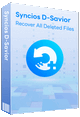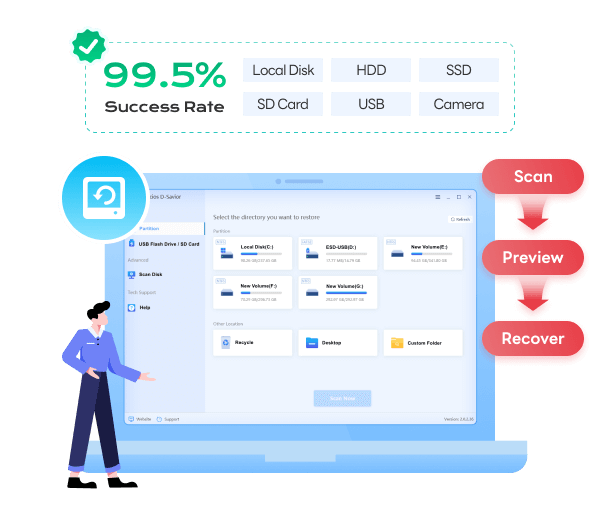Syncios D-Savior: Recover All Deleted Files
 >
How to >
PC Recovery >
>
How to >
PC Recovery >
How to Format a Disk / Hard Drive Using CMD in Windows
When Windows Explorer fails to format a stubborn drive or you need precise control over disk partitions, Command Prompt offers powerful solutions that GUI tools can't match. This comprehensive guide walks through the exact Diskpart commands to format everything from USB flash drives to system partitions. You'll learn not just how to format disks or drives using CMD, but how to troubleshoot common errors and - crucially - how to recover data from a formatted disk if things go wrong.

- Part 1: When & Why to Use CMD to Format a Disk
- Part 2: Backup Data Before Formatting Disk Using CMD
- Part 3: How to Format a Disk Using CMD (Step-by-Step Guide)
- Part 4: CMD Format Examples for Different Use Cases
- Part 4.1: Formatting a USB Drive via CMD (FAT32/exFAT)
- Part 4.2: Formatting the C: Drive via CMD (Requires Boot Media)
- Part 4.3: Formatting an External Hard Drive via CMD
- Part 6: How to Recover Deleted Files from Formatted Disk
- Part 5: Format a Disk: Common Errors and Fixes
- Part 7: CMD Format vs GUI Tools: Which One Should You Use?
- Part 8: FAQ About Formatting a Disk Using CMD
When & Why to Use CMD to Format a Disk
While Windows provides graphical formatting tools, Diskpart via CMD becomes essential when:
- Format the system disk protected by Windows (such as C drive).
- Delete the system recovery partition that cannot be deleted.
- Format the disk that cannot be seen in the file explorer but exists in the disk management.
- Convert the disk partition format (such as MBR to GPT).
- Completely erase the hard disk data (the kind that cannot be recovered by normal formatting).
Backup Data Before Formatting Disk Using CMD (Crucial!)
⚠️ Critical Warning: Formatting permanently erases all data on the target drive. Countless users lose irreplaceable photos and documents by skipping this step. Before running any Diskpart commands:
- Copy important files to another drive or cloud storage
- Verify your backups are complete and accessible
- Physically disconnect backup drives before proceeding
Forgot to backup? If you've already formatted the drive without saving data, data recovery tools like Syncios D-Savior can often rescue files - but you must stop using the drive immediately. Every new file written reduces recovery chances.
How to Format a Disk Using CMD (Step-by-Step Guide)
Step 1 – Open Command Prompt as Administrator
Press and select "Command Prompt (Admin)" or "Terminal (Admin)" from the left sidebar. Click "Yes" on the pop-up prompt. If you do not have administrator privileges, you will get an "Access Denied" error when modifying the disk.
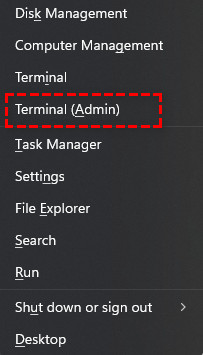
Step 2 – Launch DiskPart
Type diskpart and press .
You'll see the prompt change to DISKPART>. This powerful utility has been Windows' hidden formatting tool since Windows 2000.
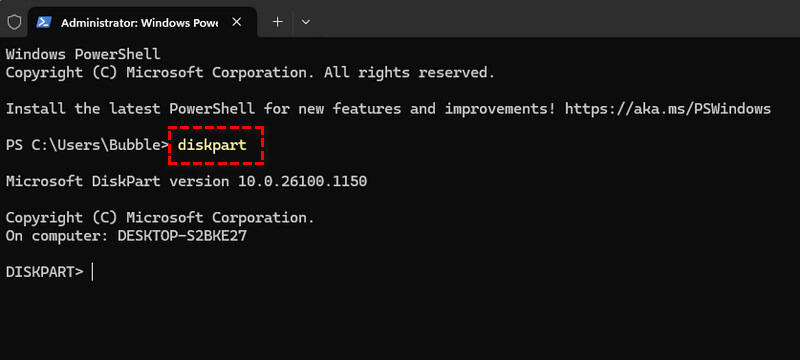
Step 3 – List and Select the Disk
Type list disk and select disk 1.
list disk # Shows all connected storage devices select disk 1 # Replace 1 with your disk number
Disk numbering starts at 0. You should carefully review all disk sizes before making your selection to avoid accidentally selecting your primary system drive. Carefully identify your target disk.
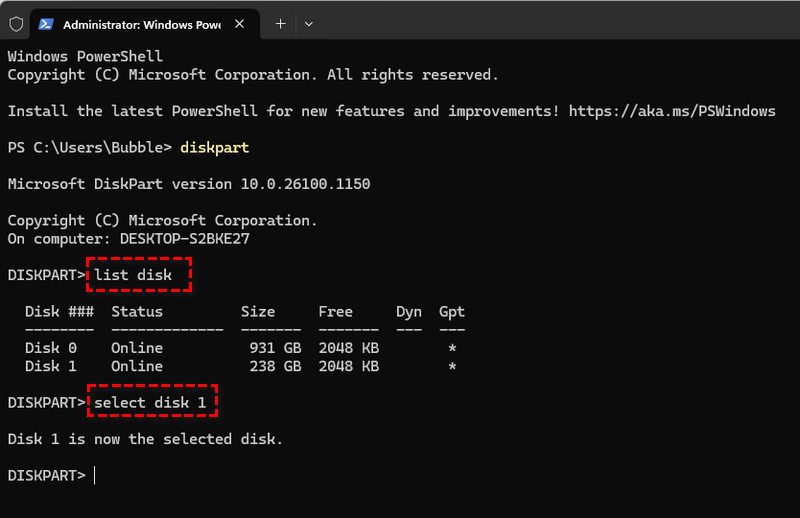
Step 4 – Clean the Disk (Optional - Wipes Partitions)
Type clean.
This command will erase all partition information on your computer's disk. It is best used only when you are faced with repurposing a drive or removing stubborn partitions.
Warning: Using cmd to format the disk will make data recovery much more difficult than simple formatting.
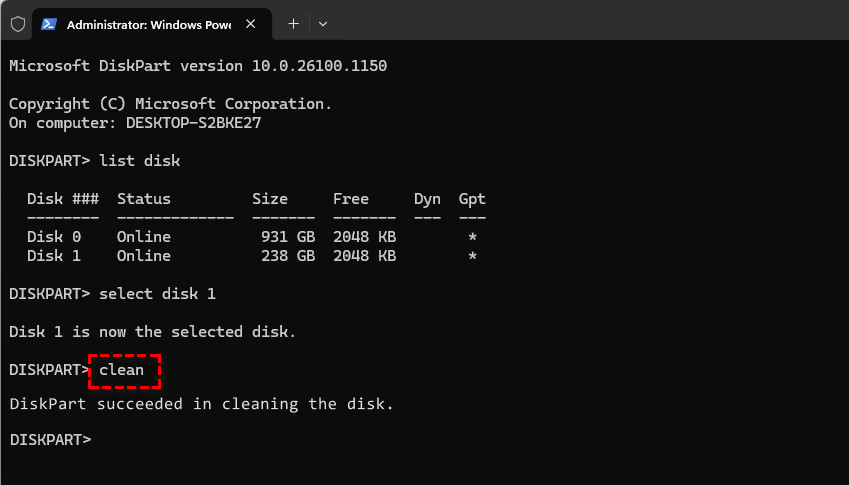
Step 5 – Create a New Primary Partition
Type create partition primary.
This will create a single partition using all available space, but for most users a primary partition is sufficient.
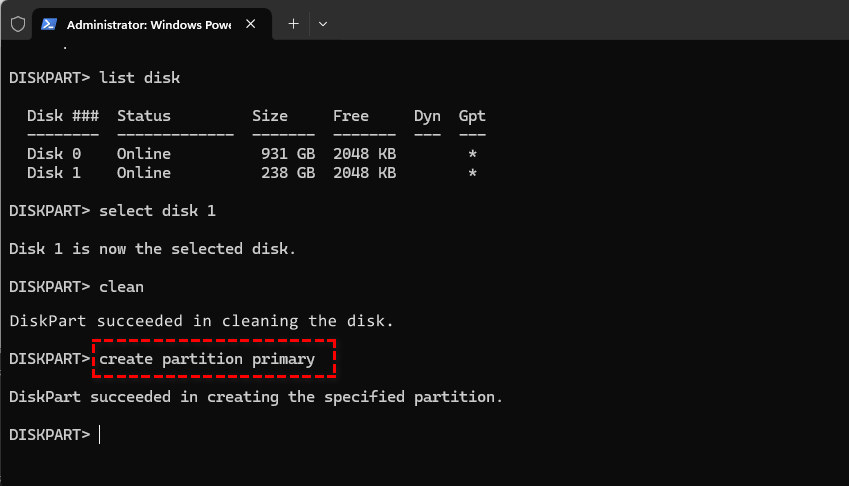
Step 6 – Format the Partition (Specify NTFS, FAT32, or exFAT)
Type format fs=ntfs quick.
Choose your file system based on usage:
format fs=ntfs quick # Best for Windows internal drives format fs=fat32 quick # Compatible with most devices (max 32GB) format fs=exfat quick # For large USB drives & external storage
Generally speaking, format fs=ntfs quick only takes a few seconds to complete, and the data can still be recovered. But if you remove quick and enter format fs=ntfs, it means you need to perform a full format and check for bad sectors.
Accidentally formatted? If you used quick or full format, you need professional data recovery solutions provided by Syncios D-Savior to have a free scan your formatted disk ASAP.
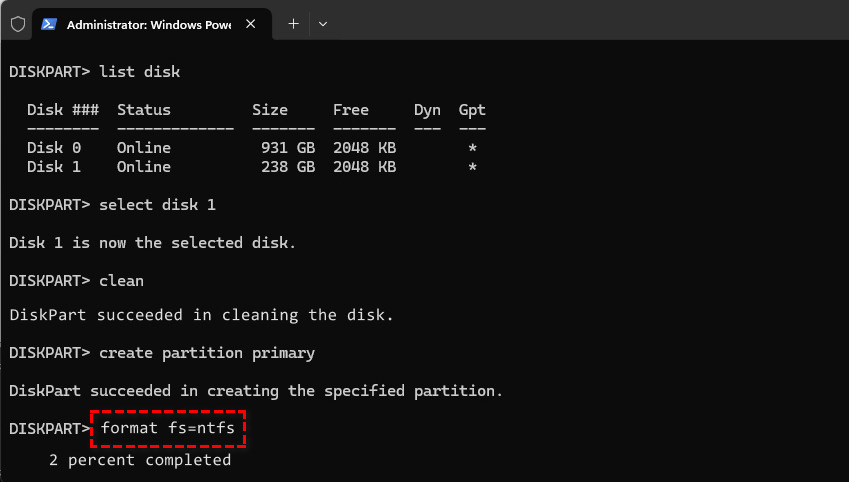
Step 7 – Assign a Drive Letter
Type assign letter=G.
assign letter=G # Use any available letter exit # Exit Diskpart exit # Close Command Prompt
Without assigning a drive letter, your newly formatted drive won't appear in File Explorer. This final step makes it accessible.
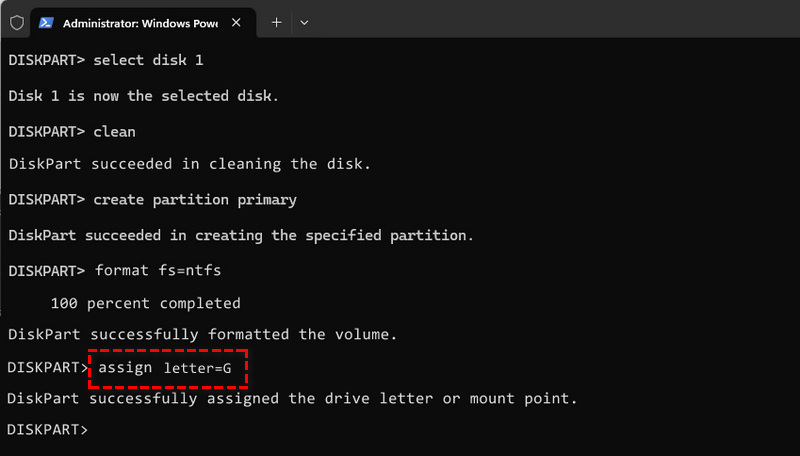
CMD Format Examples for Different Use Cases
Formatting a USB Drive via CMD (FAT32/exFAT)
When Windows fails to format a USB drive, use these Diskpart commands:
select disk 1 # Replace 1 with USB disk number clean create partition primary format fs=exfat quick # For drives larger than 32GB assign
This will help you get around the 32GB FAT32 limitation in Windows Explorer. This method is useful for formatting large flash drives.
Format C: Drive via CMD (Boot Media Required)
Formatting a system drive requires a few special steps compared to other hard drives:
- Create Windows Installation Media on USB
- Boot from USB and press Shift+F10 during the installation
- Use Diskpart to select and format the OS partition
⚠️ You must understand that this will erase your entire Windows installation! It is best to have recovery media ready before proceeding. After formatting, you will need to reinstall Windows.
Formatting an External Hard Drive via CMD
For external drives, I recommend NTFS for better performance:
select disk 2 # Replace 2 with your disk number clean create partition primary format fs=ntfs quick # NTFS handles large files better assign
How to Recover Deleted Files from Formatted Disk
After accidentally formatting a drive with important files, you should immediately stop using the drive - continued use overwrites recoverable data.
Even if you haven't experienced accidental deletion yet, consider installing Syncios D-Savior on your computer now as a precaution. Should you ever face a file emergency, you'll be able to run a free, thorough scan of your entire disk during that critical recovery window. This tool recovers nearly every type of file imaginable - documents, photos, videos, and more.
The best part? You don't need tech expertise. Unlike using command prompts or complex tools, Syncios interface keeps it simple: just select your target drive (internal or external) and click 'Scan Now'. You'll see all recoverable files organized by both folder structure and file type. Take advantage of the preview feature to verify items before initiating precise recovery - ensuring you only restore what you truly need.
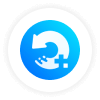 Syncios D-Savior
Syncios D-Savior
- Recover data from a formatted disk, hard drive, SSD, lost partitions, emptied recycle bin, etc.
- Recover data from an SD card, TF card, CF card, USB flash drive, other storage media.
- Recover 1,000+ formats of images, videos, audio, folders, archives, documents, etc.
- Save recovered data to any desired location, including external drives.
- Provide detailed file preview prior to recovery.
- Support recovering data while scanning.
- Step 1: Start Syncios D-Savior, and select the disk or drive you'd like to scan, click "Scan Now".
- Step 2: After a quick scan, you can find previously deleted files by file path or type. Once the lost files appear, you can recover them immediately without waiting for the entire scan to be completed.
- Step 4: Select the file and click "Preview" on the right panel to view the file. Or you can confirm whether the file is needed based on its size, type, modification date and original location.
- Step 5: For example, if you want to recover a deleted Excel file, open the "xls" or "xlsx" folder under the "Documents" category. After finding the deleted Excel file, click "Recover Now".
- Step 6: Next, click "Directory" to select the output folder. You can save the file to any device, including external drives. Click "Confirm" to start the recovery process.
- Step 7: Once the recovery is successfully completed, click the Recovered button to open the folder and verify whether the deleted files have been successfully recovered.
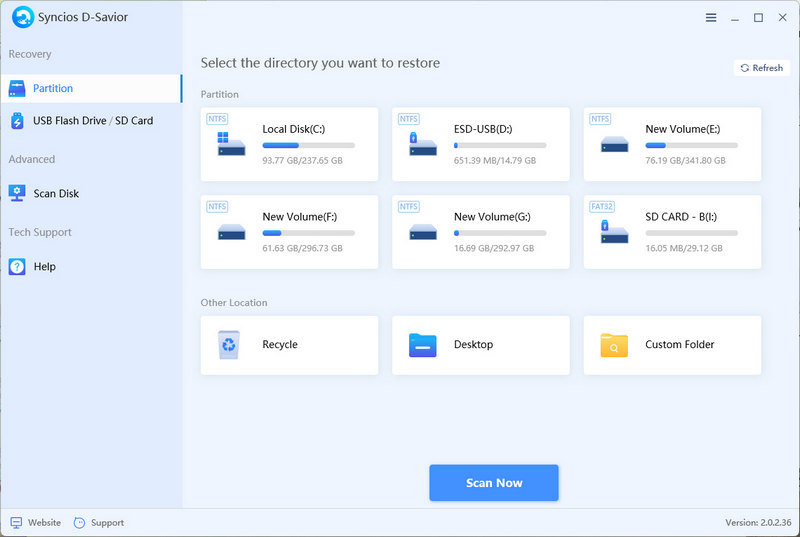
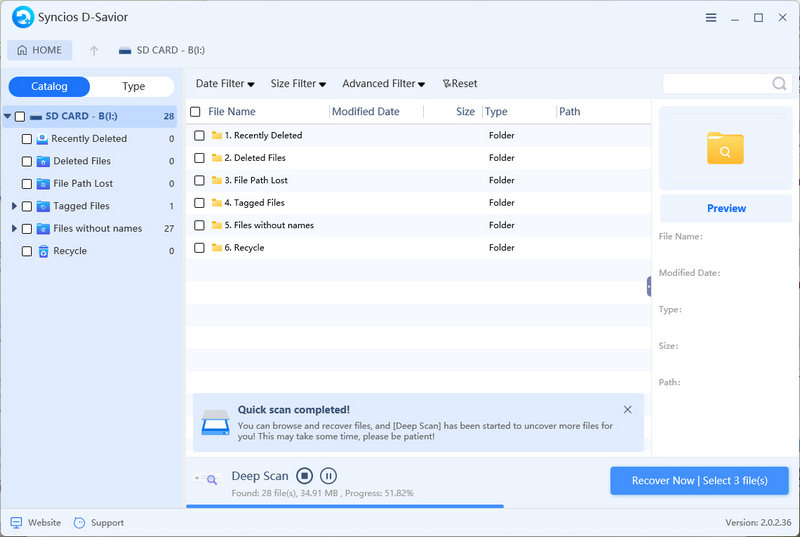
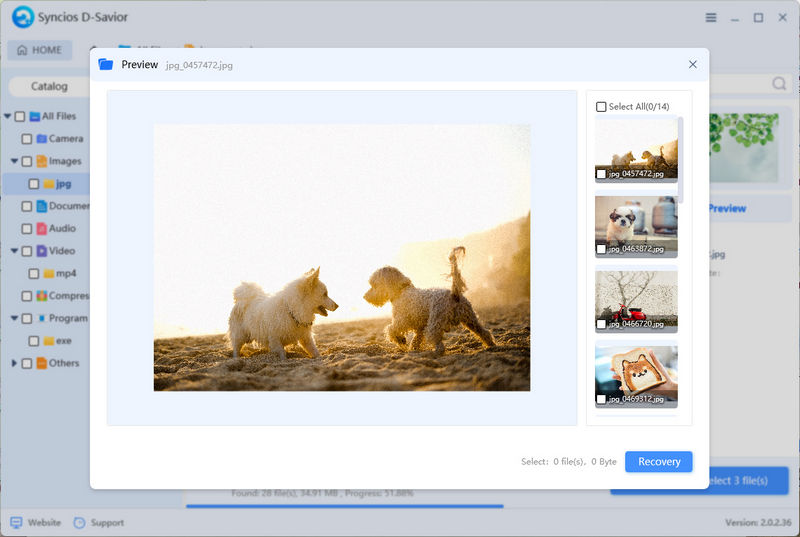
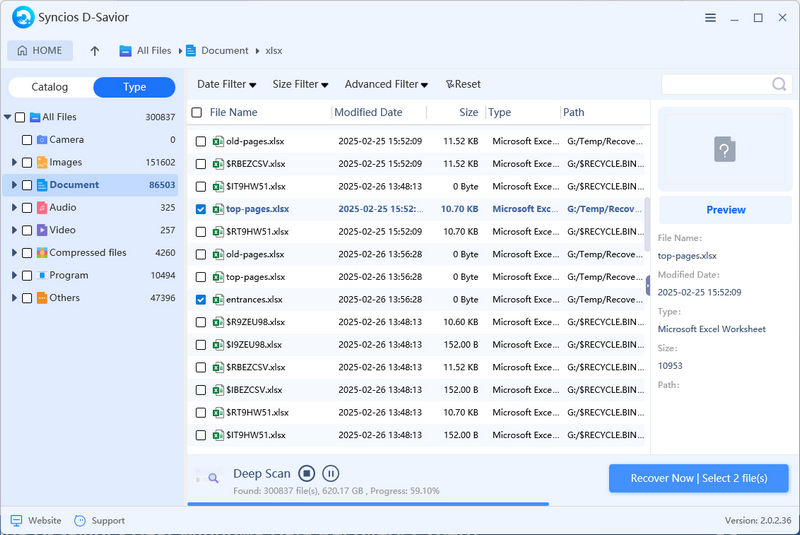

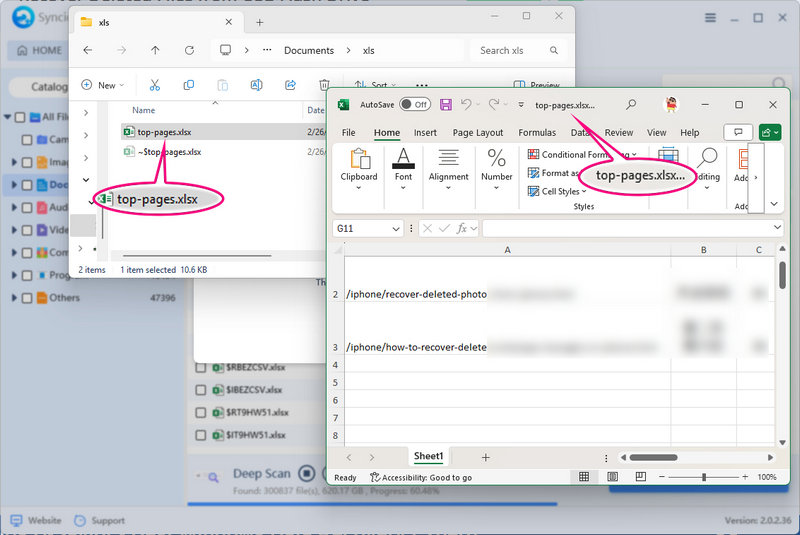
Format a Disk: Common Errors and Fixes
Ran into trouble while formatting? These quick solutions handle most common issues:
❌ "Access is denied"
Quick fix: Right-click Command Prompt and select "Run as administrator"
❌ "The volume is in use"
Try this:
- Close any open files on the drive
- Type in Diskpart:
select volume X(replace X with your number) - Then type:
dismount
❌ Drive not showing up
Check these first:
- Is the USB cable properly connected?
- Try a different USB port
- In Diskpart, type:
rescan - Restart your computer
❌ Virtual Disk Service error
Usually works:
- Type in Command Prompt:
chkdsk /f X:(replace X with your drive letter) - Temporarily turn off your antivirus software
- If still failing, the drive might be damaged
CMD Format vs GUI Tools: Which One Should You Use?
Not sure whether to use commands or clickable tools? Here's when each method makes sense in everyday situations:
Use Diskpart/CMD when:
- Your drive keeps saying "Format failed" when you try the normal way
- You're trying to remove those hidden backup partitions manufacturers include
- Your computer detects the drive but it doesn't show up in your folders
- Setting up a drive to run both Windows and Linux
- Your external drive is acting strangely and needs a deeper fix
Use Disk Management/File Explorer when:
- Quickly wiping a backup drive before reusing it
- Just changing a drive letter (like switching from E: to F:)
- Making a partition smaller while watching a progress bar
- Helping a friend over the phone ("Right-click the drive you see...")
- Doing simple tasks where you prefer clicking over typing commands
Many technicians keep both methods ready - Diskpart for troubleshooting stubborn drives, and graphical tools for routine maintenance tasks where speed and simplicity matter most.
FAQ About Formatting a Disk Using CMD
Can I format C drive from CMD?
Yes, but only when booted from Windows installation media - you can't format the C: drive while Windows is running on it.
Is it safe to use DiskPart?
It's powerful but requires caution. Always double-check disk numbers before running commands to avoid wiping the wrong drive.
What is the difference between quick and full format?
Quick format takes seconds (files seem gone but might be recoverable). Full format takes hours but checks for drive problems.
How do I force wipe a disk?
Use clean all - it overwrites the entire drive with zeros, making recovery nearly impossible.
How to repair hard disk using CMD?
Use chkdsk /f /r X: to fix file errors, but it can't repair physical damage like clicking sounds or overheating.
What does Diskpart Clean All do?
Performs a military-grade wipe by writing zeros to every sector - great for sensitive data but takes hours for large drives.
Important recovery note: If you disk or drive is formatted with all data loss, tools like Syncios D-Savior can recover 1000+ types of files before permanent loss occurs. - but stop using the drive immediately for best results.
Final Thoughts
At first, typing in commands may seem strange to you, but it can repair, format disks, hard drives, and more control than regular Windows tools can. But be careful, because even experts can be careless sometimes, so always keep backups and know how to recover files. It doesn't take much time to install Syncios D-Savior, but it's better to be prepared when you need to recover disappeared files from your computer or 2000+ external storage media. It can provide free scans in a very timely manner to help you at prime time.