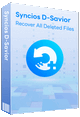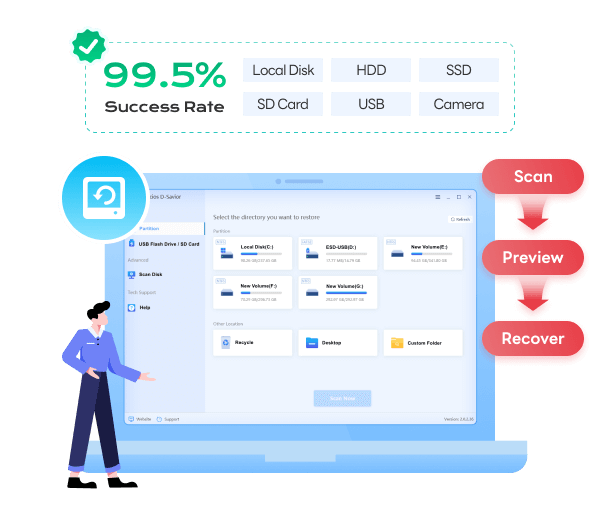Syncios D-Savior - Windows Data Recovery Expert
 >
How to >
PC Recovery >
>
How to >
PC Recovery >
How to Create and Use Windows Installation Media [Windows 11/10]
Windows installation media helps you to reinstall the operating system when you encounter a serious system issue. Instead of resorting to a repair shop, you can use it to get your system running again. It also plays an important role when setting up a new PC and performing a clean installation.
However, most people are confused by Windows installation media and have no idea where to start when installing or reinstalling Windows 11/10 on their computer. Don't be frustrated. Refer to this complete guide and learn everything you should know about Windows installation media. Step-by-step methods on how to create and use it effectively are as follows.

- Part 1: What Is Windows Installation Media?
- Part 2: Before Creating Windows Installation Media
- Part 3: Create Windows Installation Media By Microsoft's Media Creation Tool
- Part 4: How to Use Windows Installation Media
- Part 5: Fix "Insert your Windows installation or recovery media" Error
- Tips: Recover Deleted Files from Windows 11/10/8/7
- FAQs About Windows Installation Media
Part 1: What Is Windows Installation Media?
In short, Windows installation media is a portable tool that contains all the necessary files for installing Windows.
You can choose bootable installation medium, such as a USB flash drive or a DVD, to download and store these necessary installation files. And this process is what you use to create Windows installation media. Then, when you insert the media into your computer, your computer will boot from the USB or DVD, allowing you to proceed with the installation process and copy a fresh Windows onto your new hardware. If there is any existing operating system, the Windows installation media you created will bypass the existing one and let you decide whether to install a new system or repair the old one.
- Install A Fresh Copy — Perform a completely new and clean installation on your computer.
- Reinstall Windows — Reinstall Windows and fix your corrupted system.
- Upgrade Operating System — Upgrade from Windows 10 to Windows 11.
- System Recovery — Reboot your unbootable Windows from critical errors and troubleshoot it.
Part 2: Before Creating Windows Installation Media
Before you jump into the process of creating Windows installation media, you should make some necessary preparations.
1. Check the system requirements
To ensure a smooth installation process, you should check the system requirements for the version of Windows you're installing.👇
| System requirements | For Windows 11 | For Windows 10 |
|---|---|---|
| Processor | 1 GHz or faster compatible 64-bit processor | 1GHz processor or faster |
| RAM | at least 4GB of RAM | 1GB of RAM for 32-bit or 2GB for 64-bit |
| Storage | 64GB of storage | 16GB of free space for 32-bit or 32GB for 64-bit |
| System Firmware | UEFI firmware with Secure Boot enabled | / |
| Graphics Card | a DirectX 12 compatible graphics card | a DirectX 9 graphics card with WDDM 1.0 driver |
2. Prepare Tools And Materials
You can use a USB flash drive and a DVD to store files for Windows installation, acting as the Windows installation media. For the chosen USB flash drive, it should have at least 8GB of storage space. To avoid any issues, you can use a USB flash drive with at least 16GB for Windows 11. If you are going to use a DVD, you should make sure it's a blank DVD-R or DVD+R with enough capacity. Meanwhile, you should have a PC with a stable internet connection.
NOTE: During this installation, any data on your USB and DVD will be deleted, so it is recommended to use a blank USB or DVD to continue.
3. Backup Important Data
It won't erase your data while you are creating Windows installation media itself; however, when you use it to install Windows and choose to perform a clean installation, it will format your hard drive and erase all important files. Besides, what if there is something wrong during the installation process? Thus, even if you just want to upgrade Windows without formatting, it's crucial to backup your valuable data to a safe location.
👉 Files are gone? You may need to recover data from HDD, SSD, SD card, Recycle Bin, etc. >>> Learn More.
4. A Valid Windows Product Key
Once the Windows installation process is completed, you may need the product key to activate Windows again. Sometimes Windows can be activated automatically with the digital license. Still, you'd better have your product key handy, which you can find on a sticker on your computer or a confirmation email if you purchased online.
Part 3: Create Windows Installation Media By Microsoft's Media Creation Tool
Using Microsoft's Media Creation Tool to create Windows installation media is one of the most effortless and reliable ways. It is a free tool provided by Microsoft that ensures you get the latest version of Windows 11 and Windows 10 and create installation media (a bootable USB drive or ISO file) correctly. This Windows installation media creation tool is suitable for both beginners and experienced users due to its ease of use. Let's see the step-by-step guide below on how to create a Windows 11/10 installation media:
- Step 1: Go to the Microsoft software download site and select the Windows version you want to install.
- For Windows 11: https://www.microsoft.com/en-us/software-download/windows11
- For Windows 10: https://www.microsoft.com/en-us/software-download/windows10
- Then, on the hompage click the "Download Now" button under the "Create Windows 11 Installation Media" section.
- Step 2: After the download is completed, locate and open the downloaded file:
MediaCreationTool.exe. When it prompts the "User Account Control", click "Yes" to allow this Windows installation media creation tool to make changes to your device. - Step 3: While running the tool, read through Microsoft Applicable notices and license terms. If you agree, simply click "Accept" to proceed.
- Step 4: Select "Create installation media (USB flash drive, DVD, or ISO file) for another PC" on the following page and click "Next".
- Step 5: Manually select the language, edition (Home, Pro, etc.), and architecture (64-bit for Windows 11) for the installation media you want to create. Alternatively, you can choose to use the recommended option for this PC.
- Step 6: Choose which media you want to create: USB flash drive or ISO file. Then click "Next" to continue. It is recommended to use a USB flash drive to create Windows installation media due to its being less time-consuming and user-friendly.
- Step 7: If you are using a USB, connect it to your PC and then confirm the USB flash drive by clicking the "Next" button again.
- The tool will start to download and create Windows installation media, making it a bootable USB flash drive. Wait patiently and keep both the physical and Internet connections well.
- Step 8: After the process is finished, you will see a notice "Your USB flash drive is ready" or "Your ISO file is ready". Congratulation! Simply click the "Finish" button, and you have created Windows installation media on your own.
NOTE: According to Microsoft, after October 14, 2025, they will stop providing free updates, security fixes, and technical support for Windows 10. So you may need to upgrade to Windows 11.
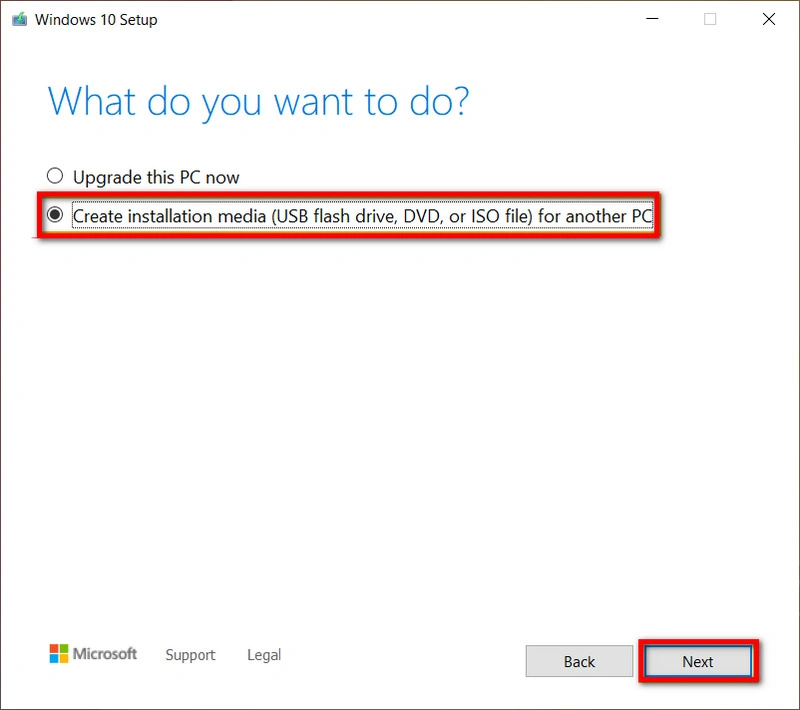
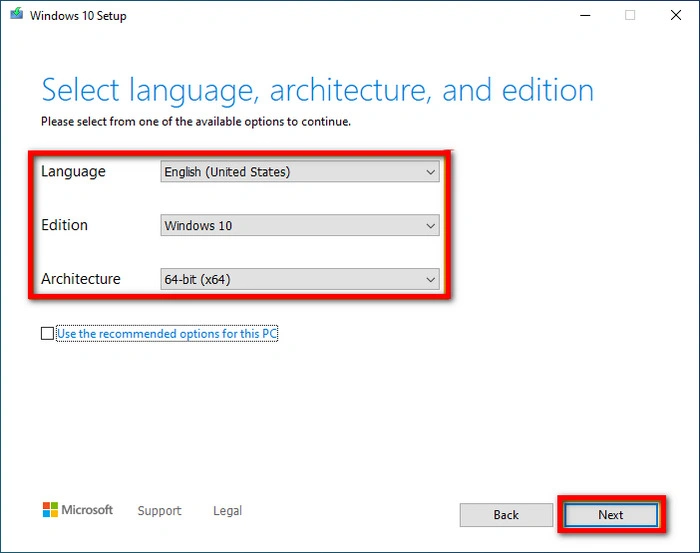
NOTE: All the data will be deleted during the installation process, don't forget to use a blank USB or backup your important data.
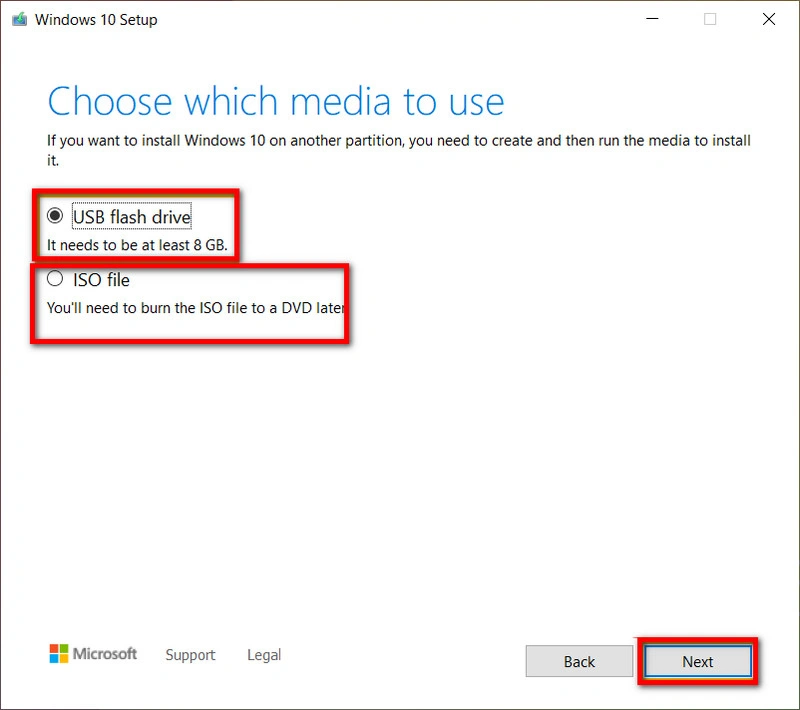
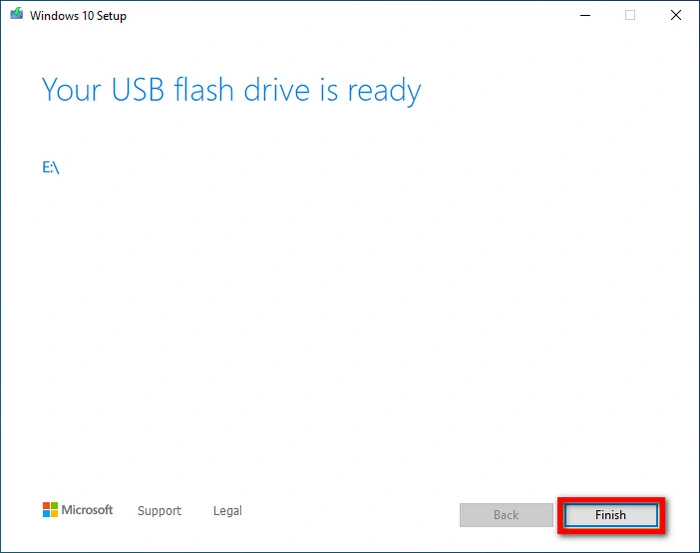
Part 4: How to Use Windows Installation Media
Since you have successfully created Windows installation media, namely a USB flash drive or a DVD, let's learn how to use it to install and reinstall Windows 11/10 effectively. Follow our detailed steps to try together:
- Step 1: Insert the installation media you created (a USB flash drive or a DVD) into the PC you want to install Windows 11/10.
- Step 2: Restart your PC, and enter the BIOS or UEFI settings to open the boot menu or change the boot order manually.
- 💻Method 1: Shut down your PC > Press
Esckey and Power button simultaneously > Release them until the Boot menu appears > Select USB flash drive, then pressEnterkey to boot your Windows from the USB. (If this method is not working, please refer to Method 2.) - 💻Method 2: Shut down your PC > Press
F2key and Power button simultaneously > Release them until the BIOS configuration screen appears > In its UEFI interface, pressF8key to enter the Boot menu > Select the USB you want to boot from > PressEnterkey to boot your Windows from the selected USB. - Step 3: After the system boots from the media, you will be prompted to choose language, time, keyboard and input method.
- Step 4: Click "Next" and then "Install Now" button.
- Step 5: If prompted, enter your Windows product key.
- Step 6: "Accept" the applicable notices and license terms.
- Step 7: In the following listed disks and partitions, select one location where you want to install Windows 11/10.
- Step 8: Click "Next" and then "Install" button to begin the installation of Windows 11/10.
- Step 9: Make sure your PC is being charged during the installation process. When it completes, follow the wizard to set up Windows.
How to Enter the BIOS Settings and Open Boot Menu:
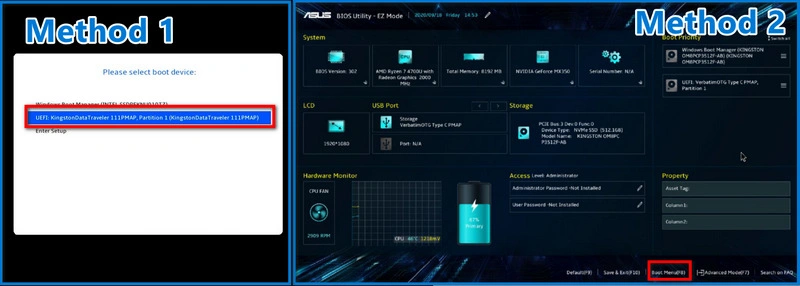
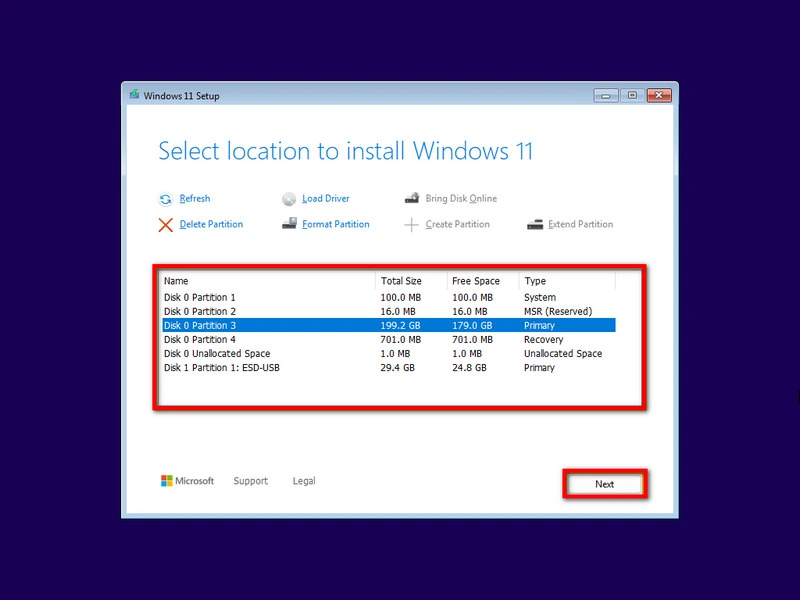
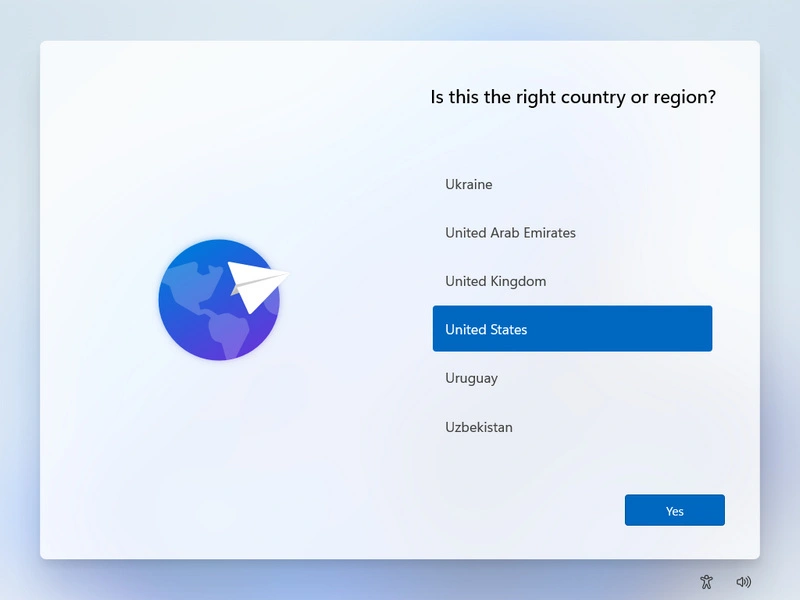
Part 5: Fix "Insert your Windows installation or recovery media" Error
The "Insert your Windows installation or recovery media" error sometimes occurs when you are trying to start up your computer or repair a corrupted Windows installation. This error usually indicates that there exist bad sectors or corrupted system files, and Windows fails to find the necessary files to repair them or start properly. But don't panic, here we introduce you to 5 feasible methods to fix the "Insert your Windows installation or recovery media" error. Let's dive in.
Fix 1: Check the installation media
If you encounter the "Insert your Windows installation or recovery media" error while you are starting up a PC using Windows installation media, you'd better check first that you are using the correct and working installation media.
For a USB flash drive, you can change different USB port to see if the problem persists. For a DVD, you can check if there is any physical damage like scratches or dirt on it. If necessary, re-create the Windows installation media to rule out the current issue.
Fix 2: Run Check Disk Command
Check Disk (Chkdsk) can help you locate and fix common errors on Windows, including corrupted files.
- Step 1: Press Windows + S and type "Command Prompt" into the Windows search box.
- Step 2: Choose "Run as administrator".
- Step 3: Input
chkdsk D: /f /r /xthen Enter it to run the process. (The capital D stands for your Drive.)

Fix 3: Run System File Checker Command
System File Checker (SFC) is a handy Windows tool that helps you scan and repair corrupted system files.
- Step 1: Press Windows + S and type "Command Prompt" into the Windows search box.
- Step 2: Choose "Run as administrator".
- Step 3: Input
SFC /scannowthen Enter it to run the process.
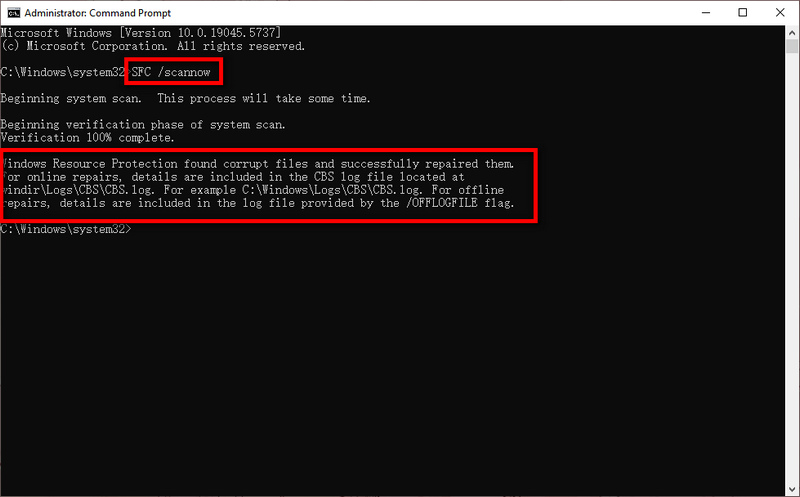
Fix 4: Run the DISM Tool
Similar to SFC, the Deployment Imaging Service and Management Tool (DISM) also allows you to perform the repair process and restore the corrupted system files.
- Step 1: Press Windows + S and type "Command Prompt" into the Windows search box.
- Step 2: Choose "Run as administrator".
- Step 3: Input
DISM /Online /Cleanup-Image /RestoreHealththen Enter it to run the process.
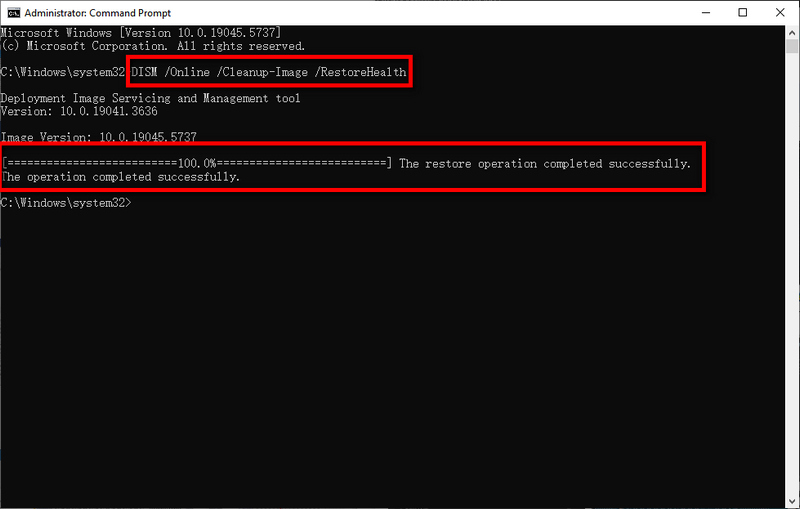
Fix 5: Reinstall Windows
Reinstalling Windows is your last resort when all other methods fail to fix this error, for it will erase all your hard drive data. Follow the steps to create Windows installation media and use Windows installation media to reinstall Windows 11/10.
Tips: Recover Deleted Files from Windows 11/10/8/7
Forgot to backup your PC before creating and using the Windows installation media? Personal files are erased after the reinstallation? Want to recover important data from Windows 11/10/8/7 anyway? Syncios D-Savior can make it effortlessly.
Syncios D-Savior, as a top-rated data recovery software for Windows, enables you to recover deleted files from HDD, SSD, USB flash drive, SD card, etc. and can be applied to multiple scenarios. Whether you encounter a lost partition, a formatted disk, accidentally emptied the Recycle Bin, or an inaccessible file due to a virus attack, Syncios D-Savior is capable of file recovery with a few steps. Images, videos, documents, audio, archives, apps, and more 1,000+ file types are supported to capture! Let's learn how to use it.
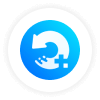 Syncios D-Savior
Syncios D-Savior
- Recover data from a formatted disk, hard drive, lost partitions, emptied recycle bin, etc.
- Recover data from an HDD, SSD, SD/TF card, USB, and 2000+ external devices.
- Recover 1,000+ formats of images, videos, audio, folders, archives, documents, etc.
- Save recovered data to any desired location, including external drives.
- Provide detailed file preview prior to recovery.
- Support recovering data while scanning.
- Step 1: Launch. Simply launch Syncios D-Savior on your PC. It shows you all available both internal and external devices. Select one that you want to recover data from and click the "Scan Now" button.
- Step 2: Scan. Syncios D-Savior starts to scan and find your deleted files by "Quick Scan" followed by "Deep Scan".
- Step 3: Preview. During the scanning process, you can search for the files you wish to recover by "Catalog" or "Type". Meanwhile, you can "Preview" if they are the files you are looking for.
- Step 4: Recover. When you locate the deleted files you want to recover, click the "Recover Now" button and choose a recovery path to store your recovered files.
- Step 5: Check. The recovery process will be successful soon. Once completed, it prompts and you can click the "Recovered" button to check if your files are recovered to the path you set earlier.
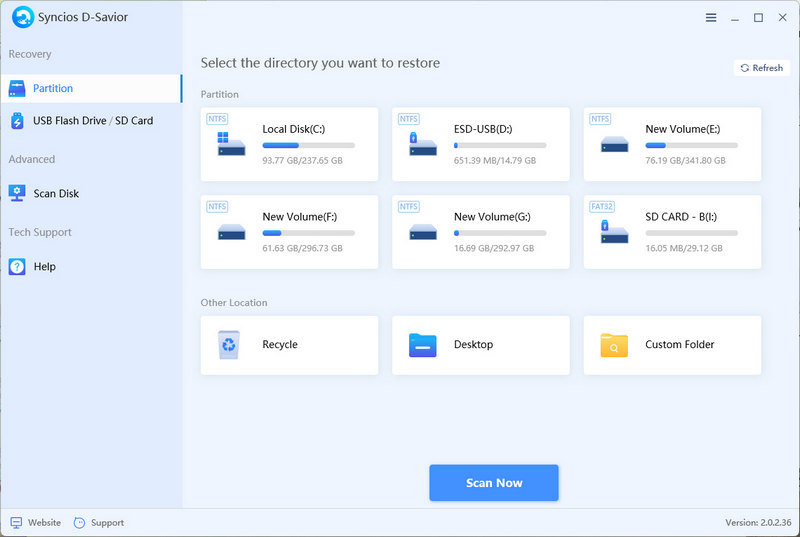
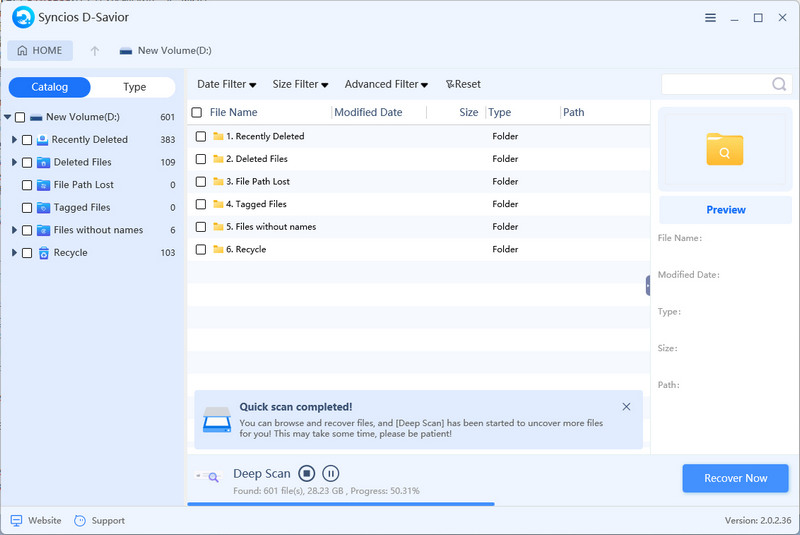
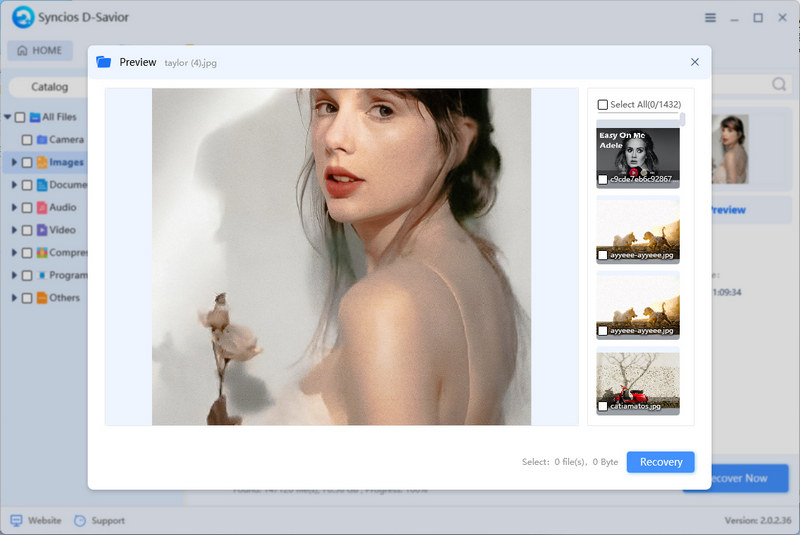
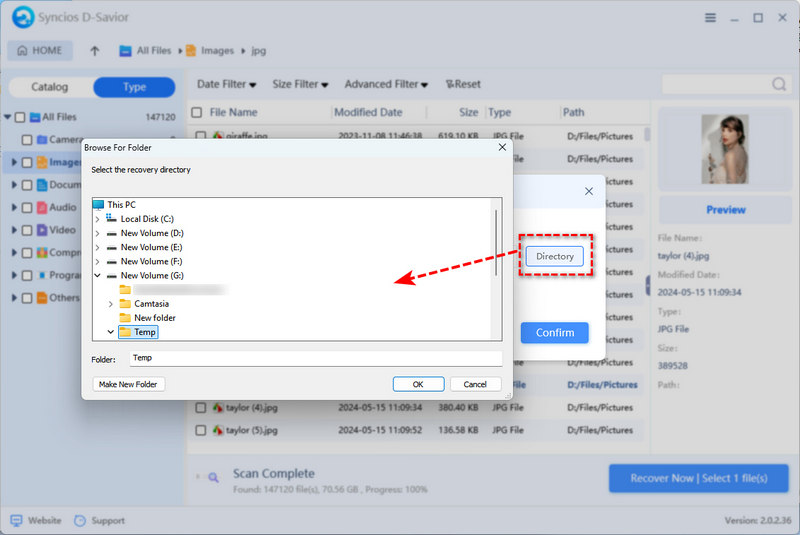
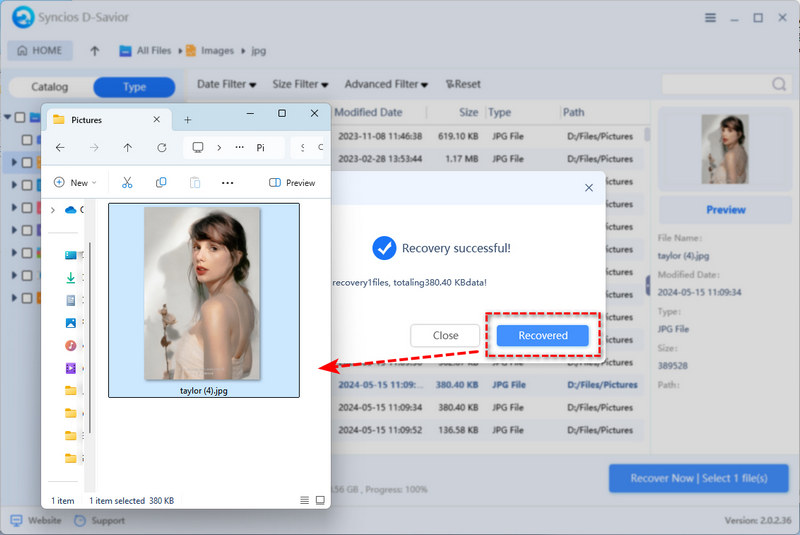
FAQs About Windows Installation Media
Yes, you can use the Boot Camp Assistant tool that is built into the Mac to create bootable Windows installation media on a Mac.
- Step 1: Go to Applications > Utilities > Boot Camp Assistant.
- Step 2: Select "Create a Windows 10 or later install disk".
- Step 3: Follow the on-screen instructions to select your ISO file and USB drive.
- Step 1: Navigate to Microsoft Windows 10 download page to download the media creation tool.
- Step 2: Double-click to run the tool
MediaCreationTool.exeyou just downloaded. - Step 3: Agree its terms and select "Create installation media (USB flash drive, DVD, or ISO file) for another PC".
- Step 4: Set language, edition, and architecture for the installation media you want to create.
- Step 5: Choose "ISO file" as the media you want to create.
For the pre-installed Windows, you can find your Windows product key on a sticker on the bottom/side/back of your computer. For online online-purchased Windows, you can find your Windows product key from its confirmation email.
Yes, you can use one installation media (a bootable USB or a DVD) on as many PCs as you want. However, you should note that each PC needs its own valid product key to activate.
Creating Windows installation media itself will not erase your data. However, during the process of using Windows installation media, if you choose "Custom: Install Windows only (advanced)" option instead of the "Upgrade" option, your hard drive will be formatted. Thus, always remember to backup your PC before installing or reinstalling Windows, even if you plan to upgrade.
Final Words
In this ultimate guide, we walked you through what Windows installation media is, how to create Windows installation media, how to use Windows installation media, and other tips to fix certain errors that may occur. Even though you are not good at Windows, you can follow our detailed steps to install and reinstall Windows 11/10 successfully. Before you start, don't forget to backup your important files. If anything goes wrong, Syncios D-Savior can be your reliable assistant to recover files from formatted HDD, SSD, USB, and more!