![]() One management tool for all smartphones to transfer files between PC & iOS/Android devices.
One management tool for all smartphones to transfer files between PC & iOS/Android devices.
Once in awhile, smartphone brands tend to release a barrage of new phone models on the same day, and Samsung just did that a few hours ago in two regions. First, they have introduced a new Galaxy S Light Luxury in China, then the new Galaxy J8, Galaxy J6 and Galaxy J4 in India. We are not here to argue which one is the best, since you must have got the one you like. Then just follow our tutorial to backup your essential Samsung phone data (including contacts, messages, call logs, photos, video, music, apps) with ease.


It's easy for Samsung users to backup photos/videos/Music, a USB cable can do that. However, things become difficult when it comes to messages, call logs and other data. Thus we are going to transfer data to computer with the help of a professional Android Manager - Free Samsung Manager . Syncios Samsung Manager is a free mobile manager tool which can not only help your backup and restore your Samsung Galaxy J6/J8, but also provides other convenient tool such as video converter, audio converter, GIF maker, video downloader. And these features are all available on free version. Now follow our tips to backup and restore your Samsung Galaxy J6/J8 with ease.
Download this handy Samsung Manager tool on your windows computer (mac version for iOS only). Connect your Samsung J6 or J8 device to your computer and launch the Syncios Mobile Manager. Turn on the debugging mode on Samsung Galaxy J6/J8, after your Samsung device is successfully detected, you can see: Apps, Contact, SMS, Media, Photos on the left list.
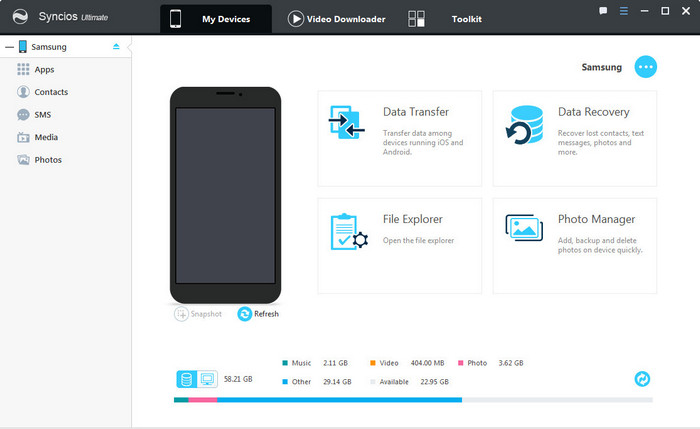
Free Syncios Manager supports to backup your Samsung phone data selectively.
For Music/Video transfer, go to Media, choose music/video files you want to backup to computer, hit "Export" button and choose a backup path. Next time, you can directly click "Add" button to import the songs or videos to your J6/J8.
For Photo transfer, go to Photos, double click an album to preview the detail, choose the photos you want to backup, hit "Export" button and choose a backup path. You can also import pictures from computer to your Samsung via "Add" button.
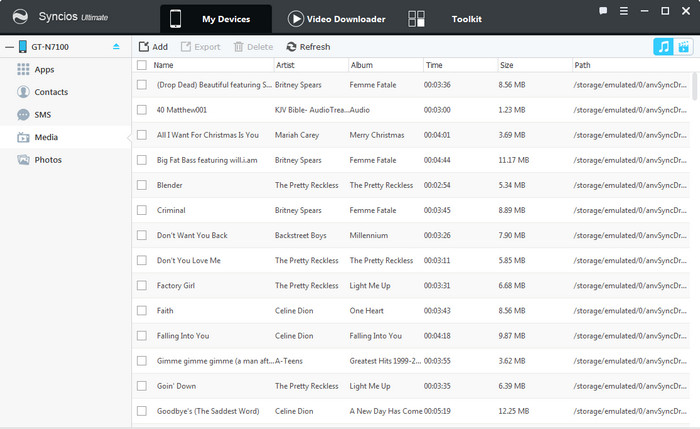
Then you can choose contents to backup to PC via click different button.
For SMS/Contacts backup, go to SMS/Contacts, choose the messages or contacts you want to backup to computer, hit "Backup" button and choose a backup path. Your messages and contacts will be saved as a xml file on your computer. And you can open the backup file via WORD to preview the backup contents. Click "Recover" button, you can choose a backup and restore the contents back to your device.
For APP backup, go to Apps, choose your apps and click "Backup" button. Syncios will allow you to choose the backup path. You can also restore the apps to your Samsung or other Android devices via "Add" button.
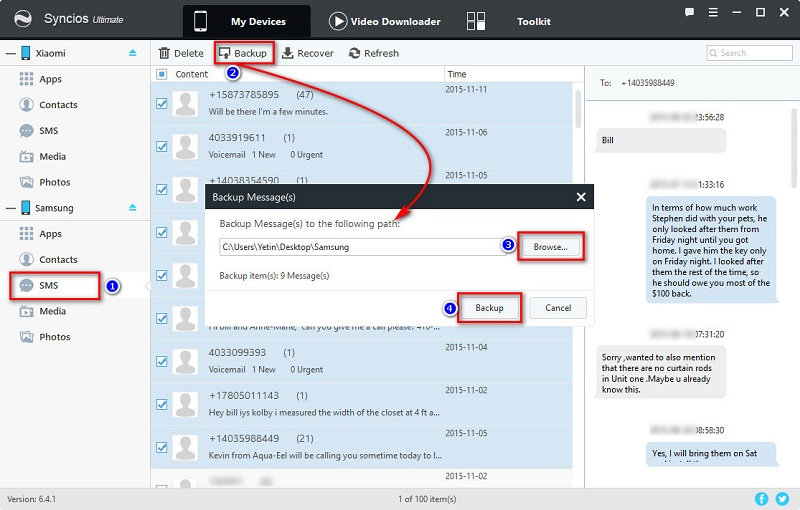
Note: This Syncios Samsung manager can help you backup your phone data to PC, then restore to Samsung for free. However, it needs a few steps and supports limited contents. We recommend you use Syncios Data Transfer to directly backup your Samsung for one simple click.
To backup all your Samsung phone data for one-click, this third-party smartphone transfer can do us a great favor -- Syncios Mobile Transfer, which supports backing up iOS/Android phone data with a user-friendly interface, including contacts, text messages, photos, videos, music, apps, and of course you can restore these backup files anytime you want. Besides, if you were an iOS user, it also supports to restore data from iCloud/iTunes backup to your new android phone. Check the details below.
Download
Win Version
Download
Mac Version
Download Syncios Samsung Data Transfer program on your windows or Mac computer. Launch Syncios Mobiloe Transfer after the installation, you will see 4 parts on the main interface:
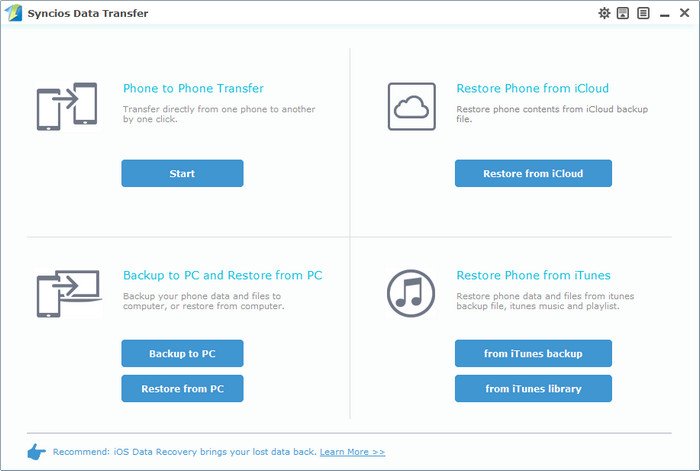
Open Syncios Mobile Transfer and click on "Backup to PC" on the homepage. Then connect your Samsung Galaxy J6/J8 to computer. The program will detect your device automatically, and show phone information on the homepage. Any phone detection problem, please click here. Once the system completed synchronization, your files will displayed on the middle of box. Select the items you prefer to backup then click on "Start Copy" and wait for minutes till backup finishing. Syncios Data Transfere currently allows you to backup contacts, messages, call logs, music, video, apps, photos, bookmarks, calendars from Samsung Galaxy J6 or J8.
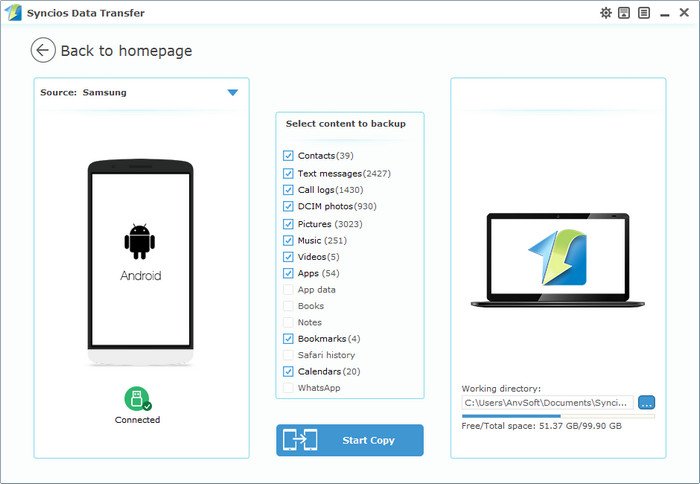
Open Syncios Data Transfer again,then select "Restore from PC" on the homepage. Choose the previous Syncios Backup File on the left panel, Syncios will obtain the backup automatically and show them on the middle panel. Then tick the items on the middle pannel and click on "Start Copy" to restore your backup file to Samsung or other iOS/Android devices.
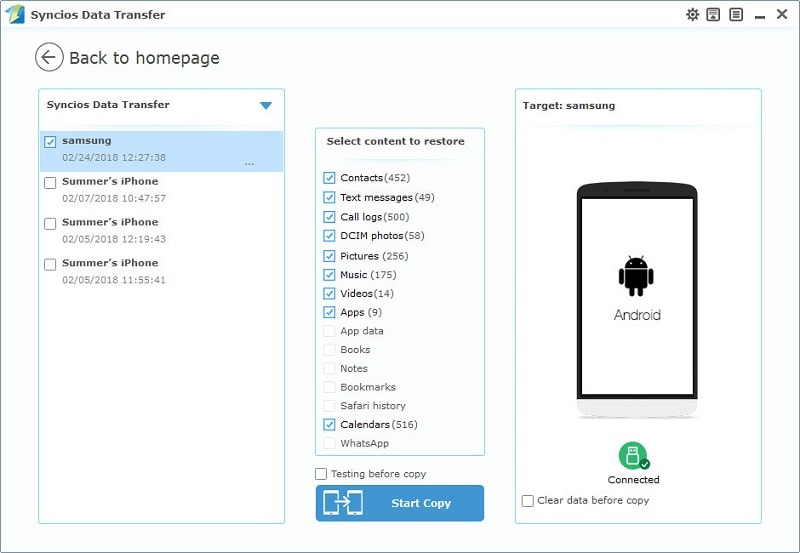
With the invention of data backup and recovery tools such as Syncios Manager and Syncios Data Transfer, you can simply backup and restore data from these Smartphones. Syncios Samsung Manager offers the recommended Must-have Samsung backup and restores tool to all Samsung Smartphones. It makes it to backup and restore data files such as photos, contacts, videos, images, messages, Apps, SMS, music, and call logs among others. For efficient management of your phone's data, you need to get the latest version of Syncios Samsung Backup and Restore. Simply download and have a try.
Yes, you can backup the contents on your Samsung device for totally free via this Syncios Manager.
However, the Ultimate version offers more advanced features. And Ultimate version adds Data Transfer feature, that means you can enjoy the awesome features of both programs via this Syncios Ultimate. Compare Ultimate and free version >>