![]() One management tool for all smartphones to transfer files between PC & iOS/Android devices.
One management tool for all smartphones to transfer files between PC & iOS/Android devices.
After Google started making its own smartphones in 2016, it quickly fell into a predictable pattern. Those devices would pack clean software, take surprisingly good photos and launch sometime in October. With this year's Pixel 4 and 4 XL, Google is charting a new path for itself. Beyond those hallmark features -- which we still see here, by the way -- these new Pixels respond to hand gestures in addition to just taps on a screen. They're better at interpreting and acting on your voice commands. They even have super-fast screens, so the things you do on them just look better.
Another great feature of Google Pixel 9 is its camera. It is said that the Pixel 4/4XL does a great job with challenging combination of extreme brightness. Those outstanding features make people switch their old iPhone to Google series. Thus how to transfer contacts and messages from iPhone to Google Pixel causes extensive concern. But no worry, this tutorial is going to give you 3 ways to transfer contacts and messages from iPhone to Pixel 4/4XL.
![]()
Designed for new Pixels users, Quick Switch Adapter enables you to switch your contacts and messages from iPhone to Pixel 4/4XL. The adapter is compatible with phones running iOS 8 and up. Follow the steps below to comprehend how to switch data from iphone to Google Pixel 9 with Quick Switch Adapter.
Step 1 First of all, please connect your iPhone to your new Google Pixel 9 with the Quick Switch Adapter.
Step 2 : And then, simply sign into your Google Account on your Pixel 4/4XL or just create a new Google Account.
Step 3 : After sign in your Google account on your Pixel 4/4XL, the contents you can move from old device to the new one will be displayed. Select Contacts and Messages to switch and tap on OK to confirm them to be copied to Pixel 4/4XL.
![]()
![]() Syncios Data Transfer
Syncios Data Transfer
Syncios Data Transfer is a professional iOS & Android synchronizing tool, which enables you to backup or transfer messages, contacts, call logs, music, video, audio and other files between iOS & Android devices and computer with only few clicks or directly phone-to-phone transfer.
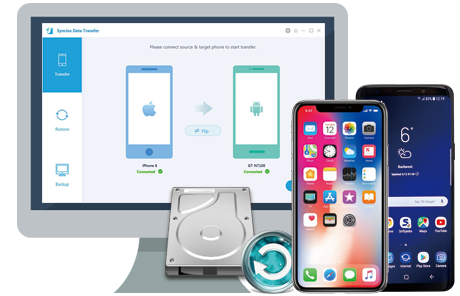
If you want to one-click transfer your contacts and messages from iPhone to Pixel 4/4XL without loss, Syncios Data Transfer is definitely a good choice. Follow our steps below will get you there.
Step 1 Download and install Syncios Data Transfer on your computer. Launch it and connect both of iPhone and Pixel 4/4XL to computer via USB cable. Follow the on-screen wizard to turn on USB debugging mode to permit the detection of your devices. Make sure your target device of Pixel 4/4XL is on the right, otherwise, you can click on the arrow in the middle of the interface to adjust it. Everything is ready here, simply enter Next to further your step.
![]()
If you encounter any problems during the detection, please refer to these below:
![]()
How to Fix the iOS Device Detection Problem?
![]()
How to Fix Android Device Detection Problem?
Step 2 You will notice that there are Camera Roll, Photo Library, Audio, Video, Contacts and so on that are transferrable from your source device to your target device of Pixel 4/4XL. If you'd like to transfer contacts and messages to Pixel 4/4XL, simple uncheck Select All and then choose Contacts and Message Chats for all of the contents are ticked off by default. Now tap on Next to proceed.
![]()
Step 3 The duration of transferring process will simply depend on the size of your data, please wait patiently till they are completely transferred. After that, you can check in your Pixel 4/4XL.
![]() Free Syncios Mobile Manager
Free Syncios Mobile Manager
Free Syncios Mobile Manager is an easy-to-use and powerful iOS & Android Mobile manager, which is well-designed for users who want to manage device contents on PC. It allows you to export contacts, apps, photos, music, ringtone, videos, SMS messages, eBooks and more for free.
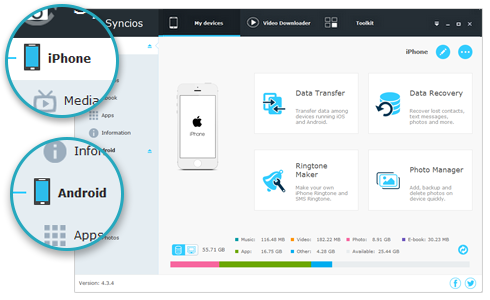
There may be circumstance that we just want to transfer certain contacts and messages to new phone instead of batch processing. Syncios Manager can satisfy you with selectively data transfer, which is a management tool for all smartphones available to preview, manage, backup and restore your contents. Here we take Contacts for example to show you how to selectively transfer them.
Step 1 Download and install Syncios Manager into your computer and run it. Launch it and connect both of iPhone and Pixel 4/4XL to computer via USB cable. Follow the on-screen wizard to turn on USB debugging mode to permit the detection of your devices.
Step 2 After both of your iPhone and Pixel 4/4XL are successfully detected by Syncios, you will notice on the left panel that there are data category listed under the correspondent device. Syncios enables you to edit or delete them as you like.
Step 3 Now if we are going to sync certain Contacts from iPhone to Pixel 4/4XL, you've got to backup them to your computer at first. Simply navigate to Information under iPhone and you will notice that the contacts of your iPhone are listed by default. Now select what you want and then simply go to Backup>Backup Selected Contact(s)>to XML File. Then here comes a pop-up windows for you to choose backup path.
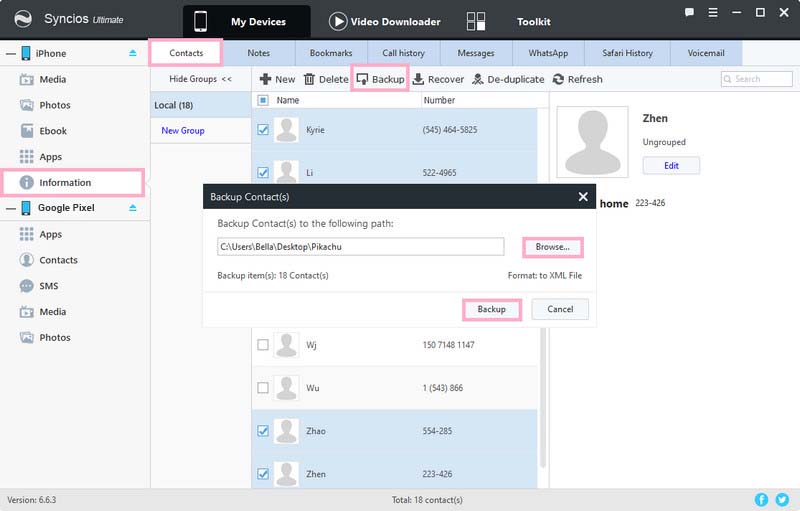
Step 4 Now turn to Contacts under Google Pixel and then tap on Recover on the top menu. A pop-up window will appear and you can choose the backup file you previously did. Click on OK to transfer them to your Pixel 4/4XL.
![]()
Above we offer you 3 approaches to transfer contacts and messages from iPhone to Google Pixel 9 with Quick Switch Adapter, Syncios Data Transfer available for one-click transfer as well as Syncios Manager which enables you to selectively transfer your contacts and messages. Hopefully you can find the right way to conduct data transfer.