![]() One management tool for all smartphones to transfer files between PC & iOS/Android devices.
One management tool for all smartphones to transfer files between PC & iOS/Android devices.
Every time when changing a new phone, you need to sync most of your data from the old device to the new one. And this article is going to share you some methods of how to import music to OPPO Find X8 efficiently. Both certain songs or whole music album can import to OPPO Find X8 in real quick under the help of Syncios Oppo Manager and Syncios Data Transfer.
The OPPO Find X8 Pro has officially been announced, showing off, rather prominently, the lack of a notch and pop-up selfie camera that enables this uninterrupted screen. While there is a thin chin bezel, this mid-range handset has very little surrounding its screen on the top and sides.


When someone wants to change to a new and need to transfer everything between them, I always suggest them to use Syncios Data Transfer which is the best tool to transfer data between devices directly. Music transfer can also be a piece of cake with the help of it! You can import music to OPPO Find X8 from computer, other devices and even from iTunes library by using the same program!
At the first beginning, please install and launch Syncios Data Transfer on computer. Then connect your OPPO Find X8 and source device to computer through USB cable. If your source device are also Android, you can connect them to computer by using Wi-Fi connection. (Pre-condition: Androids and computer must access to the same network.) Please pay attention that your OPPO Find X8 must on the right side, then click 'Next' for the next step.
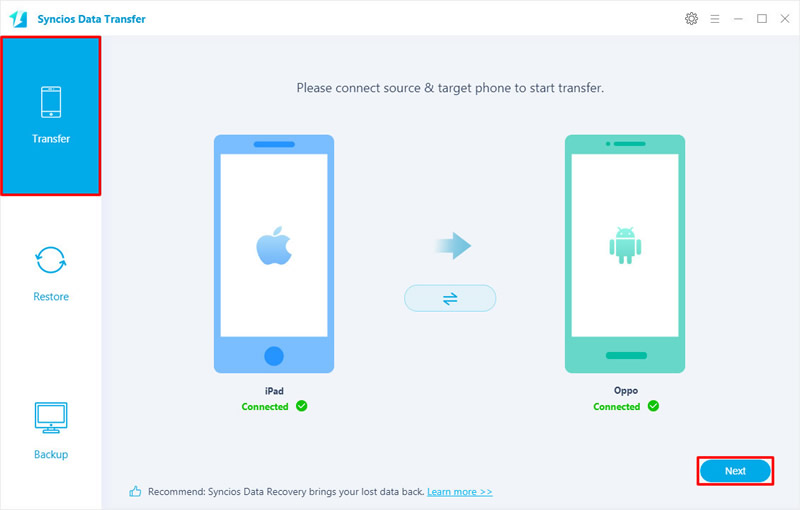
In this part, pick up 'Audio' option, click 'Next' to launch the transferring process. Music from your old device will all import to OPPO Find X8. What is more importantly, Syncios will skip the duplicate music itself.
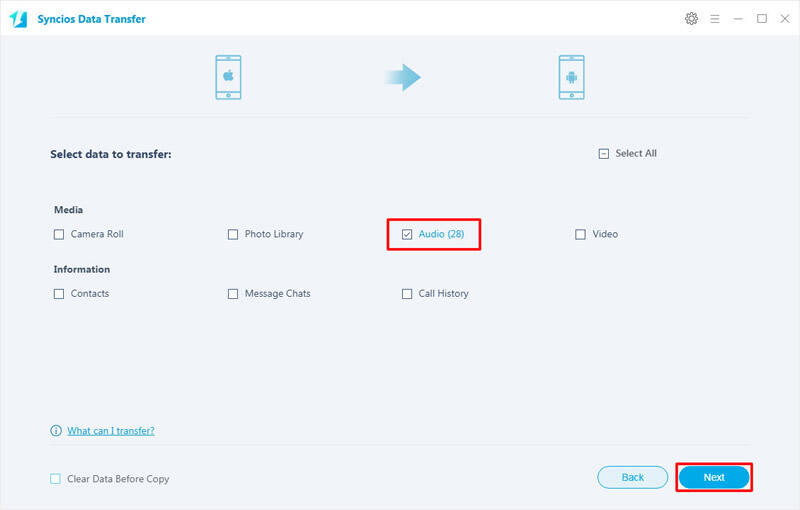
Tips: Encounter any detection problem during the process? Please check our Android / iOS detection tutorial for help.
| Contacts | Messages | Video | DCIM |
Pictures |
Audio | Call logs | Apps | Bookmarks | Calendar | |
|---|---|---|---|---|---|---|---|---|---|---|
| Android to Android | ||||||||||
| iOS to Android |

You don't need to worry about the operating system barrier between Android and iOS anymore. Now Syncios Data Transfer supports to sync iTunes music and even the music in iCloud backup can all import to OPPO Find X8.
Still need Syncios Data Transfer for help, go to 'Restore' module. You can import music to OPPO Find X8 by restoring music backups from these four mode, 'Syncios Backup', 'iTunes Backup', 'iCloud Backup' and 'iTunes Library'. We will demonstrate you how to transfer music from iTunes library to OPPO Find X8 here, other three restoring forms are the same.
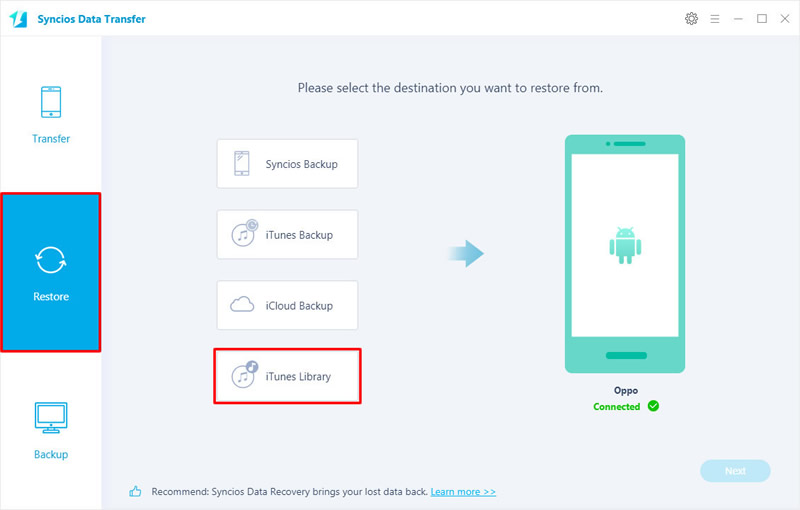
Syncios will detect your iTunes library on your computer, now you just need to select the certain songs you want and click 'OK' to confirm. Then click on 'Next' to launch.
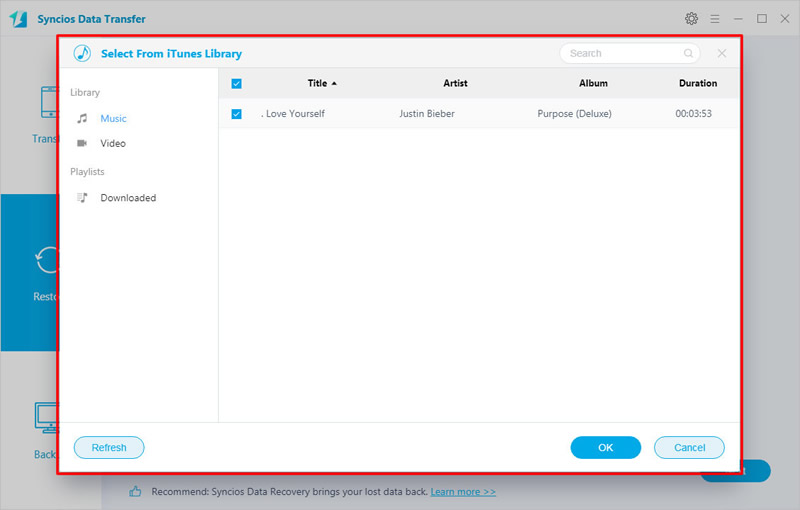
Tips: Encounter any detection problem during the process? Please check our Android detection tutorial for help.

If you keeps to migrate your music manually from one phone to OPPO Find X8 or just import music to OPPO Find X8 from computer, that would waste so much time! Here we have Syncios Manager which supports to sync a batch of music to device conveniently.
First of all, you need to install and launch Syncios Oppo Manager on your computer, then connect your OPPO Find X8 to computer via USB cable. Choose 'Media' option on the left side to display all audio file in OPPO Find X8. You can choose to add certain songs or whole music folder by choosing 'Add Folder' and 'Add File'.
Choose 'Add File' and select multiple desired songs you want, then click 'Open' to import music to OPPO Find X8.
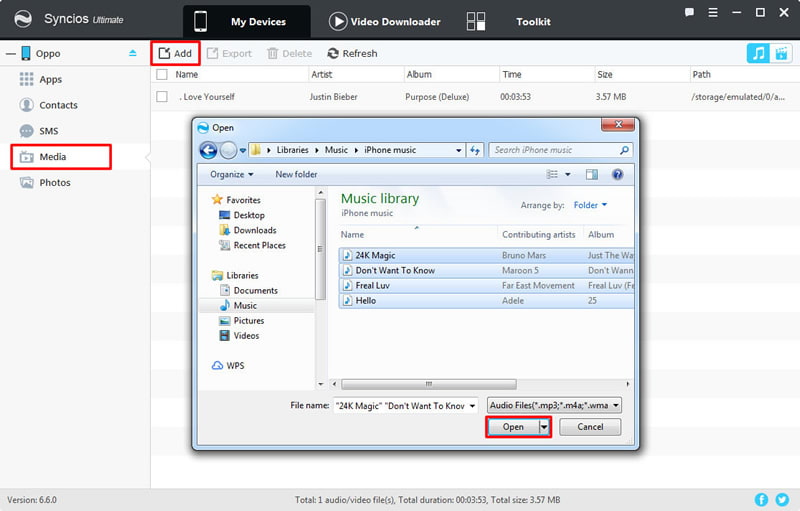
Choose 'Add Folder' to pick certain music folder from your computer or devices you have connected to your computer. Then click 'OK' to transfer these music to OPPO Find X8.
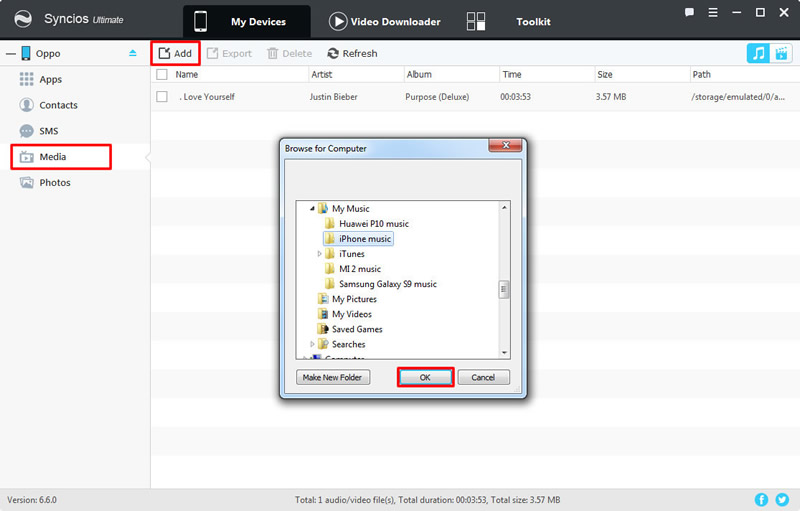

Summary: Above are three useful methods for you to import music to OPPO Find X8. Syncios with its two helpful tools, Syncios Data Transfer and Syncios Manager can definitely solve all your phone manage problems.
Supported OS: Android 3.0 and above
Supported Files: Contacts, Text messages, Call logs, DCIM photos, Pictures, Music, Videos, Apps, Bookmarks