![]() One management tool for all smartphones to transfer files between PC & iOS/Android devices.
One management tool for all smartphones to transfer files between PC & iOS/Android devices.
The camera is the main selling point of the Huawei Pura80, Its main camera is the 40MP f/1.6 main Super Spectrum camera, which is joined by 20MP f/2.2 ultra-wide and 8MP f/2.4 'optical periscope' telephoto cameras. There are three cameras on the back, plus another sensor for improved depth-sensing, and a low-light mode that almost performs miracles. Together this triple rear camera array is meant to take some amazing pictures.
This passage is going to share you convenient method to manage your Huawei Pura80 photos freely. Both photo folder or certain photo file are support to export, import and delete with the help of Syncios Manager.
To Manage Photos on Huawei Pura80:
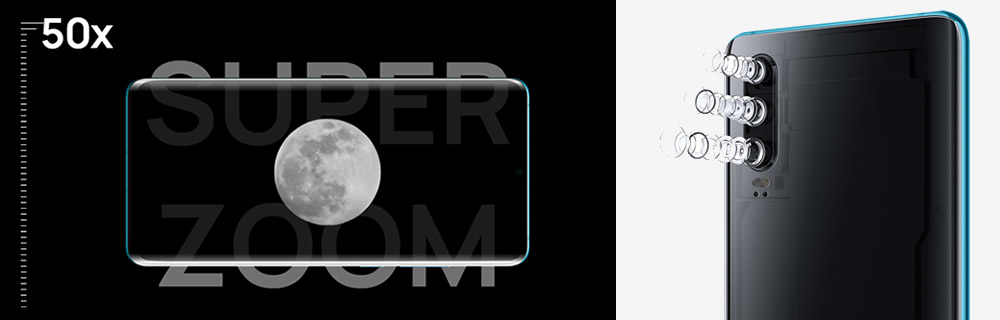

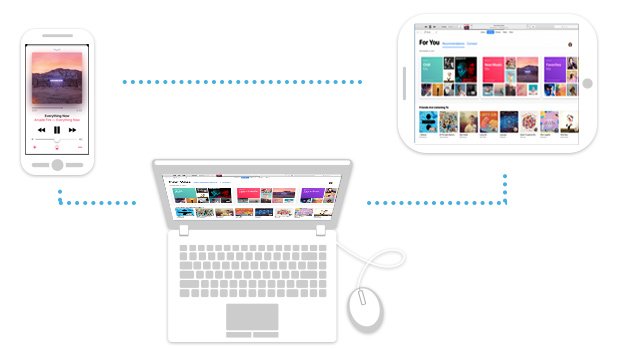
After shooting so much wonderful photos by your Huawei Pura80, you may need to manage these photos in time or they will be more and more in your phone. At this time, you need a photo manager to help you manage your phone easily. Syncios Manger support to backup, restore and delete photos conveniently.
Download and install Syncios Manager on your computer first. Launch it and connect your Huawei Pura80 to it. It may need some time to sync your Huawei Pura80. After that, choose 'Photos' option on the left panel. All photo album in your Huawei Pura80 will list on the screen.

Click 'Add' button on the menu bar and select 'Add Folder' in this part. Then you are allowed to choose certain photo album on your computer or from other devices which are connected to computer. Then you can click on 'OK' to import the photo folder to Huawei Pura80.
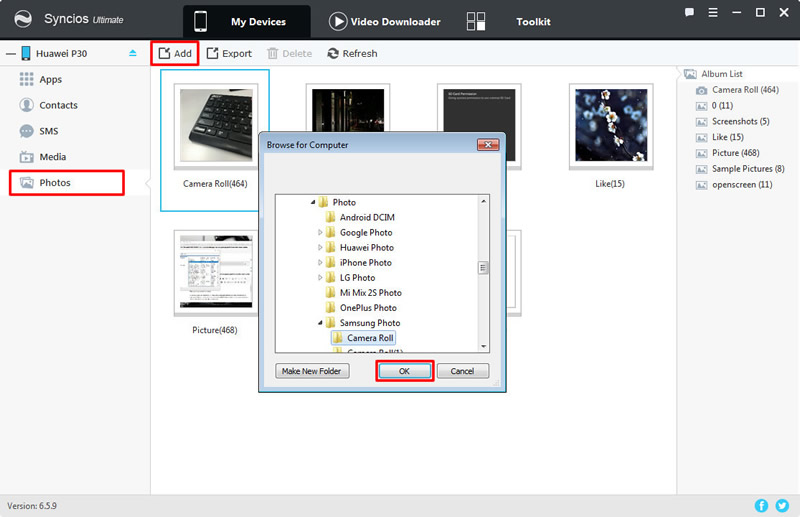
To export certain photo folder, please simply select your willing folder and click 'Export' button on the menu bar. You can change the saving path or Syncios will save the photo folder to default saving path. Finally, click 'Export' to start the process.
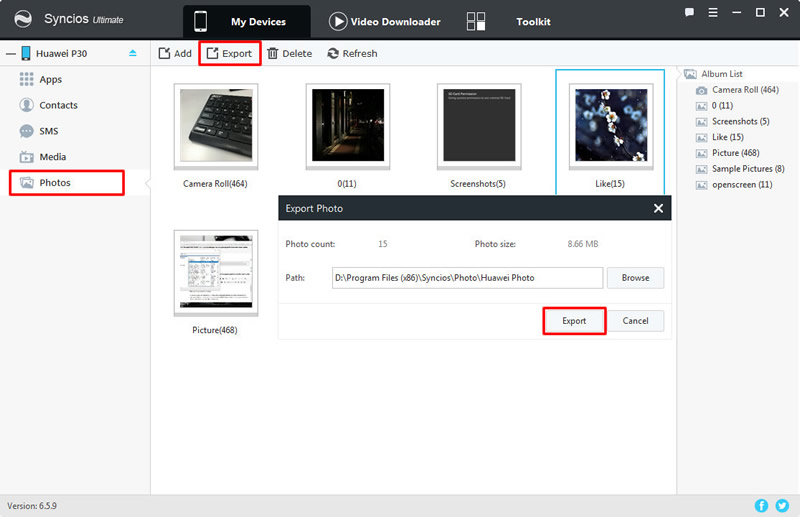
Syncios also support to delete useless photo folder in time. Simply select the photo album you don't want and click on the 'Delete' button on the menu bar. Syncios will confirm to you again whether you really want to delete the item. If so then click 'Yes' to submit the operation and this photo folder will be completely delete in your Huawei Pura80.
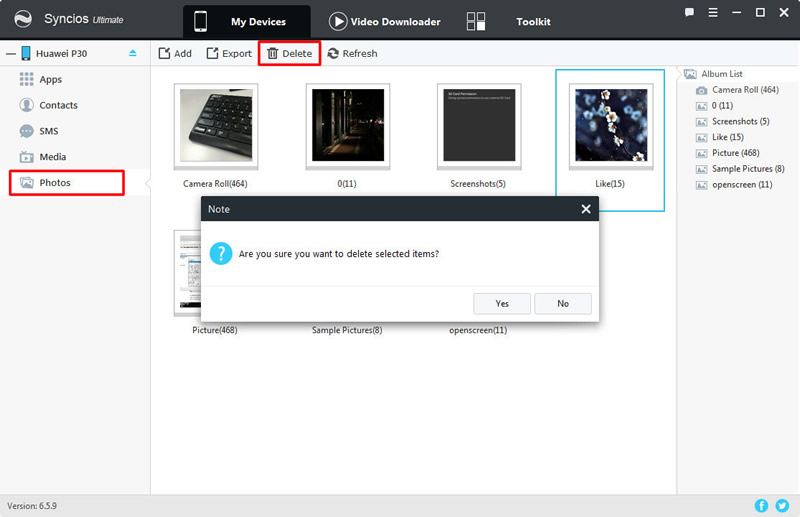
Tips: If you encounter any detection problem during the process, please check our Android tutorial for help.

In order to import certain photos to your Huawei Pura80, you need to double click the certain photo album to enter. Then click on the 'Import' button on the menu bar and click 'Open' to add. Or you can drag pictures(support multiple contents) to the interface directly.
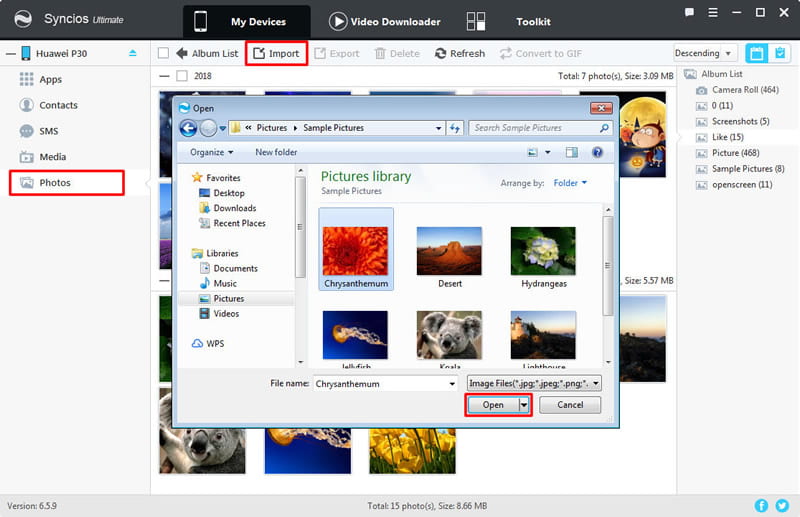
And this time, for sure, you still need to double click the certain photo album to enter the folder. Then you can select desired photos and click 'Export' button on the menu bar. After choosing your saving path, click 'Export' to launch.
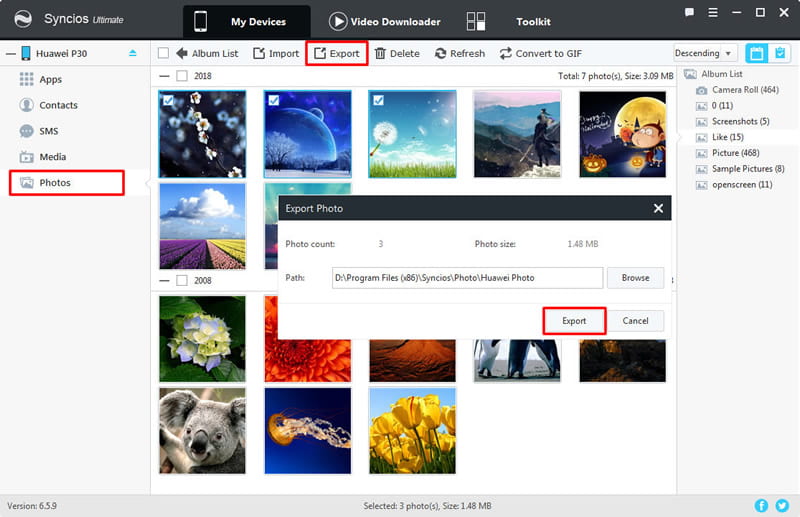
You can select multiple photos which you want to delete with and click 'Delete' button on the menu bar. Syncios will ask for you permission to confirm the deleteing process. Click 'Yes' button to confirm and those photos will not exist in your Huawei Pura80 anymore.
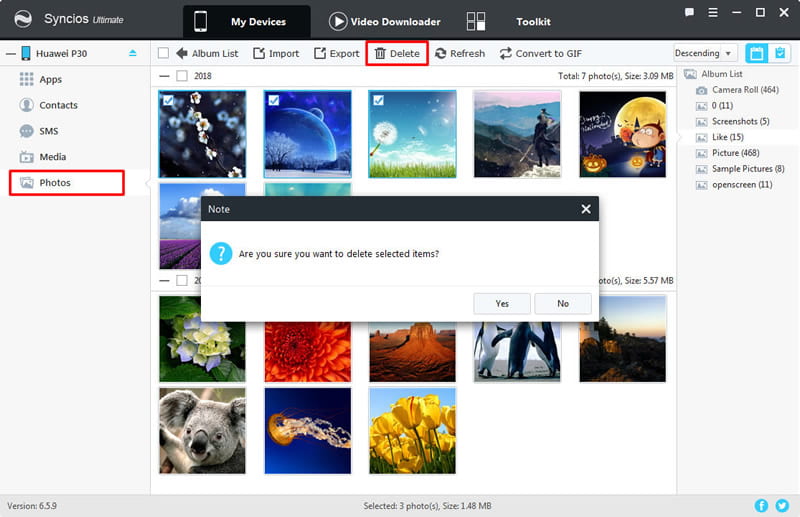
Tips: If you encounter any detection problem during the process, please check our Android tutorial for help.
Supported Huawei Devices
|
|
Huawei Pura80/80 Pro/P20/P20 Pro/P10/P10 Plus/P9/P9 Plus/P8/P7, Huawei Mate 70/70 Pro/10/9/8/7, Huawei Honor 7/8/9/10, Huawei 6P, Huawei Ascend G6/P6/Y200/Y300/P1/P2/Mate/D1/D2/G300/G600/X, Nova, Vision, Sonic, Boulder, IDEOS X3/X5 and all Android devices |
Supported OS: Android 3.0 and above
Supported Files: Contacts, Text messages, Call logs, DCIM photos, Pictures, Music, Videos, Apps, Bookmarks