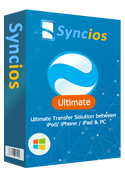3 Ways to Transfer Another Android Phone to Samsung Galaxy S25
This tutorial covers how to transfer data from another Android device like Xiaomi, Huawei, old Samsung, LG, Nokia, Oppo, Vivo, etc. to Samsung Galaxy S25 specifically. Three detailed solutions for you to choose. What's more, a tutorial regarding how to transfer data to Samsung Galaxy S25 with one click is also covered in this post. Let's check all methods one by one!
Method 1. Transfer Data from Android Phone to Samsung Galaxy S25 Selectively
 Syncios iPhone Manager
Syncios iPhone Manager
Phone data could not be moved by itself. Of course we need the help of a handily tool. Free Syncios Mobile Manager is an easy-to-use and powerful iOS & Android Mobile manager, which is well-designed for users who want to manage device contents on PC. It allows you to transfer, edit, backup, manage, view contacts, apps, photos, music, ringtones, videos, SMS messages, eBooks and more for free.
- Support to transfer, edit, backup, manage, view mobile data.
- One click backup and restore phone data.
- Download videos from 100+ video sharing sites.
- Handy tools: Audio converter, video converter, ringtone maker, etc.
- Fully compatible with latest iOS and Android.
Step 1Download and install Syncios Manager for free. Then run this program after installation. Remember to turn on the USB debugging mode on your Samsung Galaxy S25 and another Android phone before connecting them to PC. The devices could be detected by Syncios after the USB debugging mode being enabled. Pay attention to what happens on your phones when connecting in case any pop-up message appears.
Step 2After data loading, all contents will be categorized into Apps/SMS/Contacts/Media/Photos. If you need to transfer data from another phone to Note 9, you need to back up another phone data to computer then restore them to Note 9 in this way. For instance, go to Media > Video under another Android device if you need to export videos. Select some of videos or select all videos at once then click on Export. Choose a backup path and save the videos to computer.
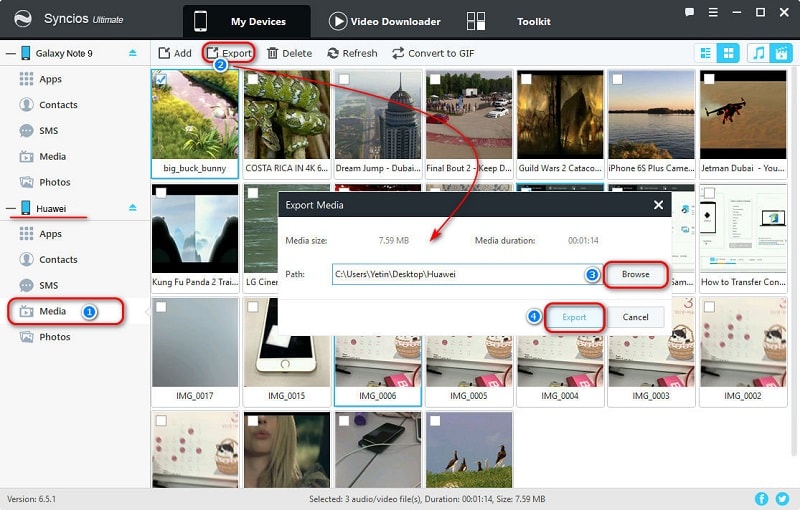
Step 3After saving videos of another Android phone, go to Media > Video under Samsung Galaxy S25 device. Tap on Add option choose videos from computer then click on Open to transfer them to Samsung Galaxy S25.

Tips: For exporting and importing different contents, the options will be a little different. The options could be Export/Backup when exporting or backing up data. The options could be Import/Add/Recover when importing or restoring data.
Method 2. One-Click to Sync Android Phone Data to Samsung Galaxy S25
By method 1, you may need to transfer data manually but you could select every files with a clear preview. But, if you just want to move all data from another Android phone to Samsung Galaxy S25 at once, you may need to give a consideration to another tool - Syncios Data Transfer. It an app could assist you with transferring data like contacts, messages, call logs, music, photos, videos, apps from another Android phone to Samsung Galaxy S25 quickly and simply.
 Syncios Data Transfer
Syncios Data Transfer
Syncios Data Transfer is a professional iOS & Android synchronizing tool, which enables you to backup or transfer messages, contacts, call logs, music, video, audio and other files between iOS & Android devices and computer with only few clicks or directly phone-to-phone transfer.
- Backup phone data and restore in lossless quality.
- One click phone to phone transfer.
- Recover data from iTunes/iCloud backup to iOS/Android devices.
- Multiple brand phones supported: Apple, Samsung, HTC, Sony, MOTOROLA, LG, HUAWEI, ZTE, Xiaomi and more.
Step 1The app Syncios Data Transfer should be installed to your computer firstly. You can choose it according to your operating system, windows version or Mac version. Then run it on your computer. Three modes this tool will provide, for transferring data from one phone to another, definitely, we choose Transfer from the start-up interface.

Step 2For being detected properly, the USB debugging mode on your Samsung Galaxy S25 and another Android phone should be turned on. After that, connect these two phones to computer with USB cables or via WiFi. Change an USB cable and a slot when you find you could not get it connected. You should keep another Android phone on the left panel as the source device. If not, find the Flip button to exchanges the positions. After connection, click on Next to move on.
Note: Check on your phone screen when connecting phones to computer any other phone detection problem click here.
Step 3Select contents you need, then Syncios will analyze and download the data of the source device. Then start the transfer process and wait till the transferring process finishes.
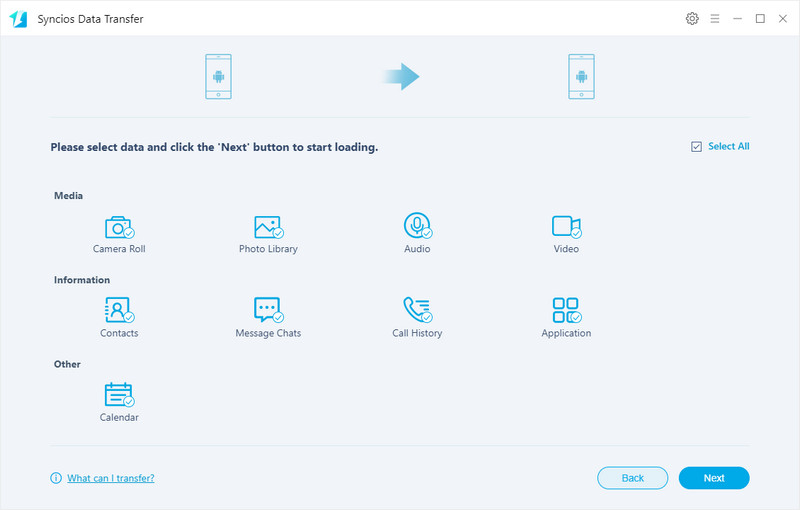
Method 3. Transfer data Android Phone Data to Note 9 with Samsung Smart Switch
After getting your Samsung Galaxy S25, you'll find an OTG cable which is for moving data to your new Note 9 phone. With this cable and Samsung Smart Switch, you are able to transfer data from another phone when switching to a Samsung phone. Let's figure out how to operate.
Step 1Download and install Smart Switch on Samsung Device from Google Play firstly. Then run this tool on your new Note 9. Two ways you can choose, transferring data with USB cable or via WiFi.
Step 2To transfer data with USB cable, firstly, you need to prepare an Android USB cable and a Micro USB to USB adapter (OTG cable). Launch Smart Switch on Samsung Galaxy S25 and then touch USB CABLE. Then connect the two devices using the old phone's USB cable and the USB-OTG adapter.
Step 3Tap Trust then touch Next to carry on. Select contents you need then click on TRANSFER to start data transferring.
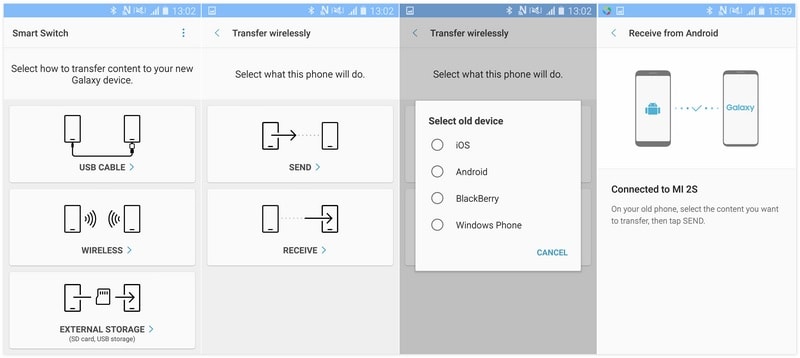
Step 4If you want to transfer data wirelessly, launch this app then touch WIRELESS. Next, tap on RECEIVE and choose Android Device. After connecting, select contents you then transfer them from another Android phone to Samsung Galaxy S25.
Summary
Above we introduced 3 methods of data transfer between Android devices and Samsung Galaxy S25, which can be done with one-click transfer with Syncios Data Transfer, selectively transfer with Syncios Ultimate as well as Samsung Smart Switch. If you desire a fast and convenient way to transfer, Syncios is absolutely a good choice for you.