![]() One management tool for all smartphones to transfer files between PC & iOS/Android devices.
One management tool for all smartphones to transfer files between PC & iOS/Android devices.
Bought a new SD card and move pictures and music from your phone to SD card to save phone storage? People like to take photos and enjoy music using their phone but with time, the memory will consumed, causing problems on your phone. Transferring photos and songs from internal phone memory to SD card is an easy way to save storage space on a phone. Here we share 5 easy ways for you to save photos to SD card on Huawei Pura80 / P30 Pro.
Since mobile phone storage is getting larger by the year, users are storing gigabytes of important and precious data on these devices. However, it is evident that these mobile phones are fragile, and therefore the data is at risk. Needless to say, this is the main reason many users seek to back up their data to their computer.
Unlike iOS devices, Android devices could be much flexible regarding migrating data. If you don't need help from any tool, you could just plug in SD card to your Huawei Pura80. Then connect the phone to computer via an USB cable, browse photo and music file folders from internal storage. And copy the folders to the external SD card. When you're done, eject your device from Windows. It’s not a perfect solution, but it’s quick and easy
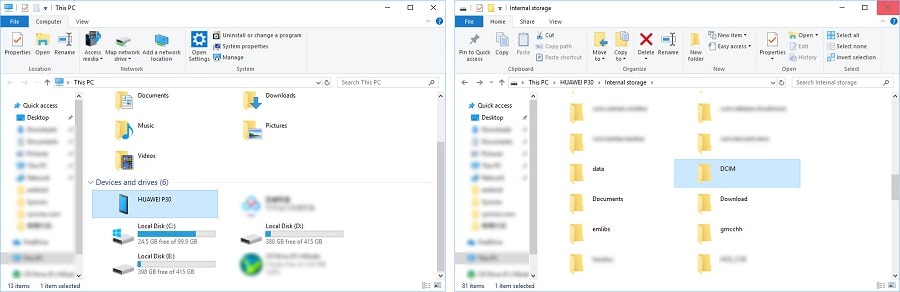
Another convenient method only needs your SD card and Huawei Pura80. It is extremely easy to copy photos and audios to SD card if you can locate the pictures and songs on your phone that you want to transfer to your SD card.
Step 1 Get access to Huawei Pura80. Plug in the external SD card if you didn't. Open "Files" app on your phone. On the main interface, find "Images" or "Audio", click on it.
Step 2 Long press any picture or audio file, you are allowed to tick off files you need. Select multiple files you need, then tap Copy or Move button, choose external SD card to move the selected files to it.
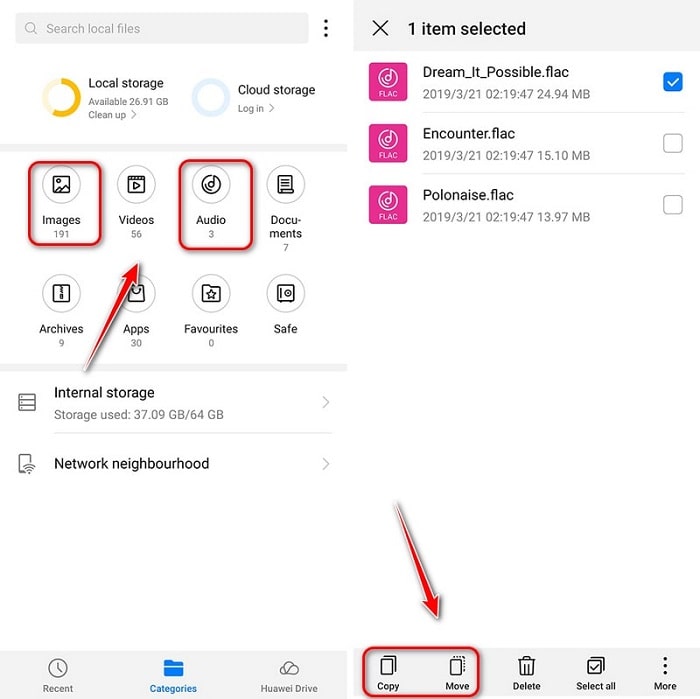
Searching photos and music among hundreds of file folders is not a wise idea for some users. A professional phone data management tool would offer a better solution. Syncios Mobile Manager is a free tool for managing phone data including photos, music, videos, apps, contacts, messages and more. You are able to export, import, edit, delete photos and songs selectively with this program.
Step 1 Get Syncios Mobile Manager installed on your computer, run the program after installation. The USB debugging mode should be enabled on your Huawei Pura80 for detection. After that, connect your Huawei Pura80 to computer.
Step 2 Syncios will list your phone data on the left panel. Five tabs provided to categorize phone data, Apps, Contacts, SMS, Media, Photos. Click on Photos tap to load photos on Huawei Pura80. Select photos you need and click on Export to transfer the selected photos to computer.
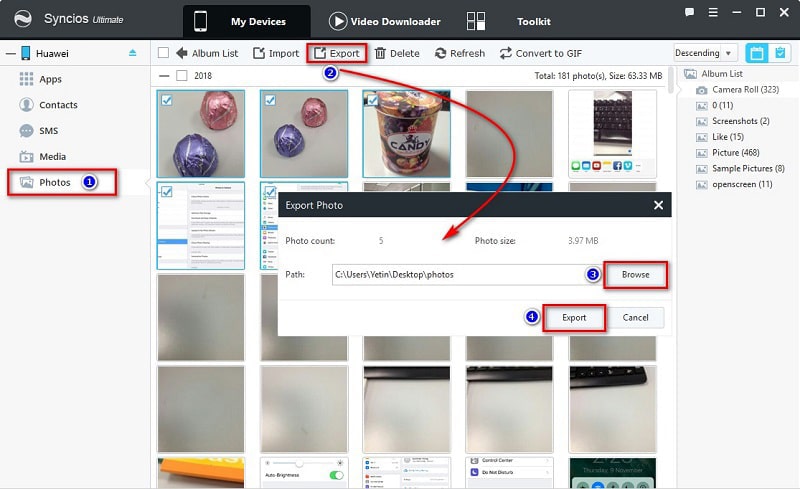
Step 3 To export music from Huawei Pura80 to computer, just tap Media > Audio to check all songs on Huawei Pura80. Select songs you need and click on Export to transfer the selected songs to computer.
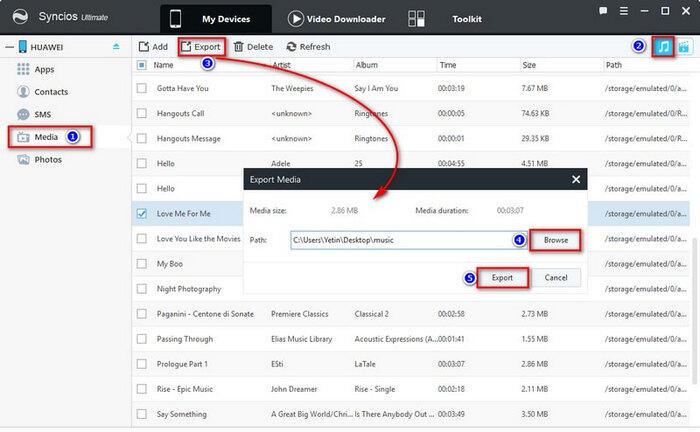
Step 4 Finally, connect your SD card to computer with a SD card reader. Move saved files to the SD card.
For those seeking to use a professional and intuitive solution for phone file backup and transfer, Syncios Data Transfer is the method for you. It is a professional tool for data backup and restore which could be used to sync all pictures and music to computer with few steps. It provides "Transfer", "Backup", "Restore" three different modes. Therefore, when you need to move thousands of photos and songs from a Huawei Pura80 to a SD card, you need this tool.
Step 1 Download and install Syncios Data Transfer on a Windows PC or a Mac, launch it. Or open Syncios Manager and go to Toolkit > Phone Transfer. On the primary interface, choose Backup section. Connect your Huawei Pura80 to computer via an USB cable. Check your phone screen when connecting.
Download
Win Version
Download
Mac Version
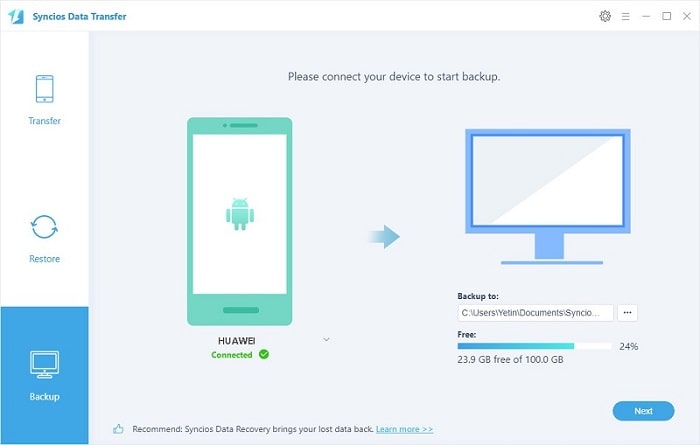
Step 2 Click on Next you'll enter a content interface where you are allowed to select various contents to backup, such as contacts, messages, camera roll, photo library, audio, video, and etc. Choose any content to transfer at will.
Step 3 Choose Camera Roll, Photo Library and Audio when you need to backup photos and music. Syncios will load the selected contents soon. Click on Next to launch the backup process.
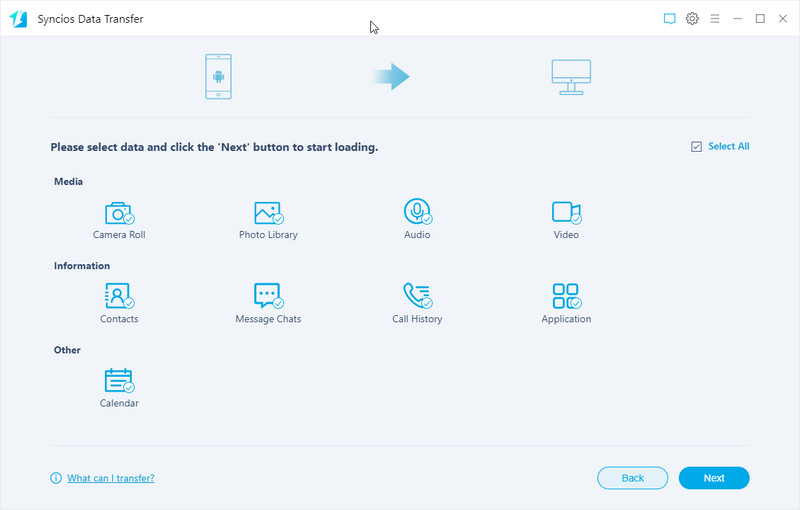
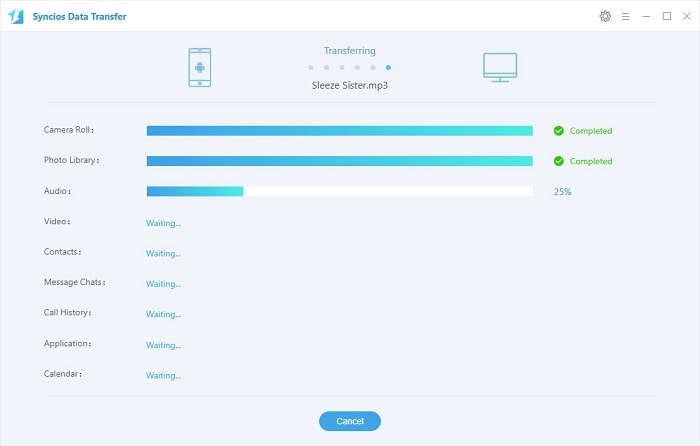
Step 4 Still, use a SD card reader to connect the SD card to computer. Then copy photo and music backup folders to the SD card.
Syncios app could also be used on Android phones. When connect to Syncios on computer, an Syncios apk will be installed on your Huawei Pura80 automatically. Follow the detailed steps below to learn how to backup photos and music from Huawei Pura80 to it external SD card easily.
Get Syncios Mobile Manager installed on computer, then connect your Huawei Pura80 to computer. The Syncios App would be installed on your device automatically after a successful connection. Or you can download apk from here manually if it's failed to download apk automatically.
Step 1.Get access to Huawei Pura80, simply launch Syncios ![]() on your Huawei Pura80 to run the Syncios free Manager App. You will see the feature page of Syncios.
on your Huawei Pura80 to run the Syncios free Manager App. You will see the feature page of Syncios.
Step 2.Slide phone screen to the right, click on Tools. Five features are available here, including "New Backup", "Restore", "Schedule", "Manage", "Sync". To backup your Huawei Pura80 to SD card, tap New Backup option.
Step 3.A content list will be offered to choose files. including SMS, Bookmark, Call log, Contact, Audio, Photo, Photo DCIM and Video. Select Audio, Photo and Photo DCIM then go to the upper right of Syncios, choose Backup To on the pull-download list. Choose SD Card to launch the transfer. Syncios will backup the all pictures and audios from Huawei Pura80 to the external SD Card.
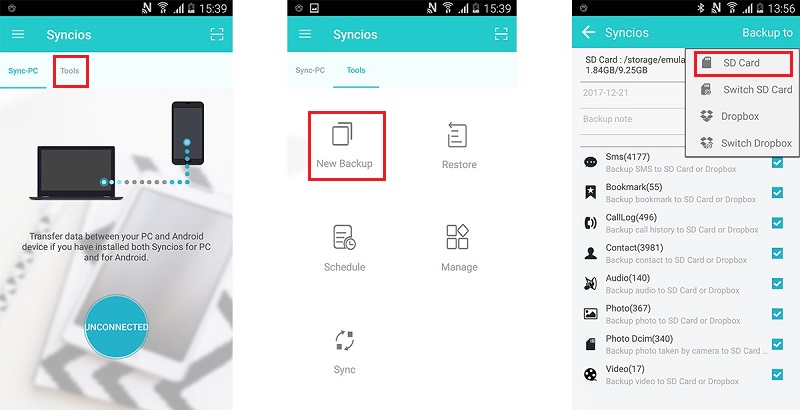
The End: Planning ahead is the easiest way to make sure your data won't get lost, even if your phone is destroyed. Also, make a copy of photos and music to a SD card, you can move them to any other computer or Android device easily. Various solutions are shared in this post to satisfy different users. Check every solution to pick one you prefer to transfer photos and music from Huawei Pura80 to a SD card.