![]() One management tool for all smartphones to transfer files between PC & iOS/Android devices.
One management tool for all smartphones to transfer files between PC & iOS/Android devices.
When you haven’t changed your phone for a long time, you tend to have a lot of files stored in it. So, when you have your new phone, you need to transfer data from old phone to new phone. You need a tool to transfer your files with great ease. In the old time, it is so hard to transfer files from one phone to another. However, in this modern tech time we have, apps for transferring files are available online. Here is the app that you can use.
A highly recommended tool, Syncios Data Transfer provides a direct phone to phone transfer solution. It can transfer data between different platforms like iOS to Android or Android to iOS. Similarly, you can also transfer data between iOS to iOS and Android to Android. The tool supports a direct transfer of all kinds of data like photos, videos, contacts, music, messages, and more. It is compatible with almost all iOS and Android devices and performs a secure as well as lossless transfer of data.
With these functions, you can easily transfer phone data to the new phone. Here is how this amazing tool works.
Step 1: Download and install the compatible version of Syncios Data Transfer on your computer first. To copy data from another phone to Xiaomi Redmi Note 7, choose Transfer mode when you see the primary interface. Turn on USB debugging mode on your Xiaomi Redmi Note 7. And connect both phones to computer. keep phone unlocked when connecting.
For Android detection issue, click here. For iOS detection issue, click here.
Note: To switch data from another phone to Xiaomi Redmi Note 7, you should make sure the source device on the left and the Xiaomi Redmi Note 7 (target device) on the right. If the phones are not on the right position, you can click on “Flip” icon on the middle to exchange the source and target device.
Download
Win Version
Download
Mac Version
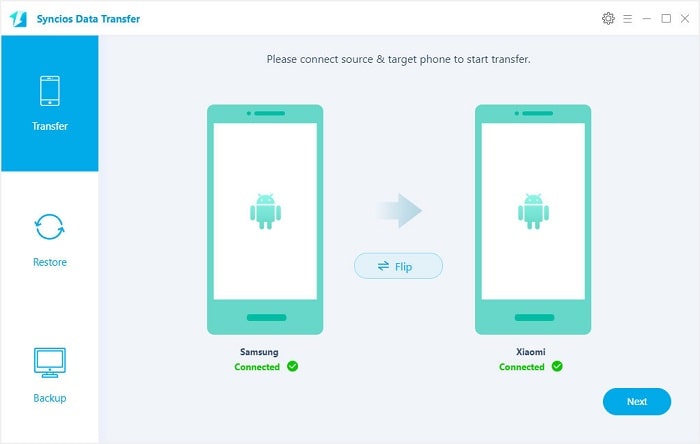
Step 3: Click on Next on the lower button. From here, you are able to select contents from the source device to Xiaomi Redmi Note 7. You can choose photos, contacts, messages, videos, audios, apps and etc from the content interface. Just tick off contents you need, then Syncios will start loading the selected data on your source device. Wait for data loading, then click on Next to launch the transfer. Wait till the transfer process completes.
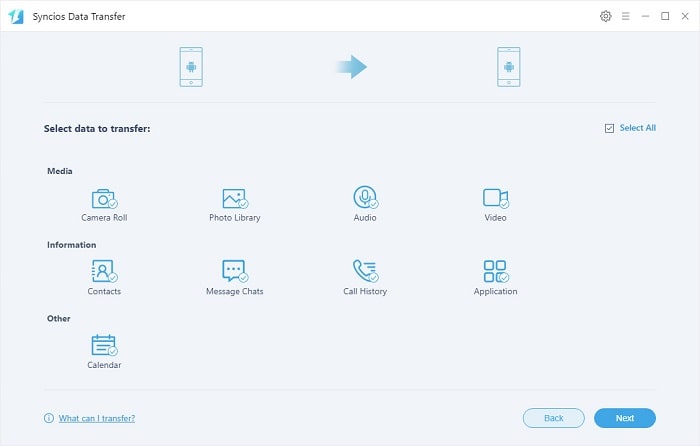
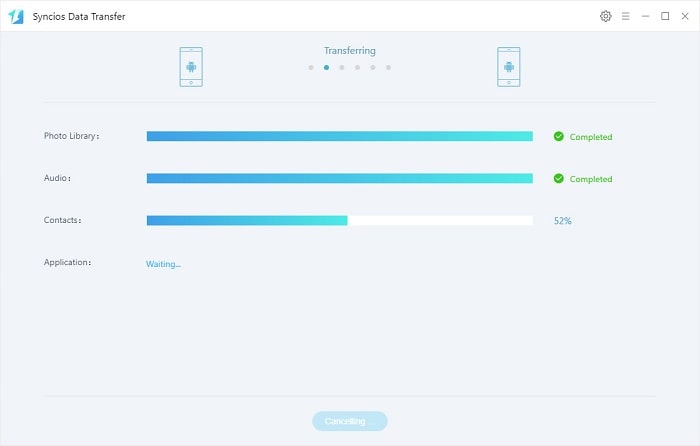
Syncios Data Transfer is a helpful tool that you can use to transfer files from phone to phone, backup and restore phones, even restore iTunes and iCloud backups to phone without overwriting. All these features are helpful and very easy to use. A free trial is provided when you need.