![]() One management tool for all smartphones to transfer files between PC & iOS/Android devices.
One management tool for all smartphones to transfer files between PC & iOS/Android devices.
Due to iOS system security settings, currently, if you want to backup app data or game saves on your iOS devices, like an iPhone, iPad or an iPod Touch, you can only use iTunes or iCloud drive. However, since iCloud offers only limited available space for free while app data are literally big, which in turn leads to the slow speed of uploading app data to iCloud, so backup app data with iCloud is not that user friendly. Compared with iCloud, iTunes can be worse to backup app data, since it only backs up app data, it backs up everything, so if you want to restore the data to your device, all of your current data will be overwritten. So only if you want to restore everything including app data to your iPhone/iPad, otherwise I bet you don't want to using iTunes. So except iTunes and iCloud, is there any better method to backup your app data or game saves on iOS devices? Of course, this tutorial is here to help you, please read on this article to make the difference.
![]() Syncios Data Transfer
Syncios Data Transfer
Syncios Data Transfer is a comprehensive iOS & Android data transferring tool, which allows you to move all you data like messages, contacts, call logs, music, video, etc between iOS & Android devices with great convenience and safety.
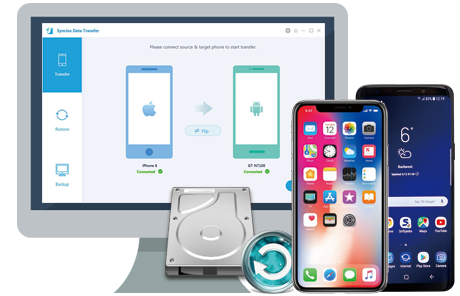
With Syncios Data Transfer, we are able to easily backup and restore app data on our iOS devices. Also, you should keep in mind that only third-party apps' data are allowed to be backed up, system apps like Pages, Health, Home, etc. Now, to backup your app data on iPhone/iPad, please simply download and install the latest version of Syncios Data Transfer and follow the steps below.
Step 1. After downloading and installing the latest version of this program, launch it. You will see four modes on the homepage, to backup data to computer, we need to select Backup to PC mode.
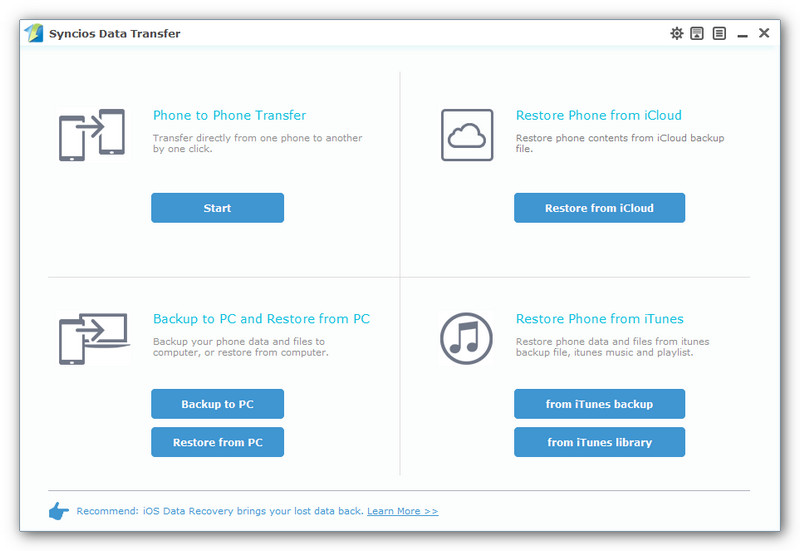
Step 2. Then the program would ask you to connect your device, so please simply connect your iPhone/iPad/iPod Touch to computer with USB cable. If it's your first time connecting your device to the computer, you need to authorize this computer to access your data by tapping Trust on your iOS device. Then Syncios Data Transfer would load all your data on your device. This step might take a while according to your data size, please be patient.
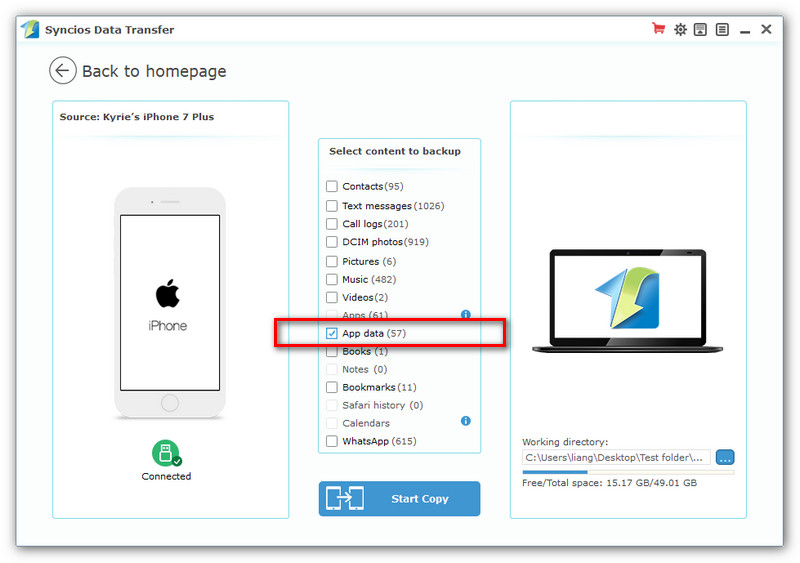
Step 3. After Syncios loaded all your data on the middle of the panel, please simply check App data option on the checkbox, and customize the backup bath on the right bottom corner, then hit Start Copy button. And after a while, all app data will be backed up to your computer. Also, this step will take a while according to your data size, please be patient.
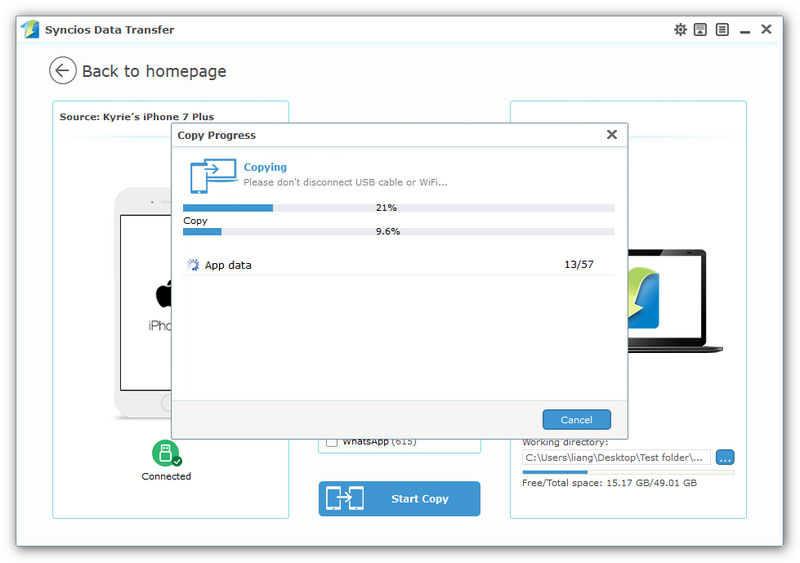
Step 4. When you want to restore the app data back to your iPhone/iPad, launch the program and select Restore from PC mode this time. Then select the backup on the checkbox listed on the left panel, and connect your device, click on Start Copy, before long, all app data will be restored to your device successfully.