![]() One management tool for all smartphones to transfer files between PC & iOS/Android devices.
One management tool for all smartphones to transfer files between PC & iOS/Android devices.
Many friends of mine asked me for methods to print out WhatsApp messages on iPhone. As we know, these messages can be used as evidence for legal purpose.
Since WhatsApp app on iPhone by default don't give us options to print them out, hence we need a third-party tool to help us with that. So today I'd like to show you two simple methods to print out your WhatsApp messages on your iPhone. The main steps are backup all text messages or WhatsApp messages to computer as a readable format, then print them out with the printer, and we'll get a hard copy of these messages we need. And now let's not keep you waiting and get started.
Firstly, we would like to introduce you an easy-to-use software - Syncios WhatsApp Transfer, which allows you to directly print out iPhone WhatsApp messages from iPhone simply.
![]() Syncios WhatsApp Transfer
Syncios WhatsApp Transfer
Syncios WhatsApp Transfer is an excellent tool on managing WhatsApp conversation and WhatsApp attachment.
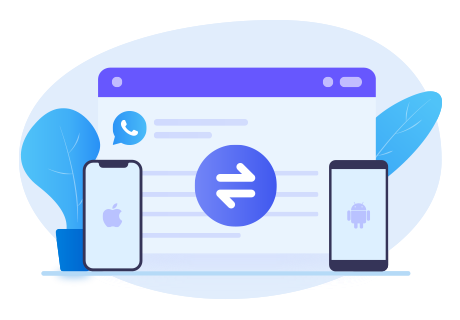
Here are the steps on how to print out iPhone WhatsApp Messages via Syncios WhatsApp Transfer.
Step 1: Click into WhatsApp Transfer module after you run Syncios Toolkit on your computer. Following, Syncios WhatsApp Transfer program will be initiated to start.
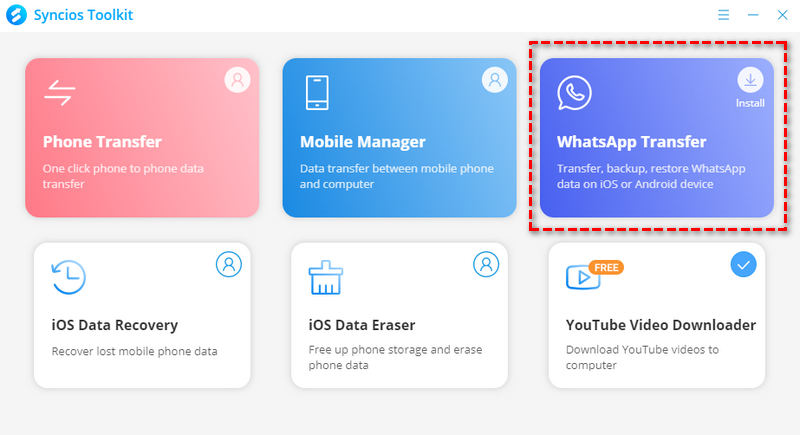
Step 2: On Syncios WhatsApp Transfer homepage, you can see 4 modes provided to manage WhatsApp. They are respectively Transfer WhatsApp between devices (iOS & Android compatible), Backup WhatsApp (Export WhatsApp to Computer), Restore WhatsApp from Local Backup, Restore WhatsApp from iTunes Backup. Here we aimed to directly export the WhatsApp for a print, so pick up the Backup WhatsApp mode.

Step 3: Connect your iPhone to computer via a USB cable. Once it is detected successfully, click on the Start button and then Syncios will start to make a WhatsApp backup on computer.
Step 4: After the backup is completed, tap the "View" and "Browse" button in order to preview the contents inside the backup folder.
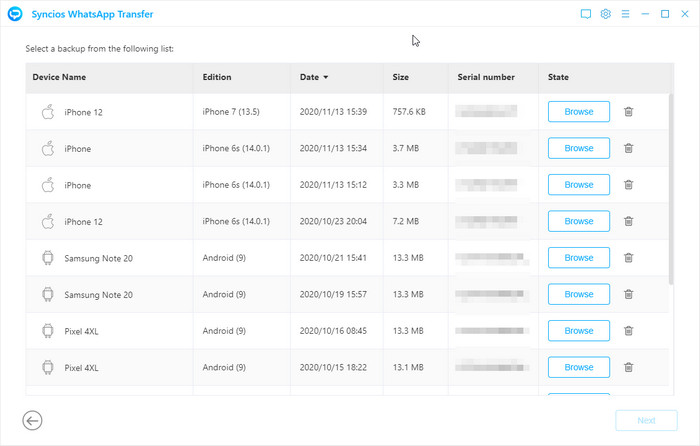
Step 5: To export the WhatsApp chats for a print, individually click on the box in front of the chats and finally tap on Print icon upper right the current window.
Step 6: Selected WhatsApp messages will display for a pre-print. Make sure your computer is connected to at least printer so that files will print out after clicking on "Print" instruction.
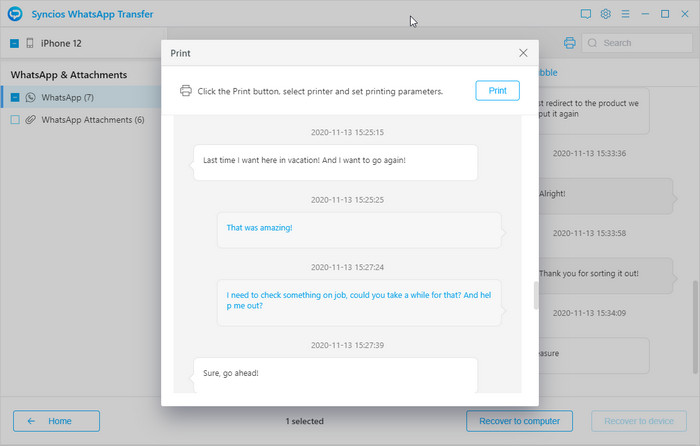
Here we will recommend another helpful tool called Syncios Data Recovery, which helps us find deleted and existing WhatsApp Messages on iPhone to print out.
![]() Syncios Data Recovery
Syncios Data Recovery
Syncios Data Recovery is a comprehensive iOS data recovery tool, provides 3 recovery modes to retrieve data from your iDevice, iTunes backup and iCloud data.
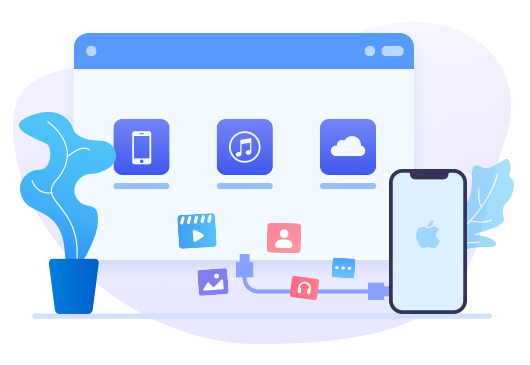
Follow the steps below to Print out iPhone WhatsApp Messages.
Step 1: This time, go to Syncios Toolkit > iOS Data Recovery to install Syncios Data Recovery on your computer, and then tap iOS Data Recovery again to launch Syncios Data Recovery.
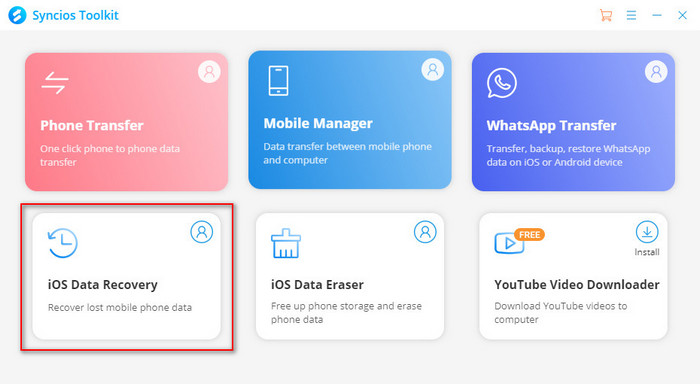
Step 2. Select Recover from iOS Device mode on the main panel, and connect your iPhone to computer with a USB cable, tap Trust on your iPhone screen to let the computer access your data. Syncios would then detect your iPhone automatically, click on Start button.
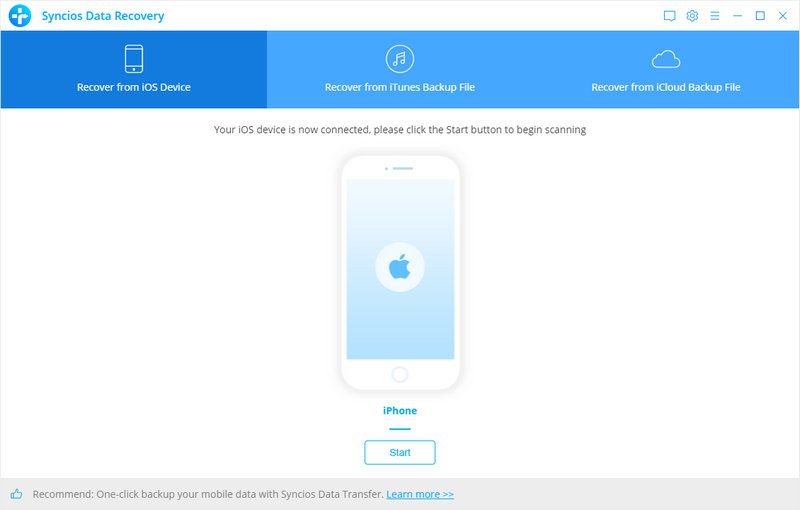
Step 3. You can choose contents you need to recover. Just tick off WhatsApp and WhatsApp Attachments for a recovery to WhatsApp. Click on Next then Syncios will start loading deleted files and existing data at the same time.
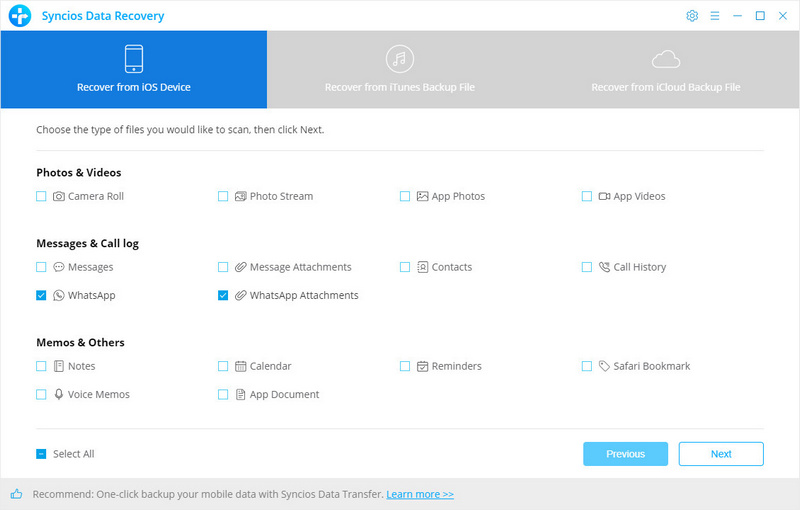
Step 4. To backup WhatsApp messages to computer, simply check the WhatsApp or WhatsApp Attachments option and uncheck others, and click Recover to computer button, after a while, it will recover all messages to your computer successfully.
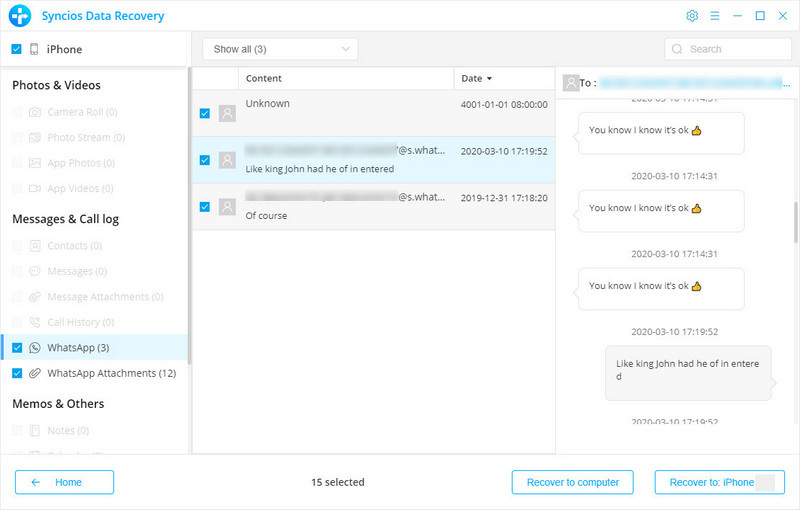
Step 5. You can view the messages on the download folder, and open them with Google chrome or other explorers. To print the messages out, find Print button on your explorer or use the shortcut key Ctrl+P. With my Chrome, the button is under Settings > Print.
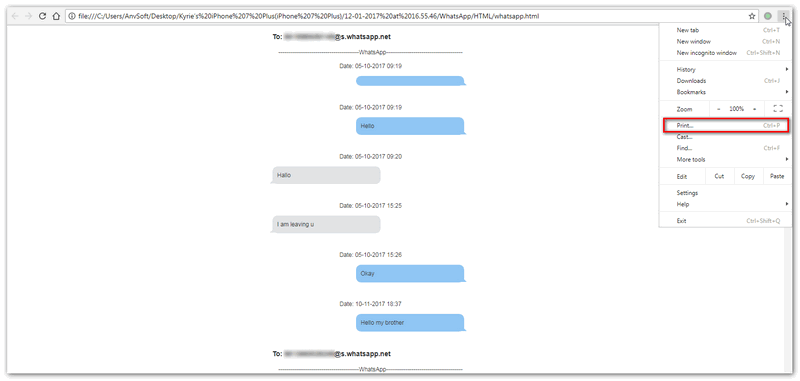
Step 6. Make sure your computer has been connected to a printer, then customize your desired settings and print out the messages.
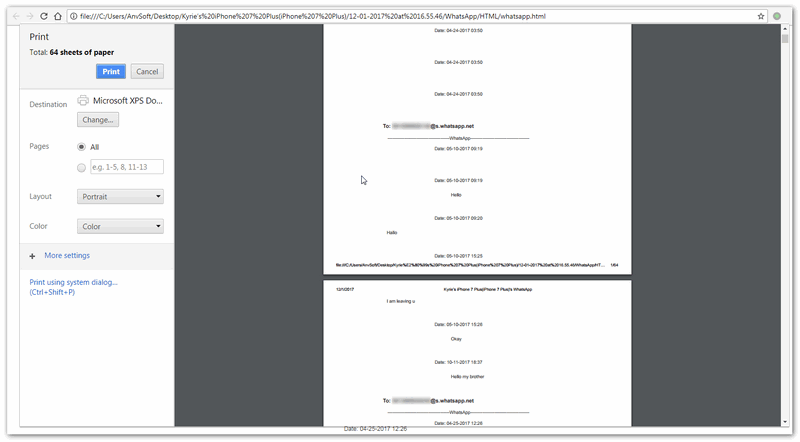
Summary: Above, we show 2 ways to easily print out WhatsApp messages on your iPhone. Syncios WhatsApp Transfer and Syncios Data Recovery are both safely to make it out. Which one is your preference? Tell us what you are thinking in the comment section.
Syncios WhatsApp Transfer (Win and Mac):
Download
Win Version
Download
Mac Version
Syncios Data Recovery (Win and Mac):
Download
Win Version
Download
Mac Version