![]() One management tool for all smartphones to transfer files between PC & iOS/Android devices.
One management tool for all smartphones to transfer files between PC & iOS/Android devices.
The memo built in iPhone 16 is a very smart software whose functions like an electronic version of notes, you can enter text, edit notes, mark special content and words, insert images, and more. Its functional classification is a personal diary, which is especially important to ensure content security. However, have you ever suffered a lot for not backing up the notes in your phone due to the fact that you are prone to edit and write your note on your iPhone 16 and then put it aside afterwards. When you want to retrieve the notes, you have no ideas how to restore notes in phone for your neglect of backup. Actually, if you have pay more attention to iPhone 16 data and files backup, you would now easily to retrieve them whenever necessary. In this article, we are going to be looking at the different ways you can backup and restore iPhone 16 notes and show you a much better way to get notes back on your iPhone 16.
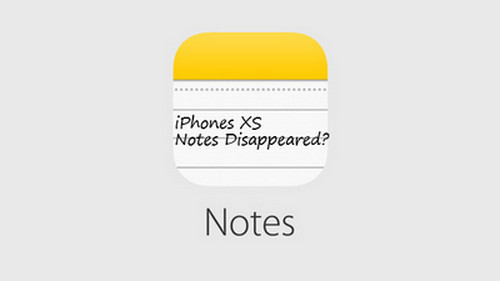
If you have more than one device or just want to switch your old device to a new one, you can also follow this tutorial to selectively or directly transfer the Notes between your iPhone, iPad.
For those who are busy and don't have much time to manage their phone notes, you can use the third-party software to periodically back up notes on your phone. In this way, it is possible to efficiently and effectively back up a large number of notes. And for backing up iPhone 16 notes to the computer, it is also convenient to organize and summarize in the future. When you need to find it, you can also swiftly locate it by computer.
-- One Management Tool for All Smartphones

Step 1. Download and install the latest version of Syncios Manager.
Download
Win Version
Download
Mac Version
Step 2. Connect the program and your iPhone 16. Frequently asked questions about iOS connection tips, you can click on Fix on the iOS devices connection to Syncios Manager. Once successfully connected, options offering to manage iPhone 16 would list on the left panel of the program interface.
Step 3. Among the options, click on "Information" when you can see another navigation bar listing Contacts, Note, Bookmarks, Call history, Messages, Whatsapp, Safari history, under which "Note" choice is your destination to reach.
Step 4. Do a one-key choice to bulky choose all the note files and "Backup" them into PC when you would need to recreate a folder path for the notes and suggestion for you to store them to a easily-found place on your computer.
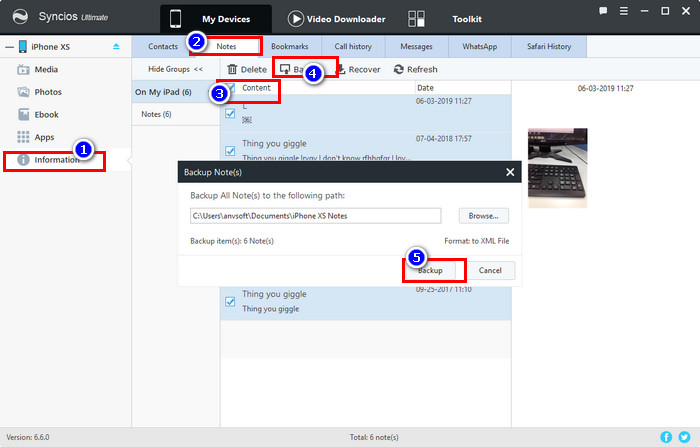
Step 5. Until now, you have completely finished the notes backup. So when you want to retrieve them back to your iPhone 16, you can click "Recover" to arrive at the previous note folder path and get them back at any time. Such a quick shuttle of your notes that you don’t worry about data loss any more.
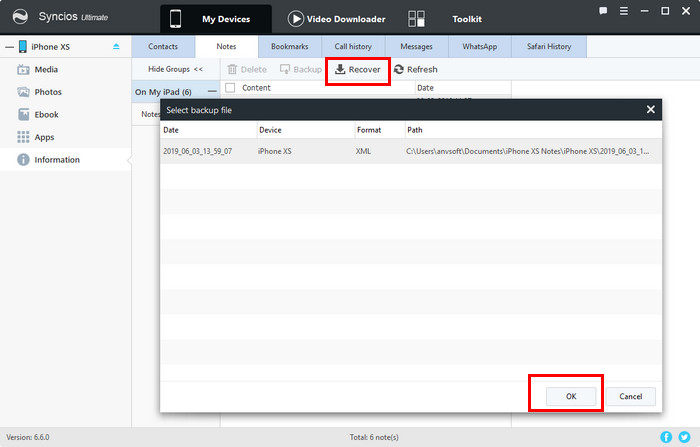
Regularly used iPhone fans may be familiar with the iCloud and iTunes which provide a data-backup function for uses in need to back up important data and files including messages, contacts, notes and so on. While some may ignore such a powerful toolkit on iPhone 16, so here show you how to backup your notes to iCloud and iTunes on iPhone 16.
iCloud Backup: Unlike to install programs on your computer? Maybe you can use iCloud to back up iPhone memos on your phone is definitely the best way, which is completely free and only iOS phone and iCloud account are required. This method does not require a USB connection, and the data can be automatically synchronized as long as Wi-Fi access is available.
Step 1. Click iPhone 16 to enter iCloud.
Step 2. Enter storage and backup to light up iCloud cloud backup.
Step 3. Wait a few minutes until the backup process ends.
Step 4. After the process ends, the memo is automatically backed up in iCloud.
Note: You can also manually back up your memo content by switching the Memo option.
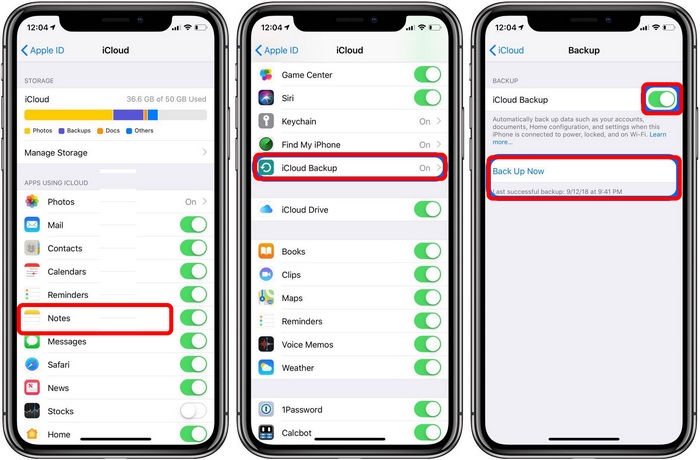
iTunes Backup
Step 1. Download the latest version of iTunes on your computer.
Step 2. Connect the iPhone 16 to computer.
Step 3. "Trust this computer" would appear on the device screen and follow to permit it until your iPhone 16 appear in iTunes.
Step 4. Tag Backups in iTunes when the the backup process is complete, you can see on the iTunes Summary screen that the backup has completed successfully. Just look under "Latest Backups" to find the date and time.
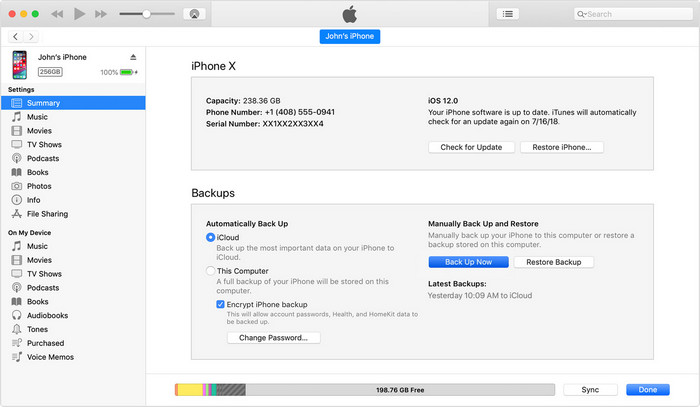
Even though it can save you a lot without having a program to backup notes on your iPhone 16 by iCloud, while it could be long-waiting for you to restore them back to your iPhone. And an efficient tool to recover the lost notes whether in iCloud or iTunes would be absolutely fantasy!
Syncios Data Recovery is born with 3 recovery modes to retrieve data from your iDevice, iTunes backup and iCloud backup at ease. The process of recovering notes from iTunes files and from iCloud files is the same essentials while different minor points. Before we start, please download and install the latest version of Syncios Data Recovery and connect your iPhone 16 to the program.
Download
Win Version
Download
Mac Version
Step 1. On the main page of the program, please click on the " Recover from iTunes Backup File".
Step 2. Enter your iTunes account and password.
Step 3. Under the classification Memos & Others, tick on Notes to scan and then click on Next.
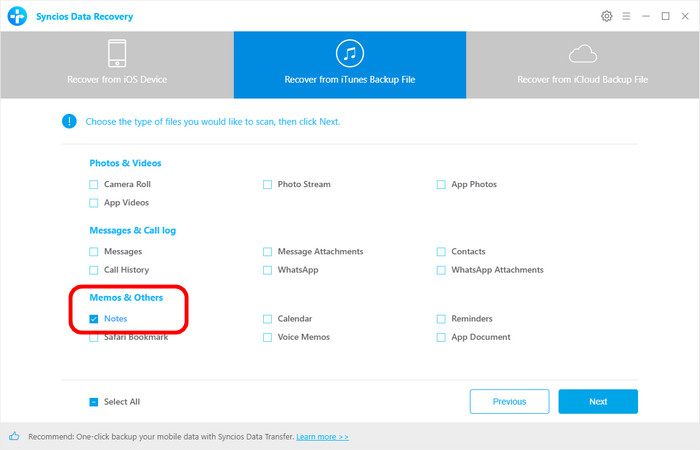
Step 4. Wait for seconds when the program are loading the datas.
Step 5. Again to tick on the targeted notes to recover to iPhones XS. There is a magic button "Only display the deletedd items" for users to quickier find out the accidentally deleted notes.
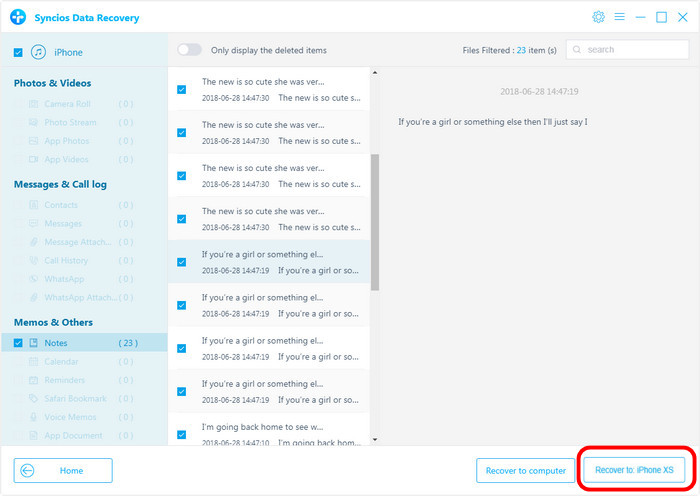
Notes: The iTunes backup will erase new data on your new iDevices when restoring.
If you have backed up your files on iCloud, you can refer to the steps of iTunes notes recovery when you are supposed to home to "Recover from iCloud Backup File" at first and following steps are the same. And if it is your first time to use the program, you are supposed to log in the account to enable the Syncios Data Recovery to scan your notes in iCloud.
-Intuitive Built-in Preview Allows You See What You Lost Before Recovery
The data found will be categorized in 3 major types, Photos & Videos, Messages & Call log, Memos & Others. You can click on each tab to switch and preview the found data, then recover the files selectively.
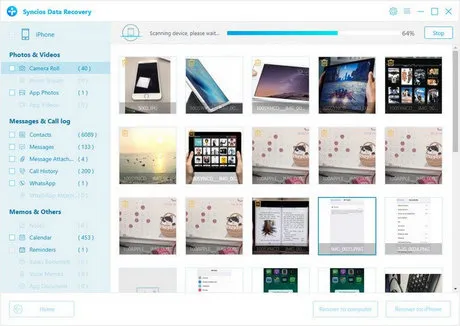
Methods are introduced above to help you backup and restore notes on iPhone 16, you can simply choose your preferable one according to your situation. And you should have a free try with Syncios iOS Manager and Syncios Data Recovery. Professional tools do a better job for you!