![]() One management tool for all smartphones to transfer files between PC & iOS/Android devices.
One management tool for all smartphones to transfer files between PC & iOS/Android devices.
We might have experienced one of these situations, deleted some important data accidentally, get our smartphone stolen or wet, factory reset our device due to system failure, etc. All these unexpected situations can leads to our data loss if you haven't backed it up. In order to keep our data safe, we'd better make backups for our handset regularly, especially our most important data, like WhatsApp conversations, which contains all chat logs with our family, friends, workmates and more. So have you ever wondered how to seamlessly backup your WhatsApp messages and how to restore them back to your device when you needed? And this tutorail will take an iPhone 16 as example to teach you how to easily backup and restore WhatsApp messages on your device. If you are looking for solutions to backup WhatsApp messages, please simply read on this article.
As an iOS user, we should never forgot that iCloud/iTunes are sometimes our best assistant. There is an option within WhatsApp to allow you to backup your conversations with iCloud, it's very simple and convenient. But you should be noted that you need to re-install WhatsApp on your iPhone 16 to restore the conversations back to your device. Follow the steps below.
Step 1. Open Settings on iPhone 16, tap on your Apple ID on the top, find iCloud, slide down to find iCloud Drive, turn it on, and make sure WhatsApp option is enabled as well.
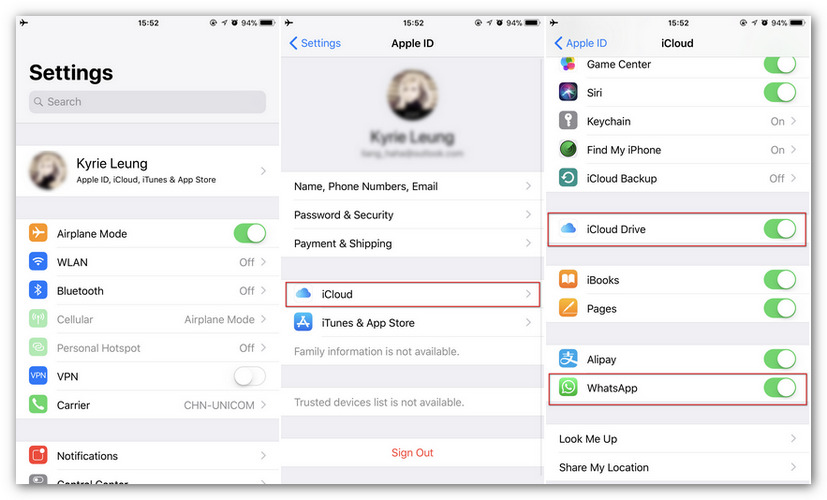
Step 2. Back to WhatsApp, tap Settings, find Chats > Chat Backup, and tap on Back Up Now to save your messages to iCloud. You can also set your chats to be backed up automatically every week, every month, etc.
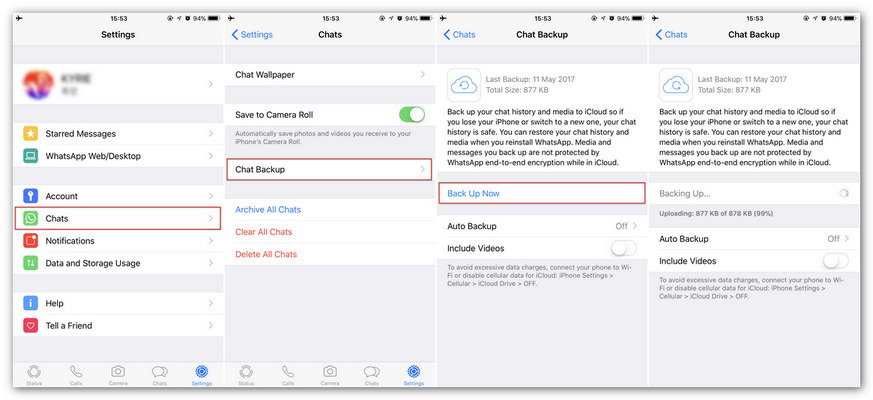
Step 3. To restore the backup back to your iPhone 16, delete and re-install the WhatsApp app on your iPhone 16, open it and check your phone number, there will be an option to Restore Chat History, simply tap on it and restore the previous backup back to your iPhone 16.
Since Apple only offers every user 5GB free space on iCloud, if there is no enough space on your iCloud, you can't backup your WhatsApp messages. Also, as we mentioned above, you need to re-install WhatsApp on your device when restoring chat logs back to iPhone 16, which might not be user-friendly. So if there is any better solution to backup and restore WhatsApp messages? Of course, Syncios WhatsApp Transfer help you easily backup WhatsApp messages from an iPhone 16 to computer, then you’re allowed to restore it back to your iPhone or any of the Android devices. If needed you can also save the WhatsApp messages as readable file via Syncios can then print it out as evidence in court. This powerful yet secure tool will make your life more convenient.
Step 1. First of all, download and install Syncios WhatsApp Transfer on your computer below, and then launch it from Syncios Toolkit by clicking WhatsApp Transfer.
Download
Win Version
Download
Mac Version
Step 2. Connect your iPhone 16 to computer with USB cable, and tap Trust on your iPhone 16 screen to let the computer access your data. Syncios would then detect your iPhone 16 automatically.
Step 3. On the start-up page, you will see 4 modules. To backup iPhone 16 WhatsApp messages, tap on Backup WhatsApp option. Then click Start button and the Syncios will begin to scan and backup your iPhone WhatsApp data, including videos, phtos, audio and etc. Pay attention to any of the pop-up on phone and computer to allow some necessary permissions.
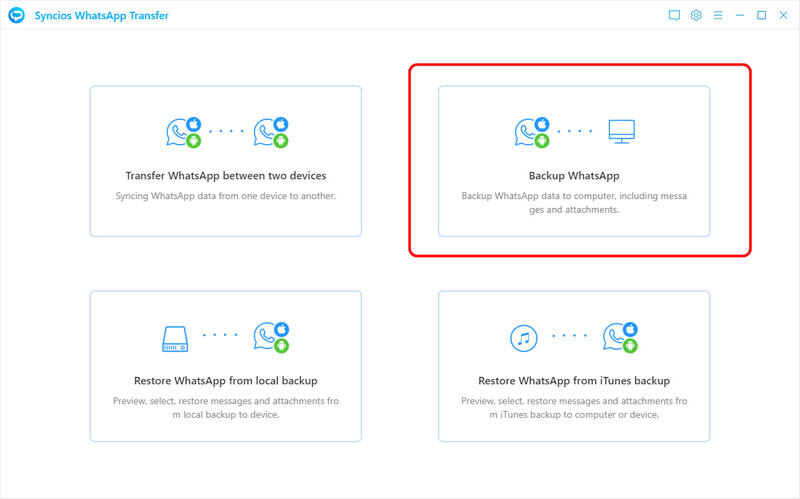
Step 4. When done, click on the View button or go back to the main interface and enter Restore WhatsApp from local backup. You can see the backup file list. Select one backup file from the list according to its date. In the next page, you’re free to view all detailed contents on the backup file. To restore to your iPhone, check item(s) you want and click Recover to device > Recover data to iPhone 16 > Recover.
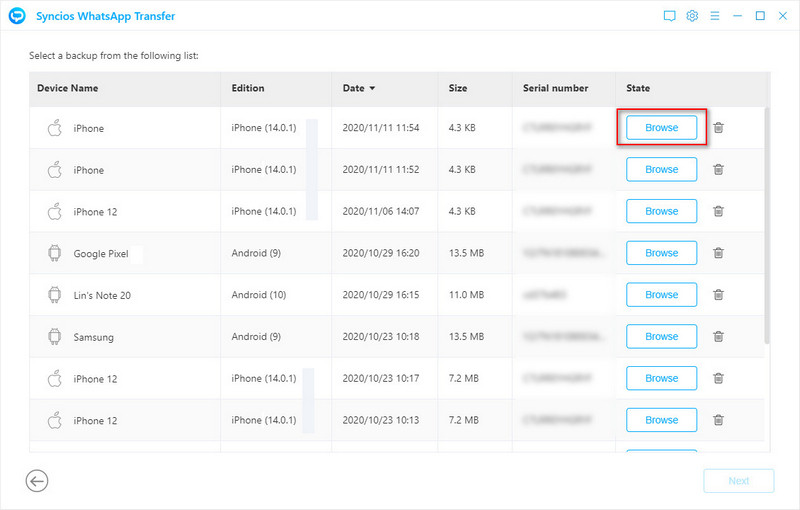
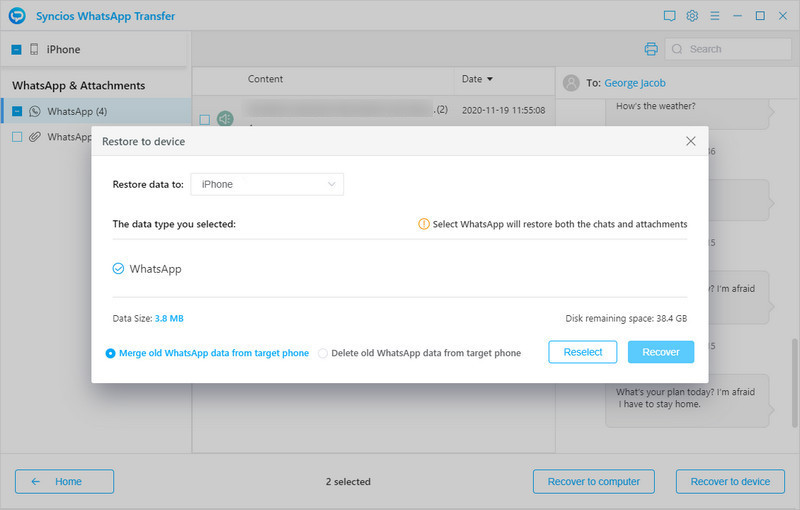
Download
Win Version
Download
Mac Version