How to Export and Import Live Photos Simply
Live photo is one of the most amazing thing of iPhone. More fun brings us after taking live photos. We can not only capture the moment of life but can also record the actions and voices of the moment. Live photos tell you every story behind pictures in a more dynamic way. Have you ever exported your live photos to pc but finally find that they were turned into static pictures.
I've been encountered that before and felt desperate. Fortunately, I finally found some ways to save those precious live photos to may computer. Thanks God. Now, I'll share my experience with you. Please follow me to learn how to export and import live photos easily. Let's save those precious moments together.
Part 1. Export Live Photos with USB Cable
Step 1Connect your iPhone to computer. Go to This PC and find iPhone storage under Devices and driver The photos of iPhone can be copied to computer directly by device connection. Thus, it could be an easy way to export live photos to computer directly with USB cable.
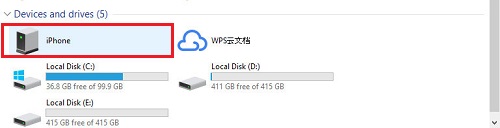
Step 2You need to sort the photos if you only want to select live photos. You can ,sort them by type then all live photos which are suffixed by '.MOV' can be displayed clearly.
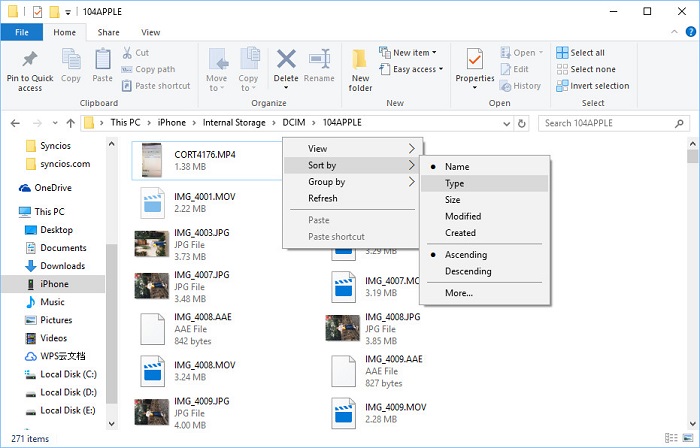
Step 3Copy live photos you'd like to export and paste them to computer. However, all photos can't be restored to iPhone via this way due to the limitation of Apple.
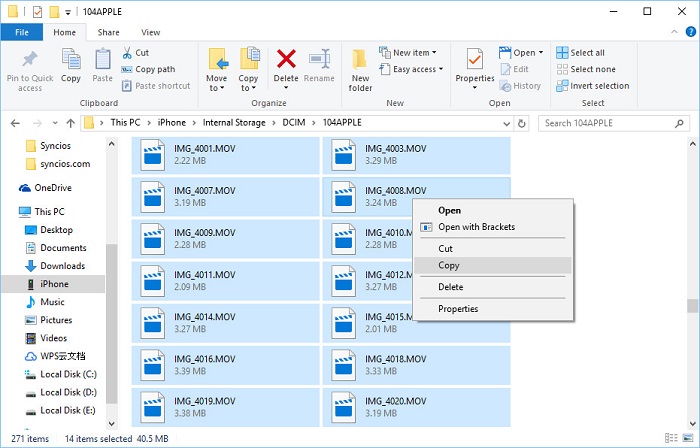
Part 2. Export and Import Live Photos on Windows PC
To export and import live photos, we'd better ask help for the third-party. Because the previous experience taught me that I couldn't export and import live photos easily with iPhone itself. Thus, I want to share you a powerful app - Syncios Mobile Manager which is a handy tool for iOS and Android devices. Syncios Mobile Manager can support to transfer, edit, backup, manage, view iOS & Android mobile data, including music, videos, photos, apps, contacts, messages and more. Here I'd like to introduce you how to export and import live photos.
To Export Live Photos to Windows PC
Step 1Simply download and install Syncios Mobile Manager. And run the program by clicking "Mobile Manager" on the main interface of Syncios Toolkit.

There are some options: Music, Video, Photos, Information, App, etc.
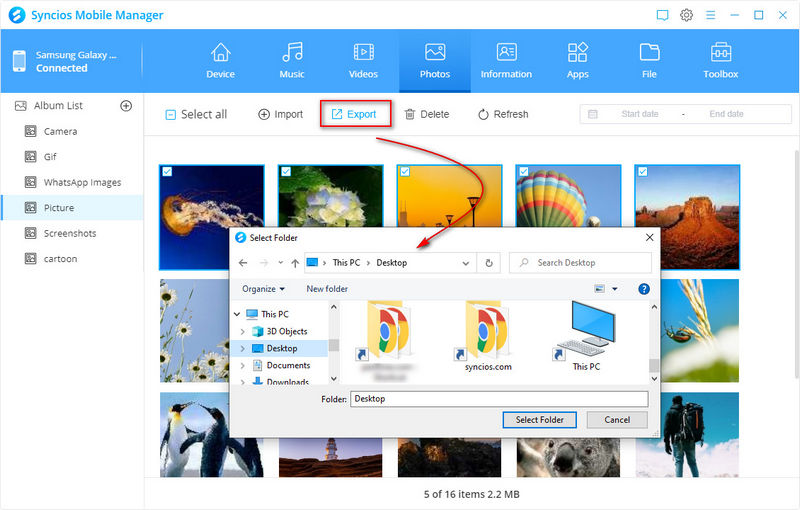
Step 2 Choose Photos and you’ll see all your live photos of iPhone here.
Step 3Select the photos you'd like to export and click on Export and choose file export path. Then you can export live photos to computer according to your needs.
To Import Live Photos from Windows PCStep 1Still click Photos.
Step 2Click on Import. You can choose to add file or add file folder.
Step 3Then find those live photos you've exported to computer before. And get them back now.
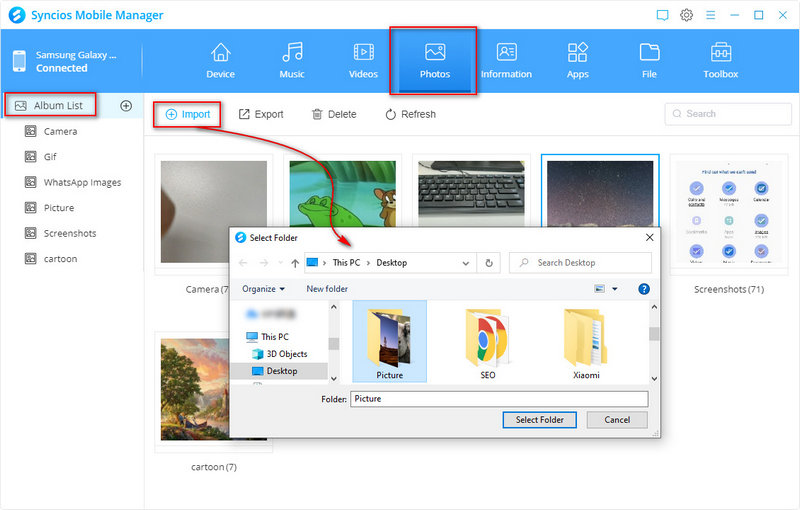
Part 3. Export and Import Live Photos on Mac
For Mac version of Syncios Manager, it's a little different from Windows version. Thus, here we are going to provide you a detailed tutorial on how to transfer live photos between iPhone/iPad and Mac.
To Export Live Photos to MacStep 1Simply download and install Syncios Mobile Manager for Mac and launch it.
Step 2Click on Photos > Live Photo.
Step 3Choose live photos you'd like to export, and click on Export and choose file export path. Then you can export live photos to Mac according to your needs.
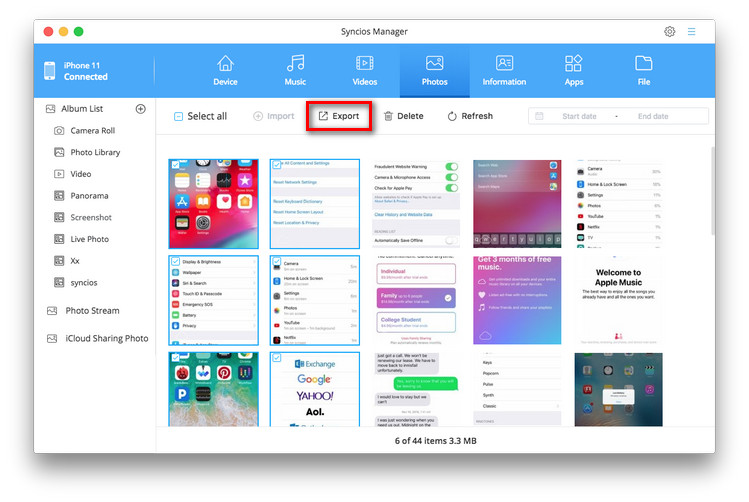
Step 1 Click on Photos.
Step 2Then click on Import. You can choose to add file or add folder.
Step 3Find those live photos you've exported to Mac before. And get them back now.
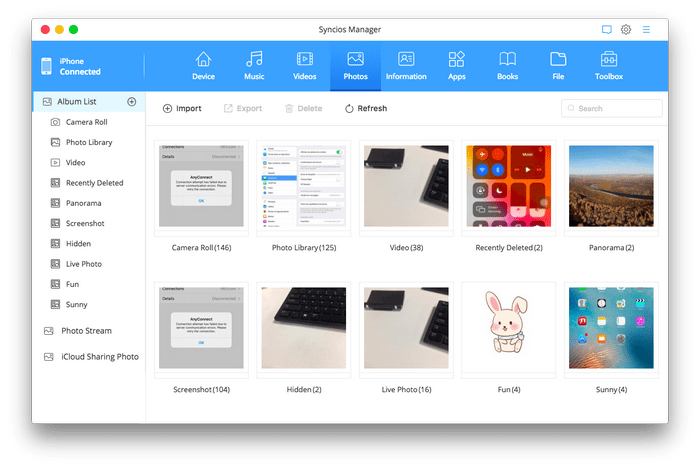
Conclusion:
It's annoying if you lost photos, especially live photos. Because they record part of your best moments. Get tips from this article to export and save those important live photos to your computer to avoid data loss forever.


