![]() One management tool for all smartphones to transfer files between PC & iOS/Android devices.
One management tool for all smartphones to transfer files between PC & iOS/Android devices.
Messages and call logs can be used as evidence for court case. If you unfortunately got involved in a court case, you might need to print out the messages and call logs between you and other individuals on iPhone as evidence. How to get the messages and call logs out to make a hard copy of them? This tutorial will give you an great option to make it. Of course, we hope you will never need to use it, since if you do, you might have been into trouble. And now let's not keep you waiting and get started.
Because both message and call logs are saved on iPhone where we have no option to print them out directly, hence we need to get them out of the phone first. The main step is exporting the text messages and call logs we need to computer as a printable format, then we can get a hard copy of them with the printer. So the question now is that how to get these desired messages and call logs out of our mobile phone? Syncios free Manager, a comprehensive tool designed for managing iOS device data, gives us easy method to transfer all kinds of data between iOS device and computer. With the help of this handy tool, we are able to effortlessly export the messages and call logs from our device to computer and then print them out. And now let's get into details.
Step 1. Download and install Syncios Manager on your computer from below, and then launch it.
Step 2. Connect your iPhone/iPad to computer with USB cable, if it's your first time to connect your device to computer, tap Trust on your iPhone screen to let the computer access your data. Syncios would then detect your iPhone automatically.
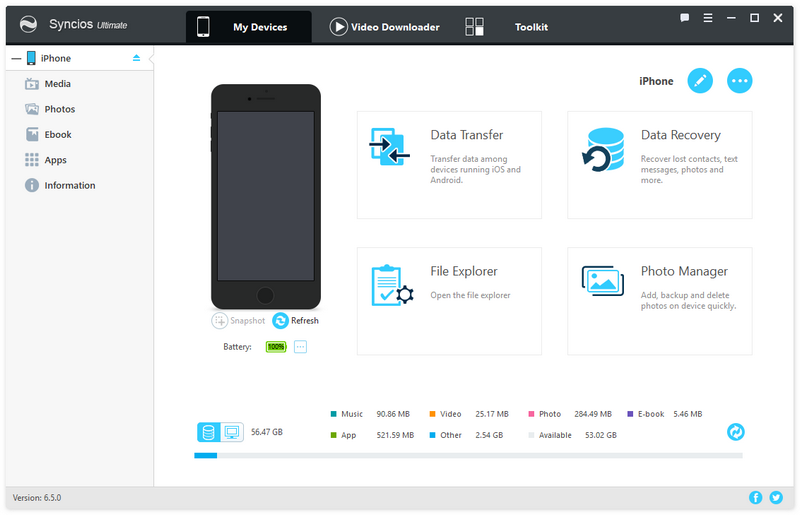
Step 3. Click on Information tab on the left panel, then find Call history and Messages on the top.
Step 4. Select your desired messages or call history, then click on Export, set the backup path and click OK, all selected messages will be exported to PC successfully.
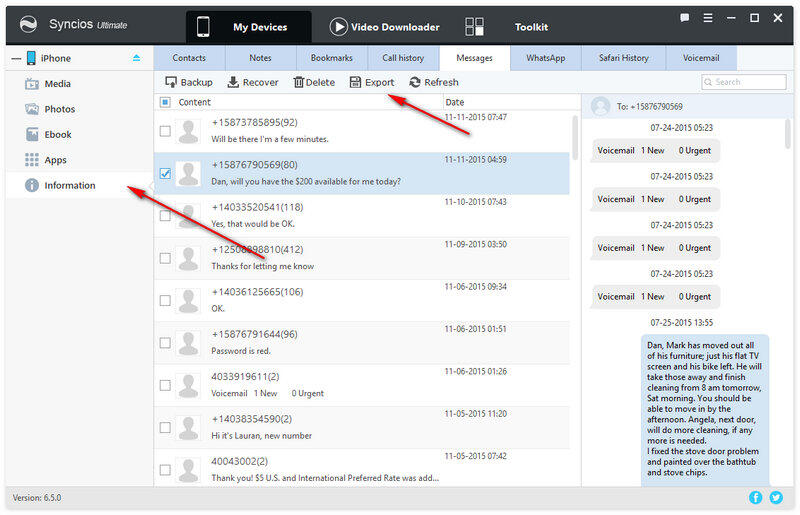
Step 5. Find the folder on your PC, open the folder to locate the html format messages, and open it with IE explorer or other explorers like Google chrome. To print the messages out, find Print button on your explorer or use the shortcut key Ctrl+P.
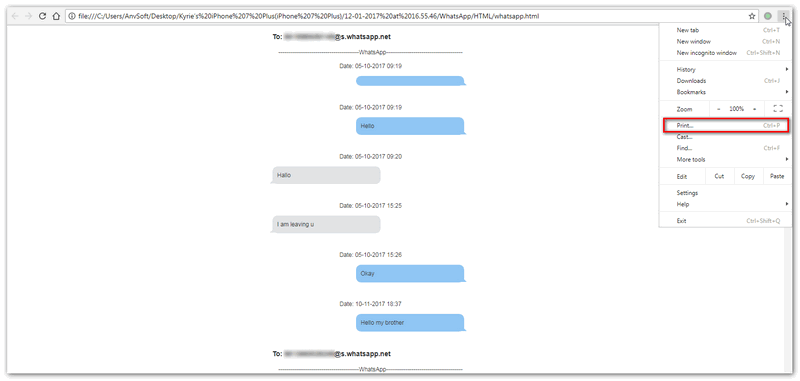
Step 6. Make sure your computer has been connected to a printer, then customize your desired settings and print out the messages.
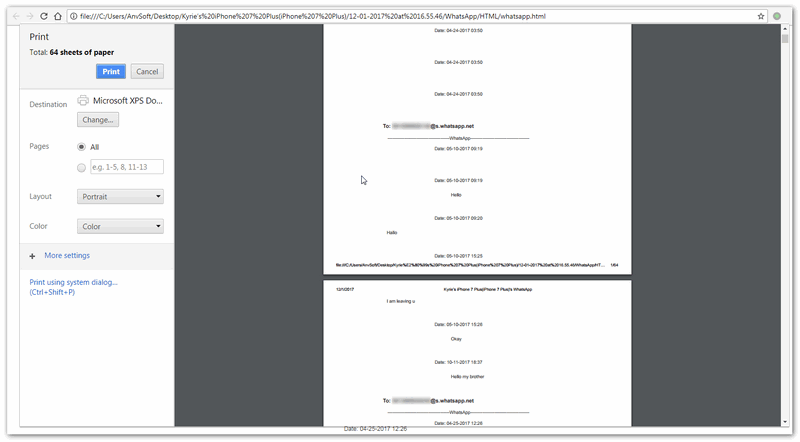
If you want to print out the call logs, the steps are the same. Syncios Manager allows you backup all kinds of data to PC, and restore them back to your device when needed. Moreover, this free tool also has many other features, like YouTube video downloading, video and audio format converter, photo or video to GIF maker, etc. Don't hesitate to download and install it on your computer to have a try if you like these features.