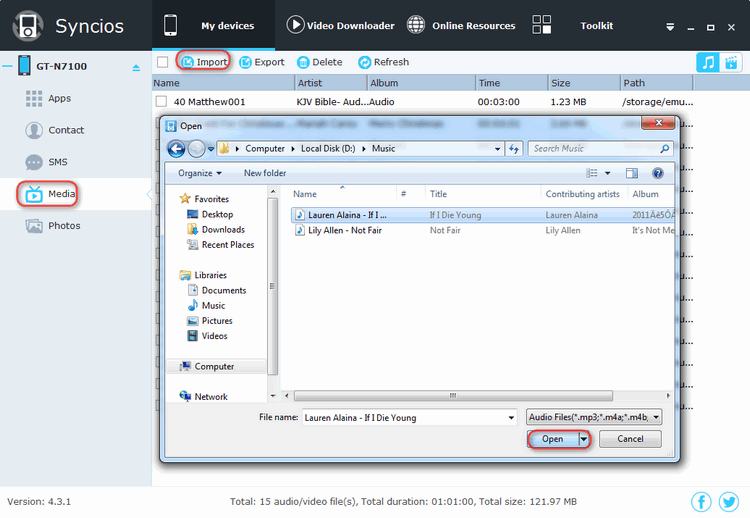![]() One management tool for all smartphones to transfer files between PC & iOS/Android devices.
One management tool for all smartphones to transfer files between PC & iOS/Android devices.
![]() >How-tos > Android Tutorial >Three Ways to Transfer Files between Android and PC
>How-tos > Android Tutorial >Three Ways to Transfer Files between Android and PC
In the smartphone world, we tend to store files on our phone. As an Android user, Lisa saves everything including contacts, pictures, music and movies etc. on her Samsung Galaxy S6 Edge. But it often occurs to her that it is so necessary to have a quick way to transfer some files (video, music, contact) stored on her Samsung Galaxy S6 Edge to the computer or transfer videos, music etc from computer to her Samsung Galaxy S6 Edge.
Here are three different ways introduced to get files to/from computer to Android device.
Let's follow below steps to learn how to transfer files between Android and PC.
ES File Explorer is one of the best file managers for Android, it is capable of interacting with other devices on a network. You can connect your Android phone (Samsung; Sony; Huawei; Xiaomi; Motorola; Nubia; Meizu; Vivo; LG; lenovo; Nexus; HTC; Vivo; Oppo, etc) to the same router your computer is on, and then ES can find that computer and send files directly to the PC through the WiFi network.
Please make sure both of your Android and PC are connected to the same WIFI network. You can set any folder on your PC as a shared folder and transfer files to and from it WIRELESSLY.
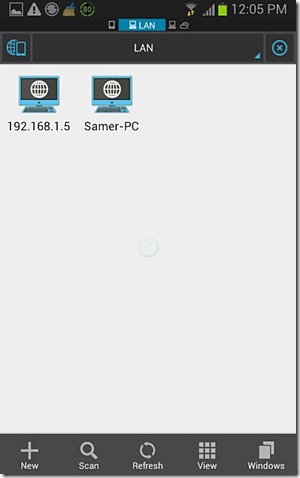
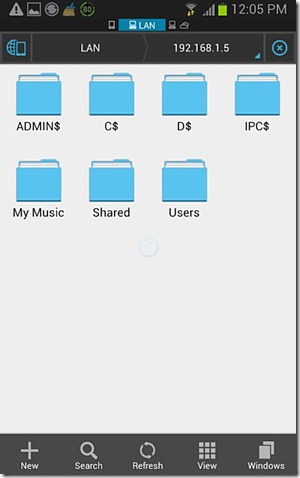
 Method 2. Transfer Files between Android and PC with SMB server : Go FileMaster
Method 2. Transfer Files between Android and PC with SMB server : Go FileMasterFileMaster is a powerful file transfer and manage tool. You can use it to transfer files between Android device and PC.
Normally, most Android apps which is connect to SMB servers, either requires a rooted Android device or some complex setup. Not so with Go FileMaster, which provides a easy way to connect to a SMB server without installing anything in advance. The only action you need to do is to select ‘Computers (SMB)’ from the left sidebar, and then tap on ‘Scan’. Next, select the computer on the network. To access the user profile, you need have a valid username and password.
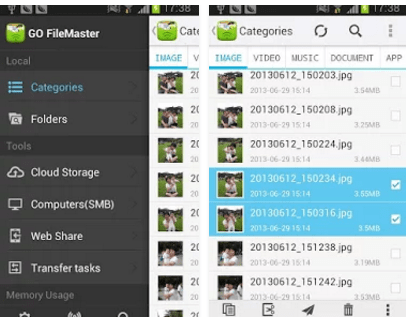
 Method 3. Transfer Files between Android and PC with Syncios Android Transfer Tool
Method 3. Transfer Files between Android and PC with Syncios Android Transfer ToolSyncios Free Android Transfer Tool is one of the most popular and easiest ways to transfer files between Android and PC. With it, you are able to transfer videos, music, photos etc from Android to your PC and vice versa. Most importantly, you don’t need to connect your Android phone to any specific network. Besides, it’s also a full-function Android data manager with user-friendly UI, you can create, edit and manage Android playlists, contacts. delete Android songs, videos, contacts, apps in batches.
Simply install and launch this smart and powerful all-in-one Android data transfer and manage tool, which allows you to transfer video, photos, music etc between your Android phone and your Windows PC within simple steps.

To transfer Android music/photos/videos to Windows PC, click "Media“ or “Photo” tab on the left panel of Syncios and then press Music/video icon on the right upper corner of the program. Now, all music, videos, photos on your Android phone will be displayed on the main window. Just select the songs, videos, or photos you want to transfer and click "Export" option.
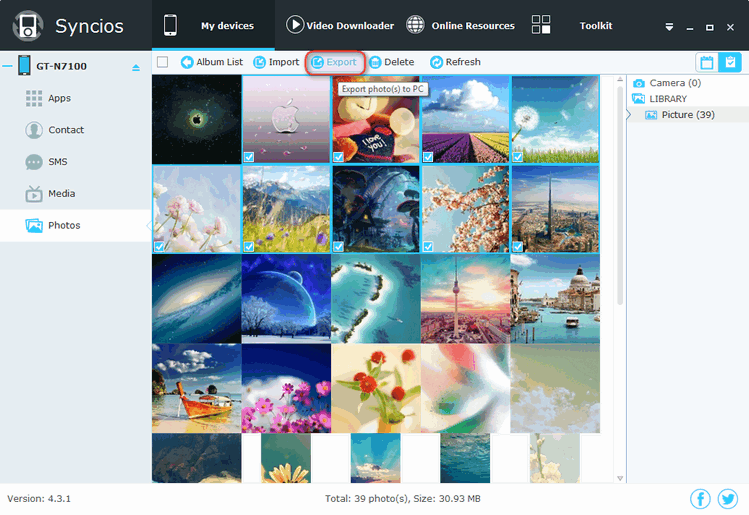
It's not difficult to transfer music/videos/photos from Windows PC to your Android Phone. Simply press Media or Photos tab on the left panel of Syncios. Then click Import to browse your PC for the files you want to import to your Android device. After finding them, click Open to import selected music, videos, photos to your Android phone.