![]() One management tool for all smartphones to transfer files between PC & iOS/Android devices.
One management tool for all smartphones to transfer files between PC & iOS/Android devices.
Since you have just got your new Samsung Galaxy S25 or S9 Plus, its gorgeous appearance and outstanding performance must have driven you enchanted. But wait a minute, there is still a problem remaining to be solved before you enjoy this marvelous mobile device. How to backup and restore the contacts, messages, call logs, music, video or other staff on your Samsung Galaxy S25/S25+/S25 Ultra for safe-keeping? Just read this article to find the best answer for you.
In following guide, we will introduce you two methods to back up Samsung Galaxy S25/S25+/S25 Ultra and restore them easily.
Free Syncios Mobile Manager is an easy-to-use and powerful iOS & Android Mobile manager, which is well-designed for users who want to manage device contents on PC. It allows you to export contacts, apps, photos, music, ringtone, videos, SMS messages, and more for free.
We recommend a free phone manager for you to back up and restore Samsung Galaxy S25/S25+/S25 Ultra for free. This professional iOS & Android Manager is well loved for its sleek and user-friendly interface, by which you are able to preview, edit or delete files on your mobile more straightforward.
Step 1 Download and install Syncios Mobile Manager and then connect your Samsung S9 to computer after starting the program. Make sure you have enabled USB debugging mode on your Samsung Galaxy S25 device.
Step 2 Five contents will be listed on the left panel: Apps Contacts SMS Media ( including music and videos ), Photos. Besides, you'll know the state of your phone on the right panel, like space and battery information.
Step 3 If you need to backup music, just go to Media > Audio and choose some songs then click on Export. Choose a backup path and save the music to computer.
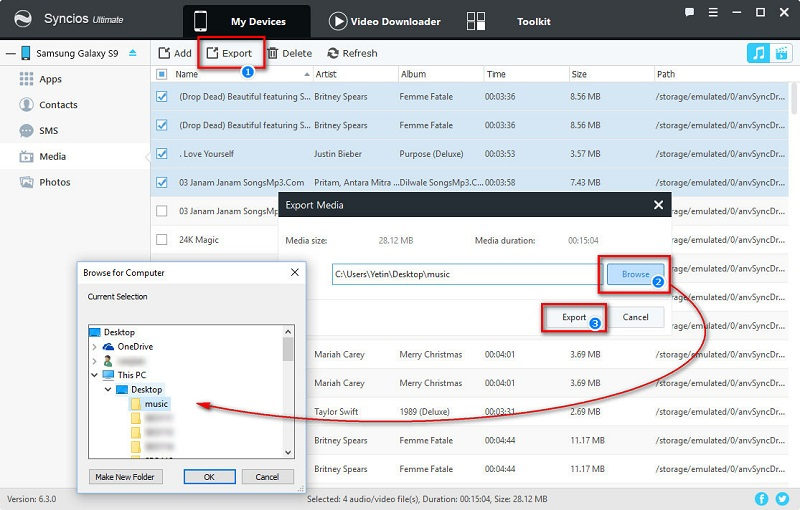
Step 4 Restore the saved songs by finding Add option and choose the songs you've exported before then import them to your Samsung S9. In fact, you can also import any other songs from computer in this way.
Tips: If you need to backup and restore other contents on Samsung S9, you just need to go for it and click on Export/Backup to save them to computer and click on Import/Add/Recover to restore the items to your Samsung S9.
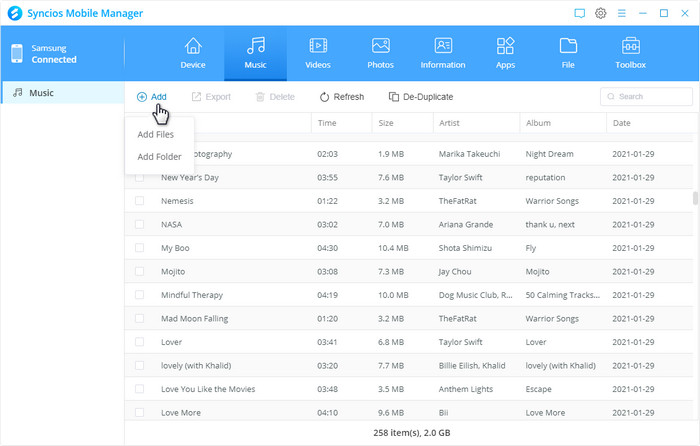
Syncios Data Transfer allows you to backup or restore Samsung S9 data with one click. You can backup and restore your data via connecting Samsung S9 to computer then copying and pasting, but you may need a clearer way to backup and restore Samsung S9 data simply. Here we guide you to simply backup and restore Samsung S9.
Download
Win Version
Download
Mac Version
Step 1 Download Syncios Data Transfer and install it on your PC or Mac. Open it and connect your Samsung S9 to computer. Three modes will be displayed on the homepage after installing and launching the latest version of Syncios Data Transfer: Transfer, Restore, and Backup. To backup iPhone safari history, we need to select Backup mode.
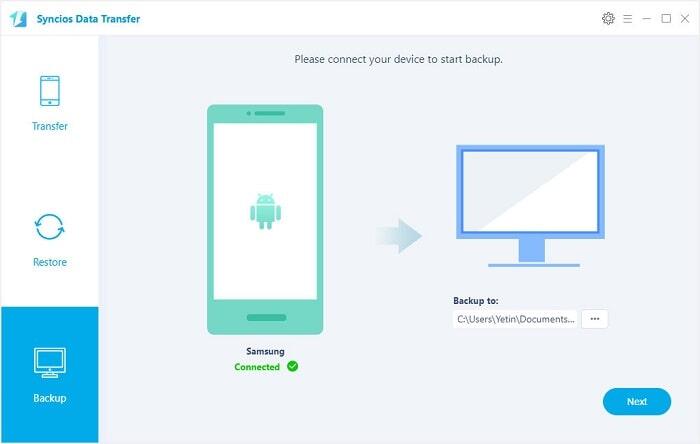
Step 2 Connect your Samsung S9 to computer. Then click on Next and Syncios Data Transfer would load all your data on your Samsung S9. This step might take a while according to your data size, please be patient.
Step 3 After data loading, you can choose items you'd like to backup, then start transferring. And after a while, all data of Samsung S9 will be backed up to your computer.
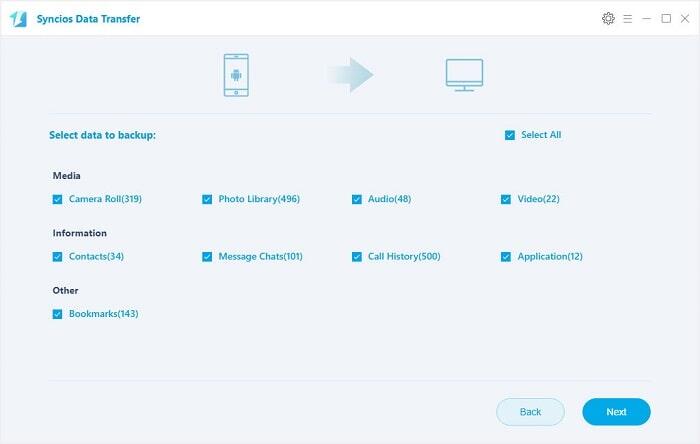
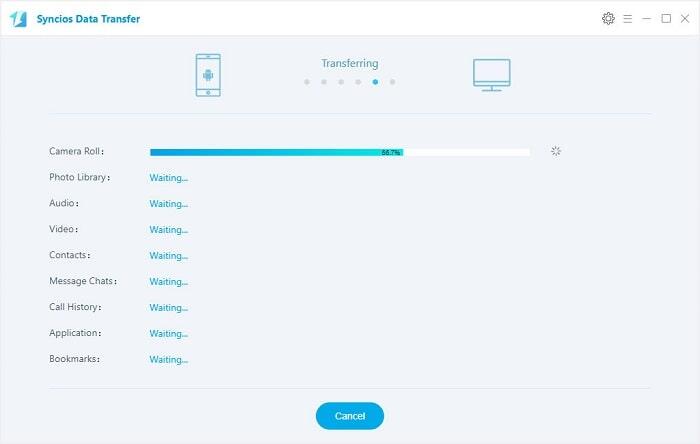
Step 4 If you need to restore the data to your Samsung S9, launch the program and select Restore on the homepage. Then click on Syncios Backup and Syncios will detect your backups automatically. Then select one previous backup you need, click on Next. Choose items you'd like to restore then start restoring, before long, all data will be restored to your device successfully.
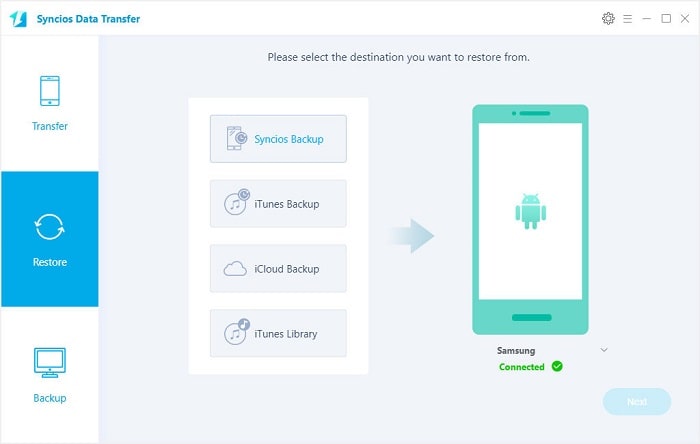
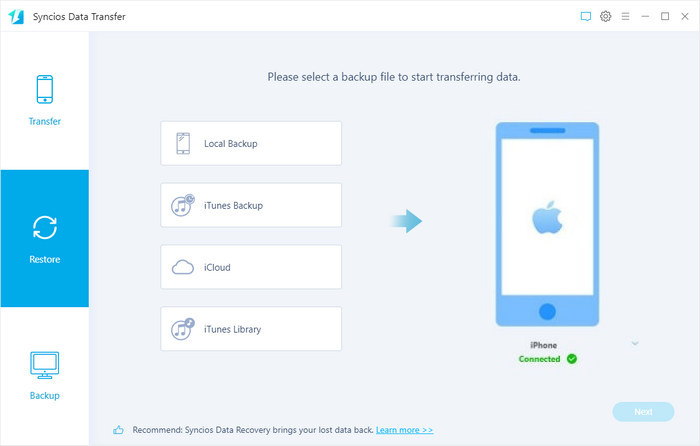
Yes, you can backup the contents on your Samsung device for totally free via this Syncios Manager.
However, the Ultimate version offers more advanced features. And Ultimate version adds Data Transfer feature, that means you can enjoy the awesome features of both programs via this Syncios Ultimate. Compare Ultimate and free version >>