How to Enable USB Debugging Mode on Samsung Galaxy Note 10/10+
If you use an Android phone and you’ve searched forums for solutions to problems, you’ve probably heard the term “USB Debugging” every once in a while. You may even have seen it while looking through your phone’s settings. It sounds like a high-tech option, but it really isn’t; it’s quite simple and useful.
USB Debugging Mode is one thing that you cannot skip to know if you are an Android user. The primary function of this mode is to facilitate a connection between an Android device and a computer with Android SDK (Software Development Kit). So it can be enabled in Android after connecting the device directly to a computer via USB. Just keep reading to figure out how to enable USB debugging mode on Samsung Galaxy Note 10/10+.
Part 1. Why I need to enable USB Debugging Mode?
USB Debugging grants you a level of access to your device. This level of access is important when you need system-level clearance, such as when coding a new app. It also gives you much more freedom of control over your device. For example, with Android SDK, you gain direct access to your phone through your computer and that allows you to do things or run terminal commands with ADB. These terminal commands can help you restore a bricked phone. You are also able to use some third-party tools to better manage your phone (for example, Syncios Mobile Transfer). So this mode is a useful tool for any adventurous Android owner.
Part 2. How to enable USB Debugging Mode?
Now, please follow these steps to debug your Samsung Galaxy Note 10/10+.
Step 1 : Turn on your Samsung Galaxy Note 10/10+. Go to Settings.
Step 2: Under Settings option, select About phone, then choose Software Information.
Step 3: Scroll down the screen and tap Build number several times until you see a pop-up message that says "Developer mode has been enabled".
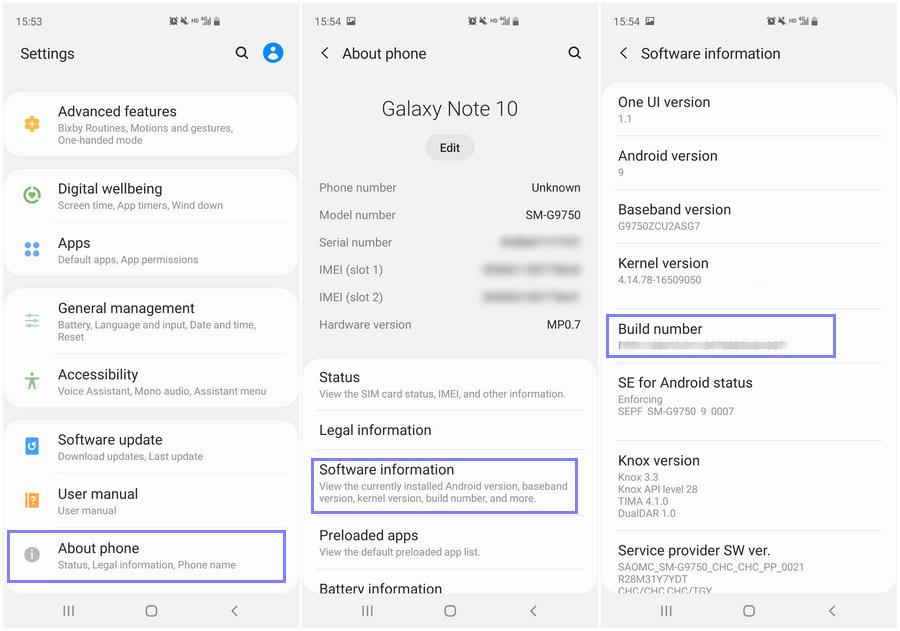
Step 4: Tap on Back button to return and you will see the Developer options menu under Settings.
Step 5: Click on Developer options. Slide the "Developer Options" button to "On".
Step 6: Then scroll down the screen and turn on "USB debugging". You will see a messages "Allow USB Debugging", click "OK".
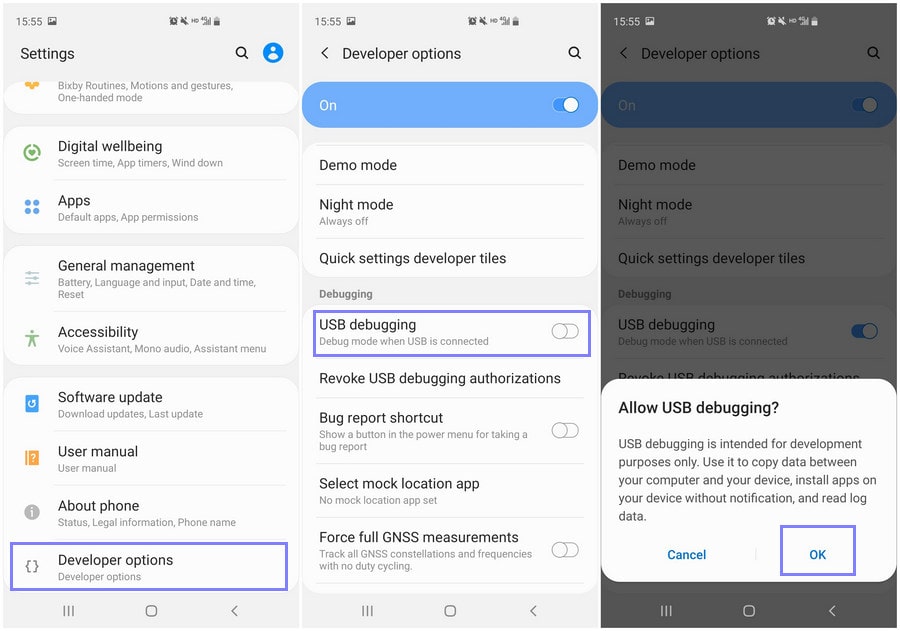
Now you have successfully enabled USB debugging mode on your Samsung Galaxy Note 10 or 10+, feel free to import music to Note 10 or transfer photos between PC and Note 10/10+. And it is recommended to keep regular back ups of your Samsung Note 10 device in case your phone or tablet is ever lost, stolen or replaced.
 Syncios Data Transfer
Syncios Data Transfer
Syncios Data Transfer is a professional iOS & Android synchronizing tool, which enables you to backup or transfer messages, contacts, call logs, music, video, audio and other files between iOS & Android devices and computer with only few clicks or directly phone-to-phone transfer.
- Backup phone data and restore in lossless quality.
- One click phone to phone transfer.
- Recover data from iTunes/iCloud backup to iOS/Android devices.
- Multiple brand phones supported: Apple, Samsung, HTC, Sony, MOTOROLA, LG, HUAWEI, ZTE, Xiaomi and more.
Summary
Above we introduced why we need to enable USB debugging mode as well as how to achieve it on Samsung Galaxy Note 10/10+. For Samsung backup and restore, you can simply refer to Syncios Data Transfer above. Have any Samsung USB debugging problems? Just leave your comments below.


