5 Ways to Backup and Restore Samsung Galaxy S25/S25+/S25 Ultra
Samsung’s latest phablet is here, and it’s the first in the Note line to feature an all-screen display, although it looks different to the Galaxy S10 or Galaxy S10 Plus. The Galaxy S10 Plus is Samsung's new 'everything phone' for 2019, helping disrupt the sameness of the last few generations of handsets. Its 6.4-inch screen is so big it displaces the front camera, while its triple-lens rear camera can take ultra-wide photos.
It is recommended to backup your Samsung device regularly in case your phone or tablet is ever lost, stolen or broken. Select one of the options below to learn how to back up your Samsung Galaxy S25/S25+/S25 Ultra device.
Samsung Galaxy S25 |
|
Samsung Galaxy S25+ |
|
Pros and Cons |
Pros Cons |
Pros and Cons |
Pros Cons |
-
Solution 1. Backup and Restore Samsung Galaxy S25/S25+/S25 Ultra Selectively

- Solution 2. Backup and Restore Samsung Galaxy S25/S25+/S25 Ultra for One Click
- Solution 3. Backup and Restore Samsung Galaxy S25/S25+/S25 Ultra via Samsung Account
- Solution 4. Backup and Restore Samsung Galaxy S25/S25+/S25 Ultra via Google Account
- Solution 5. Backup and Restore Samsung Galaxy S25/S25+/S25 Ultra via Samsung Cloud
Solution 1. Backup and Restore Samsung Galaxy S25/S25+/S25 Ultra Selectively
Free Syncios Mobile Manager is an easy-to-use and powerful iOS & Android Mobile manager, which is well-designed for users who want to manage device contents on PC. It allows you to export contacts, apps, photos, music, ringtone, videos, SMS messages, and more for free.
Syncios Manager
 Selectively Backup and Restore Contacts, Message, Call log, Music, Video, Photo, Ebooks, Apps and etc.
Selectively Backup and Restore Contacts, Message, Call log, Music, Video, Photo, Ebooks, Apps and etc.
 Manage iOS devices/Android music, edit song details and deduplicate tracks.
Manage iOS devices/Android music, edit song details and deduplicate tracks.
 Preview and export SMS, Call History & Contacts to readable format on computer.
Preview and export SMS, Call History & Contacts to readable format on computer.
 Help to organize every iOS devices/Android's file.
Help to organize every iOS devices/Android's file.
 Fully compatible with the latest Android OS and iOS system.
Fully compatible with the latest Android OS and iOS system.
We recommend a professional phone manager for you to back up and restore Samsung Galaxy S25/S25+/S25 Ultra for free. This professional iOS & Android Manager is well loved for its sleek and user-friendly interface, by which you are able to preview, edit or delete files on your mobile more straightforward.
Step 1 Download and install Syncios Mobile Manager. Launch it by clicking Phone Manager on the main window of Syncios Toolkit.

And then connect your Samsung Note 10 to computer after starting the program. Make sure you have enabled USB debugging mode on your Samsung Galaxy S25 device.
Step 2 You can see some options on the interface such as Music, Videos, Photos, Information, etc.
Step 3If you need to backup music, just go to Music and all the music files on your mobile phone will be listed. Choose the songs you want to backup and then click on Export. Browse and choose a backup path to save the music to computer.
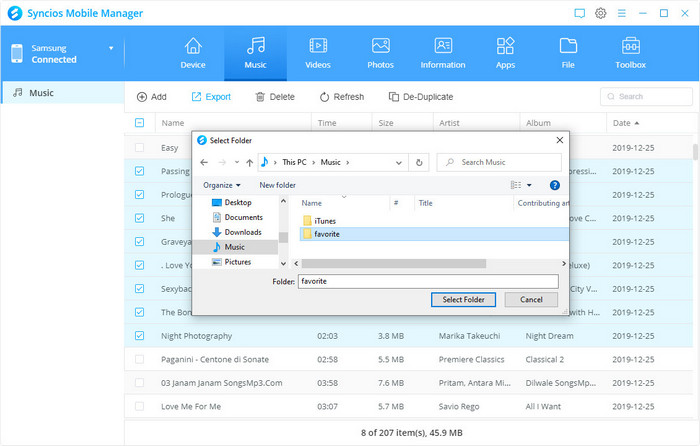
Step 4 To restore the saved songs from the computer to mobile phone, please click Add button and choose the songs you have exported and then import them to your Samsung Note 10. In fact, you can also import any other songs from computer in this way.
Tips: If you need to backup and restore other contents just like photos or video on Samsung Note 10, you just need to click that option to switch to the panel and click on Export to save them to computer and click on Import/Add to restore the items to your Samsung Note 10.
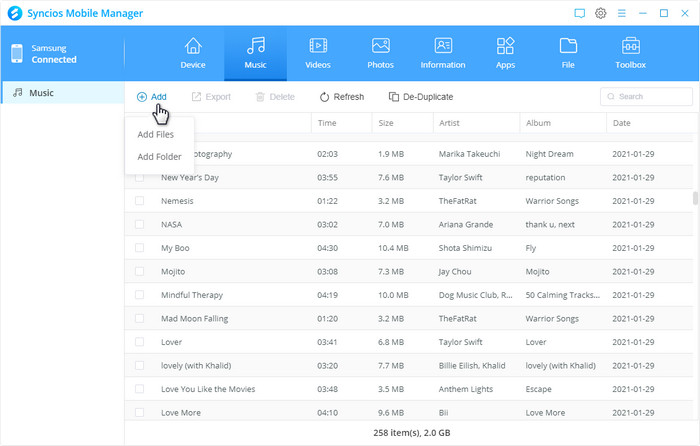
Solution 2. Backup and Restore Samsung Galaxy S25/S25+/S25 Ultra for One Click
Syncios Data Transfer allows you to backup or restore Samsung Note 10 data with one click. You can backup and restore your data via connecting Samsung Note 10 to computer then copying and pasting, but you may need a clearer way to backup and restore Samsung Note 10 data simply. Here we guide you to simply backup and restore Samsung Note 10.
Step 1 Download Syncios Data Transfer and install it on your PC or Mac. For Windows user, run it via the Syncios Toolkit.

And connect your Samsung Note 10 to computer. Three modes will be displayed on the homepage after installing and launching the latest version of Syncios Data Transfer: Transfer, Restore, and Backup. To backup iPhone safari history, we need to select Backup mode.
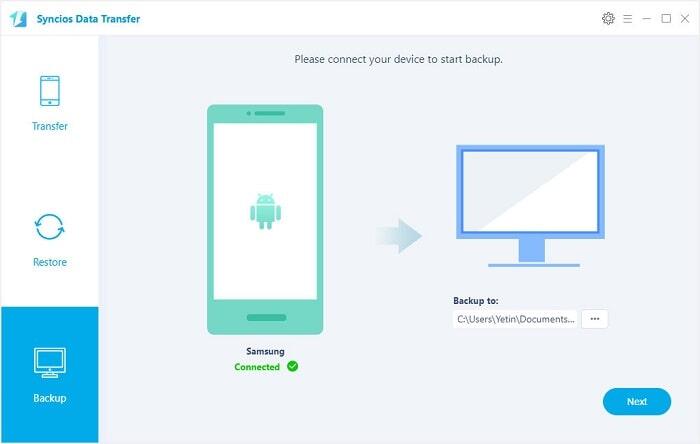
Step 2Connect your Samsung Note 10 to computer. Then click on Next and Syncios Data Transfer would load all your data on your Samsung Note 10. This step might take a while according to your data size, please be patient.
Step 3 After data loading, you can choose items you'd like to backup, then start transferring. And after a while, all data of Samsung Note 10 will be backed up to your computer.
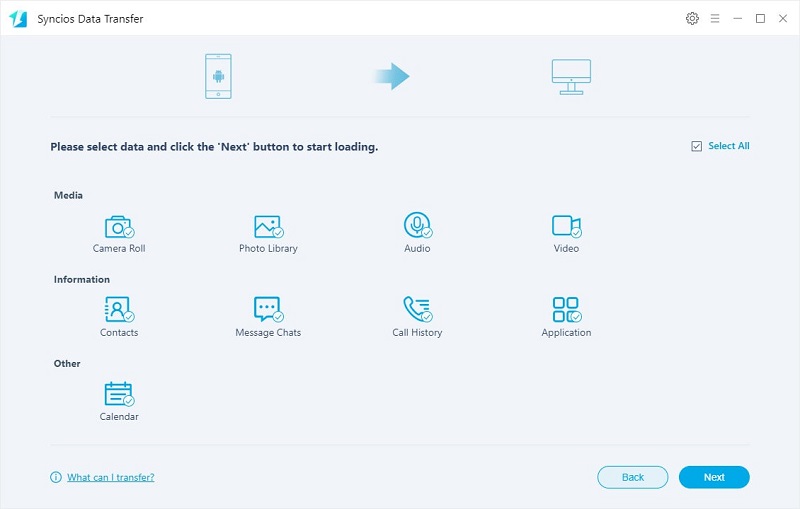
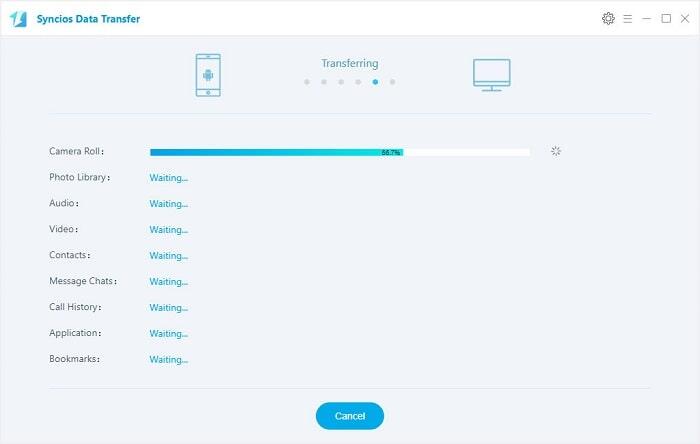
Step 4 If you need to restore the data to your Samsung Note 10, launch the program and select Restore on the homepage. Then click on Syncios Backup and Syncios will detect your backups automatically. Then select one previous backup you need, click on Next. Choose items you'd like to restore then start restoring, before long, all data will be restored to your device successfully.
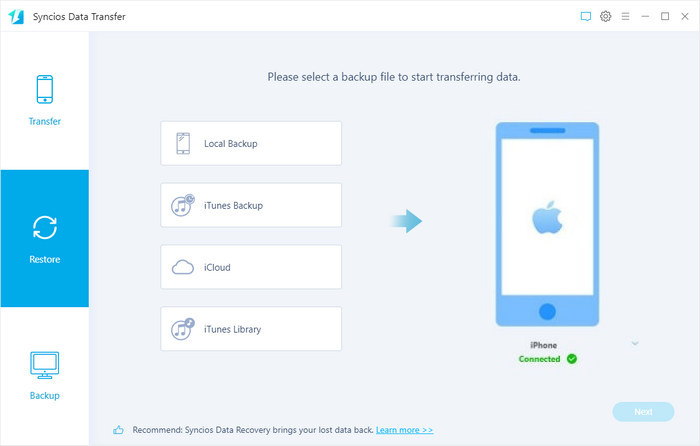
Solution 3. Backup and Restore Samsung Galaxy S25/S25+/S25 Ultra via Samsung Account
Backing up wirelessly means your data will always be backed up to a cloud server. If you have a Samsung Account or Google Account, you will be able to back up content such as your photos and videos, contacts, calendar events, text messages, app data and device settings. All you'll need an internet connection and your Samsung or Google Account logged into the device.
Step 1 Launch your Settings > Accounts & Backup
Step 2 Select Backup and Restore
Step 3 Under Samsung Account select Back up data
Step 4 Tap on the content you would like to be backed up then select Back up
Step 5 Once the back up is complete, tap Done
Note: Any users who create or recreate a Samsung account will be provided with only 5GB free storage, you need to pay for extra storage. Files larger than 1GB can't be backed up to your Samsung Account. Data that be backed up wirelessly through your Samsung Account will depend on your Galaxy device and Android OS Version. Content that can be downloaded to your Cloud server will also depend on the Cloud storage availability.
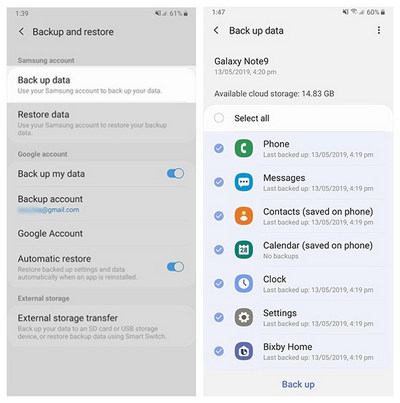
Solution 4. Backup and Restore Samsung Galaxy S25/S25+/S25 Ultra via Google Account
You can also backup your Samsung Galaxy S25 via Google account wirelessly.
Step 1 Launch your Settings > Accounts & Backup
Step 2 Select Backup and Restore
Step 3 Toggle on Back up my data then select Google Account
Step 4 Tap on Back up now to back up your add data, call history, contacts, device settings and SMS text messages to your Google Drive Account.
Step 5 Once the back up is complete, tap Done
Note: Content that can be backed up to your Google Account may vary depending on the device, software and Cloud storage available.
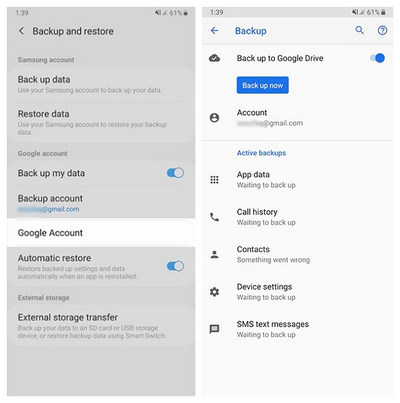
Solution 5. Backup and Restore Samsung Galaxy S25/S25+/S25 Ultra via Samsung Cloud
You need to regularly back up your data to a safe location, such as Samsung Cloud, so that you can restore it if the data is corrupted or lost due to an unintended factory data reset or device is lost. Back up data to Samsung Cloud and restore the data later. You must register and sign in to your Samsung account to use Samsung Cloud.
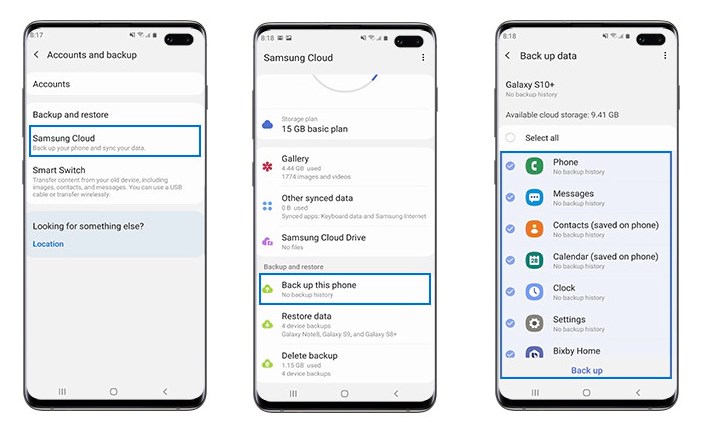
Step 1 On the Settings screen, tap Accounts & Backup.
Step 2 Select Samsung Cloud.
Step 3 Scroll down and tap Back up this phone.
Step 4 Tap the switches next to the items you want to back up to activate them, then tap BACK UP.
Step 5 To view the backup data for other devices in your Samsung Cloud, on the Settings screen, tap Accounts and backup > Samsung Cloud > Restore data, select a device you want, and then select the content you want to restore. Next, tap Restore. If needed, follow the on-screen instructions to download your backup data.
Note: Any users who create or recreate a Samsung Cloud will be provided with only 5GB free storage, you need to pay for extra storage. Content that can be backed up to your Samsung Cloud may vary depending on the device, software and Cloud storage available.
Conclusion:
To sum up, if you always prefer to backup and restore data through cloud service, Samsung Account/Google Account/Samsung Cloud are all available. If you wish to backup and restore data selectively, Syncios Manager will be good help to you. If you want the quickest way to move all phone data to computer at once, and then able to restore them back to phone, just free download Syncios Data Transfer to try.


