![]() One management tool for all smartphones to transfer files between PC & iOS/Android devices.
One management tool for all smartphones to transfer files between PC & iOS/Android devices.
For most of us, when switching phones and need to transfer data from one phone to another, we usually want the transferring work become easy, as simple as possible would be best! And here we have the Syncios Data Transfer and Syncios Manager to solve this problem perfectly! You just need a couple of steps to achieve the data transmission between Huawei and Samsung Galaxy S25 successfully.
The Galaxy Note 10 is Samsung's easiest to use S Pen-toting phone yet, and while there may not be any game-changing features to make this a must-buy handset, it looks to be a solid addition to the Note range. If you're looking for Samsung's ultimate top-end device you'll want to opt for the Note 10 Plus, but if you want to save a bit of money, or you're after a smaller phone with a stylus, this is the Note to go for.
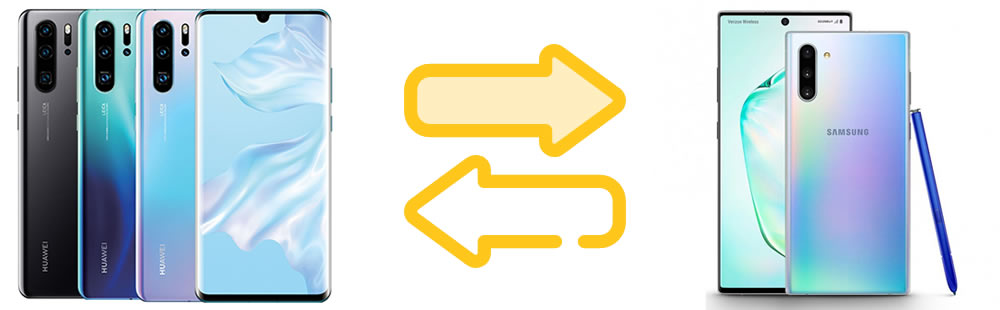

Syncios Data Transfer is what you exactly looking for to migrate data from Huawei to Samsung Galaxy S25 directly! Contacts, Text messages, Call logs, DCIM photos, Pictures, Music, Videos, Apps and Bookmarks are all able to sync between Androids efficiently.
Step 1: At the first beginning, please install Syncios Data Transfer on your computer. Then launch it and choose 'Transfer' (which was chosen by default) module. Connect both your Huawei device and Samsung Galaxy S25 to computer. You can choose to connect via USB cable or by scanning the QR code. (Notice: QR code connection only works when your Androids and computer has access to the same network.) Please pay attention that your Samsung Galaxy S25 must on the 'RIGHT' side, if not, please tap 'Flip' icon to switch their positions. Then you can click 'Next' to select certain contents.
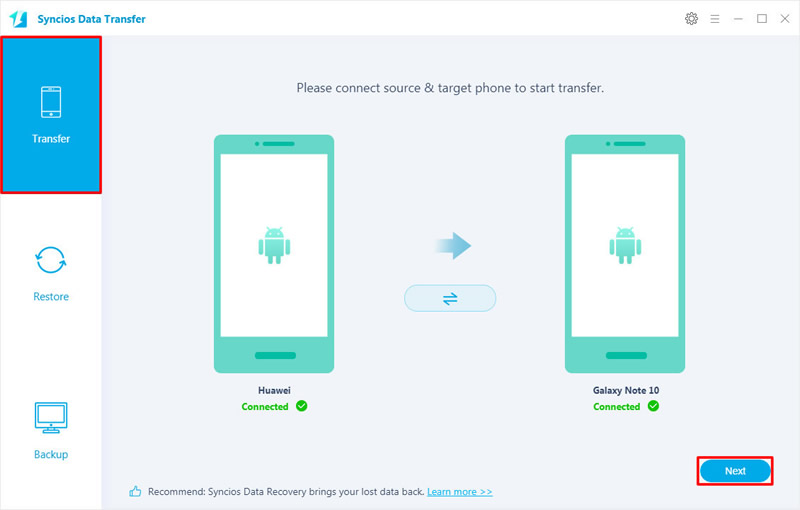
Step 2: Now all contents that support to transfer from Huawei to Samsung Galaxy S25 will display on screen. All these contents were chosen by default, you can also choose desired contents by yourself. After choosing these data, click 'Next' to load. Then you will have one chance to reselect desired contents. Once you done all the selection work, click 'Next' >> 'OK' to launch the transferring process.
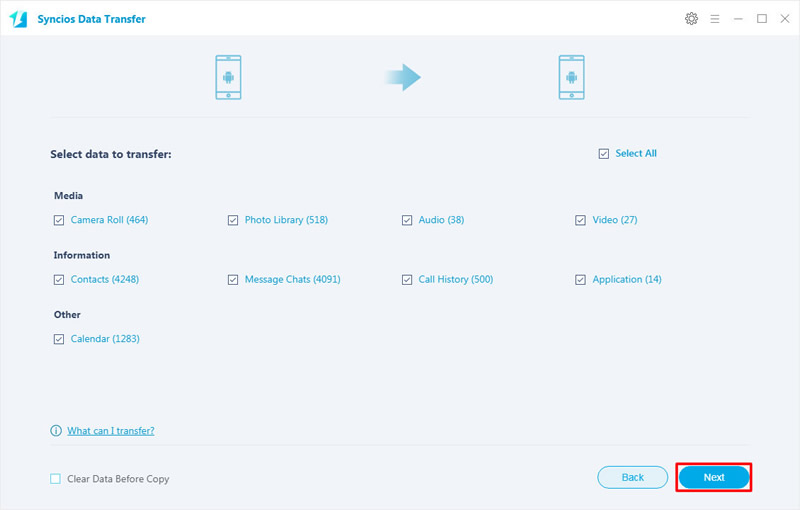

For someone who only need to transfer pieces of data from Huawei to Samsung Galaxy S25 can use Syncios Manager to select desired contents. Furthermore, Syncios Manager is a comprehensive phone manager itself which can manage your data neatly.
This part, we will do operations on Huawei and Samsung Galaxy S25 separately. First to export Huawei data to computer then import then back on Samsung Galaxy S25. Now launch Syncios Manager on computer and see detailed steps show in below.
Please connect your Huawei device to computer by using USB cable. Then tap 'Photos' option to load all Huawei photos. For now, you can choose desired photo folder or photo file. To select certain photo file, please double click the certain photo folder to enter, then you can select multiple photos you want. Then click 'Export' button on the menu bar and set the saving route. Click 'Export' button again to transfer Huawei photos to computer.
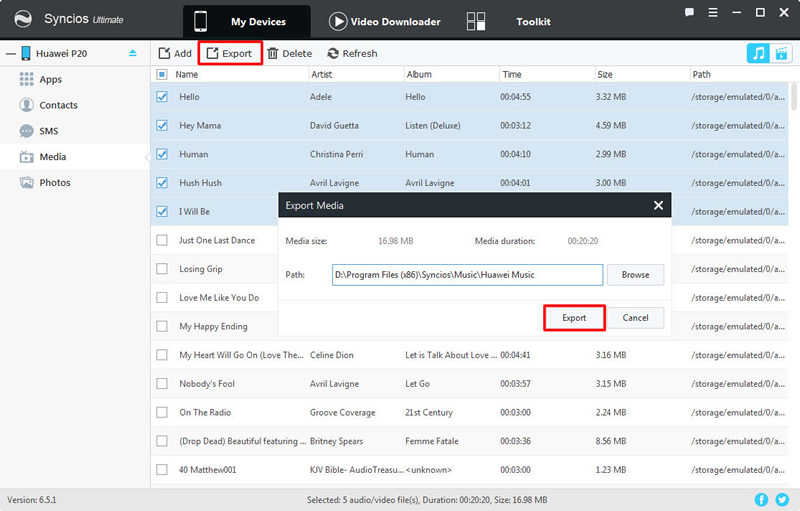
And now, please connect Samsung Galaxy S25 to computer via USB cable. Still choose 'Photos' option, click on 'Add' button on the menu bar, choose 'Add File' first. You can choose certain Huawei photos you've just export to computer at the early time. Then click 'Open' to import these Huawei photo files to Samsung Galaxy S25.
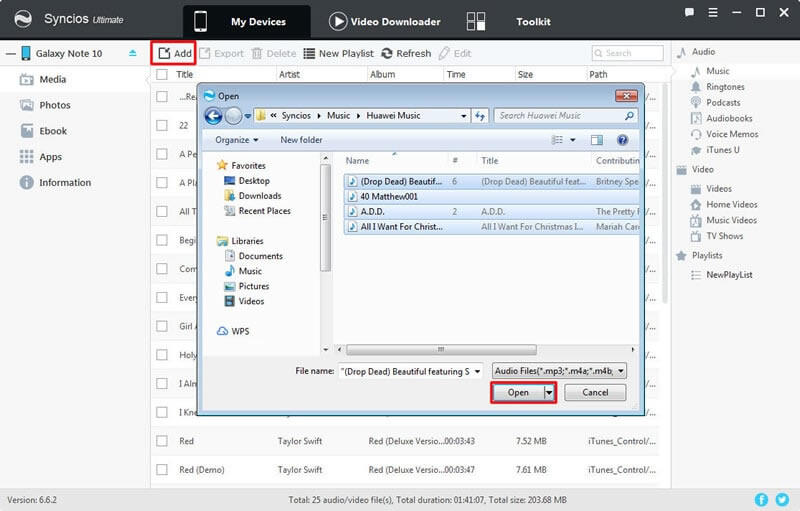
This time, choose 'Add Folder' to select certain Huawei photo folder. Then click 'OK' to import.
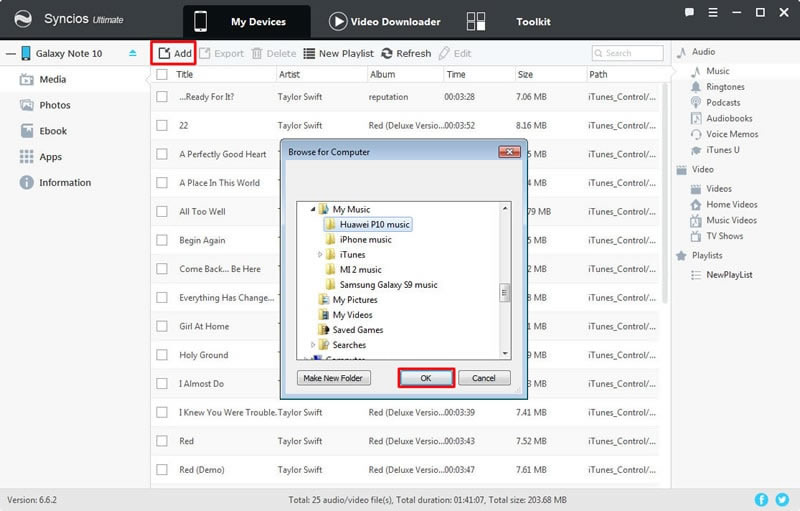
Tips: If you encounter any detection problem during the process, please check our Android detection tutorial for help.

As for all Samsung users, they all know the 'Samsung Smart Switch', this is a program that works for migrate data from one phone to Samsung device. You can definitely use it on this case to sync Huawei data to Samsung Galaxy S25.
Step 1: Install Samsung Smart Switch on both your Huawei device and Samsung Galaxy S25.
Step 2: Use USB connector to connect your Huawei and Samsung Galaxy S25 together.
Step 3: Select desired items to transfer from Huawei to Samsung Galaxy S25.
Step 4: Now you can start to use your Samsung Galaxy S25.
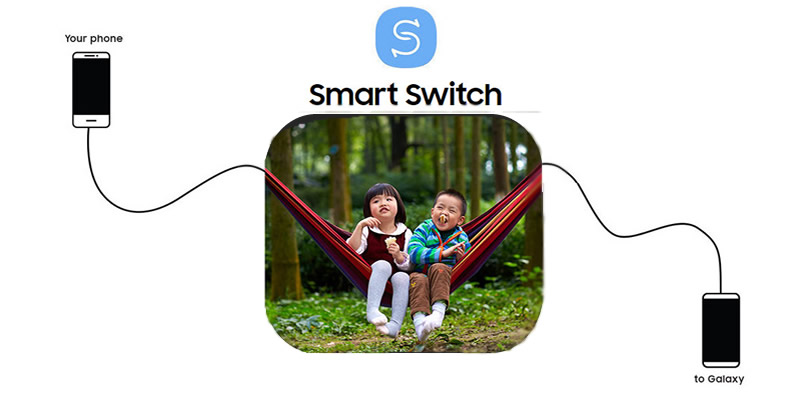

Summary: Previously you can only use Samsung Smart Switch to transfer data from other phones to Samsung device. But now with Syncios Data Transfer and Syncios Manager, transferring data from Huawei to Samsung Galaxy S25 can be more easier. Why not download them and have a try?
Support Huawei & Samsung Devices
|
|
Huawei Pura80/80 Pro/P20/P20 Pro/P10/P10 Plus/P9/P9 Plus/P8/P7, Huawei Mate 70/70 Pro/10/9/8/7, Huawei Honor 7/8/9/10, Huawei 6P, Huawei Ascend G6/P6/Y200/Y300/P1/P2/Mate/D1/D2/G300/G600/X, Nova, Vision, Sonic, Boulder, IDEOS X3/X5 and all Android devices |
|
|
Samsung Galaxy Note all series/10, Samsung Galaxy S25/S25+/S25 Ultra/S10e/S9/S9+/S8/S8+/S7/S7 Edge/S6/S6+/S6 Edge(+)/S5/S4/S4(mini)/S4 Zoom/S4 Active/S3/S3(mini), Samsung Galaxy J7 Pro, Galaxy Pro, Galaxy Mini 1/2, Galaxy S Advance, Galaxy S (Plus), Galaxy S Aviator, Galaxy S Blaze 4G, Galaxy S Relay 4G, Galaxy Ace Plus, Galaxy Ace 1/2/3, Galaxy Amp, Galaxy Appeal, Galaxy Admire 1/2/4G, Galaxy Axiom, Galaxy Beam, Galaxy Centura, Galaxy Discover, Galaxy Express, Galaxy Exhilarate, Galaxy Exhibit, Galaxy Fit, Galaxy Fame, Galaxy Gio, Galaxy Pocket (Neo), Galaxy Prevail, Galaxy Proclaim, Galaxy Rugby Pro, Galaxy Reverb, Galaxy Rush, Galaxy Ring, Galaxy Stratosphere 2, Galaxy Stellar, Galaxy Mega, Galaxy Music, Galaxy Metrix 4G, Galaxy Legend, Galaxy Nexus, Galaxy Victory 4G LTE, Galaxy W, Galaxy Xcover 1/2, Galaxy Y (Pro), Galaxy Young, and all Android devices. |
Supported OS: Android 3.0 and above
Supported Files: Contacts, Text messages, Call logs, DCIM photos, Pictures, Music, Videos, Apps, Bookmarks