Syncios Mobile Manager
6 Ways to Transfer iPhone Data to Samsung Galaxy S25(Ultra)
As an old iPhone user, it's troubled when switching to a new Android phone. You may give up a high-performance Android device, such as Samsung Samsung Galaxy S25/S25+/S25 Ultra, if you have no idea to migrate all data from the old iOS device to new Samsung phone safely. Since we are professional team for phone data transfer, we collect all effective solutions in this article for your reference. Please check 6 ways to move data from iPhone to your Samsung Samsung Galaxy S25/S25+/S25 Ultra without data loss.

- Part 1. Samsung Smart Solution
- Part 2. Syncios Data Transfer Solutions
- Method 2: Directly Sync All iPhone Data to Samsung Galaxy S25(Ultra)
- Method 3: Transfer Data from iTunes or iCloud to Samsung Galaxy S25(Ultra)
- Part 3. Syncios Mobile Manager Solutions
- Method 4: Transfer iPhone Data to Samsung Galaxy S25(Ultra) with A Detailed Preview
- Method 5: One-click Backup iPhone and Restore to Samsung Galaxy S25(Ultra)
- Part 4. iPhone WhatsApp to Samsung
Video Tutorial - How to Transfer Data to Samsung Galaxy S25/S25+/S25 Ultra
[ If you need more methods or details to transfer data to Samsung Galaxy S25/S25+/S25 Ultra, please check details below this video. ]
Method 1: Transfer iPhone Data to Samsung Galaxy S25(Ultra) via Samsung Smart Switch
Samsung users can get free help from Samsung company when switching to a new Samsung. And when get the new Samsung phone, you will find an exclusive USB connector for switching data via Smart Switch. If you want to transfer data via WiFi, it also works.
Notes: Actually, Samsung Smart Switch only transfer iPhone data stored in iCloud storage. There are many restrictions on Apple part. If you need to move more data directly from iPhone to Samsung Galaxy S25, you need professional help from part 2 and part 3 in this article.
Step 1Backup your iPhone via iCloud.
If you did not upload data to iCloud on the old iPhone, you need to create an immediate backup right now. Get your old iPhone and go to Settings > Apple ID > iCloud Backup. Enable the iCloud backup option right now. The backup will happen and please wait until it's completed.
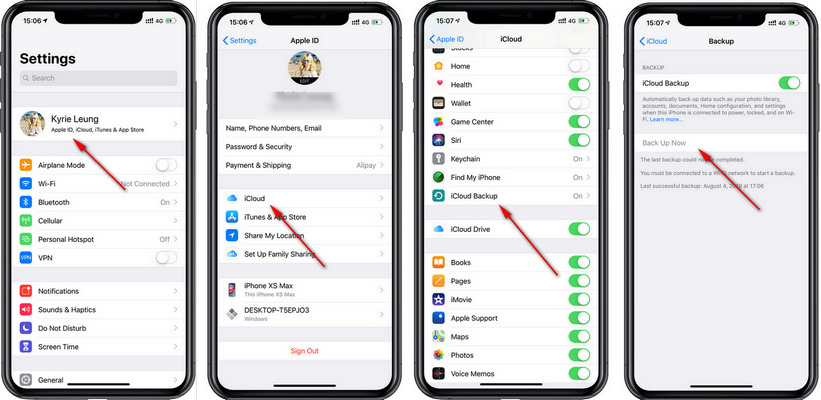
Step 2 Run Smart Switch on Samsung Galaxy S25.
Now unlock the new Samsung Galaxy S25 and open Samsung Smart Switch on it. If you need to install it, go to Play Store to download one. After its launch, you will see then main interface. After backing up your old iPhone to iCloud successfully, you need to turn to your Samsung Galaxy S25 Ultra. Install Samsung Smart Switch on it if you haven't, and then open it. Tap on Receive, Wireless, select iOS, it will ask you to sign in your Apple ID. And then enter the verification code, tap OK.
Step 3 Transfer iCloud data to Galaxy S21 wirelessly.
A content list is displayed to select iCloud data. Tick the check boxes of your desired contents. Then start transferring iCloud data to your Samsung Galaxy S25.
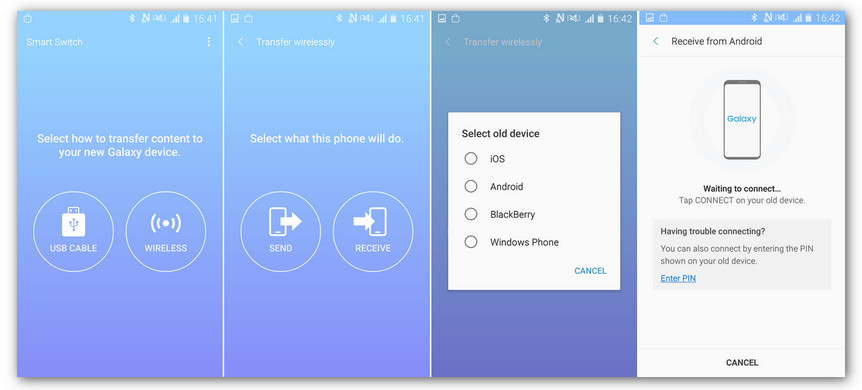
Method 2: Directly Sync All iPhone Data to Samsung Galaxy S25(Ultra)
If you need to directly move iPhone data to Samsung Galaxy S25, of course a professional tool is needed. Syncios Data Transfer is specially designed to backup, restore and transfer iOS or Android phone data.
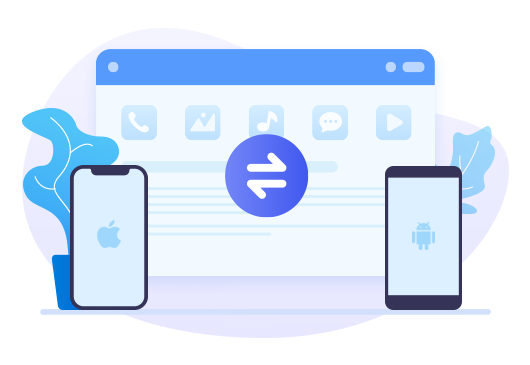
What Syncios Data Transfer can do:
- 🛩️ Transfer contacts, photos, SMS, music, videos and more between devices safely and easily.
- 🛩️ Restore iTunes backup and iCloud data to mobile devices quickly without iTunes
- 🛩️ Get music and videos from iTunes Library to phones simply
- 🛩️ Works perfectly with Apple, Samsung, HTC, LG, Sony, Google, HUAWEI, Motorola, ZTE, Nokia and more smartphones and tablets.
- 🛩️ All data will transferred to the corresponding application
- 🛩️ Fully compatible with Windows PC and Mac
Step 1 Connect both phones to computer.
Download Syncios on your computer and start this program. Firstly, we need browse for Phone Transfer tool and open it. Then you can start the following steps. Connect both iPhone and Samsung Galaxy S25 to computer via USB cables. Tap Trust on iPhone to establish a connection. And turn on USB debugging mode on Samsung to get access to it on computer.
If you still encounter any detection problem during the process, please check our Android tutorial and iOS tutorial for help.

Step 2 Check positions of both phones.
Choose Transfer Mode then check positions of two phones. iPhone is needed to be on the left as the source device while Samsung Galaxy S25 is on the right. When it's done, click Next button on the lower right.
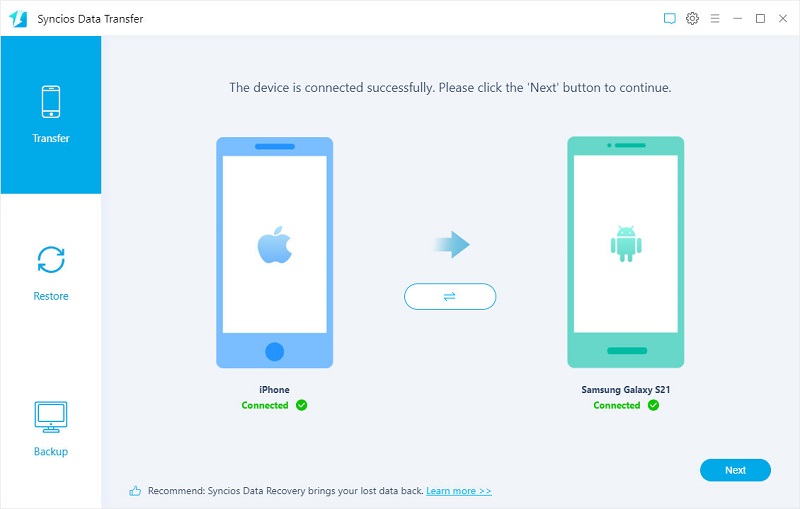
Step 3 Transfer data from iPhone to Samsung.
All available contents are displayed here. Select contents you need then Next. Syncios will load counts of the selected contents. Estimate the file size and click Next to start the transfer. When you are prompted all contents are transferred from iPhone to Samsung Galaxy S25 successfully, you can disconnect your phones and check new imported data on Samsung phone. All existing data will not be overwritten.
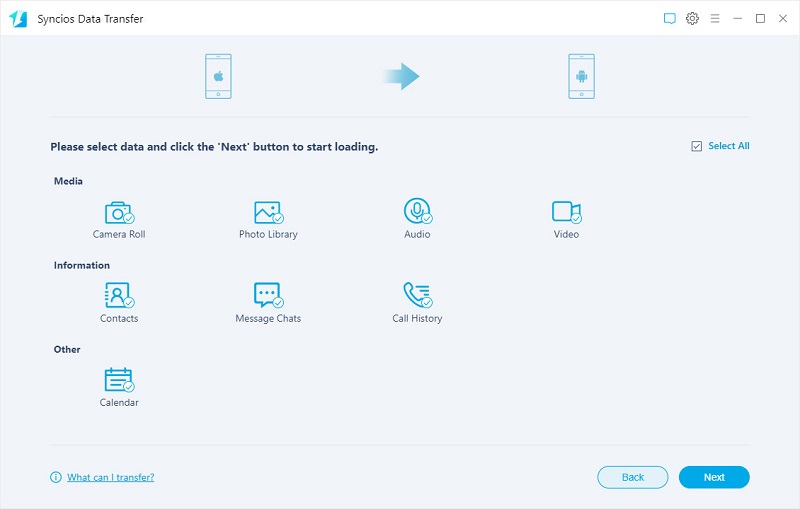
Method 3: Transfer Data from iTunes or iCloud to Samsung Galaxy S25(Ultra)
When you need to restore iTunes backup or download iCloud data to an Android device, you can not achieve the transfer directly owing to Apple policy. But if you own Syncios Data Transfer, you can restore data from iTunes and iCloud to an iOS or Android device simply.
Step 1 Open Phone Transfer.
Similarly, open Phone Transfer tool on the main interface of Syncios. Only connect Samsung Galaxy S25 to computer via USB cables.
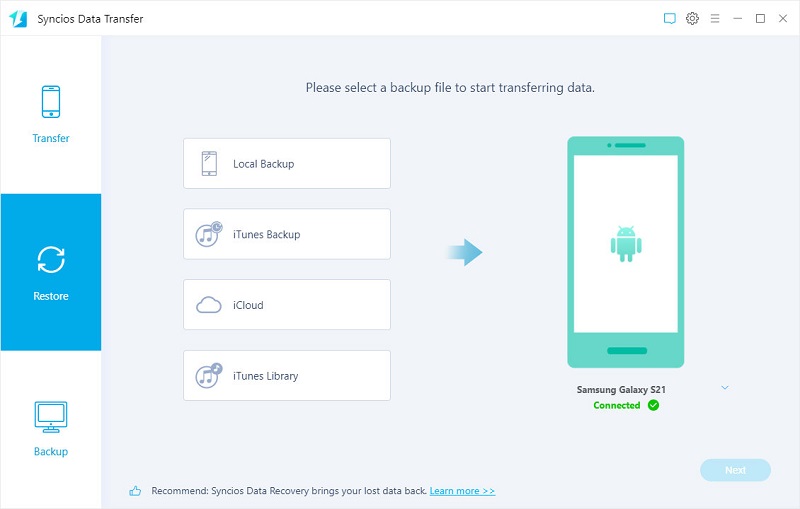
Step 2 Restore iTunes backup to Samsung Galaxy S25.
Navigate to Restore > iTunes Backup. If you have synced the old iPhone via iTunes on computer, Syncios will detect the iTunes backup and give a backup list. Choose the desired backup from the list, then click OK. Click Next will lead to the next step.
Select contents you need then click Next to start loading files from iTunes backup. To launch the transfer to Samsung Galaxy S25, just tap Next again to start.
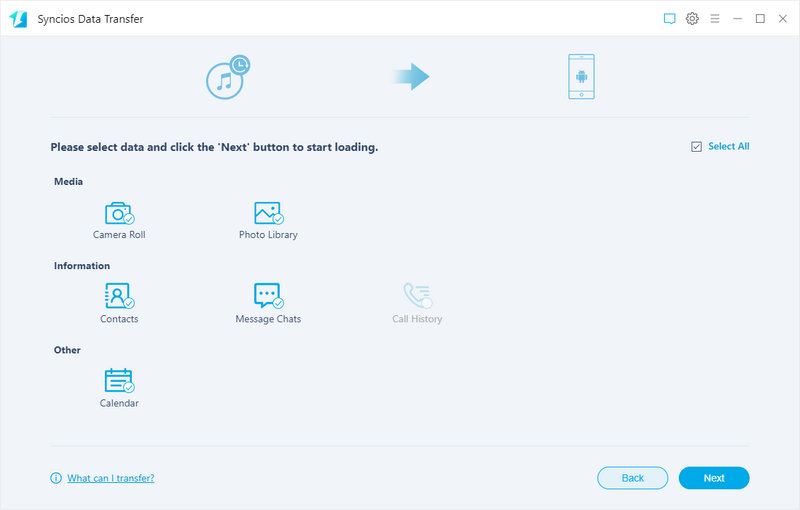
Step 2 Download iCloud data to Samsung Galaxy S25.
Go to Restore > iCloud to log in with your iCloud account. When you log in, you can select photos, contacts and calendars from iCloud then start transferring to your Samsung Galaxy S25.
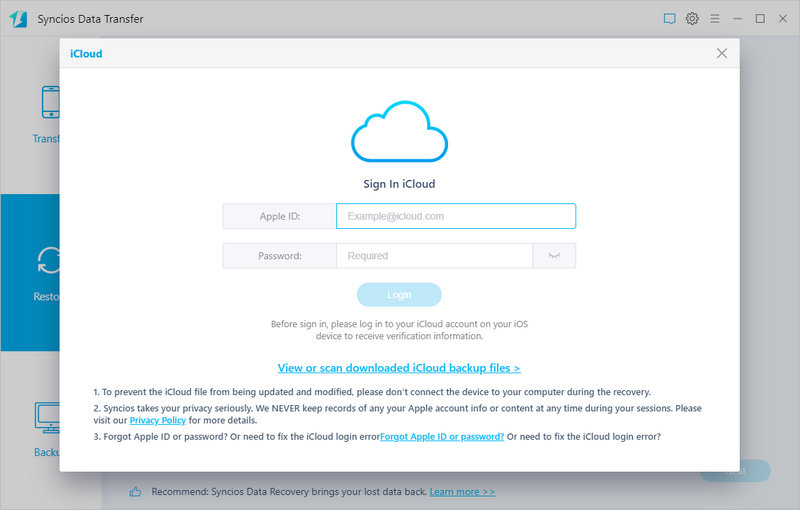
Method 4: Transfer iPhone Data to Samsung Galaxy S25(Ultra) with A Detailed Preview
Actually, if you want to manage, backup and restore phone data regularly, you should try another Syncios tool, Syncios Mobile Manager. It's different from Syncios Phone Transfer tool. It aims at providing a full management to iOS and Android devices.
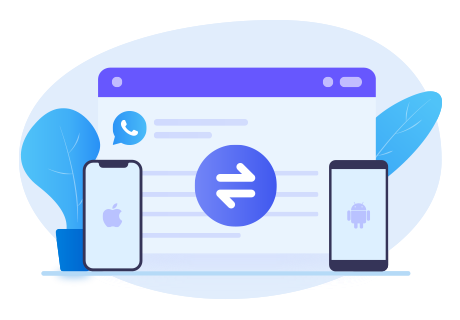
What Syncios Mobile Manager can do:
- 💌 Fully compatible with iOS and Android devices.
- 💌 Manage Music, Contacts, Message, Call log, Music, Video, Photo, Apps and more on iPhone/iPad/Android.
- 💌 Handy tools: One-Click Backup and Restore, HEIC Converter, Photo Compression, Ringtone Maker.
- 💌 Preview every file in detail and selectively backup and restore.
- 💌 No overwriting to the existing data on the target device.
- 💌 All data will transferred to the corresponding application
Step 1: Start Syncios Mobile Manager
Start Syncios then open "Mobile Manager". Connect iPhone to computer via a USB cable. Check all categorizes on the top menu bar. Then select a category you want to retrieve data from, tap it. Syncios will start loading data from the connected iPhone.

Step 2: Selectively backup iPhone to computer
For you instance, we backup iPhone messages to computer firstly. Go to Information > Messages. All text messages and media attachments are displayed in detail. Select conversation you need or select all. Then tap Backup > to xml. You can change a proper backup path right now. Then save the files from iPhone to computer.
Notes: The Save option it for users who need to export backup to a readable format and print them clearly. If you want to restore it later, use Backup option.
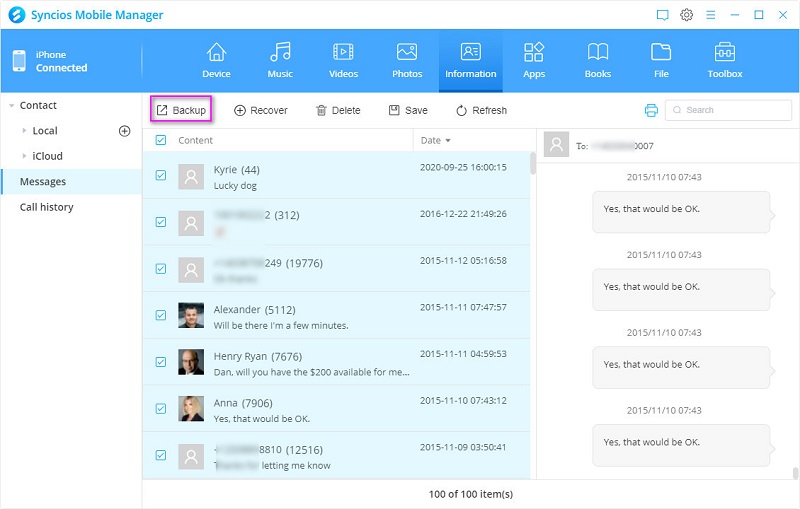
Step 3: Restore iPhone backup Samsung Galaxy S25
Now connect your Samsung Galaxy S25 to Syncios. Likewise, go to Information > Messages. Tap Recover to pop up a window where all previous Syncios backups are enlisted. Select the iPhone backup according to its name and date. Then start recovering the backup to your Samsung Galaxy S25.
Notes: If you want to transfer media files like songs, videos, photos from iPhone to Samsung Galaxy S25, you can export iPhone media files to computer, then import media files to Samsung Galaxy S25. Actually, you can transfer media files between a phone and PC with this program.
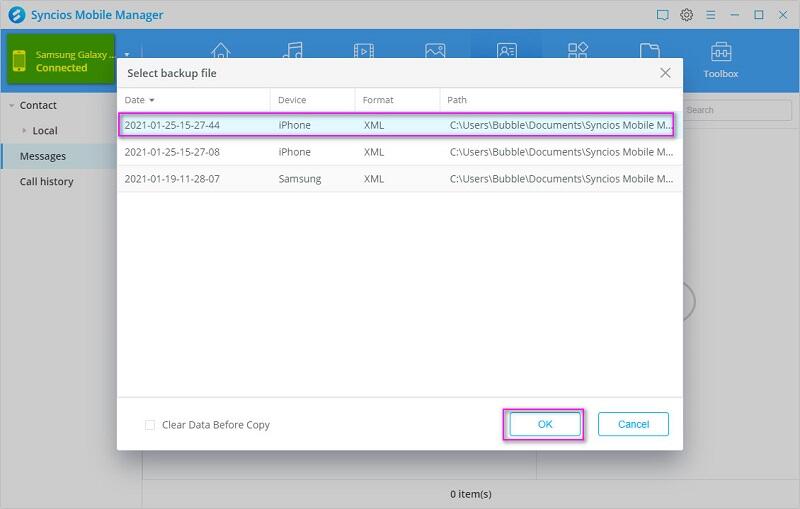
Method 5: One-click Backup iPhone and Restore to Samsung Galaxy S25(Ultra)
When you need to move all contents from iPhone to Samsung Galaxy S25, you can also use Syncios Mobile Manager. This program allows you to manage all mobile files on computer easily. Meanwhile, it provides more handy tools, one-click back and restore tools are included.
Step 1: Connect iPhone to computer
Similarly, open "Mobile Manager" on the primary interface. Then connect your iPhone to computer. Go to Toolbox to explore more handy tools.
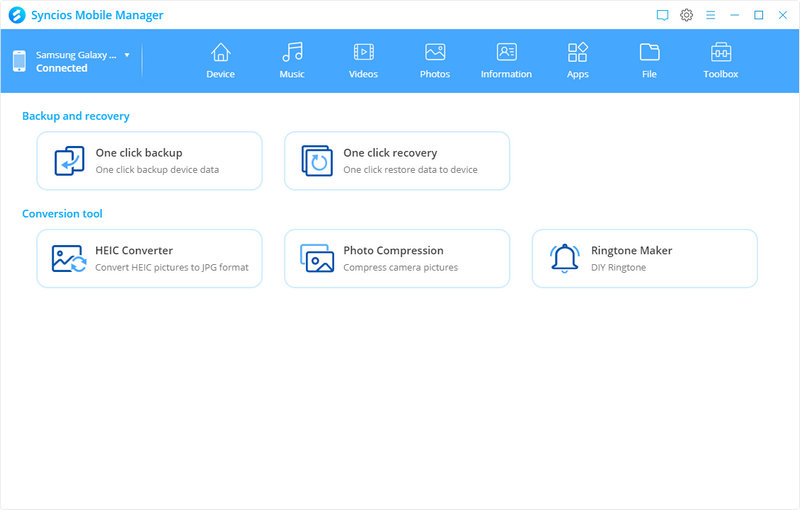
Step 2: One-click to backup iPhone to computer
Tap One click backup then you are allowed to select which kinds of contents you need to backup. Once you make a selection, start backing up the selected data to computer.
⭐ Notes: Do not change the backup folder name to make sure a proper recovery.
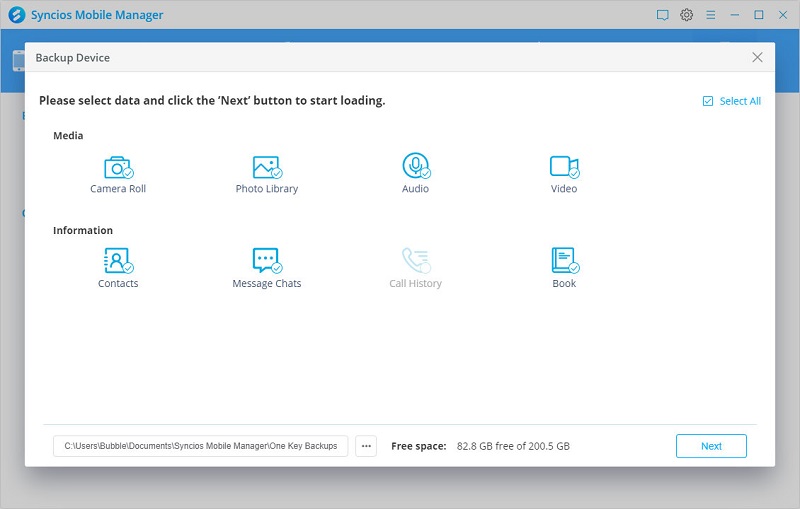
Step 3: Restore iPhone backup to Samsung Galaxy S25
You can choose to restore the backup to Samsung Galaxy S25 any time. Because it will not overwrite the existing data on the target device. If you are not a new user of Samsung, this Syncios Mobile Manager if really helps a lot. Connect Samsung Galaxy S25 to computer the go to Toolkit > One click recover. Choose the iPhone backup then select contents you need to start recovering. When you are prompted that the transfer is completed, you can check iPhone data on your Samsung Galaxy S25. Check photos in Photos app. Check messages in SMS app. All data will transferred to the exact application.
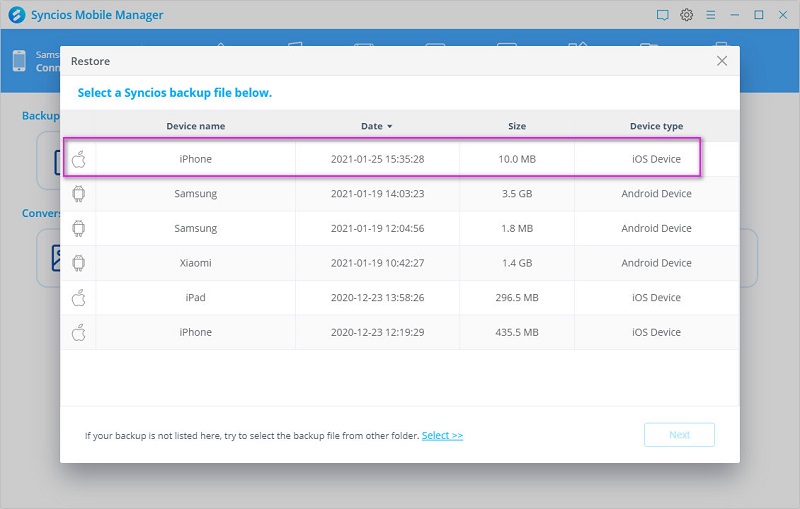
Conclusion
After reading this tutorial, I bet you have learned the best methods to transfer your old iPhone data to the new Samsung Galaxy S25, S21 Plus or S21 Ultra. Syncios Data Transfer enables you transfer data to Galaxy S21 Ultra directly, download iCloud data or iTunes backup to devices. Syncios Mobile Manager supports to manage phone data with detailed preview. Both Syncios tools support 1-click backup and restore your device, which gives you an option to make backup of your device regularly so that you won't worry about the data loss. We sincerely recommend you to download and have a try on Syncios programs.
Syncios Mobile Manager (Win and Mac):
Syncios Data Transfer (Win and Mac):


