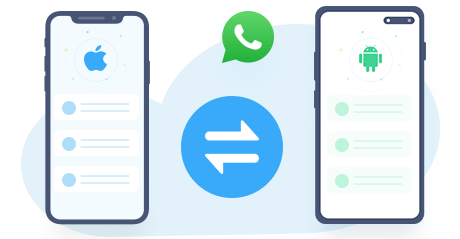Transfer Photos to Huawei Mate 70/70 Pro
Huawei is definitely one of the world’s leading smartphone manufacturers. When you switched to the newly released Huawei Mate 70 or Huawei Mate 70 Pro, the first thing comes in your mind would be how to transfer your data from old phone to Huawei Mate 70. For example, your precious photo albums. We record our daily life and special moments with camera. And it will be necessary to move all your photos to a new phone like Huawei Mate 70. Luckily, today we gonna show you several simple ways to transfer photos to Huawei Mate 70/70 Pro.
Method 1. Transfer Photos from Computer to Huawei Mate 70
If you’re finding a professional phone management tool, don’t hesitate to try Syncios Mobile Manager. With user-friendly interface, Syncios Manager allows you to import photos, videos and music to iPhone or Android phone. Backing up messages, contacts, call history, apps and other files are also available. Now please follow the steps below to easily transfer photos to your Huawei Mate 70/70 Pro.
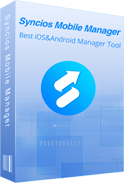
Features of Syncios Mobile Manager
 Manage photos, videos, music, contacts, apps and etc. between computer and phone devices.
Manage photos, videos, music, contacts, apps and etc. between computer and phone devices.
 Free to download and then edit online videos from most-used websites, like YouTube, Facebook and etc.
Free to download and then edit online videos from most-used websites, like YouTube, Facebook and etc.
 One-click backup and restore toolkit supports types of phone data.
One-click backup and restore toolkit supports types of phone data.
 Make Unique Ringtone for iPhone & Android devices.
Make Unique Ringtone for iPhone & Android devices.
 Fully compatible with the latest Android OS and iOS system.
Fully compatible with the latest Android OS and iOS system.
Step 1Download and Install Syncios Manager
Please download and install Syncios Huawei Manager on your windows or mac computer. Connect your Huawei Mate 70 to computer via USB cable. To connect successfully, go to ‘Developer Options’ under Settings on your Huawei Mate 70 to enable USB debugging mode. Syncios for android app will be installed on your phone. Keep your Huawei phone unlocked and allow the installation. Any Huawei detection problem, click here >>
Step 2 Go to ‘Photos’ Option on Main Interface
To import photos from computer to Huawei Mate 70, you should tap ‘Photos’ option in the left-hand toolbar of the interface. At the moment, you can see several categories under Album list. You can click "Add" button here to directly transfer photo album from computer to your phone.
Step 3Import Photo from Computer to Huawei Mate 70
If you need to transfer photos to specific photo album, double click to enter certain album. After entering an album, you can view all pictures in it. Click on ‘Import’ option to choose photos from computer. Tap ‘OK’ to start transferring. Please patiently wait for minutes.
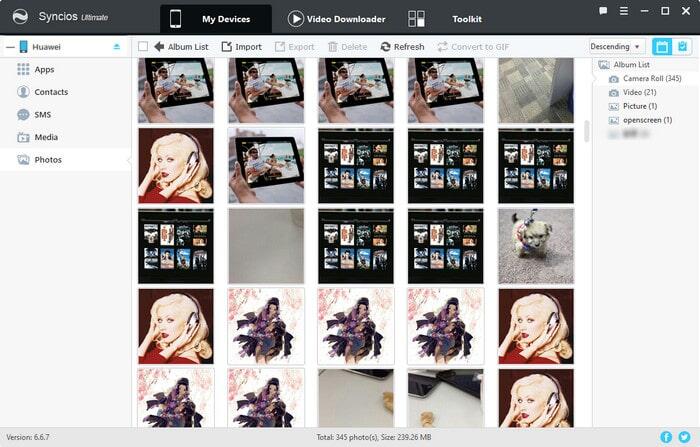
Note: Syncios recently released new version of Syncios Mobile Manager. For 7.0.0 and above version, please check the new interface below.
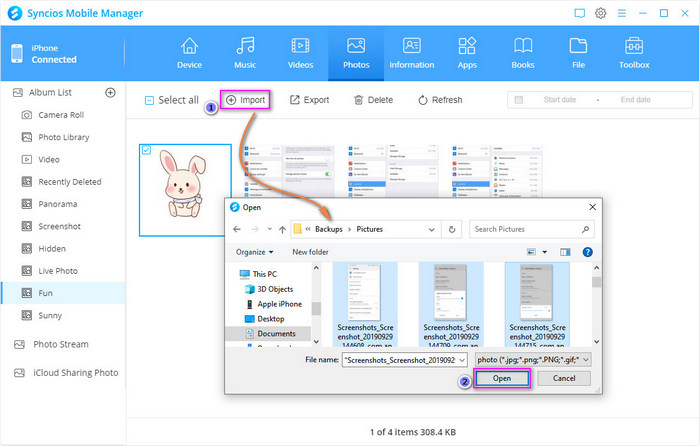
Method 2. Transfer Photos from Old Phone to Huawei Mate 70 on One-Click
To import photos from your old Android phone or iPhone to Huawei Mate 70, Syncios Data Transfer should be the ultimate solution. It allows us to backup almost everything on smart phone to computer on one-click as well as to share data between iOS and Android. The supported sorts of data contains photos, audios, contacts, videos, text messages and etc. What’s more, if you want to restore all backed-up data to another phone at a future date, Syncios Data Transfer is also the best bet.
Step 1Download and install Syncios Data Transfer
 Syncios Data Transfer
Syncios Data Transfer
Syncios Data Transfer is a professional iOS & Android synchronizing tool, which enables you to backup or transfer messages, contacts, call logs, music, video, audio and other files between iOS & Android devices and computer with only few clicks or directly phone-to-phone transfer.
- Backup phone data and restore in lossless quality.
- One click phone to phone transfer.
- Recover data from iTunes backup to iOS/Android devices.
- Sync iTunes library to iOS/Android devices.
Step 2Introduction of Data Transfer Modules
Step 3Go to ‘Transfer’ Mode
Launch Syncios Data Transfer and connect both of your old phone and new Huawei Mate 70 to the computer via USB cable. Now, tap Transfer module. Make sure your old phone is on the left side as souce device while Huawei on the right side a starget device. Click the exchange button in the middle to change target/souce device if you need. Then click on ‘Next’ option to select data to transfer between phone and phone.
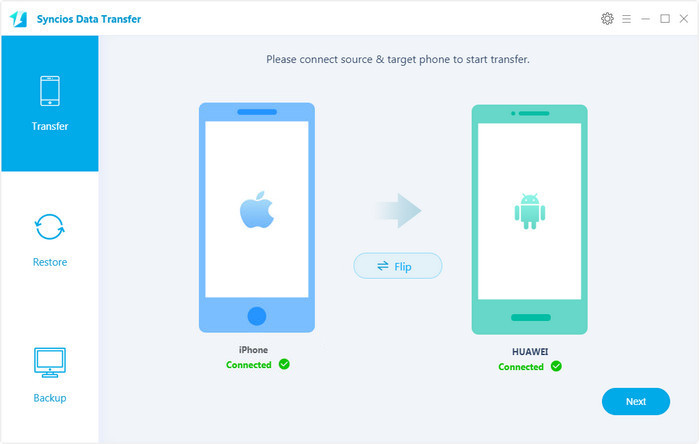
Step 4Transfer Photos from Old Phone to Huawei Mate 70
In next page, Syncios will show you all the data available for transferring. Choose ‘Camera Roll’ and ‘Photo Library’ option, click on ‘Next’ option to load data, you can then know a specific quantity of your pictures. Click on ‘Next’ again to start transferring. Your photos will soon be transferred to new Huawei phone.
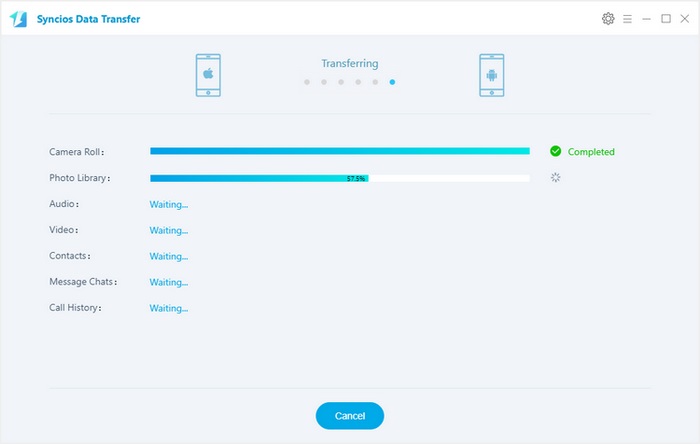
Method 3. Transfer Photos from iTunes to Huawei Mate 70
Apart from phone to phone photo transfer, Syncios Data Transfer also enables you to restore data from iTunes backup to iOS or Android device selectively. Unlike iTunes itself, you can choose the data type you want to restore, and the restored data will not wipe your current phone data. Syncios Data Transfer is definitely your best iTunes alternative.
Step 1Download and install Syncios Data Transfer
Download and install Syncios Huawei Transfer on your computer, connect your Huawei Mate 70 to computer via USB cable. Enable USB debugging mode and run Syncios program. Go to Restore mode on main interface, then choose "iTunes backup" option.
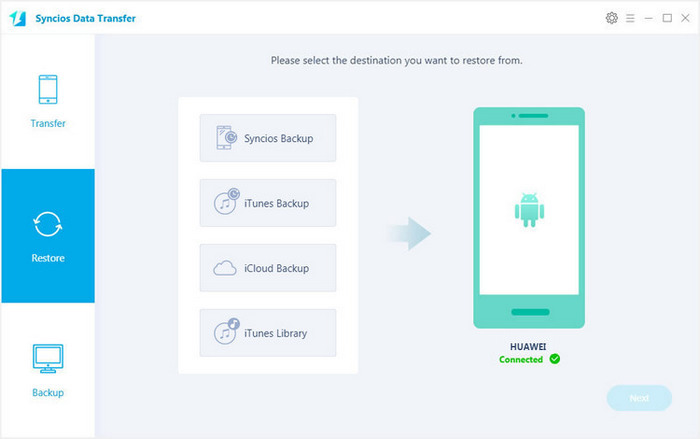
Step 2Transfer iTunes Backup to Huawei Mate 70
Syncios will detect the saved iTunes backups and show you a list. Choose one iTunes backup from the list, and click "OK". Select contents to transfer to your Huawei Mate 70. Then tap on Next, iTunes backup files will be transferred to your Huawei Mate 70 after a while.
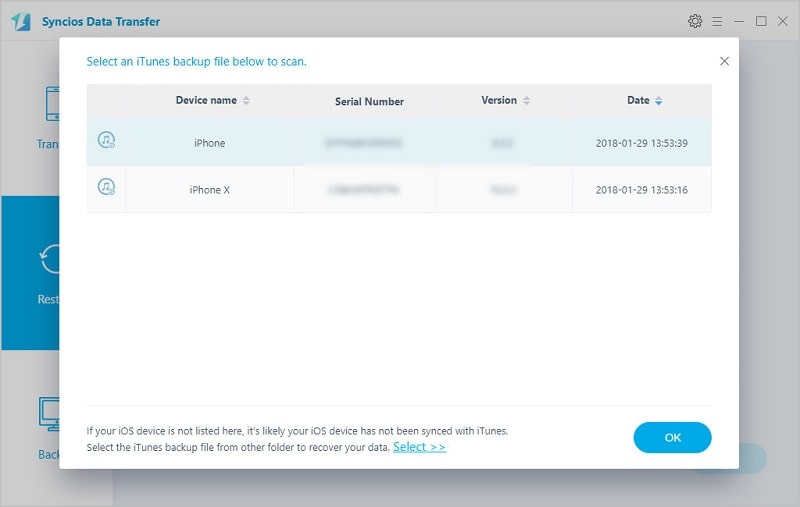
Method 4. Transfer WhatsApp Photos from Other Phone to Huawei Mate 70
If you are wondering whether you'll be able to find a direct way to transfer WhatsApp from old phone to Huawei Mate 70, today's your lucky day. We are introducing you to Syncios WhatsApp Transfer. Syncios WhatsApp Transfer is the easiest and most effective way to transfer WhatsApp data across different platforms, including WhatsApp messages, photos, videos, etc. Then you’re allowed to restore WhatsApp data from local backup files or iTunes backup files to a new phone.
Part 1. Backup WhatsApp Photo from Old Phone to Computer
Step 1Install Syncios WhatsApp Transfer to your computer. From Syncios WhatsApp Transfer interface, you can find four sections: Backup WhatsApp, Restore WhatsApp from local backup, Restore WhatsApp from iTunes backup and Transfer WhatsApp between two devices.
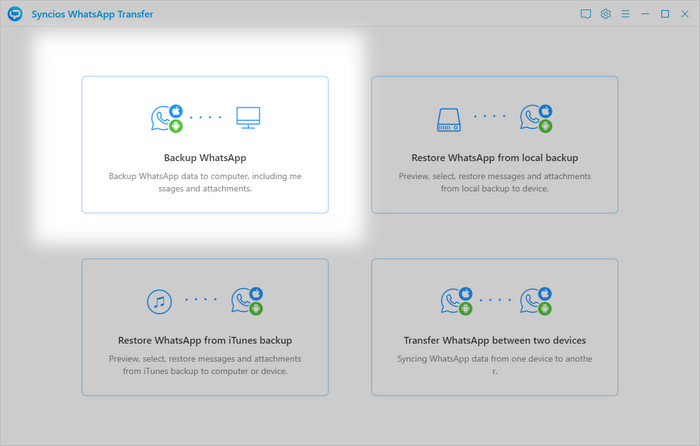
Step 2Here we take iPhone as example. To transfer WhatsApp photo or videos from iPhone to Huawei Mate 70, the first step is to backup iPhone WhatsApp photo by Backup WhatsApp module. Connect both of your devices to computer via USB cable, choose iPhone as your source device from the main interface. If you have any problems for phone connection, you can follow our FAQ here.
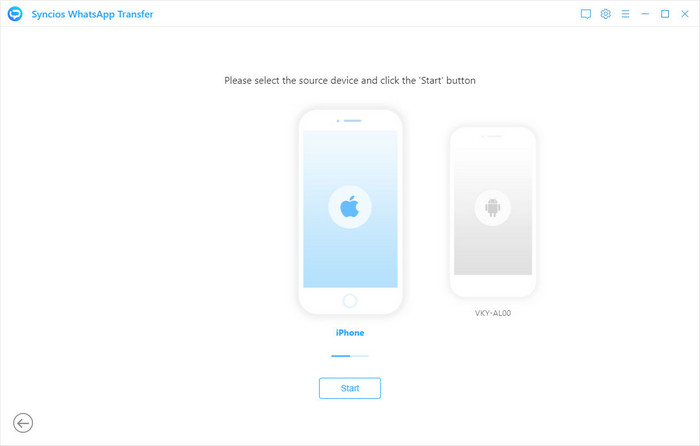
Step 3 Then click Start button. Once you tap on the button, Syncios will timely scan and backup your iPhone WhatsApp data to your computer. Wait till WhatsApp transfer completes. If you have a large size of WhatsApp data on your iPhone, then the transfer might take some extra time.
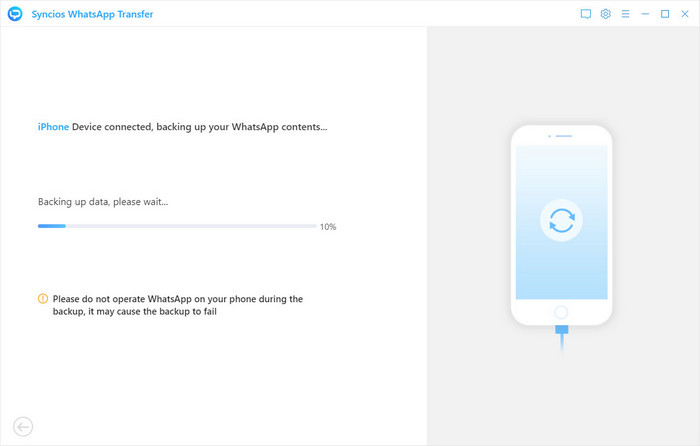
Part 2. Restore WhatsApp Photo to Huawei Mate 70 from Local Backup File
Step 1 After the transfer completes, click View button to check your WhatsApp backup. Syncios WhatsApp Transfer allows you to preview and selectively restore iPhone WhatsApp data to new phone. Go to WhatsApp Attachment, you can find your WhatsApp photo under Photo folder, there will also be a video folder. You can select both of WhatsApp data and Whatsapp Attachment, and you can see two option: "Recover to computer" and "Recover to device".
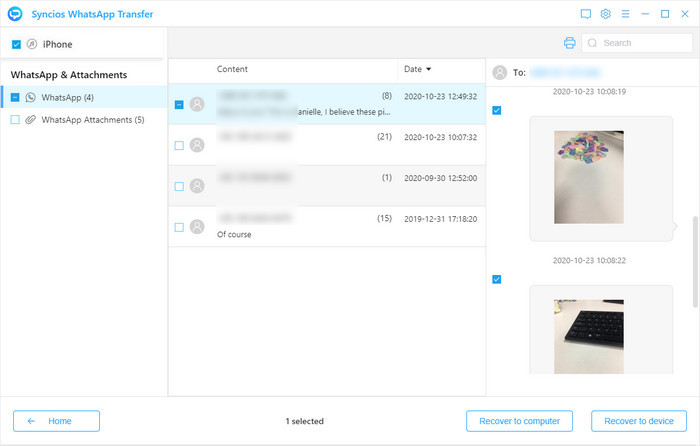
Step 2With "Recover to computer", you can export WhatsApp messages as html or csv files for easy preview or printing; With "Recover to device", you can restore WhatsApp data to phone. To restore WhatsApp photo from the backup you just made for your iPhone, please select both of WhatsApp data and Whatsapp Attachment, click on Recover to device. Tap on Recover to confirm. If you just want to recover photo only, then please go to WhatsApp data, and selectively choose your WhatsApp photo under certain chats, then click Recover to device.
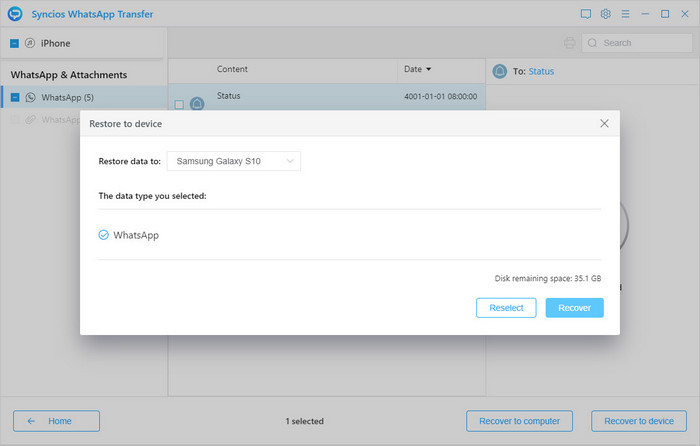
Step 3To restore WhatsApp data from the iPhone to Huawei Mate 70, Syncios requires you to install a special version of WhatsApp on your phone, make sure you have allowed to install. And you can switch to official version of WhatsApp when the transfer completes. Wait patiently, and you will have your messages, attachments, voice notes, and every other piece of data on the target device.
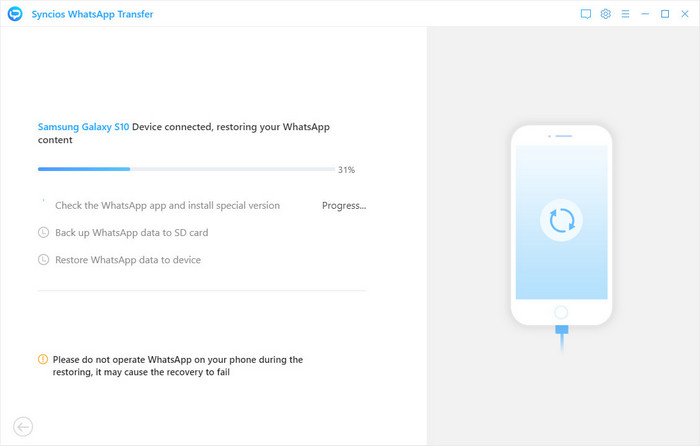
Conclusion
Above we covered four methods to transfer photos or WhatsApp photos from computer/old phone/iTunes to Huawei Mate 70. Syncios Mobile Manager helps you transfer photos between phone and computer freely. One-click solution Syncios Data Transfer enables you transfer data from phone to phone for one click, which also supports to recover photo from iTunes backup to your Huawei Mate 70. And with Syncios WhatsApp Transfer, you can easily transfer WhatsApp messages, photos and videos between different phones. Now you can choose one and have a try.