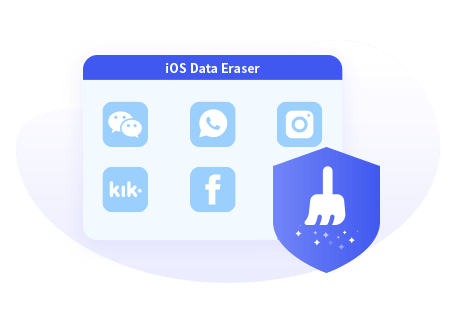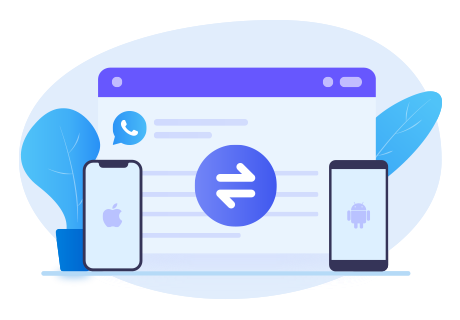> How-To >
> How-To >
How to Export Over 40000 WhatsApp Messages
What is the social app that you use it most often? How many people will choose WhatsApp? WhatsApp is a practical yet simple messaging platform which has truly brought a brand new era of our communication way. You can keep touch with different people at any time. In other words, it saves our time and reduces the cost of communication.
In this way, we will have a large number of WhatsApp messages with our friends or families. If we use the built-in WhatsApp export chat feature, it has limitation on the quantities, that’s up to 40000. What if we would like to export all these messages (over 40000) to take a backup on computer folder or just migrate to another mobile phone? That’s the topic today. Let’s read on to learn how to export over 40000 messages from WhatsApp.
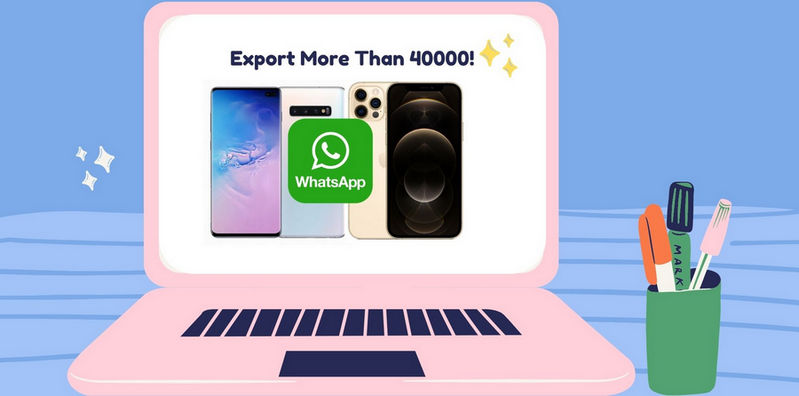
Part 1. Can We Export Over 40000 WhatsApp Messages?
Can we export over 40000 messages at once from WhatsApp? Actually, its inside feature enables WhatsApp users to send their chats as .txt files via email or some other supported cloud service platforms. But you should know that you can only singly export a group or a personal chat with a contact. The task will become troublesome and mechanical. What’s more, it has region and quantities restriction. You should confirm whether your country can support or not at first, and you should know that the export chat function of WhatsApp can be used to:
✿ Export 40,000 of the most recent messages. (Without any media attachment)
✿ Export 10,000 messages. (With media attachments)
And following is the detailed steps:
iPhone:
1. Start WhatsApp on iPhone. Enter one group chat that you would like to export.
2. Tap on the Contact name, and then select Export chat option.
3. Click on Attach Media or Without Media as you like.
4. Choose Mail icon to send the chat as attachment.

Android:
1. Run WhatsApp. Select one group or personal chat.
2. Tap on the three-dot icons to launch a menu, choose more option from there.
3. Tap Export chat. Then choose to export WITHOUT MEDIA or INCLUDE MEDIA.
4. Now choose the Mail icon. When finished, login your email account and download the file.
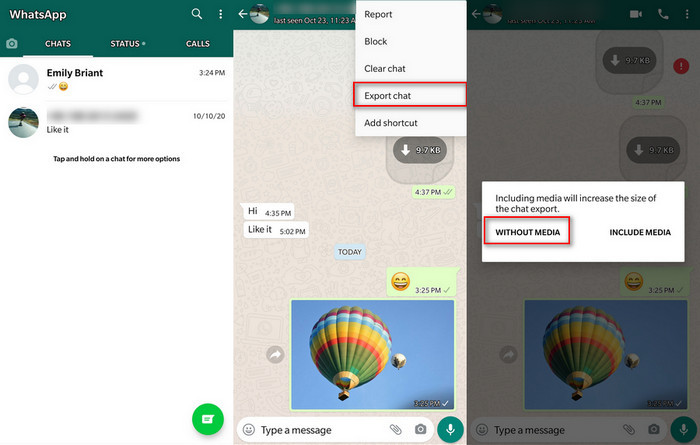
Want a quick method to transfer more than 40000 WhatsApp messages? Continue to read Part 2.
Part 2. Export Over 40000 WhatsApp Messages from Smart Phones
Are you seeking a way to export WhatsApp chats in bulk? A wonderful WhatsApp Transfer tool is not to be missed! Syncios WhatsApp Transfer makes it easier to backup Android and iOS devices WhatsApp data to computer or migrate WhatsApp messages and attachments between mobile phones. If needed, you can also choose to save the WhatsApp chats as readable files, such as HTML or CSV format. Then, you’re allowed to read or print out the files as your need.
Step 1The first thing you should do is to Install Syncios WhatsApp Transfer that is compatible with the system of your computer. There are four sections on the start-up page of the WhatsApp Transfer — Backup WhatsApp, Restore WhatsApp from local backup, Restore WhatsApp from iTunes backup and Transfer WhatsApp between two devices.
Step 2To export the WhatsApp messages, connect your Android or iPhone to computer via USB cable and then tap Backup WhatsApp option. Don’t ignore any of the on-screen message on Syncios and your phone screen to get the phone connected smoothly.
How to Fix Detection Issue? Android 丨 iPhone
Step 3 Tap Start to backup all the WhatsApp messages on your phone. Wait until you see Backup Complete. Now there’s a XML file that saved on the local folder, and this format can be supported to restore back to any of the phone if you want. If you would like to read the details of these messages, return to the main page of Syncios and then go to Restore WhatsApp from local backup.
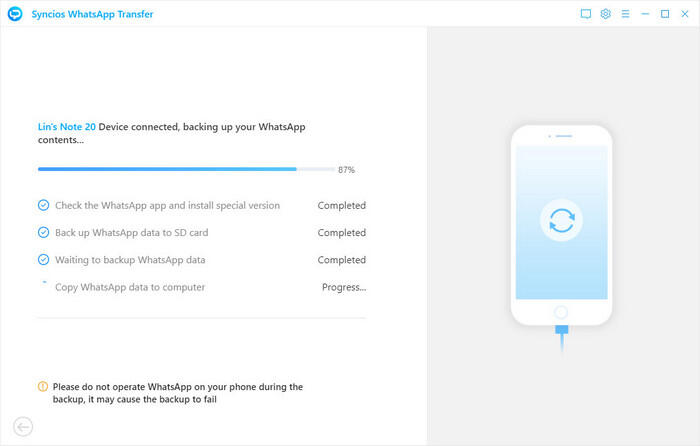
Step 4You will see a list like below. Simply lock on your target and click the Browse button beside it.
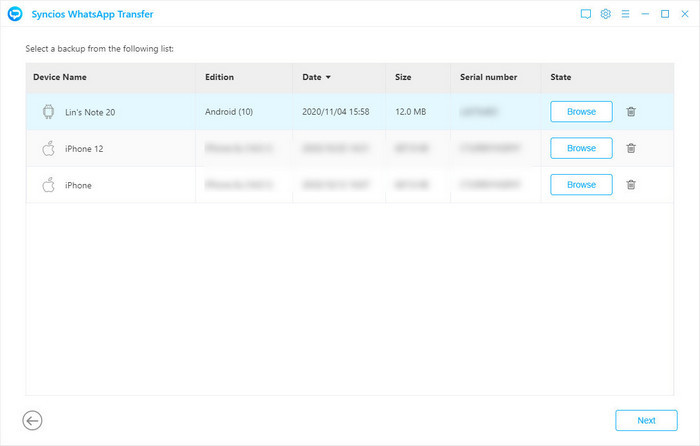
After loading the data in your WhatsApp backup file, all the chats and attachments will be shown. If you have a large number of messages and difficult to find wanted ones, you can filter them by the search function. You’re free to check over 40000 WhatsApp messages or even all messages on the backup file to export.
To export to your computer, click Recover to computer option. You can see a pop-up informing you to choose the output format, HTML or CSV. Hit on Recover button to confirm and begin. And if you’re going to transfer the WhatsApp messages to another mobile phone, click on Recover to device option instead. Don’t forget to connect the target phone to computer via USB cable. Then the device name will display there, choose the correct one and click Recover tab.
Export WhatsApp Messages to Computer
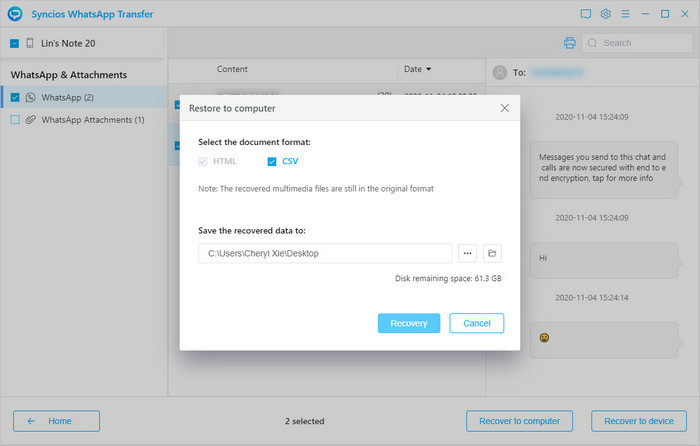
Export WhatsApp Messages to Other Smartphones
![]()
Video Tutorial: Three Ways to Export WhatsApp Messages
To save your time on reading the text, you can take a quick look on the three methods above on this video:
Conclusion
With a reliable tool, it will be simple to export more than 40000 WhatsApp messages, no matter from Android or iPhone, with or without media attachments. Get rid of the limitation of normal method and get one Syncios WhatsApp Transfer now!
You May Also Need:
 How to Completely Erase WhatsApp Data on iOS Devices?
How to Completely Erase WhatsApp Data on iOS Devices?
Syncios iOS Data Eraser is the world's 1st iOS cleaner.
- Erase data on iOS device completely with nothing recoverable.
- Selectively erase deleted files and private data with 0% recovery.
- Support 30+ data types: messages, contacts, call history, photos & video, etc.
- Wipe social app data: WhatsApp, LINE, WeChat, Kik, Facebook, etc.
- Clear junk files and speed up your iPhone/iPad/iPod Touch.