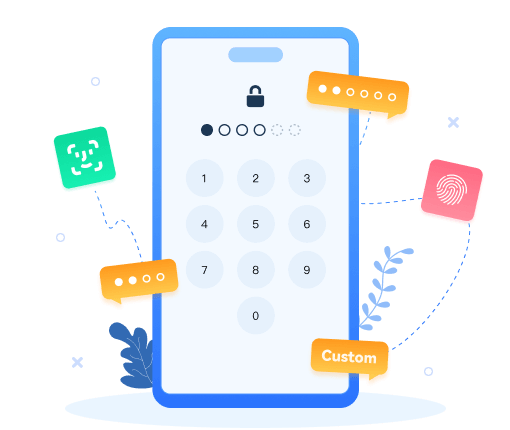>
How to >
>
How to >
How to Unlock Disabled iPhone [2026 Latest]
Locked out of your iPhone? “iPhone is Disabled” due to a forgotten passcode or multiple incorrect attempts? Don’t panic. Whether you have a computer at hand or not, there are several methods to regain access. This latest guide introduces you to four effective solutions on how to unlock disabled iPhone. Let’s pick a suitable one for your iPhone!
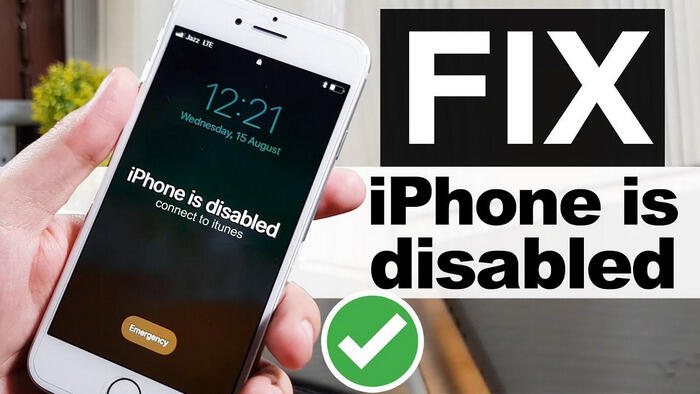
- Part 1. Why is my iPhone stuck on disabled?
- Part 2. Unlock Disabled iPhone with Syncios Passcode Unlocker (No iTunes or iCloud Needed)
- Part 3. Unlock Disabled iPhone with Erase iPhone (iOS 15.2 or Later)
- Part 4. Unlock Disabled iPhone with iCloud (Need Password)
- Part 5. Unlock Disabled iPhone with iTunes or Finder
- Part 6. FAQs About How to Unlock Disabled iPhone
| Method | Syncios Passcode Unlocker | "Erase iPhone" Feature | iCloud | iTunes/Finder |
|---|---|---|---|---|
| Computer Required | ✅ | ❌ | ❌ | ✅ |
| Apple ID Required | No Apple ID required | Apple ID required | Apple ID required | No Apple ID required |
| Bypass Screen Lock | ✅ | ✅ | ✅ | ✅ |
| Success Rate | ⭐⭐⭐⭐⭐100% working | ⭐⭐⭐Find My iPhone must be enabled | ⭐⭐⭐Find My iPhone must be enabled | ⭐⭐Sometimes may have errors |
| Ease of Use | ⭐⭐⭐⭐⭐A few clicks | ⭐⭐⭐⭐Tap-based operation | ⭐⭐⭐Visit iCloud.com | ⭐⭐Little complex |
| iOS Compatibility | iOS 9 and later | iOS 15.2 and later | iOS 10 and later | All iOS versions |
Why is my iPhone stuck on disabled?
There are several reasons why your iPhone is disabled. One of the most common factors is the consecutive failed passcode attempts and your iPhone becomes disabled to protect your data. Whether you forget your passcode, your children or pets accidentally enter wrong codes, have a second-hand iPhone with an unknown passcode, or encounter a corrupted iOS system, the “iPhone is Disabled” message appears. And the more incorrect attempts, the longer you will be locked:
- 5 incorrect attempts: 1-minute lockout
- 7 incorrect attempts: 5-minute lockout
- 8 incorrect attempts: 15-minute lockout
- 9 incorrect attempts: 60-minute lockout
- 10 incorrect attempts: iPhone is disabled permanently
Unlock Disabled iPhone with Syncios Passcode Unlocker
Syncios Passcode Unlocker is designed to bypass any password on your iOS devices, including screen lock, Apple ID, screen time passcode and many more. To unlock disabled iPhone, this powerful tool offers you a user-friendly, instant, and safe solution without relying on iTunes or iCloud. Whether you are using digit codes, Face ID or Touch ID, it allows you to access all features of iPhone within minutes. "iPhone is Disabled" can be no problem anymore.
Syncios Passcode Unlocker
- Unlock 4/6-digit code/Face ID/Touch ID all screen lock without password.
- Unlock iPhone Apple ID with one click.
- Recover and reset Screen Time passcode without losing data.
- Remove Screen Time passcode without passcode.
- Support all iPhone models and iOS versions.
- Step 1: To unlock disabled iPhone, simply launch Syncios Passcode Unlocker on your PC and choose the first mode “Unlock iPhone Screen Lock” from the main interface.
- Step 2: Prepare an original USB cable to connect your iPhone to the PC. If you experience a connection failure, it prompts you to enter recovery mode or DFU mode. Or, it provides a guide video in the upper right corner.
- Step 3: Once connected, Syncios Passcode Unlocker will automatically detect your device model and a matching firmware package. You can simply hit the “Download” button.
- Step 4: Wait patiently to let Syncios Passcode Unlocker complete the downloading process. Make sure you have a stable internet connection.
- Step 5: Click the “Next” button to remove your screen lock once the firmware package is ready.
- Step 6: When prompted, type “000000” to confirm and start to bypass your screen passcode. After Syncios successfully removes your lock screen, your iPhone will restart and you can check that the “iPhone is Disabled” issue is easily resolved now.
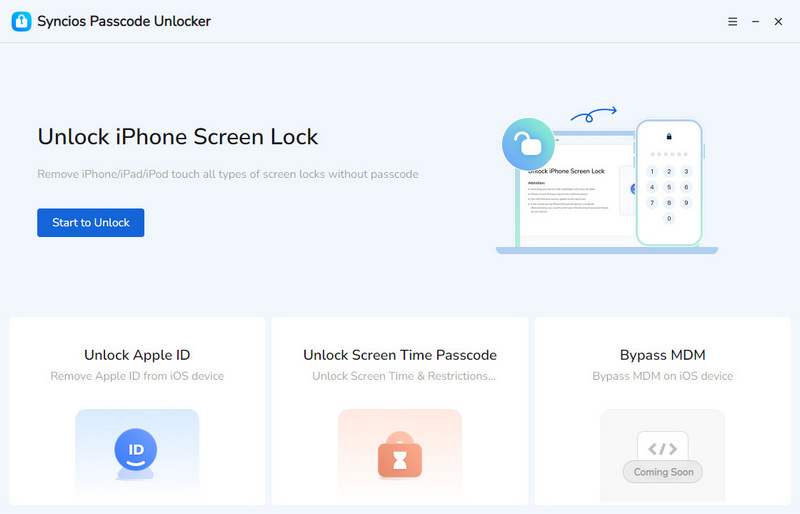
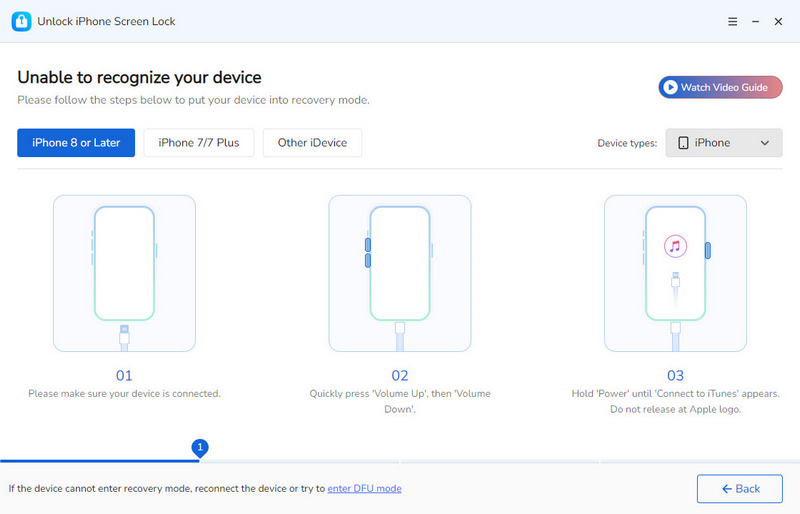
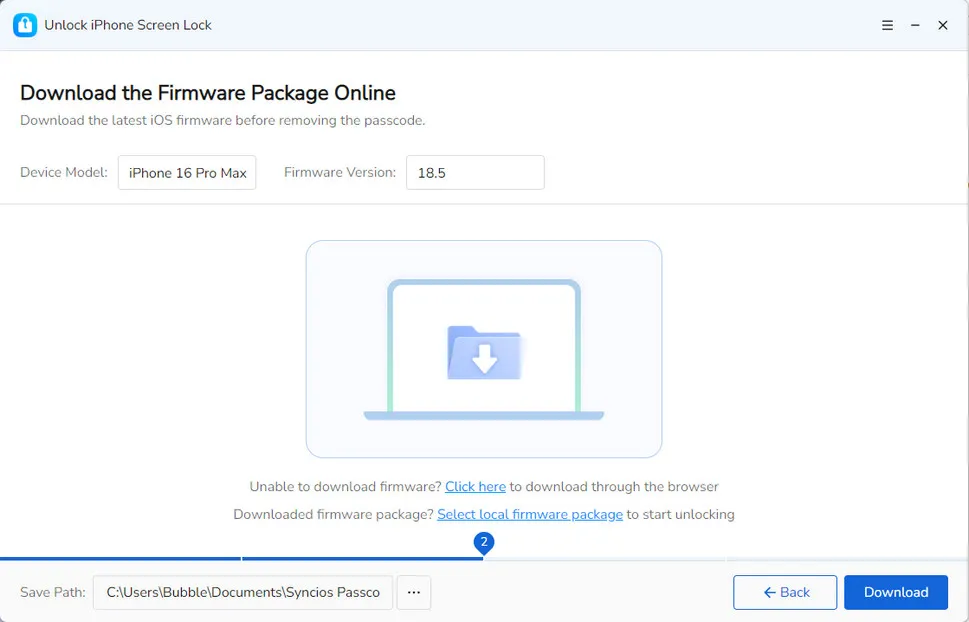
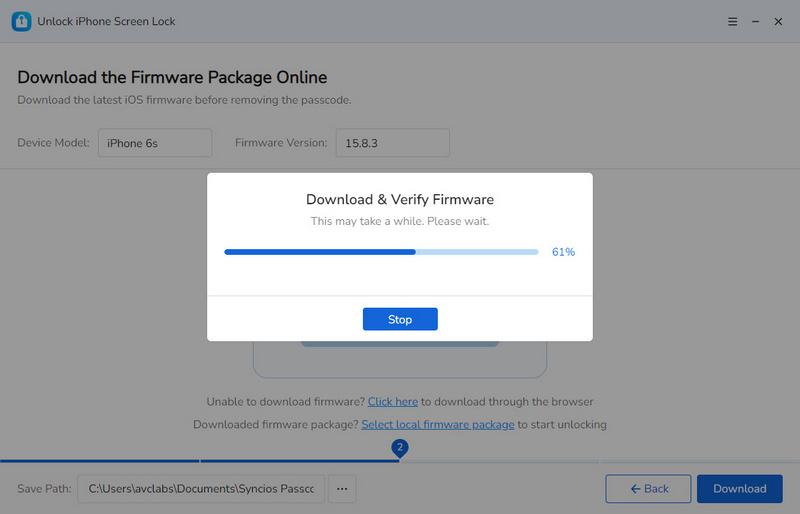
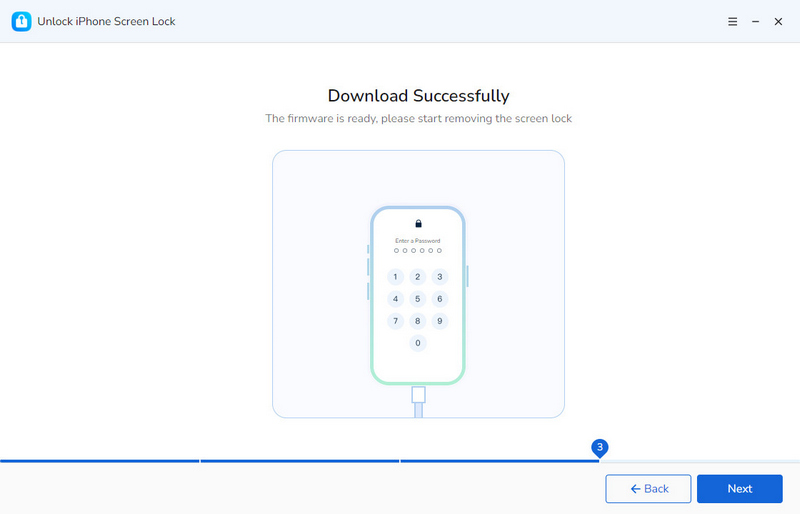
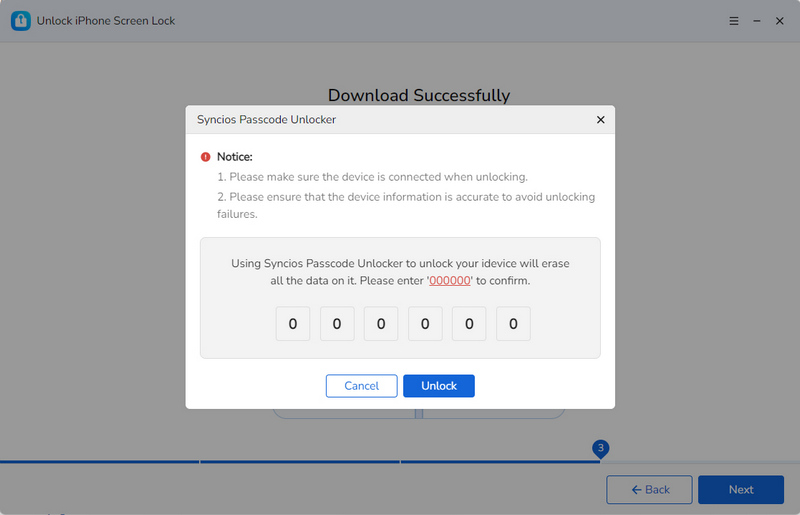
Unlock Disabled iPhone with Erase iPhone
If you are running iOS 15.2 or later, Apple has a built-in feature that allows you to erase your device directly from the lock screen after multiple failed passcode attempts. This solution requires you to know the Apple ID and password. Follow these simple steps to unlock disabled iPhone.
- Step 1: After entering the wrong passcode multiple times, you will trigger the “Security Lockout” on your iPhone screen.
- Step 2: In the bottom-right corner, simply tap the “Erase iPhone” option. If prompted, tap “Erase iPhone” again to confirm the erasure.
- Step 3: Input your Apple ID password to sign out of your account.
- Step 4: Follow the on-screen instructions to erase and set up your iPhone. After the process completes, set up your iPhone as new or restore it from a backup. Your disabled iPhone is unlocked now.
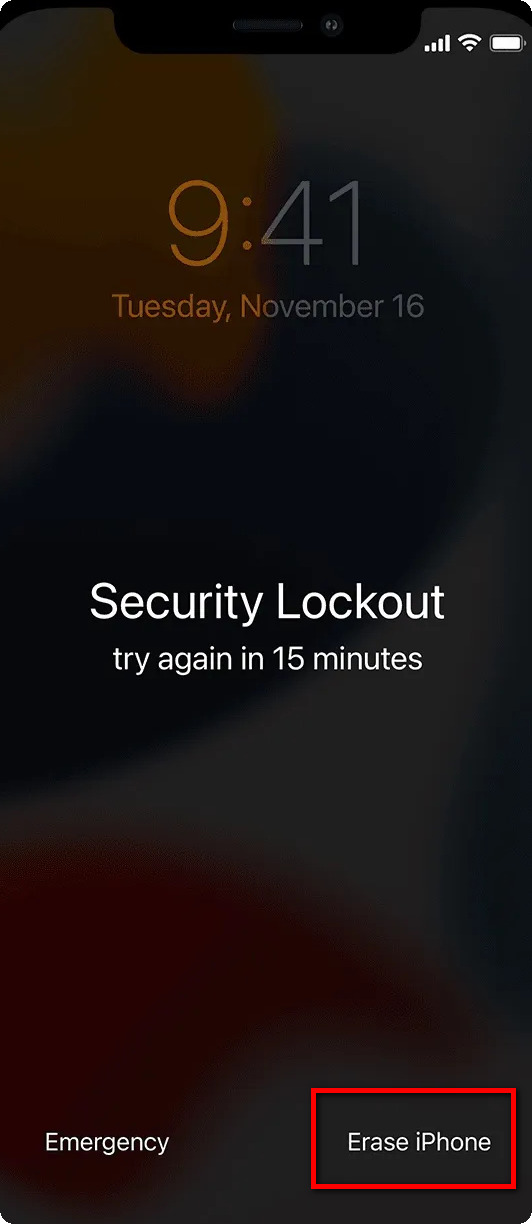
Unlock Disabled iPhone with iCloud
If “Find My iPhone” was enabled on your device before it became disabled, you can use iCloud to erase and unlock it remotely. This method requires your Apple ID and password. Web-based operation makes you unlock disabled iPhone on any device, PC, Mac, iPad, etc.
- Step 1: Go to iCloud.com on any of your device, and sign in with your Apple ID.
- Step 2: Access “Find iPhone” from the main menu.
- Step 3: Click on “All Devices” at the top and choose your disabled iPhone from the list that you want to erase and unlock.
- Step 4: Simply tap the “Erase iPhone” tab to remotely erase all data and settings, including the passcode.
- Step 5: After the erasure is complete, set up your iPhone as new or restore it from a backup.
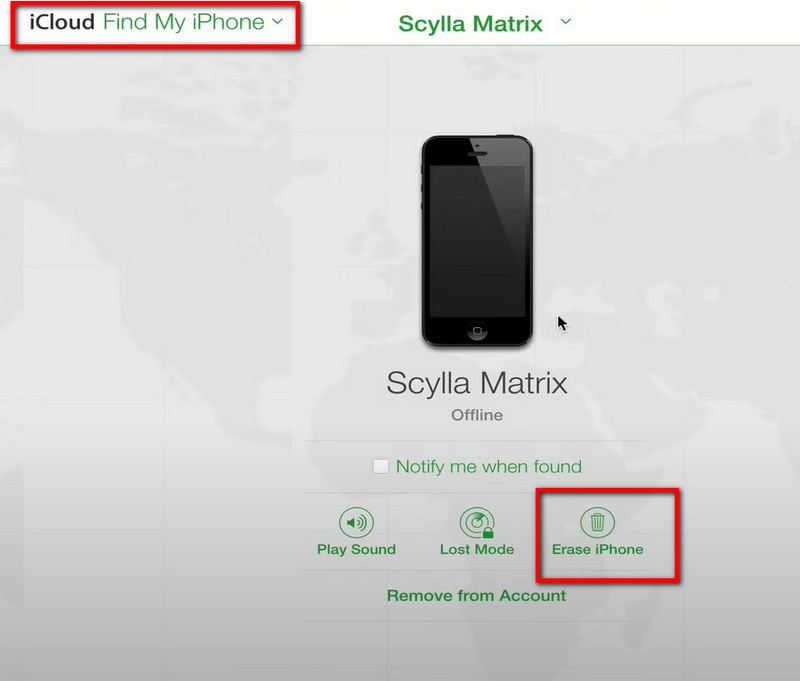
Unlock Disabled iPhone with iTunes or Finder
To unlock disabled iPhone, iTunes (for Windows or macOS Mojave and earlier) or Finder (for macOS Catalina and later) can help you restore your iPhone so that you can set a new password to access it.
- Step 1: Install the latest version of iTunes (or Finder) on your computer.
- Step 2: Put your disabled iPhone into Recovery Mode:
- Step 3: Use a USB cable to connect your disabled iPhone to the computer.
- Step 4: Locate your iPhone icon from the upper left corner on iTunes and then click “Summary” > “Restore” to follow the on-screen instructions to erase your disabled iPhone.
- Step 5: After the restoration, your forgotten passcode will be removed and you can access your iPhone again.
For iPhone 6s and earlier: Press and hold the Home and Top (or Side) buttons at the same time until you see the recovery mode screen.
For iPhone 7/7 Plus: Press and hold the “Volume Down” and “Side” buttons simultaneously until the recovery mode screen appears.
For iPhone 8 or later: Press and quickly release the “Volume Up” button and the “Volume Down” button. Then press and hold the “Side” button until you see the recovery mode screen.
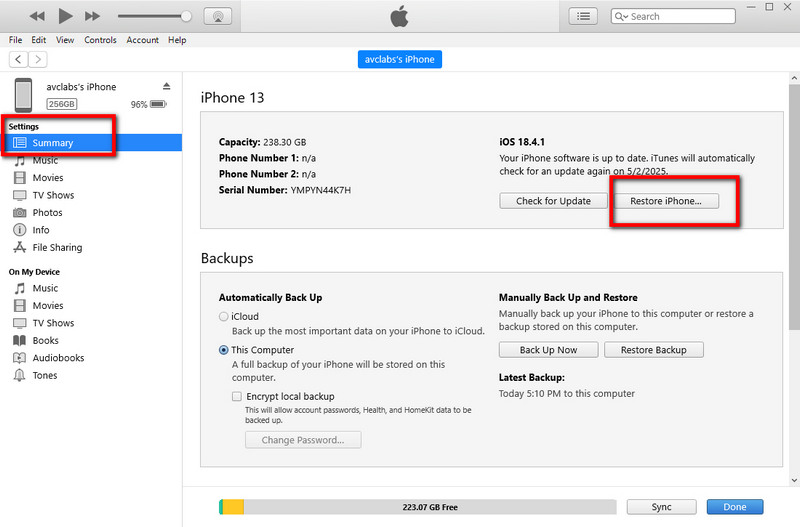
FAQs About How to Unlock Disabled iPhone
1. What happens after 10 failed passcode attempts on an iPhone?
If you unfortunately fail to input the correct screen passcode 10 times in a row, your iPhone will be disabled indefinitely. Still, you have various methods to unlock disabled iPhone easily. If you happen to have a computer around, it is suggested to use Syncios Passcode Unlocker to unlock disabled iPhone instantly without any password. Otherwise, iCloud can also help you re-access your iPhone by erasing your iPhone remotely as long as your Find My iPhone has been enabled. iTunes is not recommended because it may occasionally experience errors and is not as stable as other methods.
2. How long is an iPhone disabled?
As we mentioned before, 5 times wrong passcode in a row, your iPhone will be disabled for 1 minute, 7 times for 5 minutes disabled iPhone, 8 times for 15 minutes disabled iPhone, 9 times for 60 minutes, and 10 times for permanently disabled. To unlock disabled iPhone, you can choose Syncios Passcode Unlocker, “Erase iPhone” option, iCloud, iTunes, or Finder according to your preference.
3. How to enter recovery mode on iPhone?
Different iPhone models have slight differences when it comes to entering recovery mode. For simple steps to enter recovery mode on iPhone, you can refer to Part 5.
4. Can you unlock a disabled iPhone without a computer?
Absolutely. If you prefer not to use computer, you can use the “Erase iPhone” option if you run iOS 15.2 and later. What’s more, iCloud allows you to unlock disabled iPhone as long as you have another mobile device like iPad.
5. Can you unlock a disabled iPhone without erasing data?
Unfortunately you can't unlock a disabled iPhone without erasing data. To protect your data from being stolen, erase the device first, and the passcode can be removed. Hence, you should back up your data regularly in case of data loss.
Final Words
This comprehensive guide offers you 4 effective solutions on how to unlock disabled iPhone. Among these methods, Syncios Passcode Unlocker offers a straightforward solution, best for anyone who is locked out of iOS devices. Simple steps empower you to regain full access to your iPhone within a few minutes. Not like iCloud and “Erase iPhone” option that needs a password, nor like iTunes that may not be stable, all you need is to connect your disabled iPhone to your PC and let Syncios Passcode Unlocker unlock any lock for you!