WhatsApp Transfer
1-Click to Sync Samsung/Huawei WhatsApp with iPhone 12(Pro)
Finally, iPhone 12 series comes. We've been expecting iPhone 12 for a very long time. As soon as iPhone 12 comes, some of fans queue for a new iPhone. If you are lucky, you will get iPhone soon after the launch day. And luckier, you see this article. When switching to a new phone, one superior thing is to migrate data to the new phone. We will share an effective way to transfer WhatsApp data to the iPhone 12. And more importantly, it's about Android to iOS WhatsApp transfer, which it's a trouble for all WhatsApp users. This time, you will learn a best way to transfer WhatsApp from Samsung or Huawei to your new iPhone 12 without overwriting.
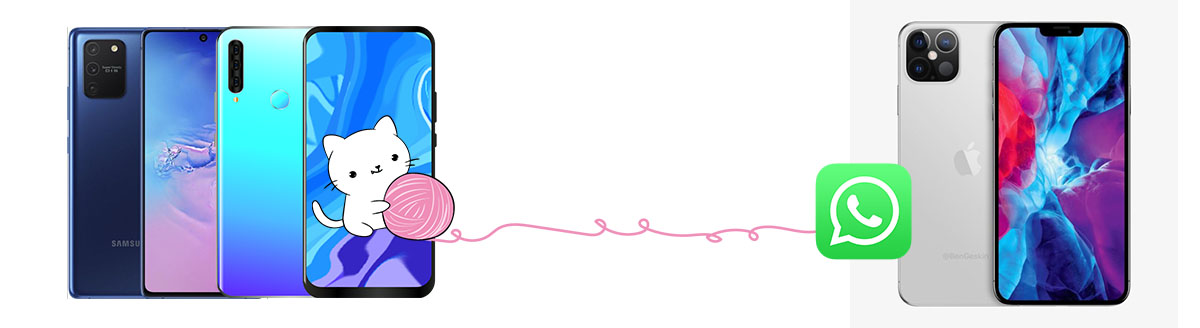
Part 1. Transfer Samsung /Huawei WhatsApp Chats and Attachments to iPhone 16 (No Overwriting)
In tradition, there is no direct solution if you want to sync WhatsApp from an Android device to an iOS device. Most of Samsung and Huawei users are asking us for help, therefore I list a direct and effect way in this article to help you transfer WhatsApp from Samsung or Huawei to a new iPhone 12. You can follow this tutorial as long as you are an iOS or Android user. In this method, we are going to use Syncios WhatsApp Transfer. It's designed to transfer WhatsApp on iOS and Android devices. You can search more solutions, but you can only find more complicated ways or similar ways by using the third-party tool. To save your time, you can have a try now.
💯 What can you achieve by using this WhatsApp Transfer:
- 🎐 1. Transfer WhatsApp between iOS and Android device without restrictions.
- 🎐 2. No overwriting to existing data on the target phone.
- 🎐 3. No need to link with the same WhatsApp account on both source device and target device.
- 🎐 4. Be able to print WhatsApp chats directly.
Step 1:Download and install Syncios WhatsApp Transfer
Firstly, you need open your Windows PC or Mac. Then install this WhatsApp Transfer on your computer. If you are on Windows computer, then you can run the program by tapping 'WhatsApp Transfer' on Syncios Toolkit homepage.
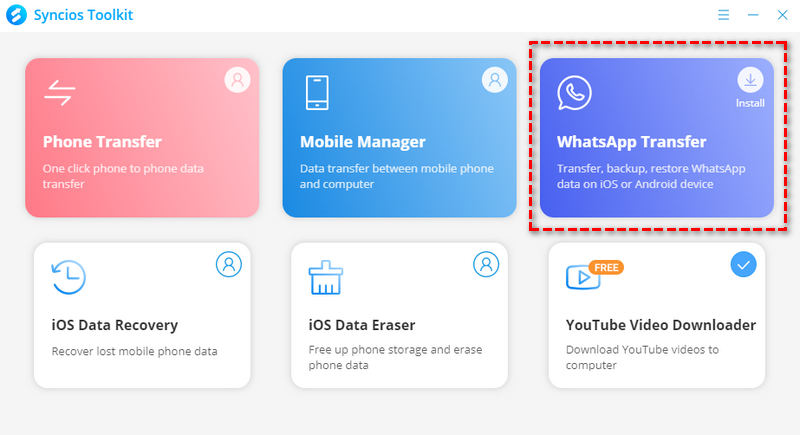
Same interface you will see on Windows version or Mac version of this program, therefore you can follow the same steps.

Step 2:Run into 'Transfer WhatsApp between 2 devices' mode
Start the program, navigate to the first Transfer WhatsApp between two devices, choose this mode to start the transfer.
Step 3:Connect Huawei/Samsung and iPhone 12 to program
After that, get two USB cables and both a source device (Samsung or Huawei) and iPhone 12. Connect both phones to computer and unlock them. Pay attention to the prompts on both phones and give permissions when needed.
Step 4:Start to transfer the WhatsApp data to iPhone 16
Now, instruct the 'Transfer' function button to start the transfer. It will note you that WhatsApp data on your iPhone 12 (Targeted phone) will be merged or deleted. If you want to keep all without any loss, then pick the first one to merge the WhatsApp all together.
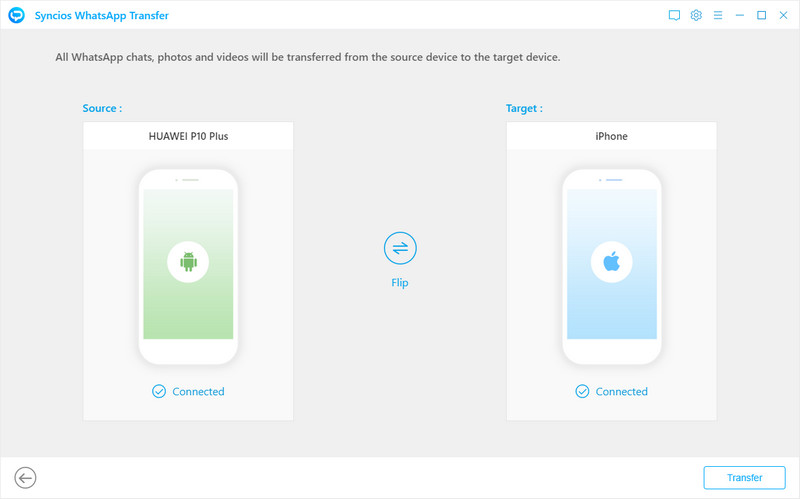
Video Tutorial - Easily Transfer WhatsApp Data to iPhone 16(Pro)
Part 2. Export Samsung /Huawei WhatsApp Chats to iPhone 16
This solution is a quick way to share chats with your friends on WhatsApp. But to be honest, it's not a proper way to transfer WhatsApp from a Samsung or Huawei device to iPhone 16. If the third-party tools are really rejected by you, then there is no choice to sync WhatsApp between iOS and Android devices. It's limited on different operating systems, which could not be avoided.
However, as I mentioned, it's an instant way to share a few chats in an emergency. When you need to export these chats to others, you will find this feature is super easy and convenient for WhatsApp users. But the flaw is that you can't restore them back to WhatsApp.
Step 1: Select chats to exportGet access to your Samsung or Huawei device, then start WhatsApp on it. Choose the very conversation you need then enter this conversation. Go to the upper right, tap the three vertical dots "⋮". Tap it to pop up a menu. Choose More to get a pop-up menu.
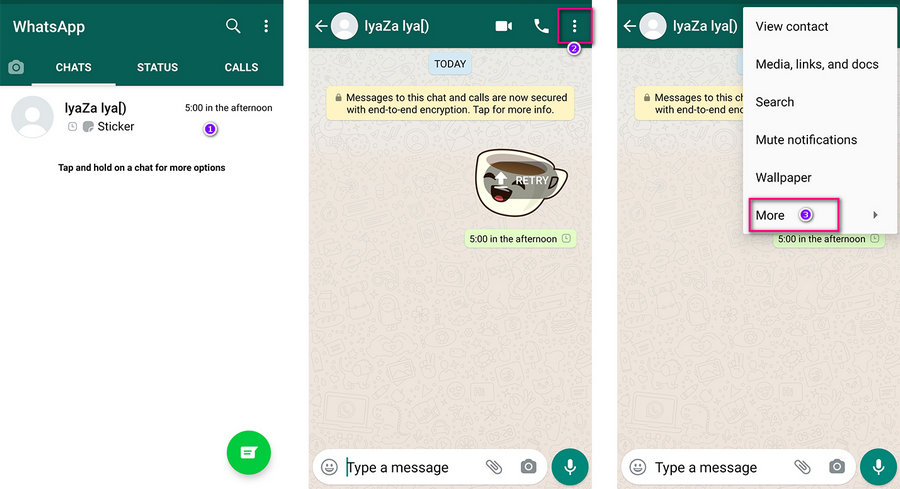
Then choose Export Chats. You will be asked to export chats "WITHOUT MEDIA" or "INCLUDE MEDIA. Make your decision then choose what way to export chats. You can share chats by emails, WhatsApp, Bluetooth and more.
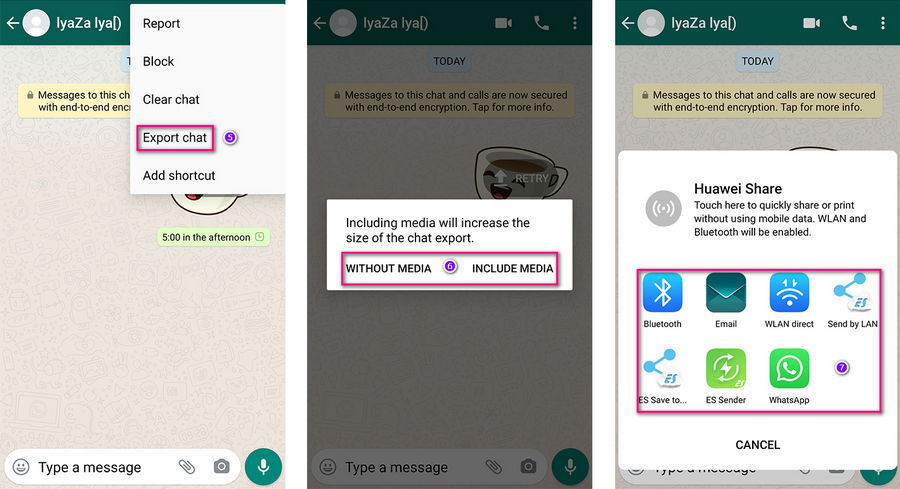
If you choose "Emails". Just log in then send the chats as emails. If you want to share the chats with a friend in your WhatsApp, just choose "WhatsApp". But you can’t sync WhatsApp messages to your WhatsApp application in this method.
Conclusion
This tutorial tells almost a quick way to transfer WhatsApp from a Samsung or Huawei phone to your new iPhone 12. Moving WhatsApp chats to another phone is a common decision whenever you get a new device. Keep this article in case you need it later. If this guide helps, don't forget to share it with your friends. If you need transfer Syncios WhatsApp Transfer we listed above, you can download now!


