WhatsApp Transfer
9 Ways to Transfer WhatsApp messages to iPhone 16(Pro)
iPhone 12 is coming. Are you one of the fans? We've been expecting iPhone 12 for a very long time. When it comes, the first thing is to get this new device. You are lucky if you are reading this article, because we are going to discuss one superior thing when switching to a new phone. We will share all ways you need to transfer data to the iPhone 12. And more importantly, it's about WhatsApp transfer, which it's a trouble for all WhatsApp users. This time, you will learn 9 different ways to transfer WhatsApp from old Android or iOS device to your new iPhone 12.
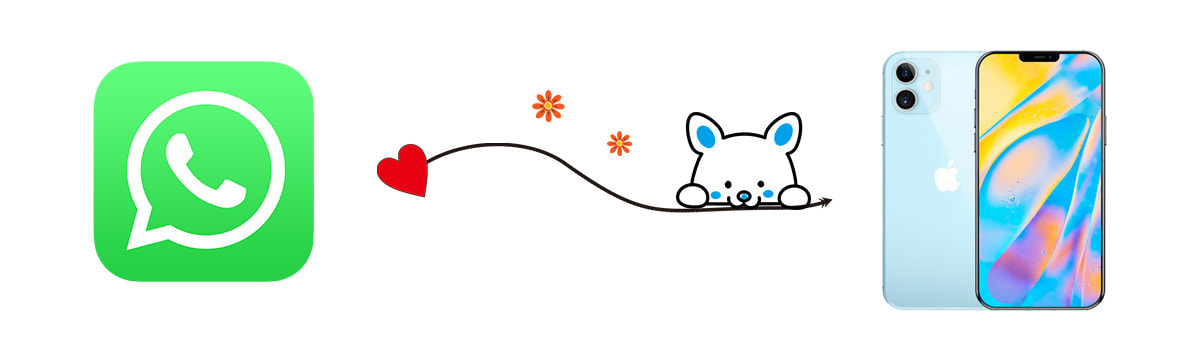
- Method 1. Restore WhatsApp Backup to iPhone 16 During iPhone 12 Setup
- Method 2. Transfer All WhatsApp Chats from Android/iOS to iPhone 16

- Method 3. Transfer WhatsApp Chats from iTunes Backup to iPhone 16 (No Overwriting)
- Method 4. Transfer WhatsApp Chats to iPhone 16 Selectively (No Overwriting)
- Method 5. 1-Click to Sync WhatsApp Chats to iPhone 16 (No Overwriting)

- Video Tutorial - Transfer WhatsApp Chats to iPhone 16
- Method 6. Transfer WhatsApp Chats to iPhone 16 via WhatsApp iCloud Backup
- Method 7: Turn on iCloud to Sync Old WhatsApp Data to iPhone 16
- Method 8. Transfer WhatsApp Chats to iPhone 16 via iTunes
- Method 9: Send WhatsApp Conversations from Old iOS Device to iPhone 16
Method 1. Restore WhatsApp Backup to iPhone 16 During iPhone 12 Setup
If you just get a new iPhone 12, you can choose to restore data from iCloud backup during setup. But if have used this iPhone 12 for a while, you may need to reset it to restore the iCloud backup. If you don't want to erase all data and setting on iPhone 16, you may want to try other solutions in this article. Anyway, let's check this method right now.
Step 1:Backup WhatsApp on your old device
First of all, you need to make sure you have backed up WhatsApp on your old device. If not, get old iPhone and open Settings to find iCloud settings. For low iOS version, just scroll down and iCloud option. For higher iOS version, you need to tap Apple ID on the top of Settings interface, and find iCloud setting. Then check if you've turned on WhatsApp sync option. If not, enable this option.
Step 2:Turn on the iCloud Backup option
Next, navigate to Backup feature and turn on the iCloud Backup option from here. It may takes a while to sync a complete backup to iCloud with a stable internet connection.
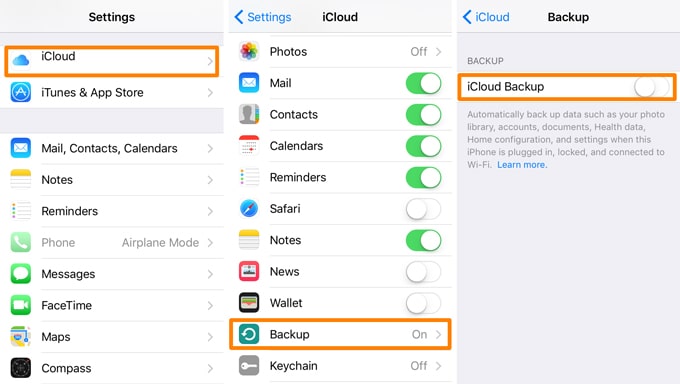
Step 3:Reboot iPhone 12
After a WhatsApp backup is created on old iOS device, get your iPhone 12 unlocked. Go to Settings > General > Restore > Erase All Data and Settings to restore iPhone 12.
Or you can restore with iTunes. Open iTunes and connect iPhone 12 to computer. Then hold "Home" key and "Power" key at the same time until iTunes recognizes your iPhone 12. Then you can choose to re-install iOS system on your iPhone 12. After the installation, you can follow the next step.
Step 4:Restore iCloud backup to iPhone 16
Unlock your iPhone 12 to perform its initial setup. Follow instructions provided by iPhone 12. While setting up backup and restore service, you need to choose to restore an iCloud backup. Do not skip this step otherwise you need to repeat step 3. Simply sign in with the same iCloud account and choose the latest backup where your WhatsApp data is stored to restore.
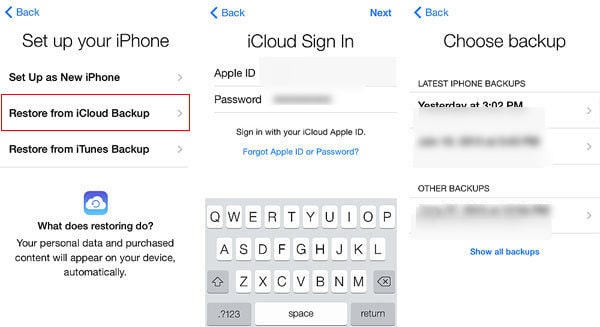
It takes a while. Make sure there is stable Wi-Fi network and your iPhone 12 is fully charged. When the process finishes, all data from the iCloud backup will be restored to your iPhone 12. Install WhatsApp on your iPhone 12 and launch it. At the start-up interface, you will be required to link with your phone number. Just link it to the same number and it will automatically detect the existing backup and would allow you to restore it.
Method 2. Transfer All WhatsApp Chats from Android/iOS to iPhone 16 
If you are looking for an effective way to sync WhatsApp data from an old iOS or Android device to iPhone 16, then you can't ignore WhatsApp Transfer. It's an exact app designed for WhatsApp transfer. And 5 good reasons for you to choose this app:
- 🌱 1. Will not overwrite your existing data on the target phone.
- 🌱 2. No need to link with the same WhatsApp account when restoring.
- 🌱 3. Support to restore WhatsApp from iTunes Backup directly.
- 🌱 4. Support to export WhatsApp messages as readable files. (HTML or CSV)
- 🌱 5. Support to print WhatsApp chats directly.
Step 1:Connect old iOS device to PC
Download and install this WhatsApp Transfer on your Windows PC or Mac. Launch it after the installation. Get two USB cables to connect the old Phone (the phone you need to retrieve WhatsApp from) with computer. And also connect your iPhone 12 with computer. Unlock your phone until you see a prompt that asking if you trust this computer or not. Of course we need to choose Trust. If your iTunes starts automatically, please turn off it now.
For Android device, you need to choose "Transfer File" as connection mode as soon as you connect the phone. And check if you've turned on the USB debugging mode successfully.
Step 2:Backup old iOS device WhatsApp
On the main interface of this WhatsApp Transfer, direct to Backup WhatsApp module. Click Start and it will start backing up WhatsApp and its attachments on the connected source phone right now. After the process is completed, we are going to restore WhatsApp backup of old phone from computer.
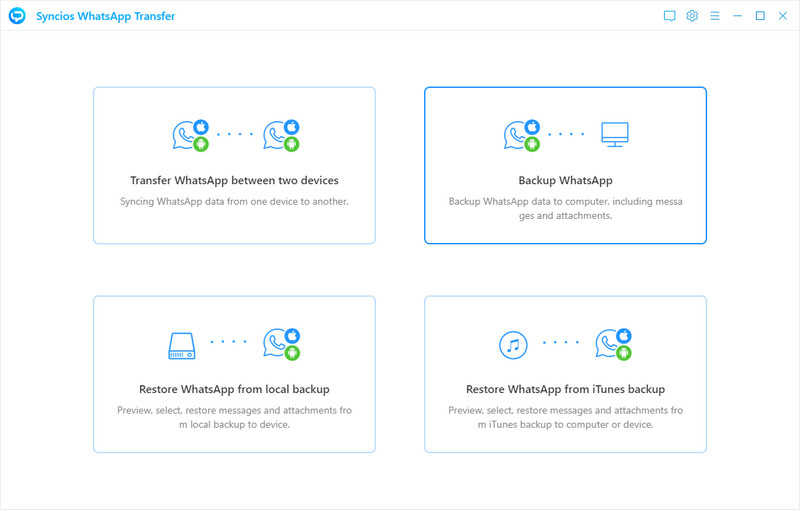
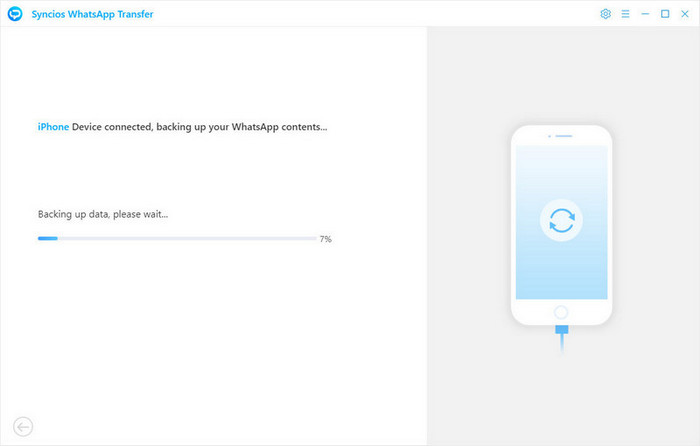
Step 3:Selectively restore backup to iPhone 16 without overwriting
After the backup finishes, tap View button to select backup to restore. Or go backup, then choose Select Backup. All backup will be enlisted. Choose the one you need and click Browse button behind that backup. Now you are able to preview all WhatsApp chats and attachments in this backup. You can check all files in detail. Choose chats and attachments you need and choose Recover to Computer or Recover to Device. Of course we choose the later option. After a while, the backup from old phone can be transferred to your new iPhone 12.
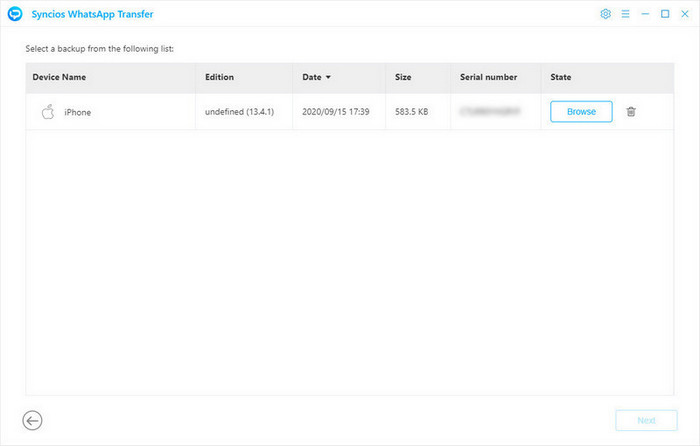
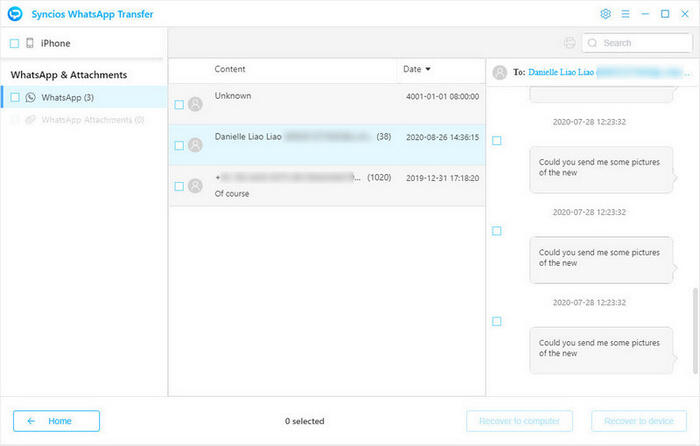
🙋 Print WhatsApp Chats:
Furthermore, to print out WhatsApp chats, you can choose the Printer. Click Print to print chats you need on the pop-up.
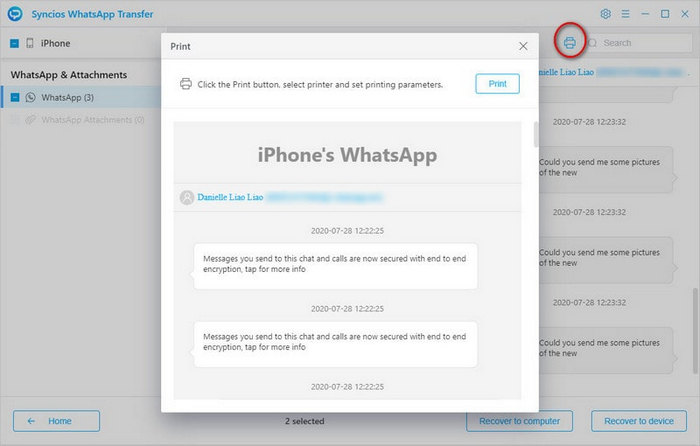
Method 3. Transfer WhatsApp Chats from iTunes Backup to iPhone 16 (No Overwriting)
For iOS users, backing up with iTunes is a common way to save old data from an iOS device. But you know you may not want to restore data via iTunes if you have a better choice. It will overwrite all data on your iOS device when restoring. So you need WhatsApp Transfer. It provides a better solution for restoring WhatsApp data from iTunes backup. As we mentioned above, you can also backup WhatsApp by using this app. So you can backup your WhatsApp regularly with this tool. With this app, you can achieve a time-saving transfer.
Step 1:Connect iPhone 12 to PC
Start this WhatsApp Transfer program on your computer. We choose Restore WhatsApp from iTunes Backup on the main interface. If you have synchronized your iOS device via iTunes, then this program will load the backup from your computer automatically. Choose one backup you stored WhatsApp data and click on Browse.

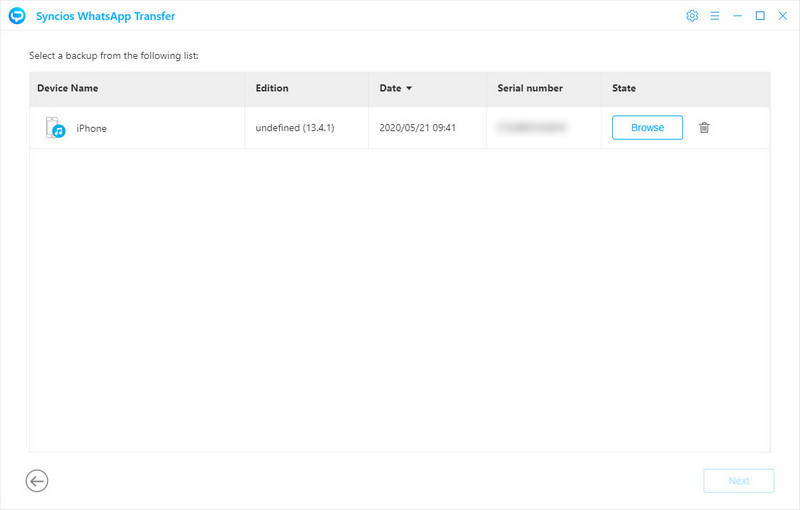
Step 2:Restore WhatsApp from iTunes backup to iPhone 16 without overwriting
Now you can check all WhatsApp chats and media attachments in detail. Go through and select files you need, then choose Recover to Computer or Recover to Device. Of course we choose the later option. After a while, the backup from old phone can be transferred to your new iPhone 12. Wait till it finishes. Do not disconnect your phone with computer.
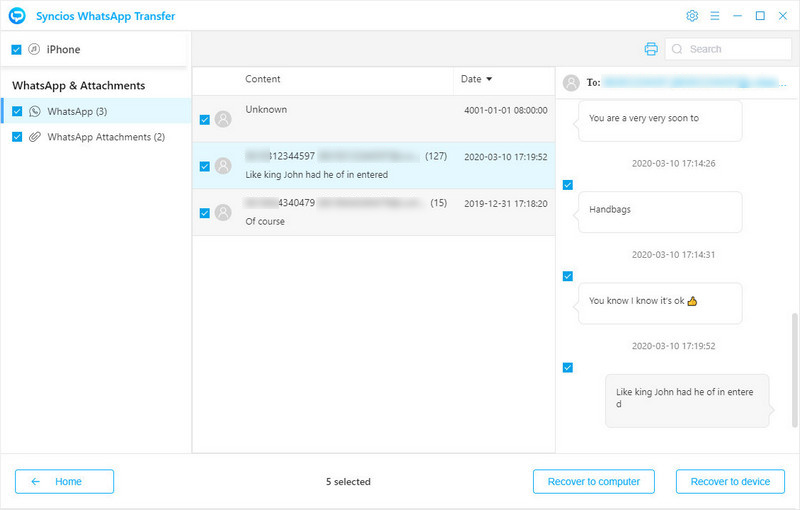
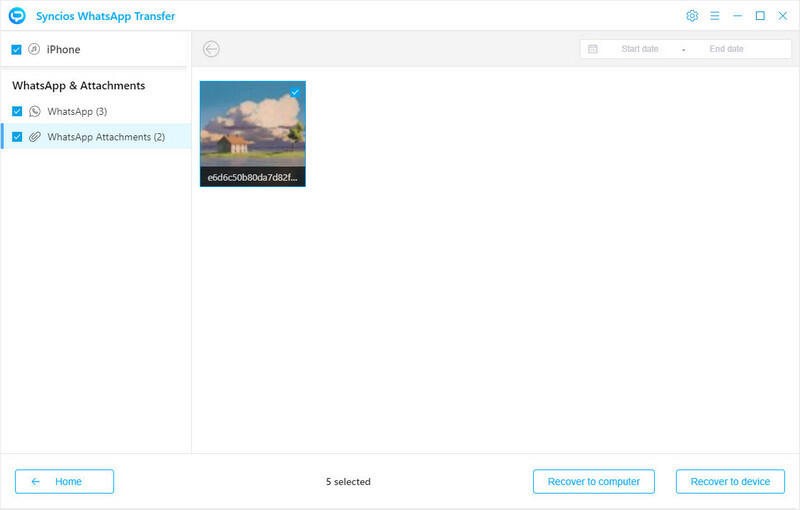
Method 4. Transfer WhatsApp Chats to iPhone 16 Selectively (No Overwriting)
If you don't need to selectively transfer WhatsApp from another iOS device to iPhone 16, another tool can be helpful. Syncios Mobile Manager allows you to preview, select WhatsApp chats from an old iOS device then backup to computer. And then you can restore the WhatsApp chats and attachments to your new iPhone 12. It's different from WhatsApp Transfer. This program is designed to manage, backup, restore, edit all files on iOS & Android devices. So you can not only manage WhatsApp, but also manage other contents on your phone. And five good reasons for you to choose this app:
- 🌱 1. Easy to preview all details of WhatsApp before the transfer.
- 🌱 2. Select WhatsApp you need then restore to iPhone 16.
- 🌱 3. Other contents are available except WhatsApp, including ebooks, notes, call histories, photos, music, videos and more.
- 🌱 4. Will not overwrite your existing data on the target phone.
- 🌱 5. Many free handy tools: online video downloader, ringtone maker, audio converter, video converter, file system, iTunes library and etc.
Step 1:Connect both old iOS device and iPhone 12 to computer
Download and install Syncios Mobile Manager on your computer, then launch it. And connect both old iPhone or iPad and iPhone 12 to computer with USB cables. Get both connected devices, and tap Trust when a prompt appears. Syncios will load all data from your connected phones after a successful connection. Any detection problem, please check here.
Step 2:Backup old iOS device WhatsApp
To backup old phone WhatsApp, from content bar, navigate to Information > WhatsApp of old phone. Select certain conversations or select all after a detailed preview. Next, click on Backup and choose a proper saving path to backup your WhatsApp chats to your computer.
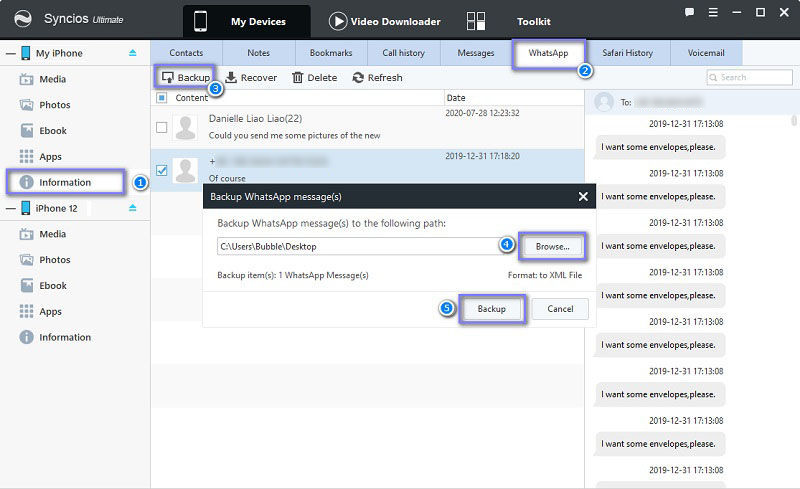
Step 3:Restore backup to iPhone 16 without overwriting
To restore new created WhatsApp backup to your iPhone 12, go to Information > WhatsApp of iPhone 12. On the menu bar, tap Recover option then the previous WhatsApp backup will be detected and listed by Syncios automatically. Then choose the backup file and restore. Wait till is finishes. Now the WhatsApp data you need are transferred from the old device to your iPhone 12 without data overwriting. It's not painful at all.
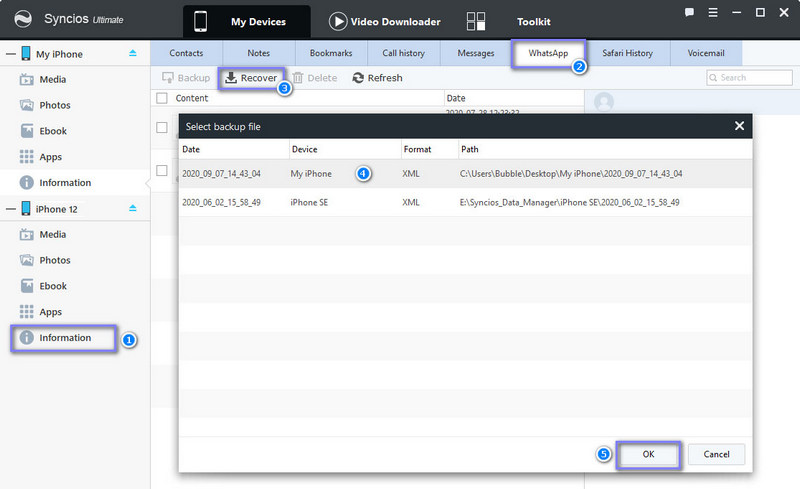
Method 5. 1-Click to Sync WhatsApp Chats to iPhone 16 (No Overwriting) 
This is another way to transfer data from one device to another. Syncios Data Transfer is a best tool when switching data from one device to another. It's not just a WhatsApp transfer, but a data transfer. It can transfer all contents between iOS and Android devices. If you need to transfer data from an old device to iPhone 16, you need its help. And five good reasons for you to choose this app:
- 🌱 1. No need to erase any data on your target phone before the transfer.
- 🌱 2. No need to link with the same WhatsApp account on both source device and target device.
- 🌱 3. Support to transfer other contents except WhatsApp, including ebooks, notes, call histories, photos, music, videos and more.
- 🌱 4. Support to manage, transfer, backup and restore data on both iOS and Android devices.
- 🌱 5. Easy to restore iTunes backup and music and videos from iTunes Library to iOS and Android devices.
Step 1:Connect both old iOS device and iPhone 12 to computer
Download and install this Syncios Data Transfer program on your Windows PC or Mac. Launch it from Phone Transfer on Toolkit interface after the installation. Get two USB cables to connect both the old iPhone or iPad(the device you need to retrieve WhatsApp from) and iPhone 12 with computer. Unlock your phones until you see a prompt that asking if you trust this computer or not. Of course we need to choose Trust. If your iTunes starts automatically, please turn off it now. Any detection problem, please check here.

Step 2:Put both devices on the right panels
You are in Transfer mode by default. Put the source device on the left panel and put the iPhone 12 on the right panel. Then we can move to the next step.
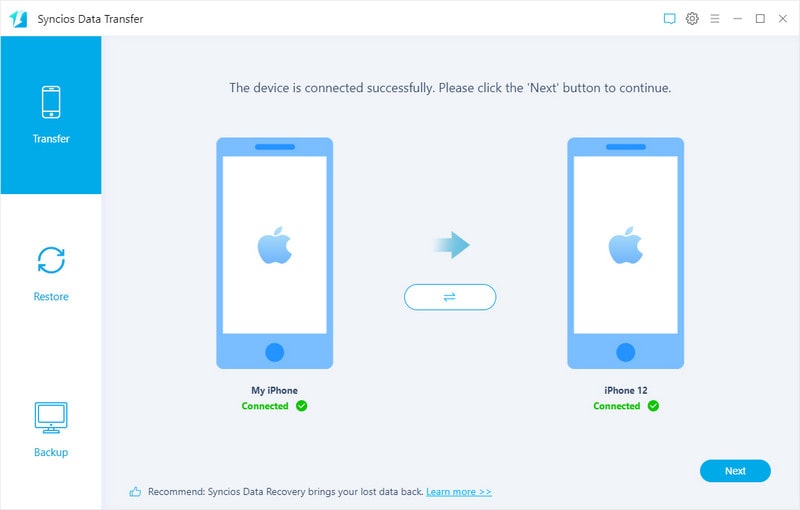
Step 3:Transfer WhatsApp from old iOS device to iPhone 16 directly
Here you can choose photos, audios, videos, notes, contacts, messages and etc. We select WhatsApp then click Next to start loading WhatsApp messages and media attachments from the connected source device. After that, tap Next on more time to start the transfer. Do not disconnect your phone until Syncios tells you the transfer is truly done. Restart your iPhone 12 and check WhatsApp on it now.
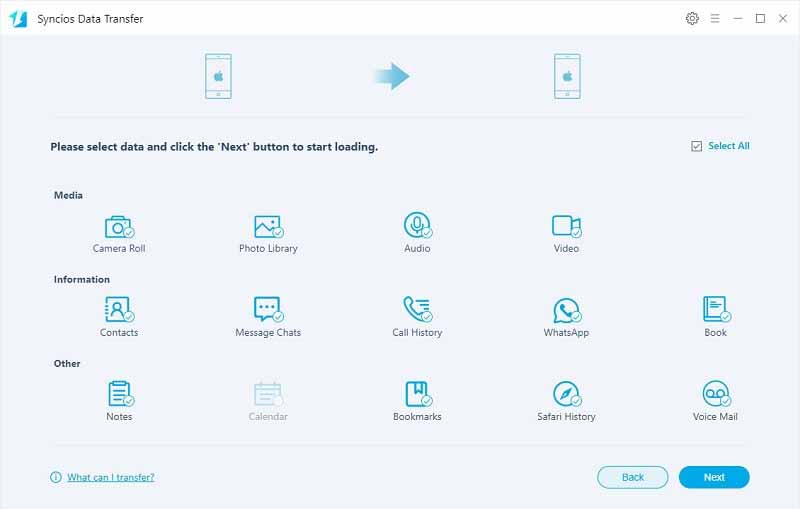
Method 6. Transfer WhatsApp Chats to iPhone 16 via WhatsApp iCloud Backup
By default, we backup and restore iOS data via iCloud backup. It's the most common way to sync our iOS files. By using the same iCloud account, we can restore an existing backup whenever the internet allows. WhatsApp app also provides cloud backup service which allows you backup and restore WhatsApp when switching phones.
Step 1:Turn on iCloud Drive option
To transfer WhatsApp data from old iOS device to new iPhone 12 via iCloud, you need to turn on iCloud backup option on both devices. On both devices, find Settings and go to Apple ID > iCloud > iCloud Drive. Turn on iCloud Drive option as well as WhatsApp option.
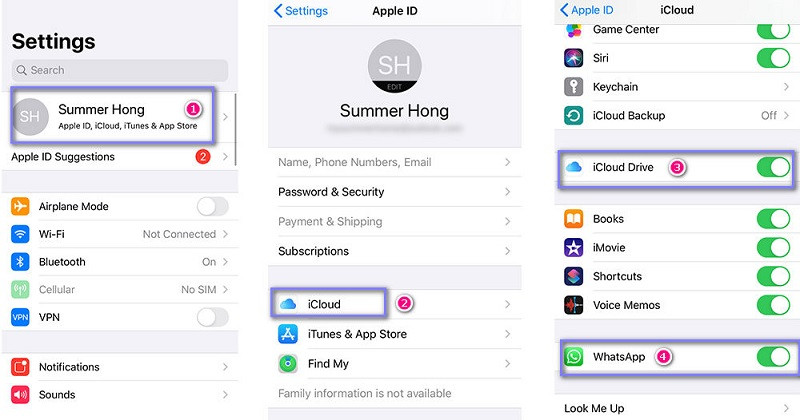
Step 2:Take an immediate backup of old iOS device
Then we need to backup WhatsApp on old iOS device. Get the old device and open WhatsApp on it. On the main interface of WhatsApp, go to its Settings > Chat settings > Chat backup and tap on Back Up Now to take an immediate backup. You will asked to backup with or without media attachments at the same time. Wait the backup finishes. Since you've turned on iCloud Drive at the first step, all WhatsApp are backed up to iCloud server now.
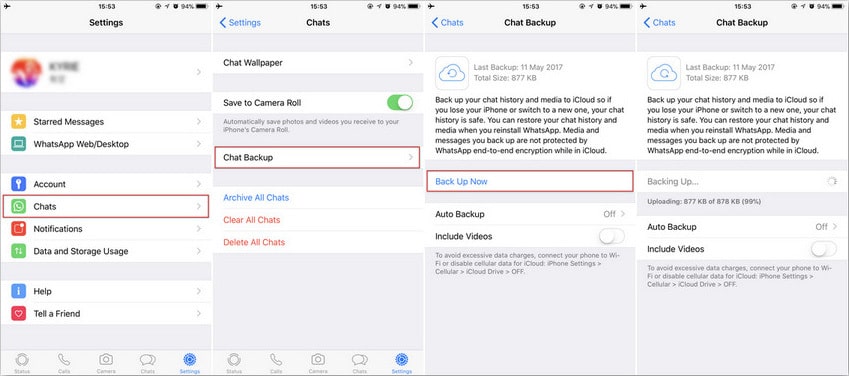
Step 3:Restore WhatsApp backup to iPhone 16
Then we just need to restore WhatsApp backup to iPhone 16. But note that you may loss all existing WhatsApp data on your iPhone 12. Because you need to remove WhatsApp from your iPhone 12 if you have already downloaded it. So it's a solution for new iPhone 12 user. And also, you need to remove WhatsApp from your old phone or log out your account from WhatsApp.
Now install a new WhatsApp from app store on your iPhone 12. And launch it then log in with the same account you used on old device. Input the same phone number that was registered before when setting up WhatsApp on iPhone 16. You will be prompted to restore your previous chats. Just tap on Restore Chat History” to restore all past conversations on iPhone 16.
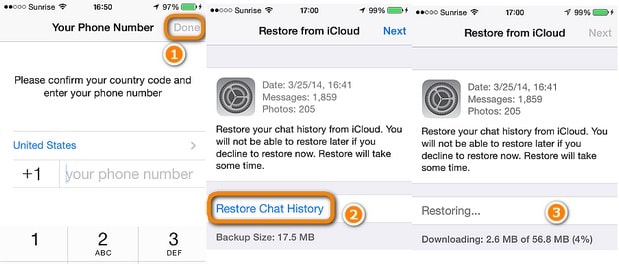
Method 7: Turn on iCloud to Sync Old WhatsApp Data to iPhone 16
A lot of iOS users choose to recover data from iCloud backup because they don't want help from other apps. This method is provided to sync old iOS device and new iPhone 12 via iCloud backup option. You can sync WhatsApp data from old iOS device to your iPhone 12 via the same Apple ID. But note it will overwrite the existing chats on your iPhone 12. If you don't want to lose any existing chats, you need to follow the solution 2 to 5 in this article.
Step 1: Uninstall WhatsApp from iPhone 12
Firstly, you need to uninstall WhatsApp from the old device or log out your account from WhatsApp. Otherwise it will not work. And get both old iOS device and iPhone 12, go to Setting to sign in with the same Apple ID. And go to Apple ID > iCloud > iCloud Drive > WhatsApp. Make sure you have turned on iCloud backup options of WhatsApp.
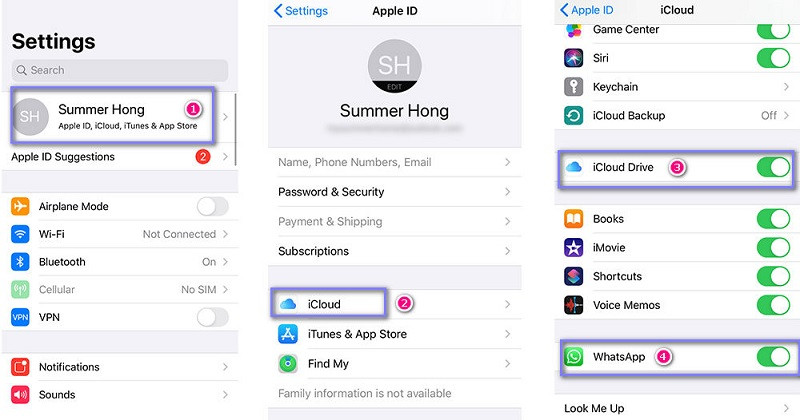
Step 2:Sync WhatsApp to iPhone 16
Then install WhatsApp on iPhone 16 and launch it. If you have downloaded it on your iPhone 12, you need to remove it and re-install WhatsApp. Otherwise your backup could not be detected and restored. Enter the same phone number that was registered before when setting up WhatsApp on iPhone 16. You will be prompted to restore your previous chats. Just tap on Restore Chat History to restore all past conversations on iPhone 16.
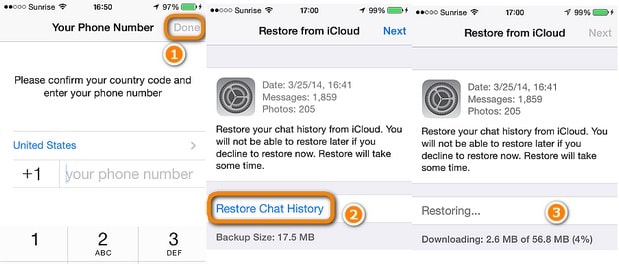
Method 8. Transfer WhatsApp Chats to iPhone 16 via iTunes
iTunes could also be helpful regarding backup and restore. You can backup and restore WhatsApp files with the assistance of iTunes. However, you should take care, restoring files using iTunes would overwrite existing data on your phone. And it could only restore the entire backup to your iPhone 12 not just WhatsApp data. If you are new user of iPhone 12, you can try this way without worries.
Step 1:Backup old iOS device via iTunes
On your computer, start iTunes and get a USB cable to connect your old iOS device to computer. If your iOS device could not be detected, you should check if you have installed the latest iTunes. On the main interface of iTunes, go to its Summary tab and click on the Backup Now button to take an immediate backup. Just make sure you are taking a backup on This Computer instead of iCloud.
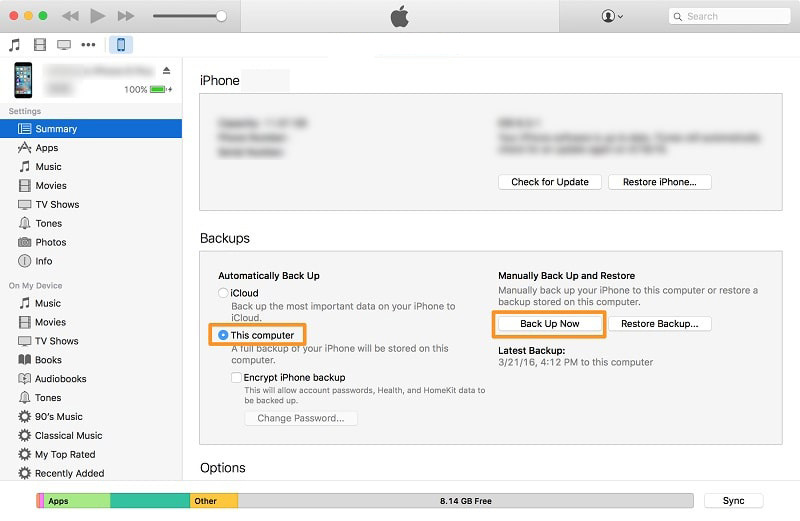
Step 2:Select backup to restore
Do not disconnect your old iOS device with computer until the backup is successful. When it completes, you can disconnect the old iOS device and connect iPhone 12 to computer. Also, go to its Summary tab and click on the Restore Backup under the Backups option. Select your backup from the available list and restore it to iPhone 16.
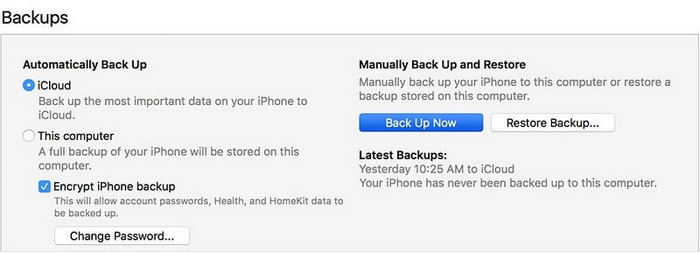
Step 3:Restore backup to iPhone 16
All data will be restored to your iPhone 12 and overwrite the existing data on your iPhone 12. After the restoration, your phone will restart. Open WhatsApp on your iPhone 12, then set up WhatsApp on iPhone 16 using the same number when asking. If you are lucky, WhatsApp will automatically detect the existing backup present on the device. Though, most of the times, users complain of compatibility issues with this method when the iOS version is not the same between these iPhone models.
🙋 Extra tips you must know:
To restore iTunes backup without overwriting, you can choose to restore iTunes backup via "Phone Transfer" tool of Syncios Mobile Manager or WhatsApp Transfer.
Method 9: Send WhatsApp Conversations from Old iOS Device to iPhone 16
Recently, WhatsApp to a new version which supports to export WhatsApp messages to iPhone build-in apps or third-party apps, such as Notes, Email, Messages and more other apps you installed on your iPhone. Thus, you are capable to view the conversations directly after the exporting. When you need to export these chats to others or print the chats out, you will find this feature is super easy and convenient for WhatsApp users. But the flaw is that you can't restore them back to WhatsApp.
Why this is the last solution? Because I don't think it's a good way to transfer WhatsApp data. But sometimes, we want certain WhatsApp chats and media files quickly, this is a best way. You just need to share certain chats simply. When you need to export these chats to others or print the chats out, you will find this feature is super easy and convenient for WhatsApp users. But the flaw is that you can't restore them back to WhatsApp.
Step 1: Select chats to exportGet access to your old iOS device. Open WhatsApp on it and tap Chats section, go to the very conversation you want to export. If you left slide this conversation, you will get two options: More and Archive. If you need to export it, choose More.
Step 2:Export and share WhatsApp chatsOn the pop-up dialog box, tap Export Chat, and here you are allowed to export the chat to Messages, Mail, Notes, Files, and more other apps. Simply choose your desired one and export the chat. And you can choose to export them with or without Media attachments.
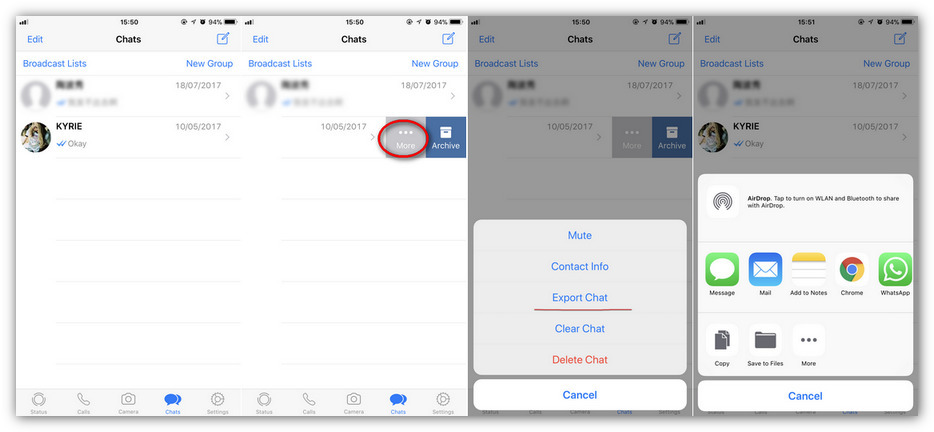
For transferring WhatsApp messages, you can choose to send messages or email to your iPhone 12. on iPhone 16, you can receive messages from the old iOS device. And you can also log in with the receiver's email, then you can view your WhatsApp messages at email on iPhone 16. But you can’t sync WhatsApp messages to your WhatsApp application, it's only for check.
Conclusion
This tutorial tells almost all ways to transfer WhatsApp to your new iPhone 12. Moving WhatsApp chats to another phone is a common decision whenever you get a new device. Keep this article in case you need it later. If this guide helps, don't forget to share it with your friends. If you need transfer tools we listed above, you can download now!
Syncios Mobile Manager (Win and Mac):
WhatsApp Transfer (Win and Mac):


