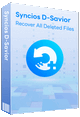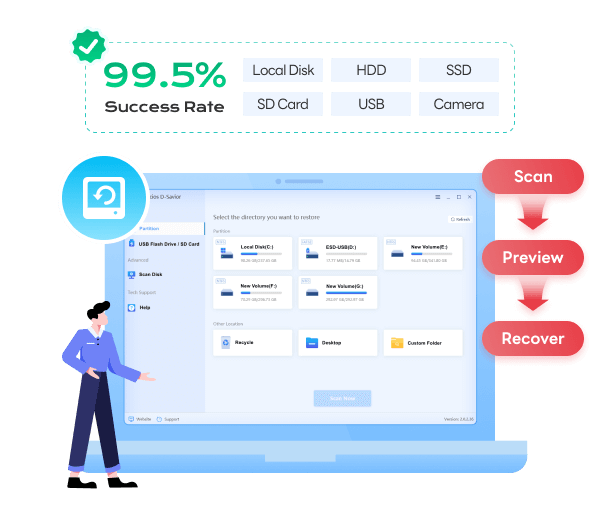Syncios D-Savior - Windows Data Recovery Expert
 >
How to >
PC Recovery >
>
How to >
PC Recovery >
HDMI Audio Not Working? [9 Fixes]
Are you facing the frustrating issue of HDMI audio not working? Relax. It can be a common phenomenon for most people to encounter problems with HDMI audio, whether you are trying to connect a PC to a TV, a monitor with built-in speakers, or other HDMI-enabled devices. In this comprehensive guide, we will explore the reasons behind this issue and provide you with 9 effective methods to fix the HDMI audio not working issue. Let’s jump in.

- Part 1: Why Is There No HDMI Sound on TV?
- Part 2: 9 Methods to Fix HDMI Audio Not Working on Windows
- Method 1: Troubleshoot Hardware Issues
- Method 2: Restart Both PC and Display Device
- Method 3: Set HDMI as Default Playback Device
- Method 4: Enable Hidden HDMI Device in Sound Settings
- Method 5: Change Sound Format
- Method 6: Update HDMI Audio Driver
- Method 7: Update Graphics Driver
- Method 8: Use Windows Audio Troubleshooter
- Method 9: Reset BIOS/UEFI Audio Settings
- Part 3: Tips - Recover Deleted Files from Windows
- Part 4: FAQs About HDMI Audio Not Working
Part 1: Why Is There No HDMI Sound on TV?
There are several reasons why you might not be getting sound through your HDMI connection. Only if we learn about the possible cause, can we find out the feasible solutions to fix this accurately. Here are some of the most common ones.
Hardware Issues:
A loose or damaged HDMI cable, faulty HDMI ports on either the computer or the display device, or problems with the audio hardware in the display device can all cause the HDMI audio not working issue.
Incorrect Default Playback Device:
Your computer might be set to output audio through a different device, such as built-in speakers or headphones, instead of the HDMI-connected TV.
Driver Problems:
Outdated or corrupted HDMI audio drivers or graphics drivers can lead to audio problems. These drivers are responsible for communicating between your computer and the HDMI-connected device.
Sound Settings:
Incorrect sound format settings or disabled HDMI audio in the sound settings of your computer can also result in no sound.
BIOS/UEFI Settings:
In some cases, incorrect audio settings in the BIOS/UEFI can cause HDMI audio issues.
Part 2: 9 Methods to Fix HDMI Audio Not Working on Windows
Since we have learned about why sometimes your HDMI audio is not working, no need to wait and be anxious, the 9 methods to fix HDMI audio not working on Windows are right away. You can try these methods one by one to troubleshoot. Whether you are a layman or an experienced user, follow its detailed and simple operation to get your HDMI audio live again!
Method 1: Troubleshoot Hardware Issues
Hardware problems can often be the cause of HDMI audio not working, and you should troubleshoot this in the first place. Use the control variable method to check whether the problem occurs on a certain hardware.
Unplug the HDMI cable from both the Windows and the display device. Inspect the cable for any signs of damage, such as frayed wires or bent connectors. Or directly replace the HDMI cable with a new one to see if can work normally.
Check the HDMI ports on your Windows and the display device for any debris, dust, or signs of damage. Try connecting the HDMI cable to different ports on both devices to rule out port-specific issues.
Connect the same HDMI-connected device to another Windows PC to see if the audio works. If it does, the problem is likely with your original computer. If not, the issue may lie with the display device.

Method 2: Restart Both PC and Display Device
Sometimes, a simple restart can fix most problems, including HDMI audio issues. Restart your PC and the HDMI-connected display device, such as a TV, DVD Player, game console, and more.
Click the Windows Start button, then click the Power button and select "Restart".
Turn off the display device using its power button. Unplug the power cord from the wall outlet and wait for about 30 seconds. Then, plug the power cord back in and turn on the display device.
After both devices have restarted, reconnect the HDMI cable and check if the audio is working.
Method 3: Set HDMI as Default Playback Device
To resolve the HDMI audio not working, checking whether your HDMI-connected device is set as the default playback device can also be helpful. Follow the simple steps.
- Step 1: Press the Windows key + R and type "mmsys.cpl" into the pop-up window. Press Enter, which opens the "Sound settings" window.
- Step 2: In the Sound window, go to the "Playback" tab.
- Step 3: Look for your HDMI-connected device, which might be named something like "Digital Output Device (HDMI)" or the name of your TV or monitor.
- Step 4: Right-click on the HDMI device and select "Set as Default Device".
- Step 5: Click "OK" to save the changes.
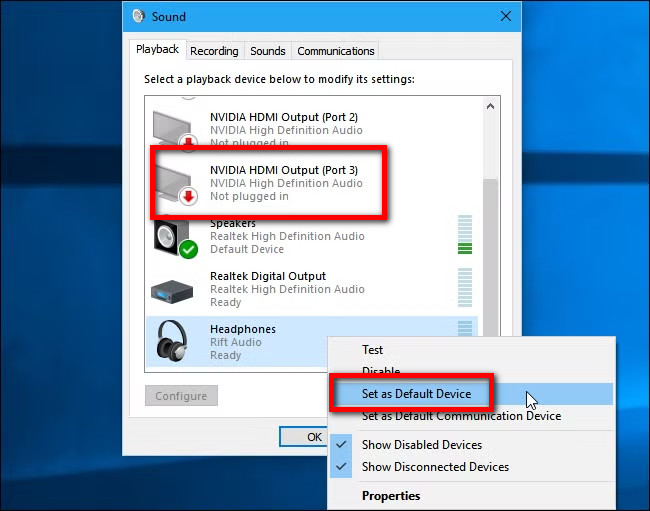
Method 4: Enable Hidden HDMI Device in Sound Settings
When you come to Method 3, only find that your HDMI device doesn't appear in the list. Sometimes, the HDMI audio device may be hidden in the sound settings. So you need to take a few steps to enable the hidden HDMI device.
- Step 1: Open the "Sound settings" window just like Method 3.
- Step 2: In the "Playback" tab, right-click in the blank area and make sure "Show Disabled Devices" and "Show Disconnected Devices" are checked.
- Step 3: Look for your HDMI audio device. If it's there and has a disabled status, right-click on it and select "Enable".
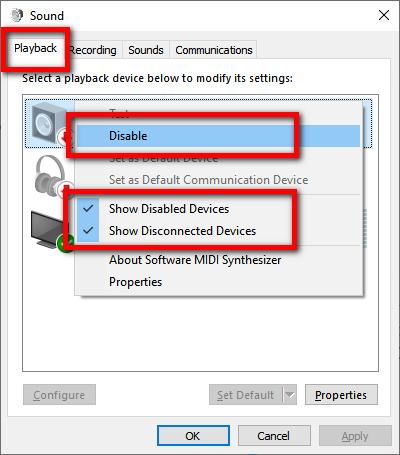
Method 5: Change Sound Format
Incorrect sound format settings can sometimes cause HDMI audio not working. Try following steps to fix it.
- Step 1: Open the Sound settings window by Windows + R keys > input “mmsys.cpl” > press Enter.
- Step 2: Right-click on your HDMI audio device in the "Playback" tab and select "Properties".
- Step 3: In the Properties window, go to the "Advanced" tab.
- Step 4: Under "Default Format", try changing the audio format to a different option. For example, if it's currently set to "24-bit, 48000 Hz (Studio Quality)", try changing it to "16-bit, 44100 Hz (CD Quality)".
- Step 5: Click "Apply" and then "OK" to save the changes. Check if the audio now works.
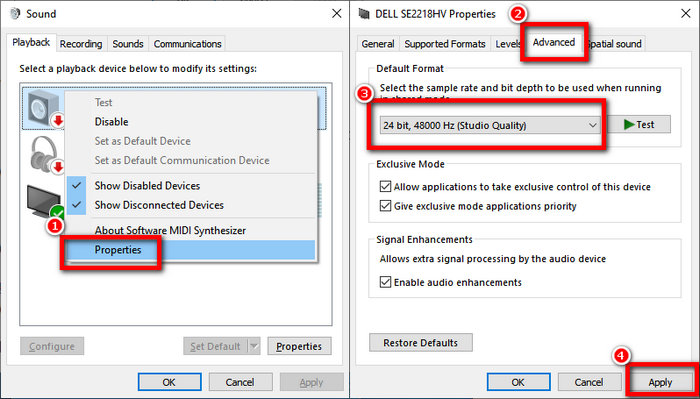
Method 6: Update HDMI Audio Driver
Outdated or corrupted HDMI audio drivers can cause audio problems. Here is what you can do to fix HDMI audio not working.
- Step 1: Press the Windows key + X and select "Device Manager" from the menu.
- Step 2: In the Device Manager window, expand the "Sound, video and game controllers" category.
- Step 3: Look for your HDMI audio device and right-click on the HDMI audio device and select "Update driver".
- Step 4: In the Update Driver Software window, select "Search automatically for updated driver software". Windows will then search for and install the latest driver for your device.
- Step 5: If Windows doesn't find an updated driver, you can visit the manufacturer's website of your computer or graphics card and download the latest HDMI audio driver from there.
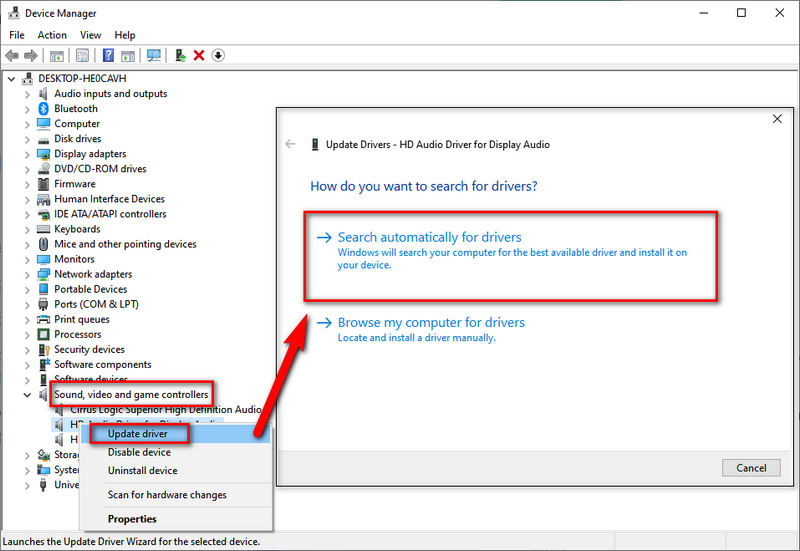
Method 7: Update Graphics Driver
Since HDMI audio is often integrated with the graphics card, updating the graphics driver can also help fix HDMI audio not working.
- Step 1: Open the Device Manager as described in Method 6.
- Step 2: Expand the "Display adapters" category.
- Step 3: Right-click on your graphics card and select "Update driver".
- Step 4: Select “Search automatically for drivers” to search for and install the latest graphics driver.
- Step 5: Again, if Windows can't find the latest driver, visit the graphics card manufacturer's website (e.g., NVIDIA, AMD, Intel) and download the appropriate driver for your graphics card model.
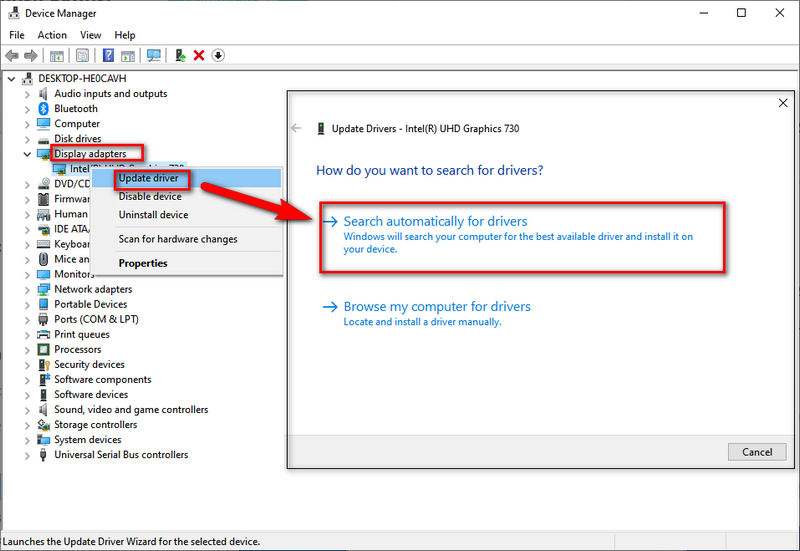
Method 8: Use Windows Audio Troubleshooter
Windows has a built-in audio troubleshooter that can automatically detect and fix many audio-related issues. Here's how to use it.
- Step 1: Press the Windows key + I to open the Windows Settings.
- Step 2: Click on "Update & Security".
- Step 3: In the left-hand menu, select "Troubleshoot".
- Step 4: Scroll down and click on "Playing Audio", then click "Run the troubleshooter".
- Step 5: Follow the on-screen instructions provided by the troubleshooter. It will detect and attempt to fix any issues it finds.
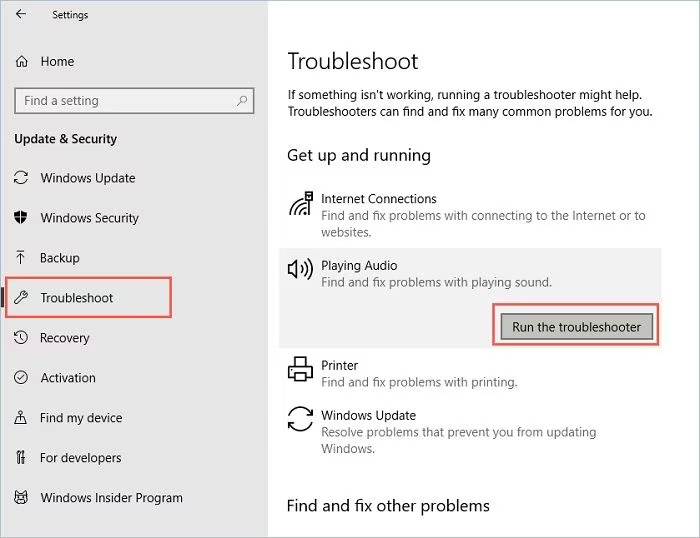
Method 9: Reset BIOS/UEFI Audio Settings
In some cases, incorrect BIOS/UEFI audio settings can cause HDMI audio not working. Read to learn how to reset them to resolve your issue.
- Step 1: Restart your computer and before its start enter the BIOS/UEFI setup. The key to enter the BIOS/UEFI setup varies depending on your computer manufacturer. Common keys are Del, F2, or Esc.
- Step 2: Once in the BIOS/UEFI setup, look for the "Advanced" or "Integrated Peripherals" section.
- Step 3: Find the audio-related settings, such as "On-board Audio" or "HDMI Audio". Make sure they are enabled.
- Step 4: Some BIOS/UEFI versions may have an option to "Load Default Settings" or "Restore Defaults". Select this option to reset all BIOS/UEFI settings to their factory defaults.
- Step 5: Save the changes and exit the BIOS/UEFI setup. Your computer will restart, and you can check if the HDMI audio is working.
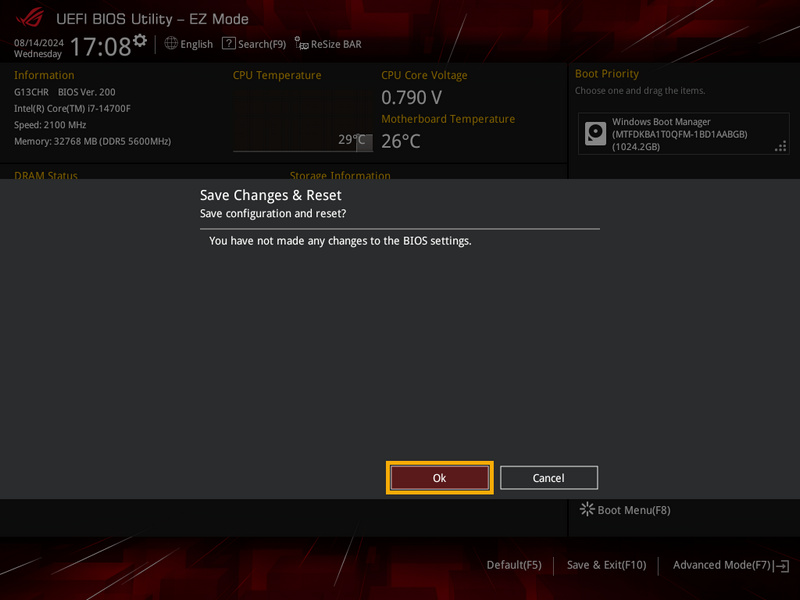
Part 3: Tips - Recover Deleted Files from Windows
While dealing with HDMI audio issues, you might also be concerned about accidentally deleted files on your Windows computer. If you are frustrated about lost important files, try Syncios D-Savior, the comprehensive data recovery software for Windows, to recover your lost files. It empowers you to retrieve deleted files from various storage devices, including SSDs, USB flash drives, SD cards, HDDs, cameras, and many more.
Whether you deleted your files by mistake or accidentally emptied the Recycle Bin, Syncios D-Savior, equipped with advanced algorithms, ensures an accurate and safe recovery process. Supporting data recovery from over 1,000 file formats, including images, videos, audio, apps, documents, and more, Syncios D-Savior is designed to offer a safety net for different files of every PC user. Just install Syncios and eliminate the risk of data loss. Free download, and you decide if it is worthy of remaining.
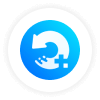 Syncios D-Savior
Syncios D-Savior
- Recover data from a formatted disk, hard drive, lost partitions, emptied recycle bin, etc.
- Recover data from an SD card, TF card, SSD card, USB flash drive, other storage media.
- Recover 1,000+ formats of images, videos, audio, folders, archives, documents, etc.
- Save recovered data to any desired location, including external drives.
- Provide detailed file preview prior to recovery.
- Support recovering data while scanning.
- Step 1: To recover deleted files from your Windows PC, simply launch Syncios D-Savior. It allows you to choose a specific path to scan, such as different partitions, the Recycle Bin, the Desktop, USB flash drives, SD cards, or even a custom folder. Select one path and click the “Scan Now” button to begin the scanning process.
- Step 2: Syncios D-Savior will promptly perform the “Quick Scan” and “Deep Scan”, accurately and safely detecting and retrieving files.
- Step 3: Use Syncios D-Savior, you don’t need to worry about the long scanning time. It empowers you to search and recover lost files by “Catalog” or “Type” while scanning. Also, you can click the “Preview” button to ensure you locate the right files that need to be recovered.
- Step 4: Recover the files as you want, even though you are still in the scanning process. Select the files you want to recover in batch and click the “Recover Now” button in the bottom right corner. In the following pop-up window, hit the “Directory” button to set a suitable path to restore your recoverable files.
- Step 5: Syncios D-Savior will recover deleted files within a few minutes. Once recovered successfully, it kindly provides you an option reading “Recovered”. Click it to check if your files are restored to the right path you set before.
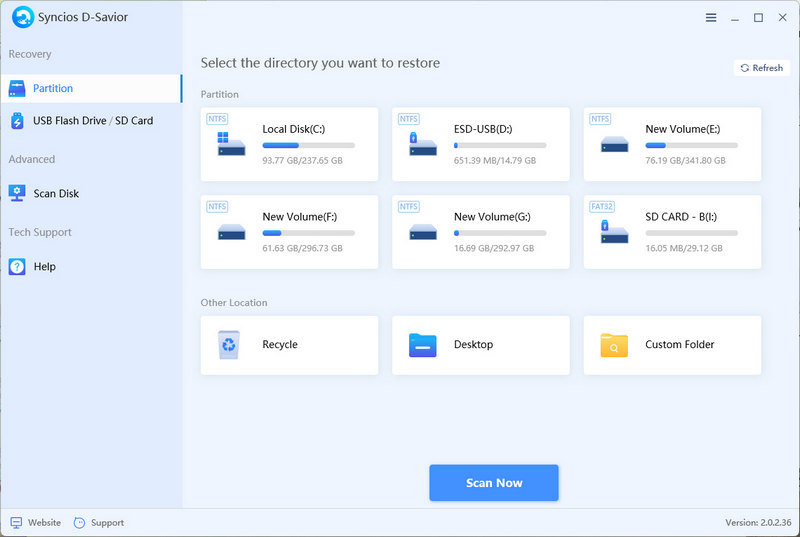
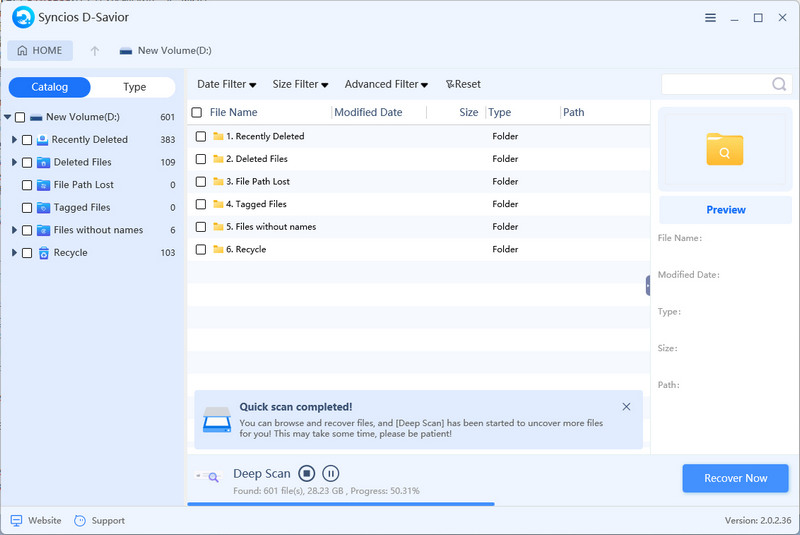
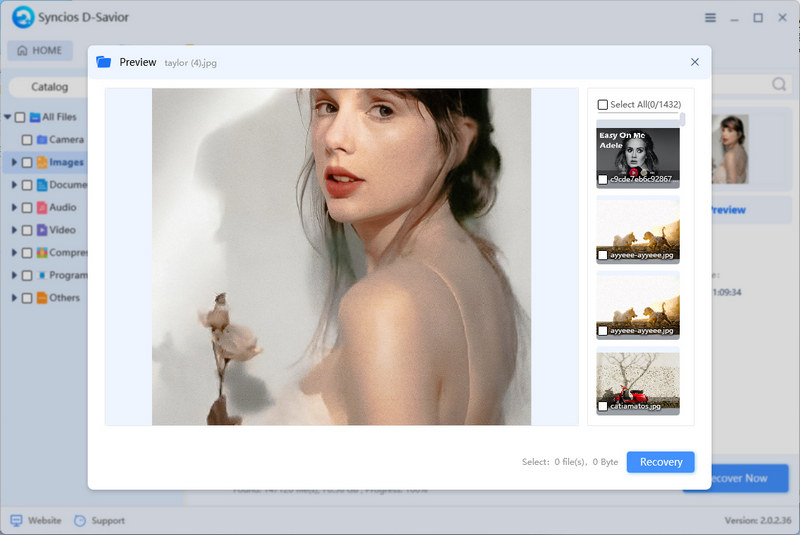
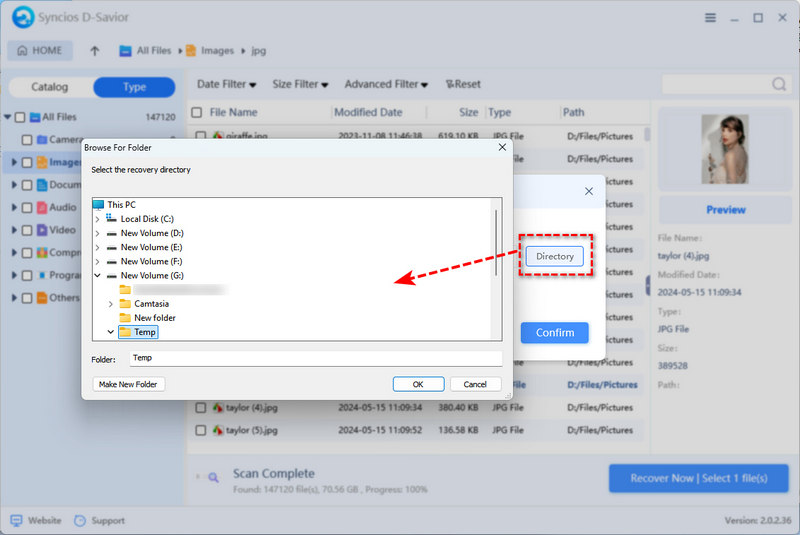
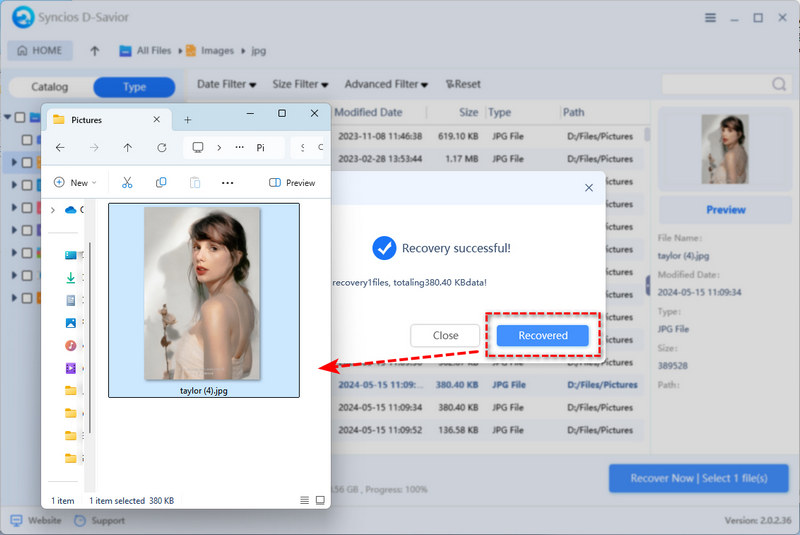
FAQs About HDMI Audio Not Working
1. Why My Samsung TV Sound Not Working?
As the article mentioned before, there could be several reasons for HDMI audio not working on the TV. It might be due to incorrect audio settings on the TV, such as selecting the wrong audio output. Check the TV's audio settings to ensure that HDMI audio is enabled and set as the default output. Additionally, a loose or damaged HDMI cable can be the culprit. Try reconnecting the cable or using a different one. If the problem persists, it could be a software issue with the TV. Check for software updates for your Samsung TV and install them if available.
2. How do I enable audio on HDMI?
You can refer to Method 3 to set the HDMI-connected device as the default playback device in the Windows sound settings. Besides, you can enable an HDMI audio device on Windows, like Method 4. As for the HDMI audio in TV settings, you need to go to the audio settings menu and select the HDMI input as the audio source.
3. Why is sound not playing through HDMI?
This can be due to a variety of reasons, as mentioned earlier. It could be a hardware issue like a faulty cable or port, incorrect audio settings on the computer or the display device, outdated drivers, or problems with the BIOS/UEFI settings. By following the 9 methods outlined in this guide, you can systematically troubleshoot and fix the HDMI not working issue.
- For beginners: Use Raspberry Pi Imager to format and install the OS in one step.
- For large SD cards (>32GB): Use GUIFormat (Windows) or SD Formatter to force FAT32.
- For advanced users: Use Command Line Interface tools like Diskpart (Windows) or Disk Utility (macOS).
4. How to fix HDMI no sound on TV?
First, check the volume settings on both the TV and the connected device like your computer. Make sure the TV's audio output is set correctly to the HDMI input. Then, check the HDMI cable and ports for any issues. Try restarting both the TV and the connected device. Update the audio and graphics drivers on the connected device. If the problem still persists, you can try using the Windows Audio Troubleshooter or changing the sound format as described in the methods above.
Conclusion
HDMI audio not working can be a frustrating problem, but you can usually resolve it with the right troubleshooting steps. By following the 9 methods introduced in this guide, you should be able to identify and fix the issue, whether it's a simple settings problem or a more complex hardware or driver issue. However, some careless people may accidentally lose files while trying these methods, especially the advanced Method 9. This is why you should have Syncios D-Savior on your Windows, to recover deleted or formatted files whenever possible. With Syncios, there is no need to worry about any data loss before taking any measures on Windows. You will not be disappointed to let it safeguard your important files.