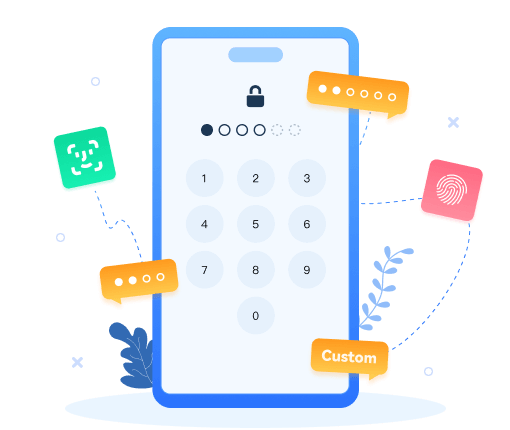>
How to >
>
How to >
How to Turn Off Screen Lock on iPhone in Seconds
Screen lock is a vital security feature for iPhone, but when you encounter an unresponsive lock screen, a second-hand locked iPhone, a forgotten screen passcode, or simply want to disable the lock screen for convenience, you may need to know how to turn off screen lock on iPhone.
No more struggles with the screen lock on your iPhone. Let’s walk through this detailed guide on how to turn off screen lock on iPhone in seconds, whether you know the password or not.
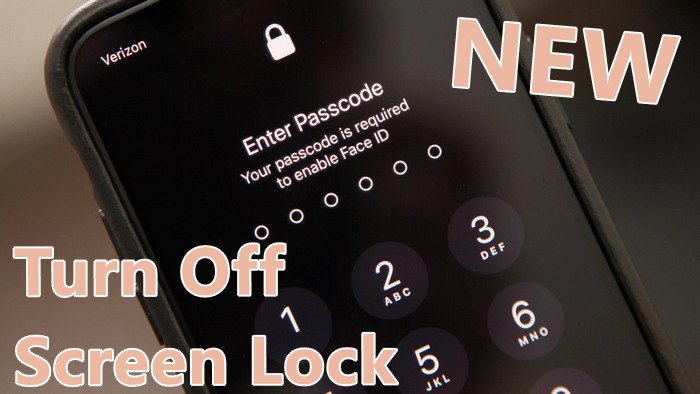
- Part 1. How to Turn Off Screen Lock on iPhone [Without Password]
- Part 2. How to Turn Off Screen Lock on iPhone [Need Password]
- Method 1: Turn Off Screen Lock on iPhone By Settings
- Method 2: Turn Off Screen Lock on iPhone By Erase iPhone
- Method 3: Turn Off Screen Lock on iPhone By iCloud
- Part 3. How to Turn Off Auto-Lock On iPhone
- Part 4. How to Turn Off the Always-On Display on iPhone
- Part 5. FAQs About Turn Off Screen Lock on iPhone
| Problems | Feasible Solutions |
|---|---|
| Know the current passcode | |
| Only know the Apple ID | |
| Forget current passcode or Apple ID |
How to Turn Off Screen Lock on iPhone [Without Password]
If you are locked out by an iPhone, forget the screen passcode, the most efficient method is to use Syncios Passcode Unlocker to remove screen lock instantly. After the removal, your screen lock on iPhone will be turned off when you open your iPhone next time.
Without password, Syncios Passcode Unlocker enables you to bypass various iOS locks, including 4-digit/6-digit codes, Touch ID, Face ID, Apple ID and Screen Time passcode with a few simple steps. Pick up your iPhone now and follow syncios to quickly unlock your screen lock.
Syncios Passcode Unlocker
- Unlock 4/6-digit code/Face ID/Touch ID all screen lock without password.
- Unlock iPhone Apple ID with one click.
- Recover and reset Screen Time passcode without losing data.
- Remove Screen Time passcode without passcode.
- Support all iPhone models and iOS versions.
- Step 1: To turn off screen lock on iPhone, first connect your locked iPhone to the PC via a USB cable and then launch Syncios Passcode Unlocker on your PC. Select the “Unlock iPhone Screen Lock” module from the main interface, which empowers you to unlock all screen lock types on iPhone.
- Step 2: Once your iPhone/iPad/iPod touch is connected successfully with Syncios Passcode Unlocker, you will be matched with an appropriate firmware package. Simply click the “Download” button and wait for a while to complete the firmware download.
- Step 3: In a few minutes, Syncios Passcode Unlocker prepares the firmware package for you. Click the “Next” button.
- Step 4: It will prompt a window asking if you confirm to unlock your iOS device by erasing all data. If you are fine with the erasure, type “000000” and hit the “unlock” button to remove screen lock instantly.
- Step 5: Without an Apple ID required, Syncios Passcode Unlocker helps you to bypass the screen lock effortlessly. When you open your iPhone next time, there will be no screen passcode, Touch ID, or Face ID to hinder your access, the screen lock has been turned off successfully.
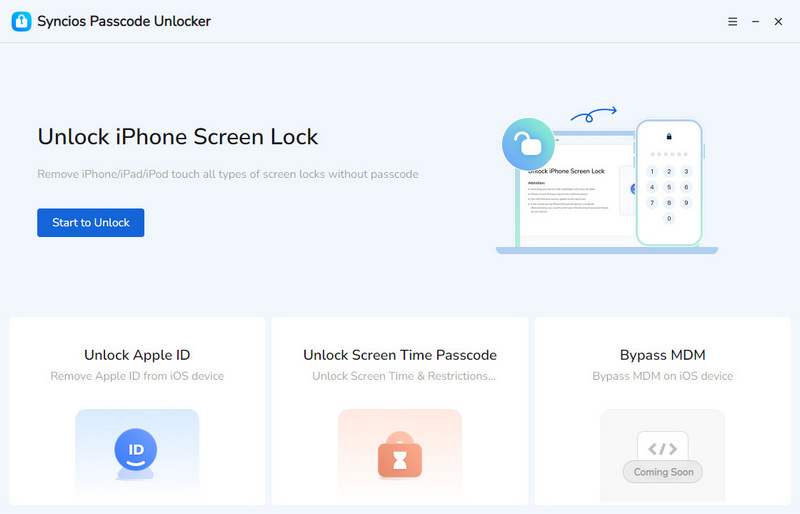
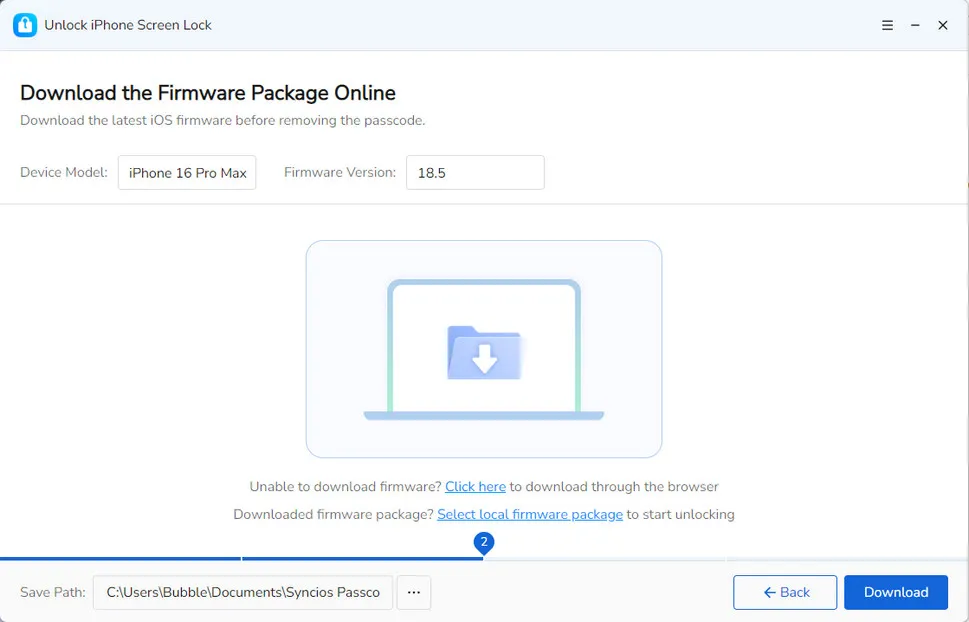
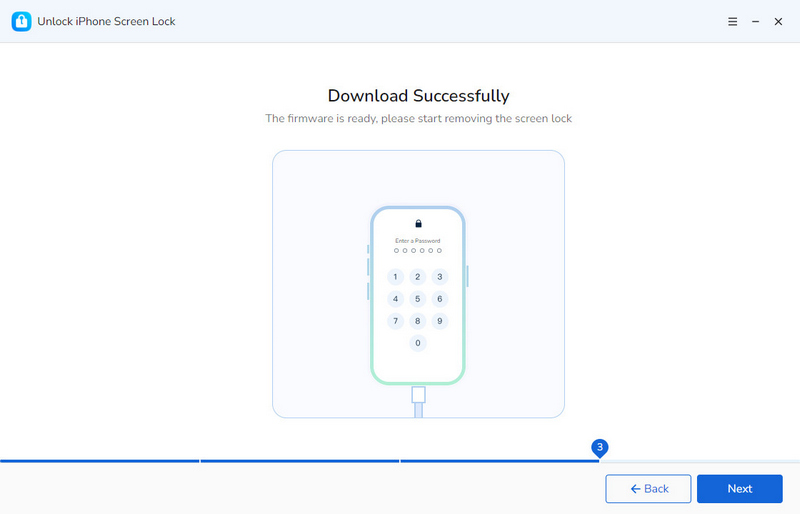
After the data erasure, you may also be interested in: How to Recover iOS Data.
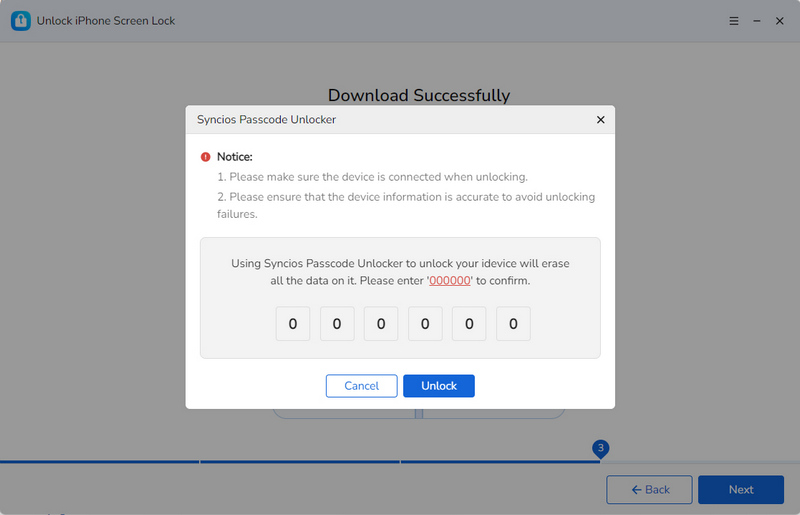
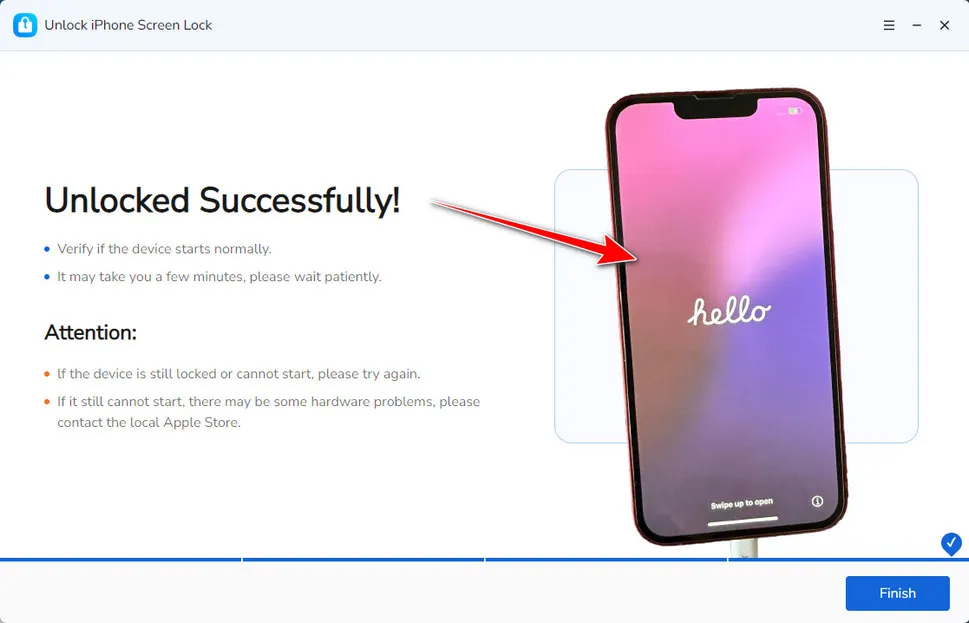
How to Turn Off Screen Lock on iPhone [Need Password]
For those who want to turn off screen lock but forget the passcode, or iPhone can’t recognize your Touch ID, Syncios Passcode Unlocker offers the most efficient solutions to unlock iPhone without much hassle. iTunes is also a good option for you to turn off screen lock on iPhone besides Syncios Passcode Unlocker.
Still, if you are lucky enough to remember some password, we offer you the following three methods to turn off screen lock on iPhone easily. Method 1 requires the screen passcode, while Method 2 and Method 3 require you to know the Apple ID and password.
Method 1: Turn Off Screen Lock on iPhone By Settings
To turn off screen lock on iPhone, provided that you know the screen passcode, navigating to Settings is the simplest and most convenient method.
- Step 1: Locate the "Settings" app on your iPhone. Scroll through the settings menu until you come across the option "Touch ID & Passcode" (for iPhones with Touch ID) or "Face ID & Passcode" (for iPhones with Face ID). Tap on this option to access the passcode settings.
- Step 2: Enter your current screen passcode. Find the "Turn Passcode Off" option. Tap on it to initiate the process of disabling the screen lock.
- Step 3: A confirmation pop-up will appear, asking you to enter your current screen lock passcode again. This step ensures that only the authorized user can make changes to the lock settings and, you really want to turn off the screen lock.
- Step 4: Once you enter the passcode correctly, the screen lock will be disabled, and you can access your iPhone without having to enter a passcode from then on.
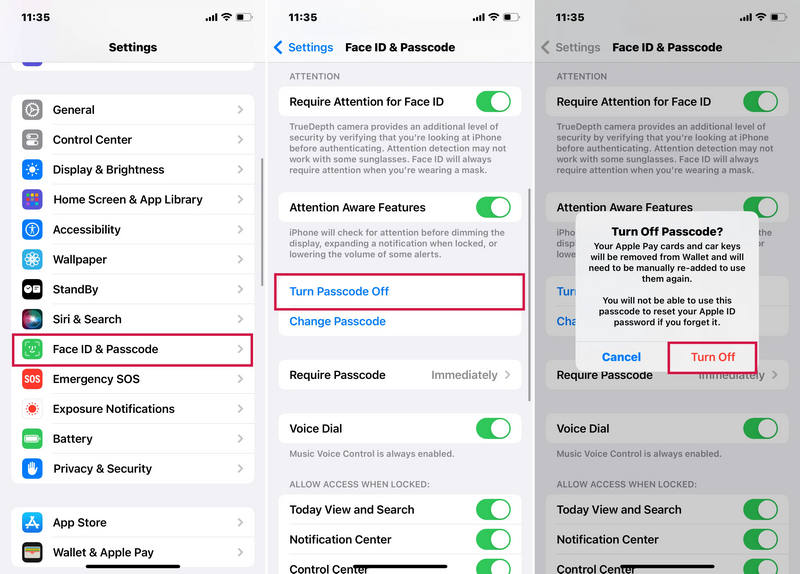
Method 2: Turn Off Screen Lock on iPhone By Erase iPhone
For iOS 15.2 or later users, if you are locked out of your iPhone due to several wrong attempts, your iPhone provides you with the “Erase iPhone” option in the bottom right corner. This allows you to wipe all data, including the screen lock on iPhone.
- Step 1: Simply tap the “Erase iPhone” option on your disabled iPhone. (Input the wrong screen passcode more times to activate this option)
- Step 2: Enter your Apple ID and password to wait for the erasure process. Once finished, your iPhone will be restarted and successfully turn off screen lock.
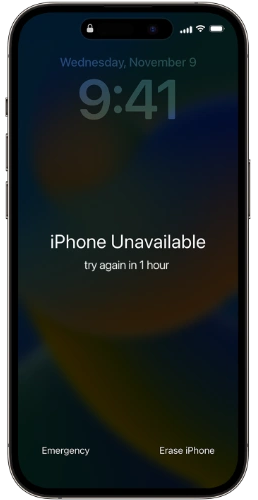
Method 3: Turn Off Screen Lock on iPhone By iCloud
Logging into web-based iCloud and the "Find My" feature enables to turn off screen lock on iPhone. If you don't have a computer nearby, you'll need to have another trusted device. Your Apple ID account and password is needed as well.
- Step 1: Open a web browser on a computer or another iPhone, and go to icloud.com.
- Step 2: Sign in to your iCloud account using your Apple ID and password.
- Step 3: Once you're signed in, click on the "Find My" option. Then, select "All Devices" to view a list of all the devices associated with your Apple ID.
- Step 4: Locate your locked iPhone in the list of devices and click on "Erase iPhone". You'll be prompted to enter your Apple ID and password again to confirm the action.
- Step 5: After confirming, wait for the erase process to finish. Once it's done, the screen lock on iPhone will be removed.
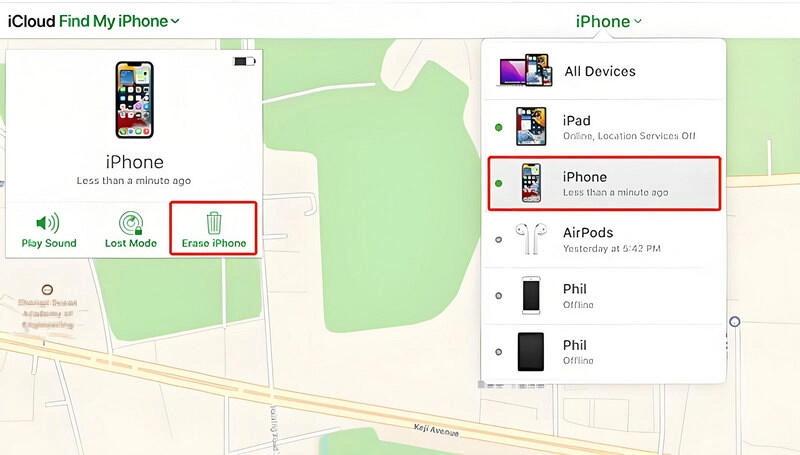
How to Turn Off Auto-Lock On iPhone
The auto-lock feature on your iPhone is designed to conserve battery life and enhance security by automatically locking the screen after a period of inactivity. However, when you're reading an e-book, watching a video, or working on a document and don't want the screen to dim and lock repeatedly, turning off auto-lock can make your experience smoother.
- Step 1: Navigate to “Settings” > “Display & Brightness”. This section is where you can adjust various display-related settings, including auto-lock.
- Step 2: Tap on "Auto-Lock" to access the auto-lock time settings.
- Step 3: You'll be presented with a list of time intervals, such as 30 seconds, 1 minute, 2 minutes, etc. Tap on "Never" to turn off the auto-lock feature. From now on, your iPhone's screen will stay on as long as the device has power, unless you manually lock it by pressing the side button.
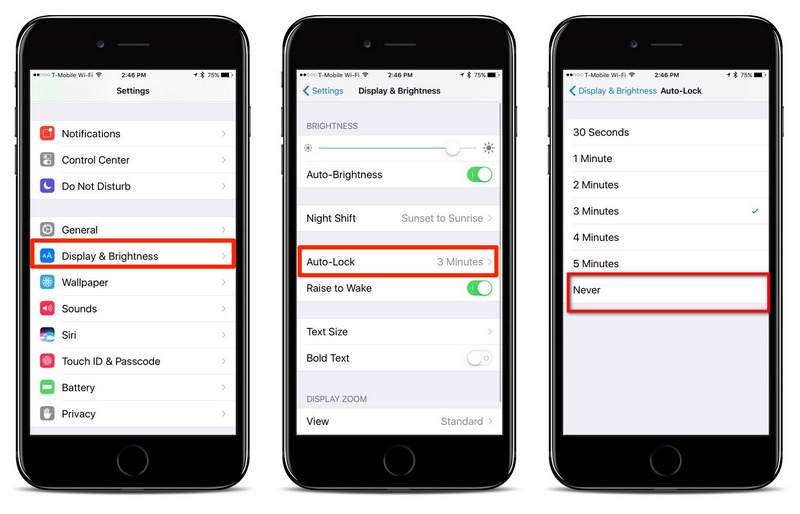
How to Turn Off the Always-On Display on iPhone
The Always-On Display feature on iPhone is a handy addition that allows you to view essential information like the time, date, and notifications at a glance, even when your iPhone is locked and the screen appears dim. Here are the easy steps to turn off this feature.
- Step 1: Go to “Settings” > “Display & Brightness” on your iPhone.
- Step 2: Locate “Always-On Display” and tap the switch next to it. When the switch turns gray, the Always-On Display is turned off.
- Step 3: If you change your mind later, you can toggle the switch on to re-enable the Always-On Display feature.
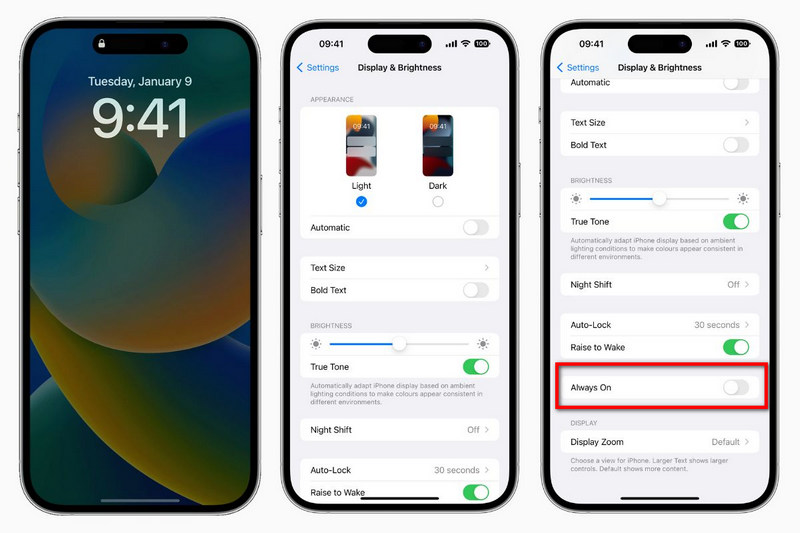
FAQs About Turn Off Screen Lock on iPhone
1. How to change iPhone screen lock?
To change iPhone screen lock, you can:
- Step 1: Navigate to “Settings” > “Face ID & Passcode”. You’ll be prompted to enter your current passcode for security verification.
- Step 2: Once you’ve entered your current passcode, tap on the “Change Passcode” option.
- Step 3: Enter your current passcode again. Then, enter your new desired passcode twice to confirm it. You can choose a 4-digit or 6-digit passcode, or even a custom alphanumeric code for enhanced security.
- Step 4: After confirming your new passcode, the screen lock on your iPhone will be updated with the new passcode you’ve set.
2. How do I turn on the screen lock on my iPhone?
The process for turning on the screen lock is similar to that for turning off the screen lock on iPhone:
- Step 1: Simply open “Settings” > “Face ID & Passcode” > “Turn Passcode On”.
- Step 2: Choose between a 4-digit, 6-digit, or custom alphanumeric code. Pick something easy to remember but hard for others to guess.
- Step 3: Re-enter your chosen passcode to verify it, ensuring you’ve typed it correctly.
- Step 4: Toggle on “Use Face ID” or “Use Touch ID” if your iPhone supports it. Follow the on-screen prompts to scan your face or fingerprint. This allows you to unlock your phone with a glance or touch.
For those who forget their screen passcode, resort to Syncios Passcode Unlocker.
3. Why can’t I turn off the passcode on my iPhone?
We list some possible reasons and solutions when you can’t turn off the passcode on iPhone. Nevertheless, if you can’t find out the cause and solution to resolve this issue, it is recommended to use Syncios Passcode Unlocker to remove all types of locks on your iPhone, fast and secure.
- Open “Settings” > “Passwords & Accounts”.
- Locate the relevant work or school email account and tap on it.
- Select “Delete Account” and confirm by tapping “Delete from my iPhone”.
- After removal, check if you can now turn off the passcode. However, note that deleting the account may also remove associated data like emails, contacts, and calendars.
- Go to “Settings” > “Screen Time”.
- If you have the Screen Time passcode, tap “Turn Off Screen Time”.
- Modify any settings blocking the passcode change.
- Go to “Settings” > “General” > “VPN & Device Management”.
- If you see a profile, it might be enforcing restrictions.
- You need to contact the organization to remove the profile or lift the restriction.
- Restart your iPhone.
- Update your iPhone to the latest version of iOS. Go to “Settings” > “General” > “Software Update”. If an update is available, tap “Download and Install”.
- If the problem persists, you can try resetting all settings. Go to “Settings” > “General” > “Transfer or Reset iPhone” > “Reset” > “Reset All Settings”. Note that this will reset all your personalized settings (such as Wi-Fi passwords, Bluetooth pairings, and display settings) but will not erase your data.
4. How do I turn off the screen orientation lock on my iPhone?
Turning off the screen orientation lock on your iPhone allows the screen to rotate automatically as you change the device's physical orientation. Here's how you can do it:
- Open the Control Center form the upper-right corner of the screen.
- Locate the screen orientation lock icon, which typically looks like a padlock with a circular arrow around it.
- Tap the icon to turn it off and now when you tilt your iPhone, the screen will rotate accordingly.
5. How do I stop my screen from locking due to inactivity?
If you wish to stop iPhone screen from locking due to inactivity, you should turn off the auto-lock feature. Read Part 3 to learn detailed steps.
Final Words
To sum up, this detailed guide introduces you to 4 methods on how to turn off screen lock on iPhone in seconds. Among these methods, Syncios Passcode Unlocker offers you a powerful and convenient experience, whether you remember the passcode or not. When some methods fall short on how to turn off screen lock on iPhone without an Apple ID, Syncios ensures you to unlock iOS instantly without password. Do not let any unexpected screen locks hinder you from enjoying full iPhone features!