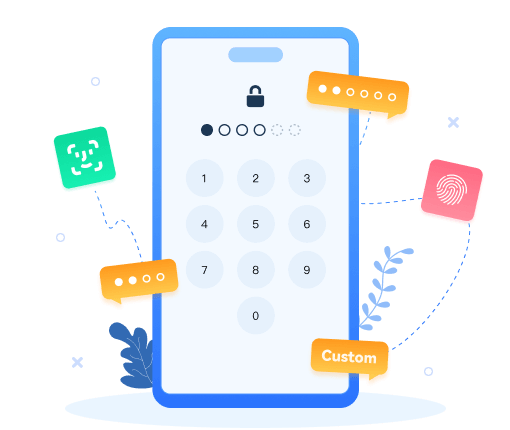>
How to >
>
How to >
How to Turn Off Screen Time on iPhone/Mac [7 Ways]
Screen Time is beneficial to manage your device usage, set limits and enforce parental controls. However, there may come a time when you want to turn off Screen Time, whether it's due to forgetting the passcode, encountering glitches, or simply no longer needing its restrictions.
With this ultimate guide, there is no need to worry about or be confused about how to turn off Screen Time. Check the following 7 effective ways to turn off Screen Time on both iPhone and Mac, equipping you with the knowledge to regain full control of your device usage.
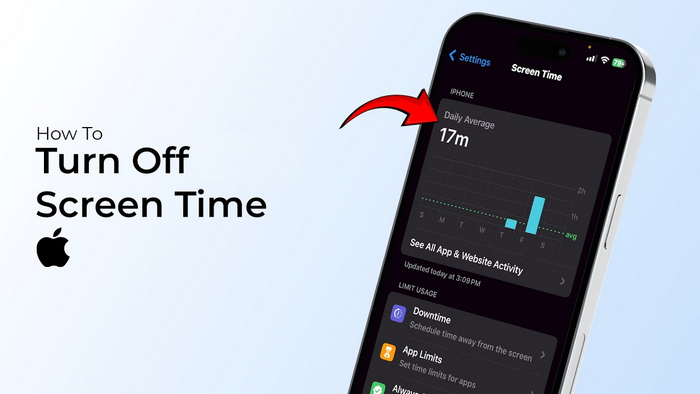
- Part 1. How to Turn off Screen Time with Passcode
- Part 2. How to Turn off Screen Time without Passcode [5 Ways]
- Method 1: Turn Off Screen Time By Syncios Passcode Unlocker
- Method 2: Turn Off Screen Time By Passcode Recovery
- Method 3: Turn Off Screen Time By iTunes Restore
- Method 4: Turn Off Screen Time on iPhone By Factory Reset
- Method 5: Turn Off Screen Time on iPhone By Find My
- Part 3. How to Turn Off Screen Time on Mac
- Part 4. FAQs About How to Turn Off Screen Time
Part 1: How to Turn off Screen Time with Passcode
When you exactly know the Screen Time passcode, to turn off Screen Time is a straightforward process. Here are the detailed steps to turn it off.
- Step 1: Open the “Settings” on your iPhone.
- Step 2: Scroll down and tap on “Screen Time”.
- Step 3: Scroll to the bottom of the Screen Time settings page and tap on “Turn Off App & Website Activity”. Alternatively, you can tap “Change Screen Time Passcode” and select the “Turn Off Screen Time Passcode” option from the bottom list.
- Step 4: Enter your Screen Time passcode when prompted.
- Step 5: Confirm your action when the prompt appears. After this, all the time limits, app restrictions, and other related settings will be disabled.
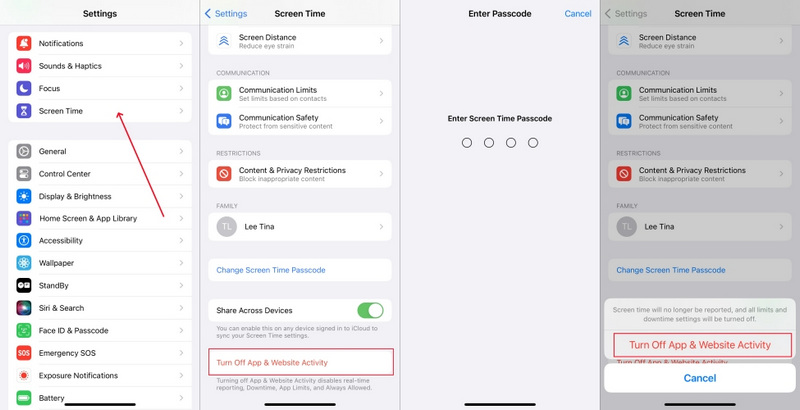
Part 2. How to Turn off Screen Time without Passcode [5 Ways]
Unfortunately, for those who forget or are unknown to the Screen Time passcode, you’d better try following the 5 feasible solutions if you want to turn off Screen Time. However, most of them can cause permanent data loss after the removal. If you are uncomfortable with it, you can choose Syncios Passcode Unlocker or Passcode Recovery to bypass Screen Time without data loss. Otherwise, you can backup your iPhone before using other risky methods.
| Method | Apple ID | Data Loss |
|---|---|---|
| Syncios Passcode Unlocker | 👍 No Apple ID required | 👍 No data loss |
| Screen Time Passcode Recovery | Apple ID required | 👍 No data loss |
| iTunes Restore | 👍 No Apple ID required | ❗ Data loss |
| Factory Reset | Apple ID required | ❗ Data loss |
| Find My | Apple ID required | ❗ Data loss |
Method 1: Turn Off Screen Time By Syncios Passcode Unlocker
The reason why we put Syncios Passcode Unlocker in your top choice whenever you want to turn off Screen Time, is due to its instant and secure unlocking process. Syncios Passcode Unlocker can not only remove Screen Time in a few seconds, but also keep all your iPhone data intact. No Apple ID required and no jailbreak. Whether you are parents who forget the passcode, or the kids who are tired of the restrictions, it enables you to bypass Screen Time privately.
Additionally, this robust tool allows you to take full control of your iPhone/iPad/iPod touch by removing all types of screen passcodes (numeric code/Touch ID/Face ID) and deleting Apple ID effortlessly. Any issues with iPhone locks, you can rely on Syncios Passcode Unlocker.
Syncios Passcode Unlocker
- Unlock all types of screen lock on iPhone/iPad/iPod touch without password.
- Unlock iPhone Apple ID, Touch ID, and Face ID within minutes.
- Recover and reset Screen Time passcode without losing data.
- Remove Screen Time passcode without passcode.
- Support all iPhone models and iOS versions.
- Step 1: To turn off Screen Time on iPhone, install and start the latest version of Syncios Passcode Unlocker. Connect your device to the PC using a USB cable and then select the “Unlock Screen Time Passcode” section.
- Step 2: According to the way your Screen Time was set, select either “Set Directly on Device” or “Set Through Family Sharing”.
- Step 3: Simply hit the “Start” button in the bottom right corner to turn off Screen Time effortlessly.
- Step 4: It will only take a few seconds for Syncios Passcode Unlocker to turn off Screen Time passcode without any data loss.
- Step 5: Syncios Passcode Unlocker successfully removes your Screen Time restrictions. You can check on iPhone if it has been turned off and you can access the device as you like now.
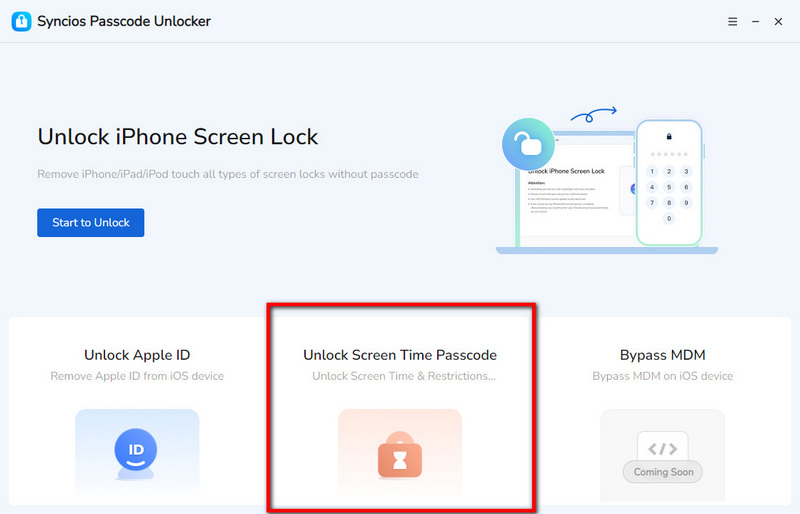
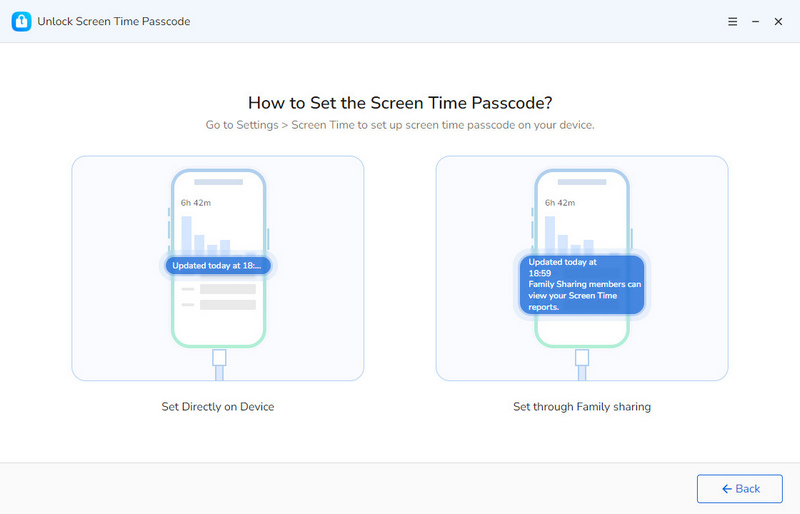
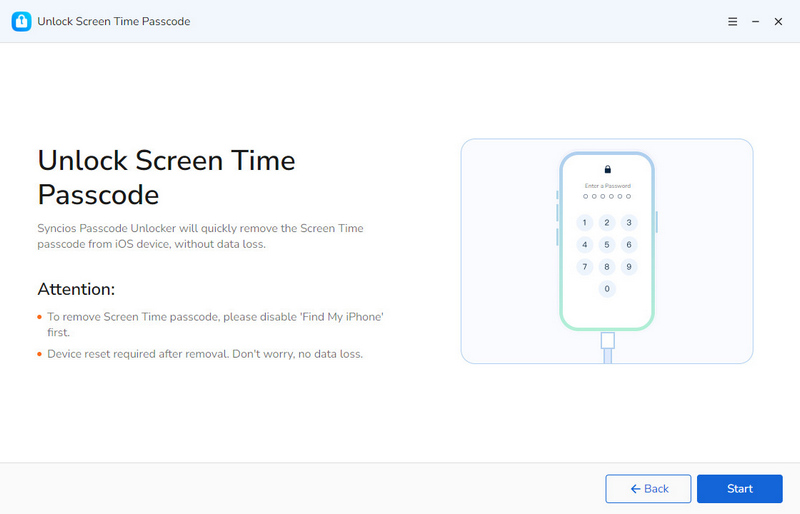
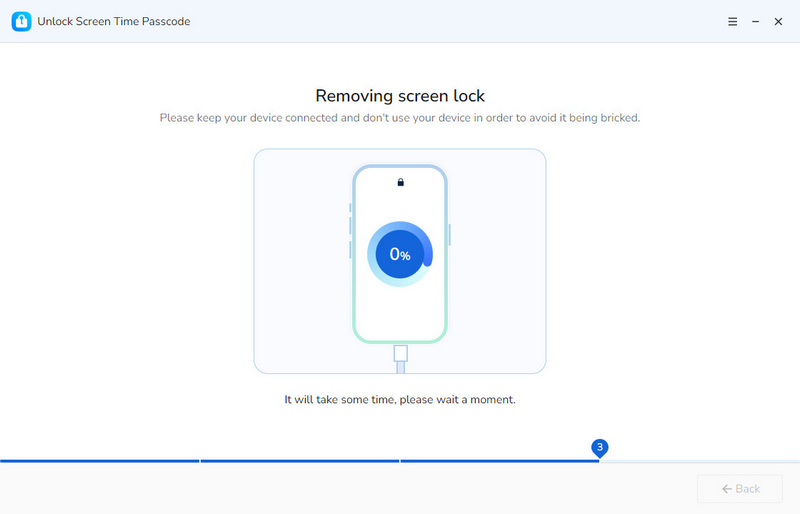
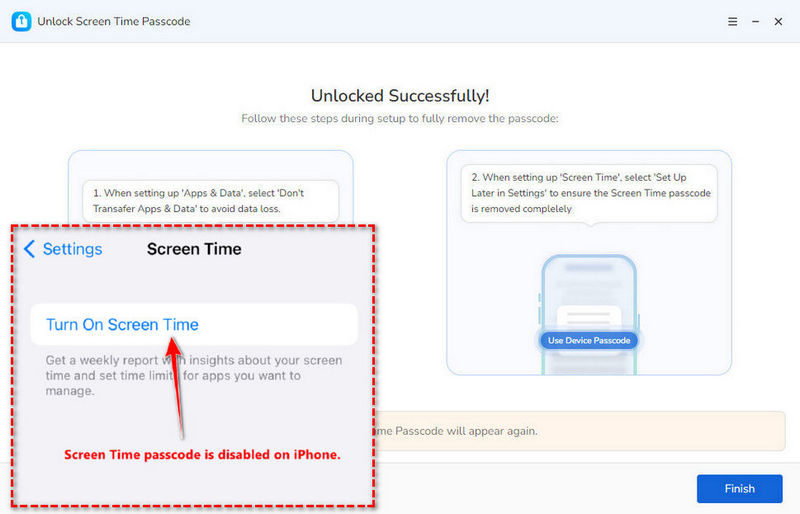
Method 2: Turn Off Screen Time By Passcode Recovery
If you forget the passcode, there is another simple method to help you turn off Screen Time without data loss, under the circumstances that you know your Apple ID and password. Let’s see how you can operate.
- Step 1: Go to “Settings” > “Screen Time”.
- Step 2: Scroll down to select the “Change Screen Time Passcode” option and confirm this option again when prompted.
- Step 3: In the interface asking you to enter the old passcode, choose “Forget Passcode”.
- Step 4: It pop up a window requiring your Apple ID credentials. Input your Apple ID and password.
- Step 5: Set up a new Screen Time passcode.
- Step 6: After the reset, turn off Screen Time on iPhone with the passcode you just set.
👉 No Option to Change Screen Time Passcode? 6 Fixes here.
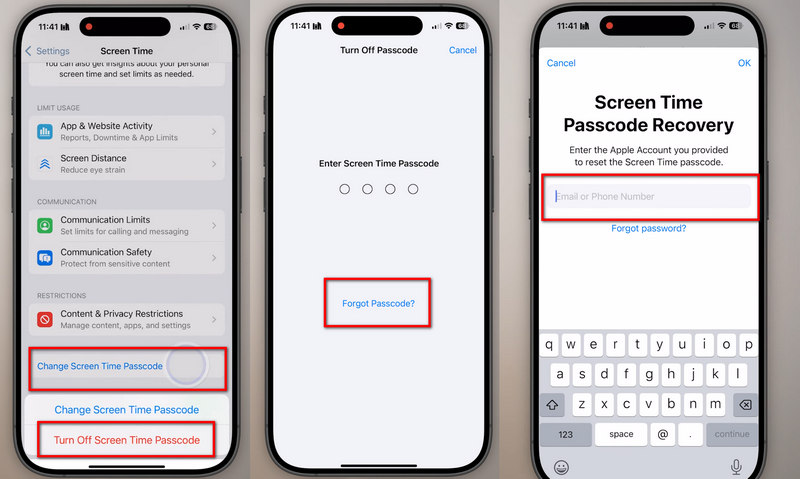
Method 3: Turn Off Screen Time By iTunes Restore
Restoring your iPhone using iTunes is another effective way to turn off Screen Time when you don't have the passcode. Unlike Passcode Recovery, iTunes doesn’t require you to provide the Apple ID. But be aware that this method will erase all data on your iPhone, so it's crucial to back up your important data beforehand.
- Step 1: Connect your iPhone to your computer and open iTunes (or the Finder on macOS Catalina and later).
- Step 2: In iTunes, click on the device icon in the top-left corner of the iTunes window. In the Finder, select your iPhone in the sidebar. Then, click on “Summary” and choose “Back Up Now” to create a backup of your device's data.
- Step 3: After the backup is complete, click on “Restore iPhone” in iTunes or the “Restore” button in the Finder. iTunes or the Finder will download the latest iOS version for your iPhone if necessary and start the restore process. This process may take some time.
- Step 4: Once the restore is finished, you can set up your iPhone as a new device.
- Step 5: During the setup process, when you reach the Screen Time settings, you can choose not to enable it, which helps effectively turn off Screen Time on iPhone.
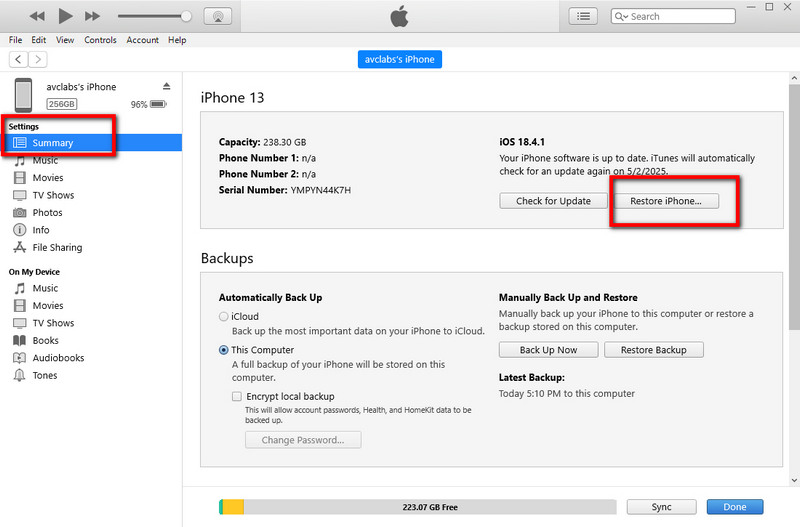
Method 4: Turn Off Screen Time on iPhone By Factory Reset
Factory resetting your iPhone is a more drastic measure, but it will definitely remove the Screen Time passcode and turn off Screen Time. As with the iTunes restore, make sure you have a backup of your data.
- Step 1: Use iCloud or iTunes/Finder to back up your device data first. For iCloud backup, go to “Settings” > [Your Name] > “iCloud” > “iCloud Backup” and tap “Back Up Now”.
- Step 2: On your iPhone, navigate to “Settings” > “General” > “Transfer or Reset iPhone”. Tap on “Erase All Content and Settings”.
- Step 3: You'll be prompted to enter your iPhone passcode (not the Screen Time passcode) and your Apple ID password (if Find My iPhone is enabled) to confirm that your iPhone will start the factory reset process.
- Step 4: After the reset, your iPhone will boot up in the initial setup screen. Proceed through the setup steps, and when you get to the Screen Time configuration, choose to disable it to turn off Screen Time successfully.
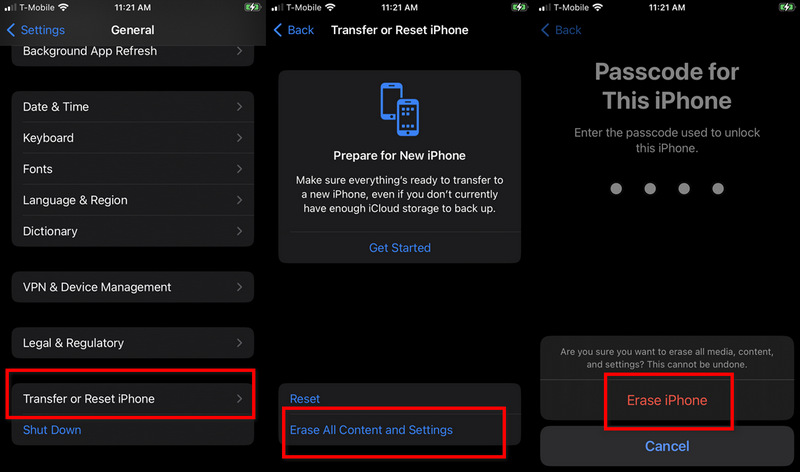
Method 5: Turn Off Screen Time on iPhone By Find My
If you have Find My enabled on your iPhone, you can use it to remotely erase your device, which will also turn off Screen Time. However, this will erase all data on your device as well.
- Step 1: On your computer or other available mobile phone, open a web browser and go to iCloud.com. Alternatively, you can use the Find My app on another Apple device. Log in with your Apple ID and password.
- Step 2: In the Find My iPhone interface, select your iPhone from the list of devices.
- Step 3: Click on the “Erase iPhone” option and confirm your action. This will remotely send a command to your iPhone to erase all data and settings, including the Screen Time passcode.
- Step 4: Once the erasing is complete, to turn off Screen Time, when you set up your iPhone again, you can choose not to enable Screen Time.
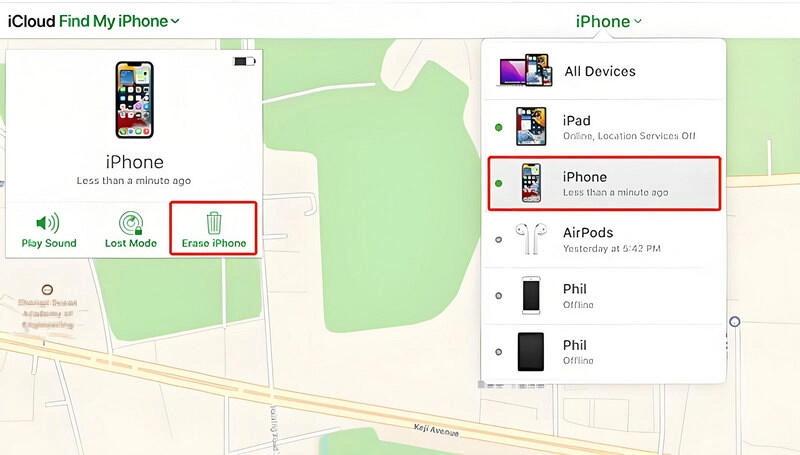
How to Turn Off Screen Time on Mac
Screen Time in macOS is a built-in feature designed to help you control how you use your devices. It automatically tracks the amount of time you spend on different apps, websites, and categories, presenting detailed usage reports on a daily or weekly basis. Maybe someday you won’t need this to report, track, or restrict your digital behavior. Try the following steps to turn it off.
- Step 1: Click on the “Apple” menu in the top-left corner of the screen and select “System Settings”.
- Step 2:Scroll down and choose “Screen Time”.
- Step 3: In the current interface, scroll down until you see “App & Website Activity”, simply toggle off this option.
- Step 4: Click on the “Downtime”, “App Limits”, “Communication Safety”, and “Content & Privacy” in sequence to toggle them off. You need to enter the passcode to turn them off. This will disable all Screen Time features on your Mac, including app limits, downtime, and other restrictions.
👉 However, note that this only prevents tracking and reporting your app and website usage, not for turning off the Screen Time feature. To turn off Screen Time on Mac completely, refer to the next step.
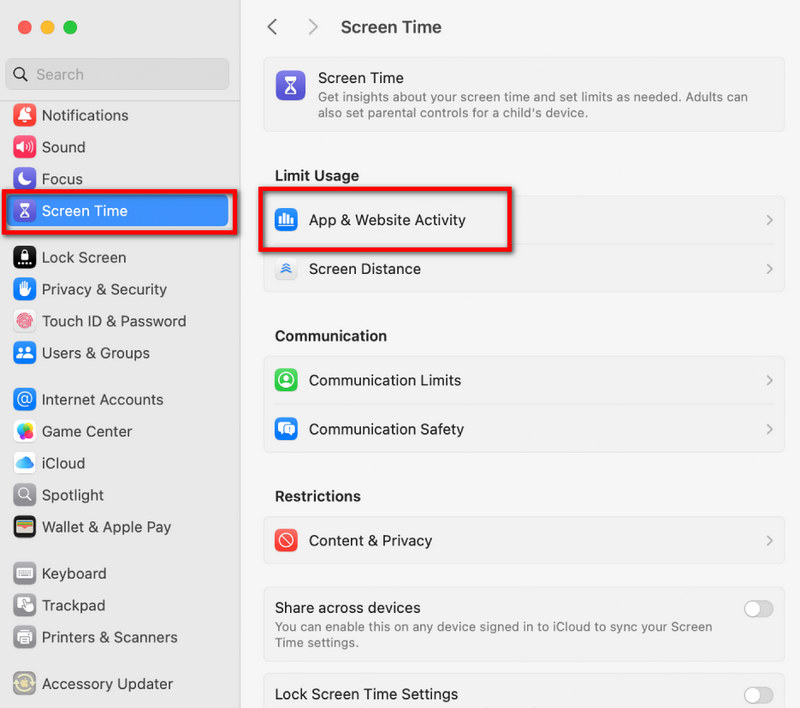
Part 4. FAQs About How to Turn Off Screen Time
Q1. How to turn off screen time when you forget the password?
As mentioned earlier, the most efficient and safe method is to use Syncios Passcode Unlocker to turn off Screen Time without data loss. Or, when you forget the screen time passcode but remember the Apple ID and password, you can turn off Screen Time by Passcode Recovery, factory resetting, or using the Find My feature to remotely erase your device. However, these methods cause data loss. Your choice depends on your specific situation.
Q2. How to turn off screen time when it doesn't show up?
There are several reasons why Screen Time doesn't show up in your iPhone or Mac settings.
Software Glitch:
A minor software glitch in your iOS or macOS system could cause this issue. For iPhone, press and hold the side button until the power-off slider appears, drag the slider to turn off the device, and then turn it back on. For Mac, click on the Apple menu and select Restart.
Restrictions or Parental Controls:
Check if there are any other parental control or restriction settings enabled on your device that might be interfering with Screen Time. For example, on iPhone, go to Settings > Screen Time > Content & Privacy Restrictions and review the settings. On Mac, check the Parental Controls settings in System Settings.
Software Update:
Make sure your device is running the latest version of iOS or macOS. Sometimes, outdated software can cause compatibility issues. Go to Settings > General > Software Update on iPhone or System Settings > Software Update on Mac and install any available updates.
Q3. Why can't I turn off Screen Time?
There are several possible reasons why you can't turn off Screen Time:
Wrong Passcode:
If you've forgotten the Screen Time passcode, you won't be able to turn it off through the normal settings. You'll need to use other methods like Syncios Passcode Unlocker or Passcode Recovery to bypass the passcode.
Managed Devices:
If your iPhone or Mac is part of a device management system, such as in a corporate or educational environment, the administrator may have set policies that prevent you from turning off Screen Time. In this case, you'll need to contact the device administrator for assistance.
Software Bugs:
Bugs in the iOS or macOS software can also cause issues with turning off Screen Time. Try updating your device to the latest software version to see if it resolves the problem.
Final Words
Whether you remember the Screen Time passcode or not, you can refer to this comprehensive guide to turn off Screen Time on iPhone or Mac without much hassle. Multiple methods are listed for how to turn off Screen Time; however, each method has its own implications, especially those that involve erasing data. It's always important to back up your important data before attempting any of the risky solutions, like restoring your device or performing a factory reset. To your convenience, it is suggested that you employ a reliable tool like Syncios Passcode Unlocker to turn off Screen Time whenever needed without data loss.