How to Backup iPhone iPad before Downgrading iOS 14 Beta to iOS 13
Are you regretting upgrading to iOS 14? If you want to downgrade your iOS 14 beta to iOS 13.5.1, then take an action quickly. Once iOS 14 is officially published, you could not go back to iOS 13 any more. And before downgrading to iOS 13, you need to backup in case any data loss.
If you own an iTunes/iCloud backup from old iOS version, you can check if it works before downgrading. Otherwise, you'd better to backup with solutions we provide below to avoid data loss. Because if you back up a device that has iOS 14 beta to iCloud or your computer, the backup won’t work with earlier versions of iOS. For example, if you go back to iOS 13.5.1 from iOS 14 beta, a backup you made while using iOS 14 beta won’t restore. Instead, restore from a backup that you made before you installed iOS 14 beta. Follow two solutions listed below to make a full backup to your iOS 14 device now if you have no backup taken before upgrading to iOS 14.
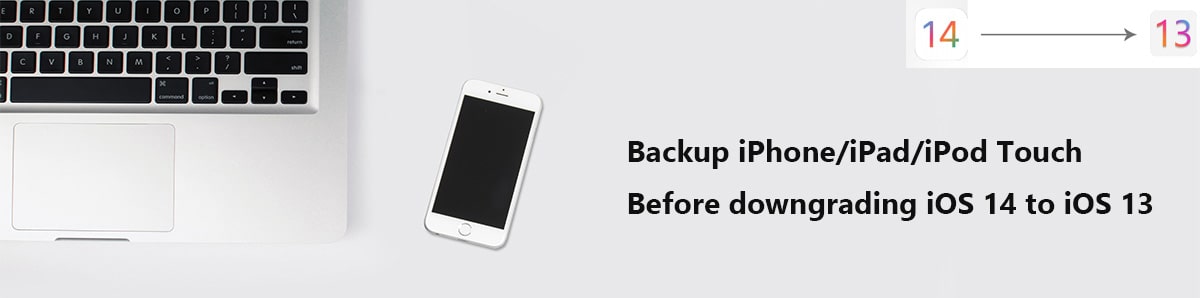
 Method 1: Backup iPhone iPad Selectively
Method 1: Backup iPhone iPad Selectively
With detailed preview before a backup, you can select files you need from iPhone or iPad to backup. Syncios Mobile Manager is your best helper if you want to backup and restore phone data selectively.
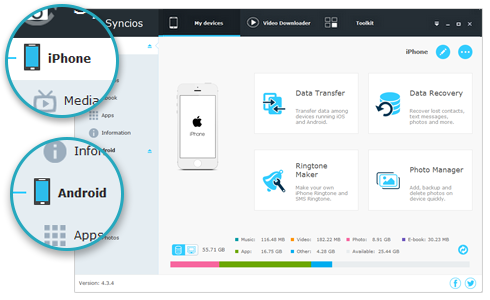
Syncios Mobile Manager
- Support to transfer, edit, backup, manage, view mobile data such as contacts, apps, photos, music, ringtone, videos, SMS messages, eBooks and more.
- Download videos from 100+ video sharing sites.
- Handy tools: Audio/video converter, ringtone maker, etc.
- Fully compatible with latest Android and iOS devices.
Step 1: At the beginning, install a latest Syncios Mobile Manager on your computer. Then start the program, followed by a connection to your iPhone or iPad with an USB cable. When you connect with iOS device, you will be prompted with an authority, choose "Trust" to permit a proper connection. Once your phone get recognized, a content column will display.
If you encounter any detection problem during the process, please check our iOS tutorial for help.
Step 2: All data will be categorized for a better management. There are more than 10 types of data, including music, video, photo, app, sms, contact, ebook, note, WhatsApp, safari history and more. Check what you need with detailed preview and click on Backup/Export to make a backup of the connected iOS device to computer. Before backing up, you are allowed to tap Browse option to set a proper saving path. Then backup selected files to computer.
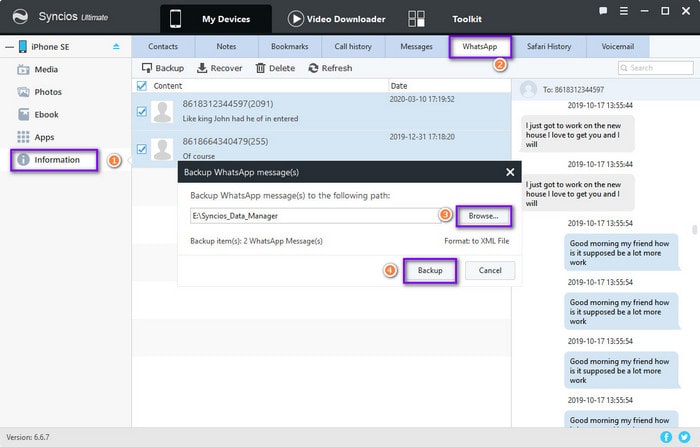
Step 3: Check all backup files carefully on your computer in case you lose any important data. Some backup files are encrypted. You can check them with Notepad++. Once you've got a complete backup of iOS 14 device, you are able to downgrade to iOS 13 safely.
Step 4: After downgrading to iOS 13, you need to restore Syncios backup created earlier. Just connect your iOS 13 device to computer. Then go to the corresponding tap, click on Recover/Add/Import to get backup files from computer to your iOS 13 device.
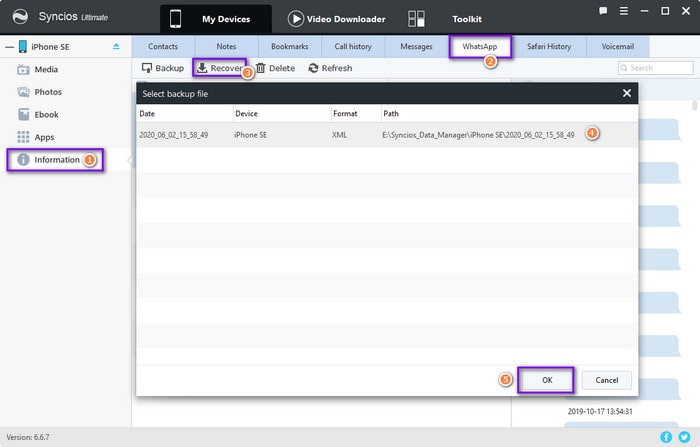
 Method 2: One-Click to Backup iPhone iPad
Method 2: One-Click to Backup iPhone iPad
A quick way to backup and restore iPhone and iPad would be helpful as long as you are a mobile user. Regular backups are important in order to avoid data loss. For instance, when you upgrading iOS version to the latest one, how couldn't you take a complete backup before any action? Let's check all steps below to make a quick backup.
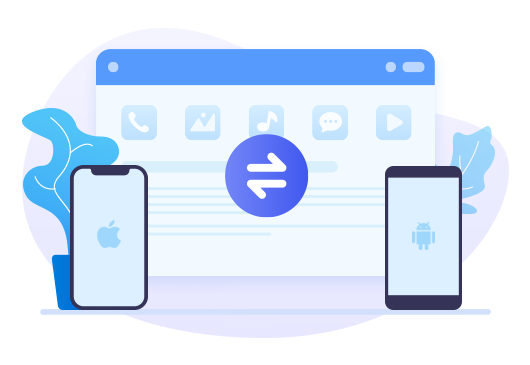
Features of Syncios Data Transfer
- Transfer contacts, photos, SMS, music, videos and more between devices
- Restore iTunes backup and iCloud backup to mobile devices quickly
- Get music and videos from iTunes Library to phones simply
- Works perfectly with iOS and Android smartphones and tablets
Step 1: Firstly, download and install this program, Syncios Data Transfer, from its official website or from the downloading buttons. It is available on Windows PC and Mac, you can download the version you need. Launch this program and get your iOS 14 device connected via USB cable. As soon as you connect the iOS device choose "Trust" on it to permit a proper connection.
Step 2: Once you phone is connected well, you can find three modes on the primary interface: Transfer, Restore, Backup. Choose Backup of course. Go to the lower right and set a proper saving path. Click on Next.
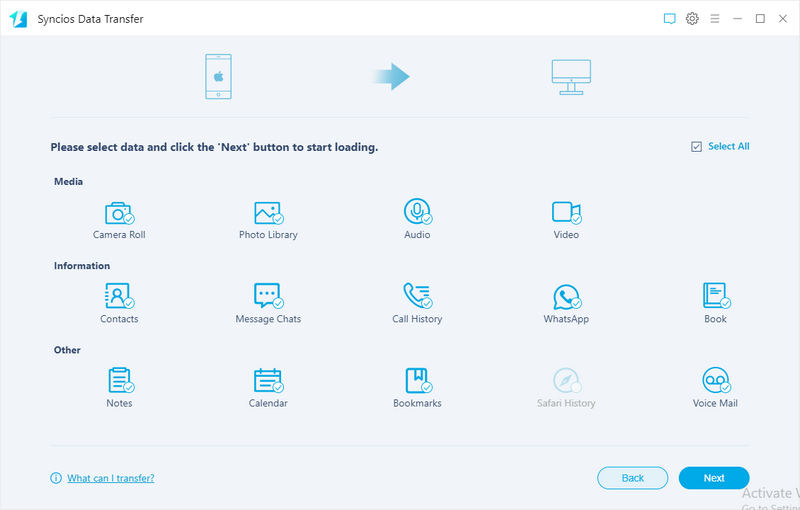
Step 3: If you only need to backup part of contents, deselect "Select All" option then choose contents you need. And if you need to backup all data, you can turn on Select All option. But if you need to backup a large size of data, it's suggested to backup in batches. You are able to backup contacts, messages, photos, videos, audios, WhatsApp, notes and more. Click on Next to load contents from iOS 14 device. Once you are confirmed, click on Next again to start the transfer. Do not disconnect your phone and ensure a stable internet connection during this process.
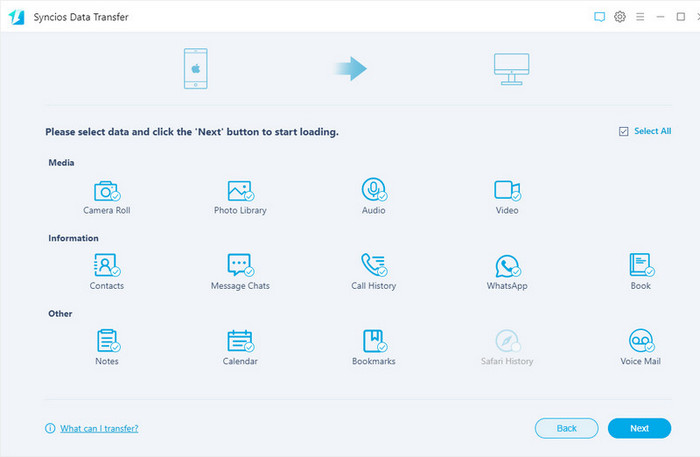
Step 4: Now, you can downgrade to iOS 13 safely. But before that, I suggest you to check all backup files carefully on your computer in case you lose any important data. Some backup files are encrypted. You can check them with Notepad++.
Step 5: After downgrading to iOS 13, you are an iOS 13 owner again. Do not rush to upgrade next time, just wait and learn from reviews of other users then make a delibrate decision. You can restore Syncios backup created by Syncios Data Transfer earlier. Just connect your iOS 13 device to computer. Then go to Restore mode then choose Syncios Backup tab. Then a list of all early backup will be presented. Choose your desired one then click on Next. Choose contents you need to load the selected data. Once you are confirmed, click on Next again to start the recovery process.
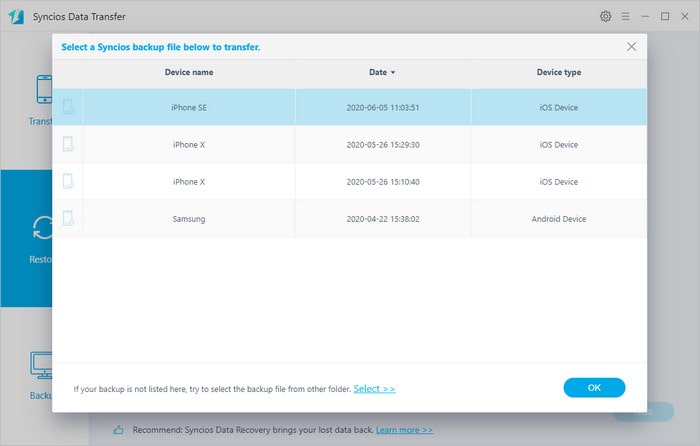
Conclusion
Whether upgrading to a new iOS version or downgrading to a lower iOS version, you need to backup all data on your iPhone, iPad, or iPod Touch carefully. It's more reliable to backup and restore phone data with the help of Syncios Mobile Manager and Syncios Data Transfer. We won't be regret once we are pretty ready. If you like our tips, please share this article with people you are familiar with.


