![]() One management tool for all smartphones to transfer files between PC & iOS/Android devices.
One management tool for all smartphones to transfer files between PC & iOS/Android devices.
People use Apple's Voice Memos app for a variety of tasks — recording notes for work, strange sounds or short song sketches. If you some precious voice memos on your iPhone, maybe you need to backup or export voice recordings for legal reasons such as above, or maybe you recorded an important interview, or maybe it was a live music event. Whatever the case, you may consider to make a copy of them in case of any data loss.
In this post, you are going to learn four different ways to save your voice memos. You can simply drag and drop voice memos from your iPhone to your Mac or PC computer with some helpful tools. Additionally, the voice memos are exported 100% losslessly in their native MPEG-4 (.m4a) file format. Let's check and see which solution you prefer.
If you want to transfer voice memos from iPhone X/XS/XR to your computer freely , it's time to look at some apps that better suit your purposes. The fastest way to transfer voice memos is to use Syncios Mobile Manager for free, which offers a brand new intuitive transfer wizard for your voice memos of iPhone X/XS/XR. For voice memos with large file size, you would better use Syncios to make sure there is no data loss. Besides, Syncios Mobile Manager also features the functions as transferring photos, music, videos, ebooks, contacts, messages, WhatsApp etc.
Step 1: Download and install Syncios Mobile Manager on your computer. And connect your iPhone with an USB cable after running the program. Remember to keep your phone unlocked during connection.
Step 2: Under My Device module, navigate to Media on the left panel and find Voice Memos icon on the right column. Tap on it. You will find those options: Add, Export, Delete, New Playlist and Refresh, which enable you to manage your voice memos freely and quickly!
Step 3: To transfer voice memos to computer, just click on Export button and save them to your computer to m4a files.
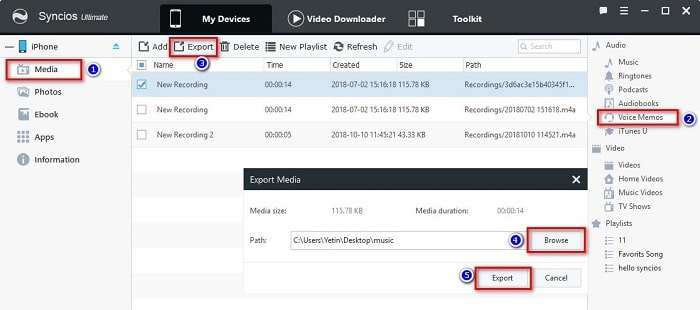
Step 4: To transfer voice memos from computer to iPhone, you should click on Add button and import voice memos of .m4a formats to your iPhone.
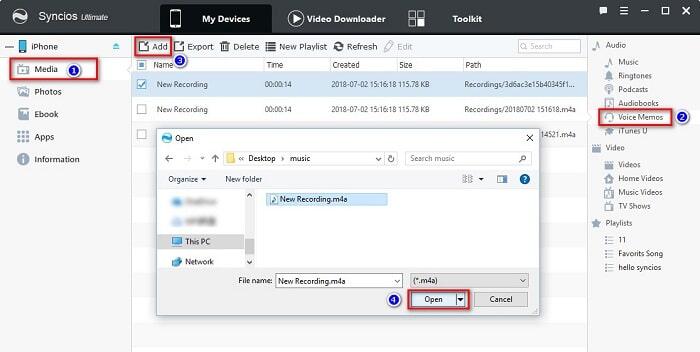
Tips:
1) Click Add, you can import voice memos from PC to your iOS devices.
2) Click Export, you can transfer voice memos from iPhone to PC for a backup.
3) Click Delete, you can delete any unwanted voice memos on your iPhone.
4) Click New Playlist, you can create a new playlist to categorize your recorded voice files
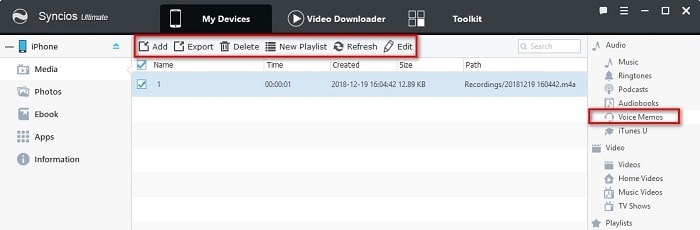
Video Tutorial - How to Backup and Restore Voice Memos between iPhone and PC
If you've backed up voice memos with iTunes before, you can follow this method. If not, backup your iPhoneX/XS/XR with iTunes firstly. Next, you need to retrieve voice memos from iTunes backup to PC. If you don't want to restore data with iTunes, we can show you another way by using Syncios Data Recovery. It provides 3 recovery modes to retrieve data from your iDevice, iTunes backup and iCloud backup, including photos, messages, contacts, as well as App data like WhatsApp conversations, iPhoto, Instagram etc.
Step 1: Download and install Syncios Data Recovery on your computer. And connect your iPhone with an USB cable after running the program. Remember to keep your phone unlocked during connection.
Download
Win Version
Download
Mac Version
Step 2: On the primary interface, three modes are provided. To restore voice memos from iTunes backup, choose Restore from iTunes Backup File.
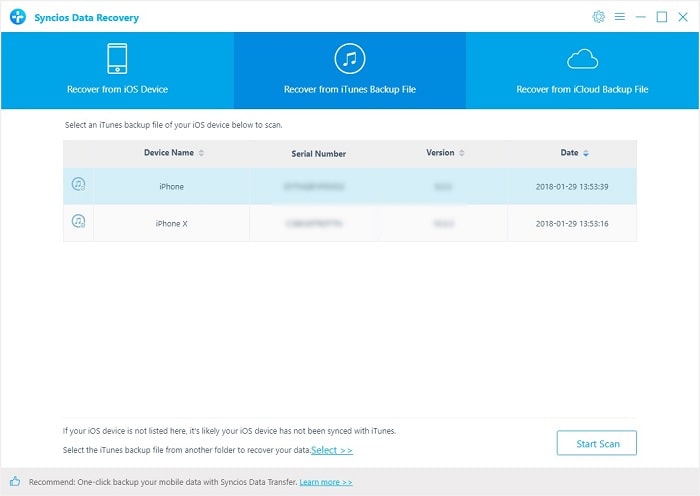
Step 3: Syncios will detect your iTunes backup files on computer and make a list. Choose one iTunes backup you need and hit Start Scan. Tick off contents you need to scan, like Voice Memos and tap Next.
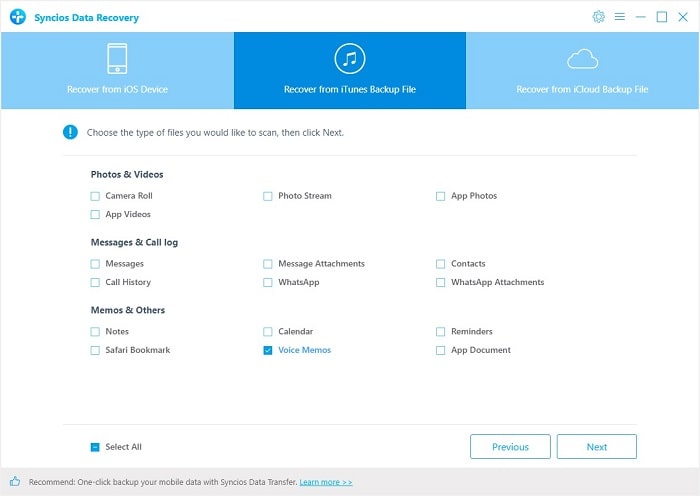
Step 4: It may take a while to scan all of your iTunes backup files. Wait with patience. After data loading. Check Voice Memos on the left content bar. And hit Recover to Computer. Now, Syncios has transferred your voice memos from iTunes backup to computer.
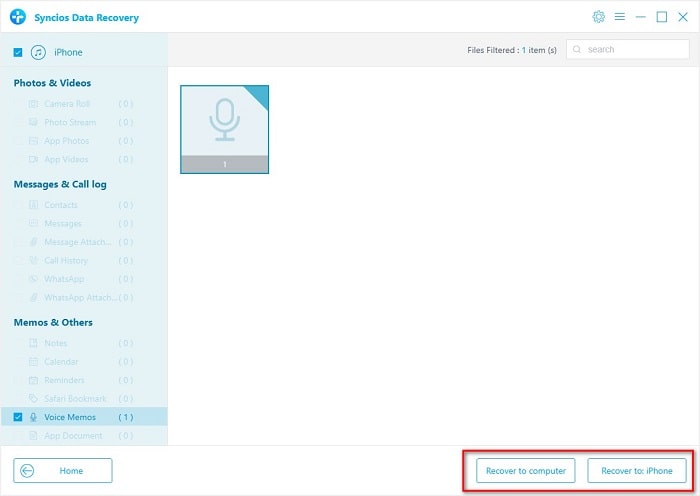
The following steps help you import voice memos from your iPhone to a computer with iTunes. Remember that the process is same for both Windows and Mac.
Step 1: Run iTunes on your computer and connect the iPhone to the computer. For some users, iTunes opens up automatically once it detects the iOS device. From the main window, press the phone icon in the top header.
Step 2: In this interface, select Music Under the Summary.
Step 3: Tick mark Sync Music and activate “include voice memos.” It will allow iTunes to import voice memos from the device to the iTunes library. Don't need to do it again if you've already synchronized.
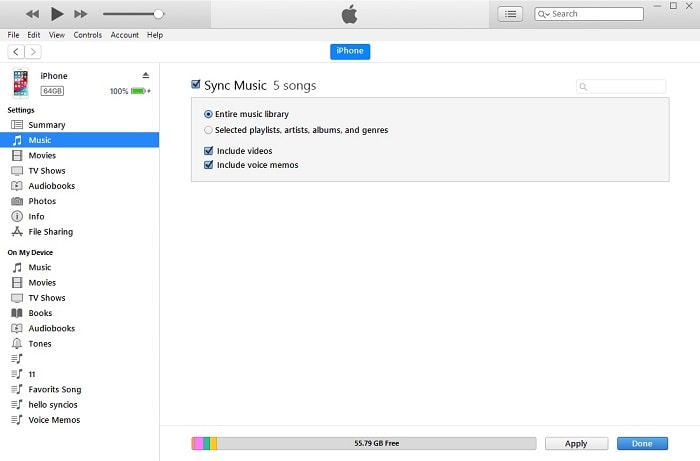
Step 4: Press the Apply (or Sync) button at the bottom. iTunes will begin syncing the device and downloads the voice memos to the computer. Your voice memos will then download to your iTunes Library. From there, you can drag memos to your desktop or anywhere else you want them stored. If you think it's complicated to export your music, videos, or voice memos in iTunes Library via iTunes, just jump back to method 1.
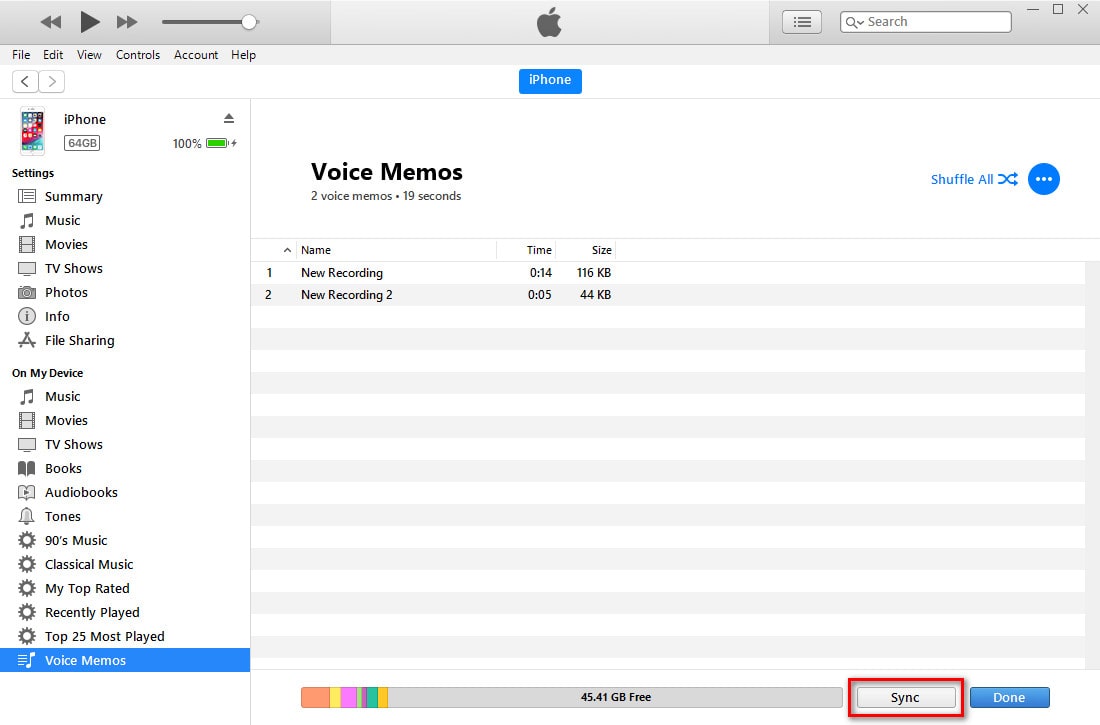
If you're not on your primary computer for iTunes syncing or you'd just prefer not to use iTunes, there's a far simpler, easier way to get your memos onto your computer: AirDrop. Make sure both Bluetooth and Wi-Fi are enabled on your iPhone and Mac, then do the following:
Step 1: Open Voice Memos on your iOS device and select the track you'd like to download. Tap the Share button.
Step 2: Wait for your computer's AirDrop icon to appear, then tap it. Your voice memo will then download to your Mac's Downloads folder.
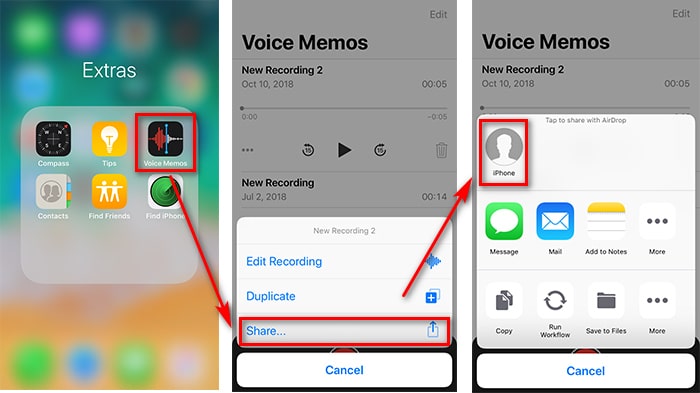
Method 1 could help you to export and import voice memos on iPhone 16/XS/XR directly with Syncios Mobile Manager. Syncios Manager is a free mobile tool which supports to manage, export, import, delete Music, Video, Photo, Apps, Ebook, Contacts, WhatsApp, Messages and More on iOS/Android Devices.
Method 2 could help you to retrieve data like voice memos from iTunes to iPhone or computer with Syncios Data Recovery. Syncios Data Recovery is designed to recover deleted data. Three modes are provided. You are allowed to restore deleted data from iOS devices directly, or from iTune and iCloud backup files.
Method 3 could help you to sync voice memos to iTunes Library the your extract them from iTunes Library to computer.
Method 4 could help you to share voice memos to Airdrop then find them on your Mac.
Four solutions, which one do you prefer? If I have to vote, I choose method 1.Obviously, it offers a most direct way to export and import iPhone voice memos on computer. But if I have deleted voice memos accidentally, I would consider method 2. I want to restore my delete data with Syncios Data Recovery.