How to Download High Quality Music from Spotify
Nowadays, people require much higher music quality. 320kbps is the highest streaming quality that you can get from Spotify, but I guess, you may be unclear on how can you get it. In this post, we will share you with the details of the bitrate of Spotify free and Premium and the full tutorial to adjust Spotify bitrate for enjoying the lossless audio streaming service. Apart from this, you will get extra tips on how to get Spotify music downloaded with high quality.
Download High Quality Music from Spotify
What you need is an efficient Spotify Music Downloader which can achieve the real music downloading stuff. TuneCable Spotify Music Downloader must be your best choice. With this productive program, you can save all your Spotify songs, playlists, podcast and radio to local.
TuneCable Spotify Downloader offers you 4 music formats, it can convert and save Spotify audio file to MP3/AAC/WAV/FLAC formats without any quality loss. Its 5x converting speed helps to convert batches of music in a swift.
Features of Spotify Music Converter:
- Convert Spotify song, playlist, podcast, and radio to MP3/AAC/WAV/FLAC.
- Preserve 100% of Spotify audio's quality after conversion.
- Keep ID3 Tags; 5X faster speed to complete the Spotify audio conversion.
- 1-click to burn Spotify music to CD or share Spotify music to Cloud Drive.
- Built-in "Format Converter", "ID3 Editor", and "Audio Player".

Step 1: Launch Spotify Music Converter
Please install and launch Spotify Music Converter on computer as your first step. After installing, click to launch this powerful Spotify music downloader tool. On your PC, download and install TuneCable Spotify Music application from official website. You can get your Spotify music from the Spotify Web player. Or you can have Spotify application previously installed on your PC.
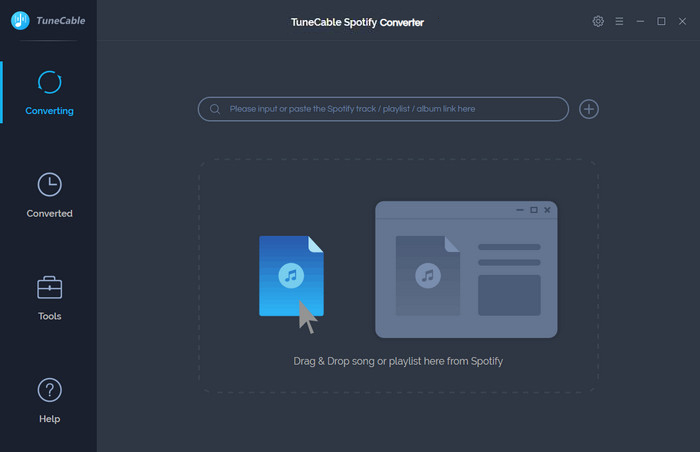
Step 2: Set the Output Format of Converting Spotify Music
Click (Setting) button from the top right menu bar. You can setup the parameters. Please choose MP3 and Very High(320kbps) here.
(Setting) button from the top right menu bar. You can setup the parameters. Please choose MP3 and Very High(320kbps) here.

Step 3: Select Spotify Songs or Playlists
Not only can you drag and drop the music to the converter, but you can also copy the URL from the Spotify playlists, albums, tracks and more and paste it onto the search bar of the converter. Having added all the music to the Converter, hit the "OK" button to end up the whole adding process.
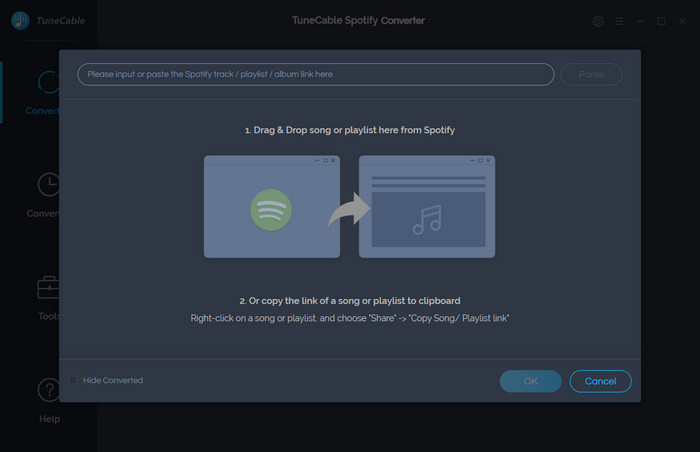
Step 4: Start to Convert Spotify Songs to MP3
After the above setting, click "CONVERT" button to start converting Spotify music. After converting, the output folder will be open automatically. Or you can click the History button on the top-right interface to find the converted music. The converted Spotify music is DRM-free, you can transfer them to your MP3 player.
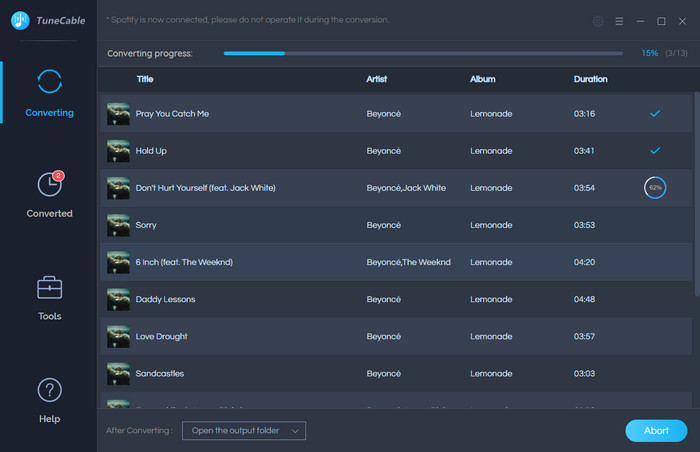
Syncios D-Savior
Recover all types of data from HDDs, USB drives, SD cards, SSDs, etc. Learn more >>
Apple Music Converter

Convert Apple Music to MP3, AAC, WAV, AIFF, ALAC or FLAC with lossless quality kept.
Spotify Music Converter

Download any track, album or playlist from Spotify without using Spotify App.
Amazon Music Converter

Supports to convert Amazon Music to multiple audio formats and save on different devices.





