Save Spotify Songs to Computer or Mobile Phone
Have you wondered about how to save Spotify music to computer? Even if you are a Spotify Premium member, you just got the cache files but not the Spotify Music files. The offline playlists are only listenable via Spotify. That is because Spotify is a streaming music app and the music file you have downloaded are DRM-protected files. Spotify uses an encrypted file extention (Ogg Vorbis) as their streaming format - not an MP3 file. Apart from Spotify, you cannot play them on other platforms. Now we will show you the best way to download Spotify songs to your computer or mobile phone, whether you are a free user or a premium user.
Part 1. Manual Way to Download Spotify Songs to Computer
If you are a Spotify Premium user, then you can easily save Spotify songs to your desktop by following the tips below. However, you can listen to the saved Spotify songs within the Spotify app.
Step 1: Open the Spotify app and then you can see all the Spotify music playlists on your Spotify music library. Pick up one playlist or song that you want to save to your local computer.
Step 2: On the main interface of your playlists, here is Download switch. Press the "Download" button, you can easily save all the Spotify songs of the selected playlists. When the whole downloading process finished, you can find these Spotify songs in your computer folder.
TIPS
1. When you save a song from Spotify by clicking the sign + in front of a song, that song is saved in the folder 'Songs' in the section 'Your Music'. The songs saved can only be streamed via Spotify.
2. If you want listen these songs 'offline' (= without internet connection), you have to include them inside a playlist and make this playlist "Available Offline".
3. Offline playlists are only listenable via Spotify. You can't save a song on your computer as a regular file. (e.g mp3).
If you don't want to save Spotify songs to desktop in this way, you can move onto the second part.
Part 2. Effective Way to Save Spotify Songs to Computer (100% Working)
The best way to download songs from Spotify to your computer is to rely on a professional Spotify music converter that can convert the Spotify music tracks to normal audio format such as mp3. Here we recommend TuneCable Spotify Converter for you. It is a powerful audio converter that can download Spotify music in MP3/AAC/WAV/FLAC formats with 10X fast speed and remain the original lossless audio quality. With this handy Spotify Music Downloader, you can freely enjoy your Spotify music tracks on your computer.
Features of Spotify Music Converter:
- Convert Spotify song, playlist, podcast, and radio to MP3/AAC/WAV/FLAC.
- Preserve 100% of Spotify audio's quality after conversion.
- Keep ID3 Tags; 5X faster speed to complete the Spotify audio conversion.
- 1-click to burn Spotify music to CD or share Spotify music to Cloud Drive.
- Built-in "Format Converter", "ID3 Editor", and "Audio Player".

Step 1: Launch Spotify Music Converter
Please install and launch Spotify Music Converter on computer as your first step. After installing, click to launch this powerful Spotify music downloader tool. You can get your Spotify music from the Spotify Web player, or you can have Spotify application previously installed on your PC.
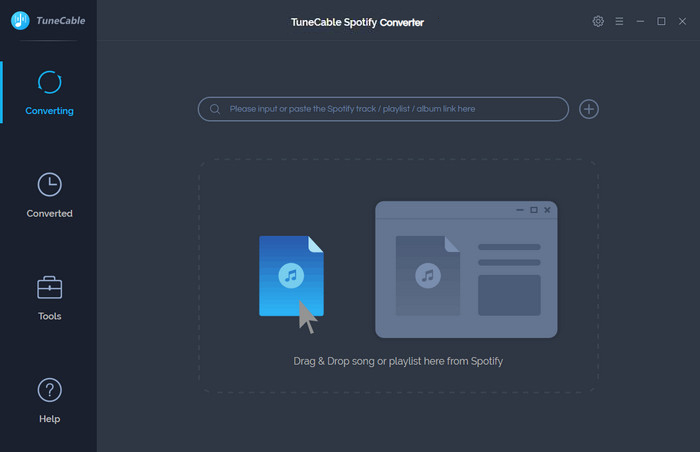
Step 2: Set the Output Format of Converting Spotify Music
Go to Settings section and customize the downloaded format. TuneCable offers MP3/AAC/WAV/FLAC format options to convert to. Since Sony Walkman supports playback of PCM, AAC, WMA, and MP3 audio files among others, you can wisely choose the format you beloved. Superior sound quality is available with 320kbps for premium user of Spotify music .
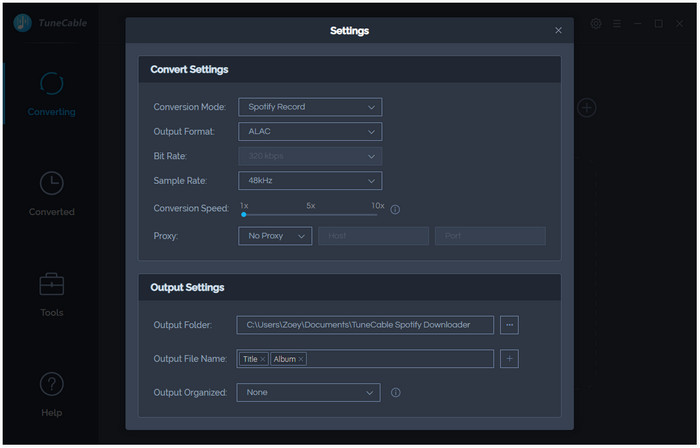
Step 3: Select Spotify Songs or Playlists
Not only can you drag and drop the music to the converter, but you can also copy the URL from the Spotify playlists, albums, tracks and more and paste it onto the search bar of the converter. Having added all the music to the Converter, hit the "OK" button to end up the whole adding process.
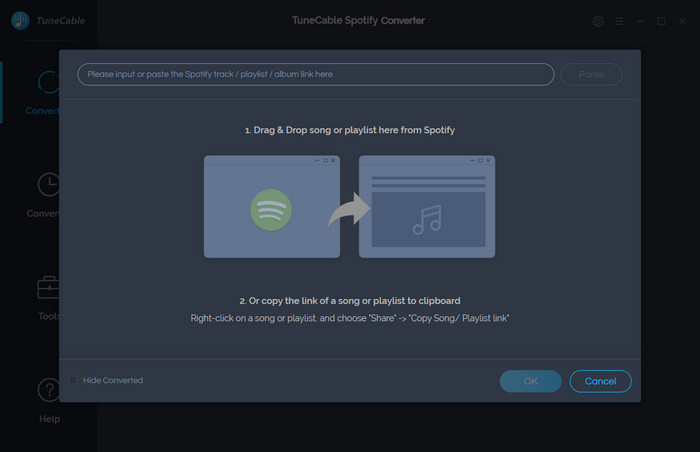
Step 4: Start to Convert Spotify Songs to MP3
After the above setting, click "CONVERT" button to start converting Spotify music. After converting, the output folder will be open automatically. Or you can click the History button on the top-right interface to find the converted music. The converted Spotify music is DRM-free, you can play them on your computer or follow Part 3 to transfer them to your mobile phones.
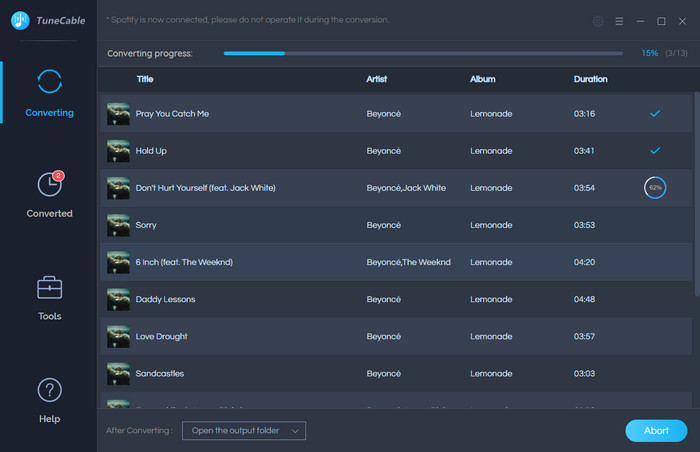
Part 3. Effective Way to Save Spotify Songs to Mobile Phone (100% Working)
Now you must have successfully download your Spotify songs to computer with the two methods above. But one more question, what to do if I want to listen the songs on my phone offline? Luckily, we can also give you a good way to transfer songs from computer to your iPhone or Android with the help of a free mobile manager tool - Syncios iOS & Android Manager. Syncios helps you transfer not only songs, but also videos, photos or other files between mobile phone and computer.
Features of Syncios Mobile Manager:
- Support to transfer, edit, backup, manage, view mobile data.
- One click backup and restore phone data.
- Selectively transfer files between computer and phones.
- Download videos from 100+ video sharing sites.
- Handy tools: Audio converter, video converter, ringtone maker, GIF maker, file explorer, etc.
- Fully compatible with latest iOS and Android devices.

Step 1: Download and Install Syncios Manager
Download this free mobile manager on your windows or mac computer. Plug your phone into your computer with USB cable, then launch Syncios Manager. Keep your phone unlocked and follow the on-screen guide which only takes a few seconds.
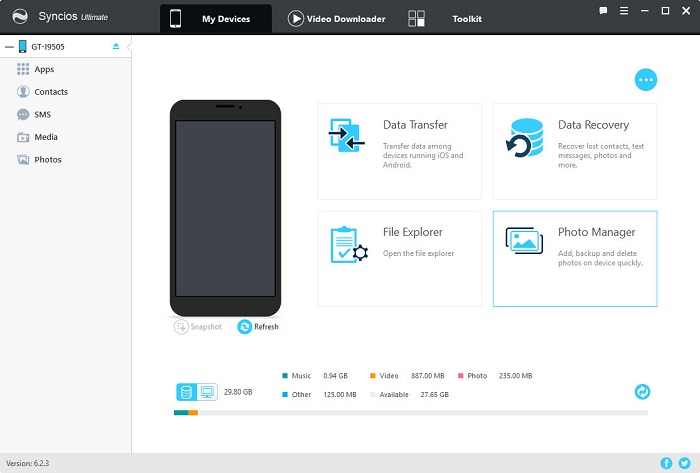
Step 2: Select Songs from Computer
Simply press "Media" tab on the left panel of Syncios Music Transfer after your phone is successfully detected. Then click "Add" button to browse the converted Spotify songs or others songs on your computer which you want to import to your phone. After finding them, click "Open" to import the converted tracks from your computer to phone. There is a green bar on the bottom of the program, you can check the transferring procedure.
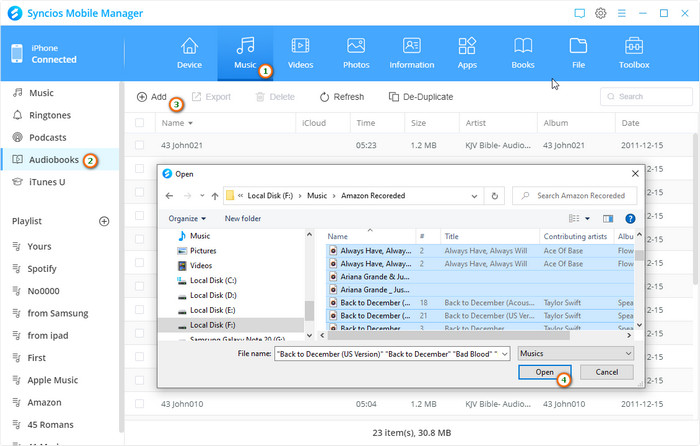
After a while, you can check the transfered songs on your phone. And you can also transfer songs from your phone to computer via "Export" button or delete unwanted ones. Syncios Mobile Manager offers you with fully management of your media files.
Summary:
In this article, we introduced three different ways to download Spotify songs to computer or mobile phone. It is apparently that TuneCable Spotify Converter is your best choice. It is capable of converting the your Spotify songs to normal audio format which can be played on computer or phone without quality loss. And on the other hand, Syncios Manager can help you easily manage your songs or other media files. So just download the two programs and give it a try now.
Tips what's next? Download the handy tools now!
Syncios D-Savior
Recover all types of data from HDDs, USB drives, SD cards, SSDs, etc. Learn more >>
Apple Music Converter

Convert Apple Music to MP3, AAC, WAV, AIFF, ALAC or FLAC with lossless quality kept.
Spotify Music Converter

Download any track, album or playlist from Spotify without using Spotify App.
Amazon Music Converter

Supports to convert Amazon Music to multiple audio formats and save on different devices.





