How to Remove Unwanted Objects from Photos Online for Free
Have you ever taken a perfect photo, only to find that it's been ruined by an unwanted object, such as a power line or a random passer-by? It's one of the most frustrating aspects of photography, but the good news is that it is now possible to remove those objects using free online tools. With the right tools, you can easily and quickly remove any unwanted objects from your photos, allowing you to create the perfect image. Whether you're a professional photographer or an amateur, you can now utilize these tools and enhance your photos with ease. And best of all, all these tools are free and easy to use, so you don't have to worry about breaking the bank. So, if you're looking to remove unwanted objects from your photos, read on to learn more about the best free online tool available.
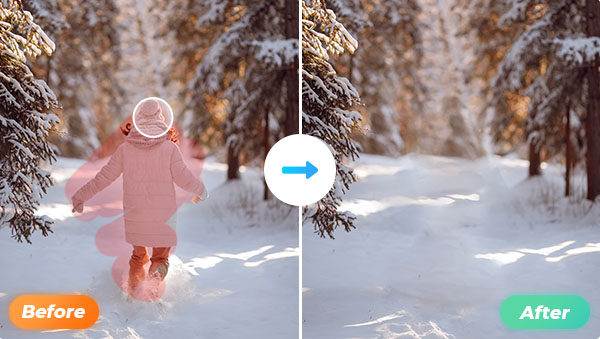
Part1: Technology Used in Removing Unwanted Objects
There are a variety of technologies used to remove unwanted objects from images. One such technology is object detection, which uses computer vision algorithms to identify and classify objects within an image. This can be done by employing methods such as deep learning, support vector machines, or decision trees. Other object removal techniques include object tracking, which uses motion-based algorithms to track the movement of the target object across multiple frames; image inpainting, which uses artificial intelligence to fill in missing parts of an image; and background subtraction, which subtracts the background from the foreground image. Additionally, masking tools can be used to manually select and remove certain elements from an image. All these methods can help clean up unwanted objects and make photos look more polished and professional.
Part2: Remove Unwanted Objects Using Free Online Tools
Free online tools are perfect for beginners who know little about editing skills, and they're also great for professional photographers who don't have the time to painstakingly edit every single photograph. With free online tools, you can quickly remove unwanted objects from your photos, allowing you to create a more professional and perfect image in less time. If you use Photoshop or another paid editing program, there is a chance that you'll mess up and ruin the image completely. However, with free online tools, you can experiment as much as you want without jeopardizing your image in any way.
Remove Unwanted Objects with AVC.AI
AVC.AI is one of the top-ranked, powerful image enhancement tools available today. Initially, its features were focused on image enhancement, improving image quality like upscale, denoise, face refinement, black-and-white image colorization, background removal, etc. Now it is also expanding with other features such as the online removal of unwanted objects. This is a totally free online service of AVC.AI that makes it easy to remove unwanted objects from photos. It uses advanced artificial intelligence technology to identify and remove any object you specify, no matter how small or difficult it may be to remove manually. The result is a photo that looks like the object was never there in the first place!
Steps to Remove Unwanted Objects with AVC.AI
Step 1: Visit AVC.AI
Open your browser and go to AVC.AI. Click on Remove Objects and enter into the main interface. There is no login required to use the object removal feature, but you can of course choose to register an account to get some free credits and then try out the other features of the tool.
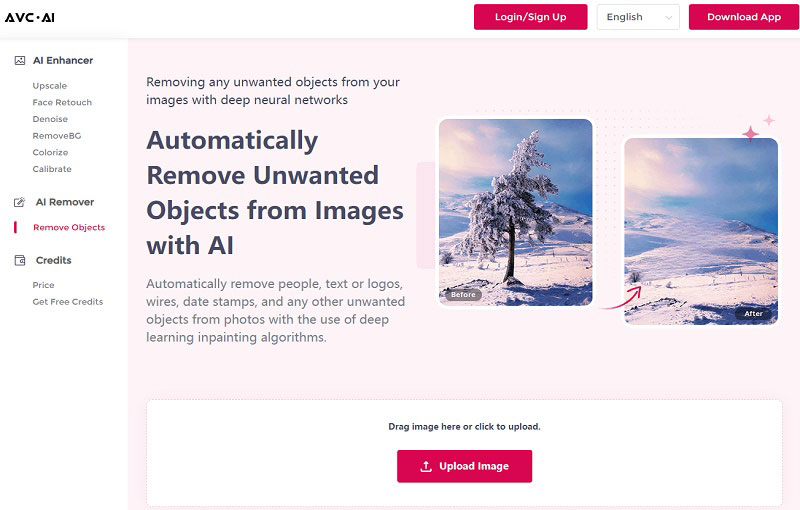
Step 2: Upload the Image
Drag and drop the image to a blank area or click Upload Image.
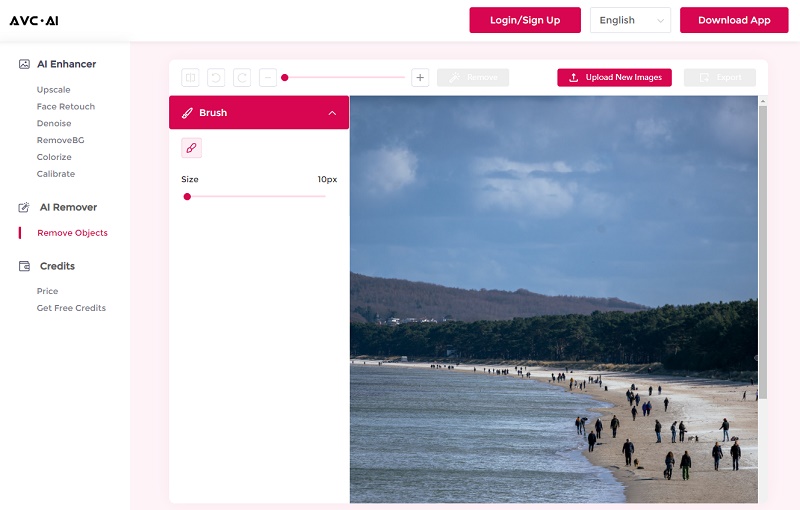
Step 3: Select Unwanted Objects
After uploading the picture, move the cursor to the uploaded image and a semi-transparent circle will appear. Right-click to cover the unwanted object, and the red area is the selected part to be removed. You can drag the horizontal bar under the Brush in the left workspace to adjust the size.
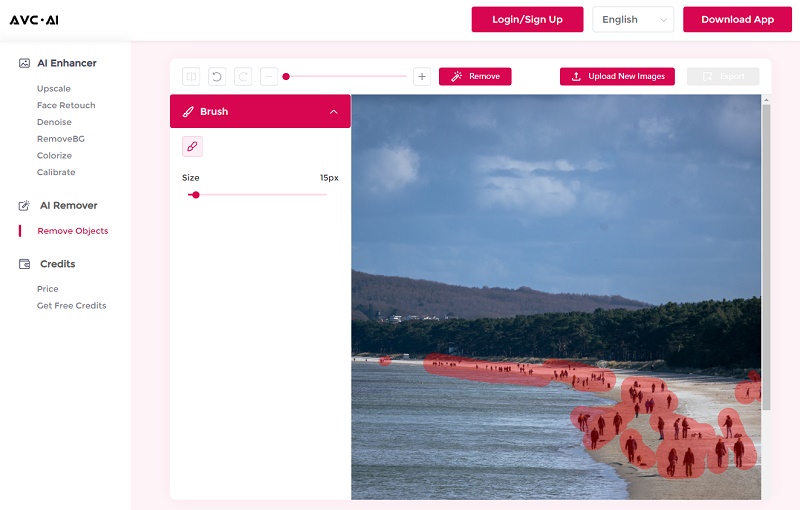
Step 4: Start Removing Unwanted Part
Once the parts to be removed are covered, you can click the Remove button to start the process.
Step 5: Preview and Download Processed Images
After the processing is completed, a picture without interference from other objects can be obtained. If there is still some material that needs to be removed, simply reapply and process. Click the Contrast button in the upper left corner to see the image effect before and after processing. If you are satisfied with the processing result, you can click the Export button to export the processed image without a watermark.
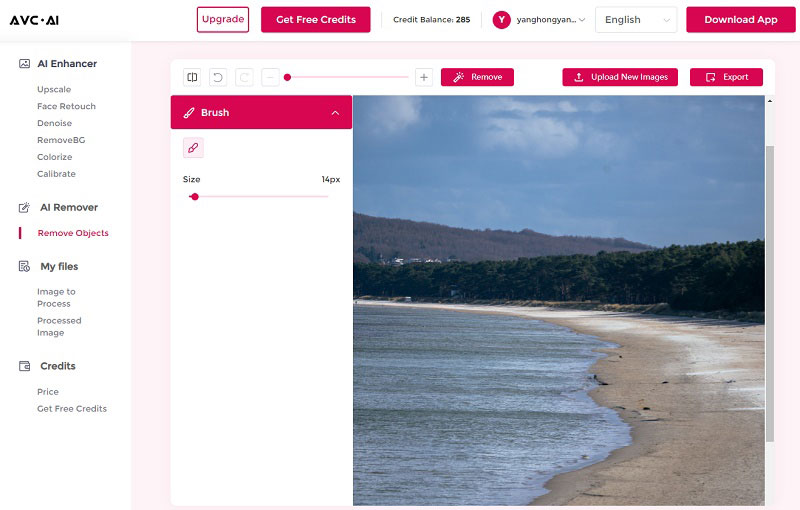
Conclusion
Object removal technologies have made it easier for photographers to enhance their visuals by quickly and precisely remove unwanted elements from images. With the right knowledge, practice, and dedication, anyone can use object removal tools to create stunning visuals that look professional and polished. AVC.AI, as such a convenient and comprehensive tool, will help anyone at any level to create better images.
Syncios D-Savior
Recover all types of data from HDDs, USB drives, SD cards, SSDs, etc. Learn more >>
Photo Enhancer AI
AI Image Upscale, Denoise, Colorize, Sharpen and Calibrate to enhance your photo quality.
AI Online Image and Video Tools
More AI-Powered Products
Tricks and Tips
- Top 8 AI Image Generators No Restrictions in 2025
- How to Blur Video in Canva: 5 Super Easy Steps
- 3 Ways to Fix Out-of-Focus Video: A Step-by-Step Guide
- Top 3 8K Video Players for PC in 2025 [Free & Paid]
- How to Convert Videos from 480P to 1080P
- Snapchat Face Swap: How to Change Face and Its Alternatives
- AI Video Upscaling: An Easy Way to Upscale Video to 1080p or 4K
- Perchance AI Image Generator: Full Review & Best Alternatives
- Topaz Video AI Review 2025: Is It Worth it?
- Free to Upscale SD Video to HD, 4K, and 8K in 2025
- Best 7 AI Hentai Generators in 2025 [Desktop & Online]
- How to Improve Video Quality Online for Free
- Best 5 Online Tools to Turn Pictures Into Coloring Pages For Free
- 10 Best Furry AI Generators to Free Create Fursona Art
- How to Blur the Background in Microsoft Teams on Windows, Mac, iOS and Android
- How to Unblur an Image
- 3 Best Forensic Video Enhancement Software
- 3 Methods to Fix Out of Focus Photo Easily in 2025
- 6 Best AI Photo Restoration Apps to Restore Old Photos
- How to Get Good Video Quality on CapCut Desktop [5 Ways Included]
- Sharpen Blurry Photos Online for Free
More Hot Articles
- 5 Unrestricted AI Image Generators in 2025 [Free]
- Best 4 AI Clothing Removers to Remove and Change Clothes in Photos
- Gramhir.pro AI Photo Generator Review and Its Alternative
- How to Mosaic Face in Videos to Keep Privacy Safe
- 11 Best Free Video Editing Software for Beginners (PC and Mac) in 2025
- How to Blur Background in iPhone Video (6 Practical Methods)
- How to Blur Licence Plate in Video: 5 Methods to Protect Your Privacy



