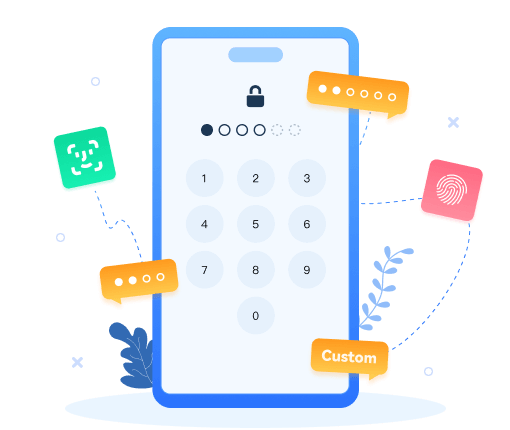>
How to > Unlock Phones >
>
How to > Unlock Phones >
Delete Apple ID Without Password: Unlock iPhone & Regain Access
After using Apple devices for a long time, it is inevitable that you will want to delete your Apple ID. Whether you want to change your ID, worry about privacy, or want to sell your device, deleting your ID is not a matter of just a few clicks. If you do it without knowing it, it is very likely that your data will be lost and your services will not be available, which will be troublesome. In order to help you avoid detours, this super detailed guide has been compiled, from things to pay attention to before deregistering, to how to delete your ID and solve common problems, everything is included!
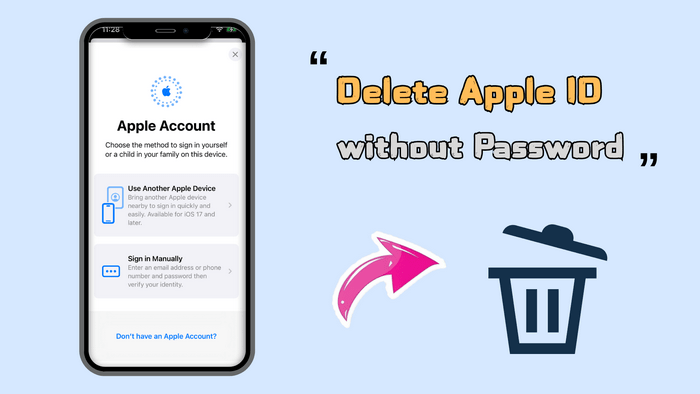
- Part 1: Things to Know Before Deleting Your Apple ID
- Part 2: 4 Ways to Delete Apple ID from iPhone or Online
- Method 1: Permanently Delete Apple ID (Without Password)

- Method 2: Remove Apple ID from iPhone (With Password)
- Method 3: Delete Apple ID via the Official Apple Website (With Password)
- Method 4: Remove Apple ID via iTunes (Data Loss)
- Part 3: Alternative Solutions Before You Delete Apple ID
- Part 4: What to Do If You Can't Delete Your Apple ID
- Part 5: Frequently Asked Questions About Deleting Apple ID
Part 1: Things to Know Before Deleting Your Apple ID
Deregistering your Apple ID is not as simple as deleting files on your phone. It is a "big move" that directly affects the data and various services on your device. If you are not prepared in advance, you will regret it if you find that your important photos are gone and the apps you bought are no longer usable. Therefore, before deciding to deregister, you must first look at the consequences of deregistration and how to avoid these troubles. Back up what needs to be backed up and deal with what needs to be dealt with, so that you can operate with confidence.
All photos/contacts disappeared? Game progress reset?
- Back up now:
- First check what is stored in iCloud (photo stream/memo/contacts)
- Plug the computer into the data cable > open iTunes > click the phone icon > select encrypted backup (remember to check the password health data)
- Use Syncios Mobile Manager to backup all iPhone data for free.
- Or transfer to OneDrive/Google Photos (transfer in batches if the network is not good)
✅ Also read: How to Recover Permanently Deleted Files from iPhone
App Store records cleared? Subscriptions are still deducting money?
- Unbind immediately:
- Save screenshots of purchased apps (need to re-purchase after changing account)
- Click on your own avatar in settings > Subscription > Cancel all (effective at the end of the month)
- Delete all bank cards in wallet (don’t leave a small tail for Apple Pay)
Is the phone activated? Selling it second-hand to cheat the buyer?
- Force disconnection:
- Search for "Find" in settings > Turn off Find My iPhone (need to enter password)
- Current device: Settings > Top avatar > Log out (select Keep data)
- Other devices: Go to privacy.apple.com > Remove associated devices
Account balance invalidated? Paid apps cannot be used?
- Spend it all:
- Use the remaining balance to buy apps/music/movies (don’t leave more than 1 yuan)
- Call 400-666-8800 for a refund (instructions to cancel the account)
- The installed apps can be used temporarily (but don’t click update!)
All social media accounts are offline? Friends can’t find you?
- Emergency unbinding:
- Check whether Facebook/Instagram is logged in with Apple ID
- Log in to all third-party accounts with email instead
- Post new contact information in Moments (don’t wait for others to ask)
Part 2: 4 Ways to Delete Apple ID from iPhone or Online
When it comes time to delete your Apple ID, don't panic. There are actually several ways to do it. However, different methods are suitable for different situations. Understand these applicable scenarios and specific steps, choose the most suitable method, and successfully delete your ID.
| Your situation | Recommended method |
|---|---|
| Forgot password The second-hand phone I bought is locked Abandon the old account and do not need to retain data |
Method 1. Tool forced deletion (no password) |
| Unbind Apple ID only from the current phone | Method 2. Remove from iPhone (password required) |
| Completely delete Apple account | Method 3. Official website cancellation (password required) |
| The phone is stuck and cannot be operated | Method 4. iTunes removal (all data lost) |
Next, you can jump to the method you prefer and check how to remove Apple ID in details.
Method 1: Permanently Delete Apple ID (Without Password)
If you forget your Apple ID password, the official method will not work. If you want to bypass verification and completely remove the Apple ID from all devices without a password, Syncios Passcode Unlocker is completely trustworthy. Whether you can't delete it normally because you forgot your password, or you bought a second-hand device and have no way of knowing the original Apple ID password, Syncios Passcode Unlocker can come in handy. With just a few simple steps, you can successfully get rid of the shackles of the old Apple account and start a new device experience.
Syncios Passcode Unlocker
- Unlock all types of screen lock on iPhone/iPad/iPod touch without password, Apple ID or authentication instantly.
- Unlock iPhone Apple ID, Touch ID, and Face ID within minutes.
- Remove Screen Time passcode without losing data.
- Remove Screen Time passcode without passcode.
- Support all iPhone models and iOS versions.
- Step 1: Select Mode. Start Syncios Passcode Unlocker, choose "Unlock Apple ID".
- Step 2: Connect iPhone. Connect your iPhone with your computer, and click "Start"
- Step 3: Start Unlocking. Click "Start" to remove the Apple ID from your iPhone.
- Step 4: Unlocked Successfully. Wait for 1-2 minutes, and after Syncios pops up a successful unlock prompt, the iPhone will automatically reset. The Apple ID is now removed from your iPhone.
- The screen will turn black and then white, and the Apple icon and progress bar will appear. When the reset is complete, follow the on-screen prompts to set up and you can use the phone again.
- After the restart, open "Settings" and the Apple ID will be completely deleted, so there is no need to worry about residual problems.
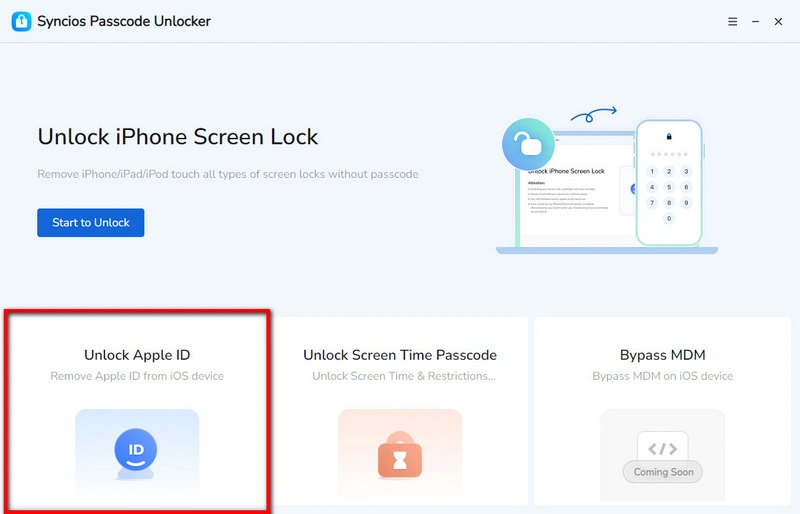
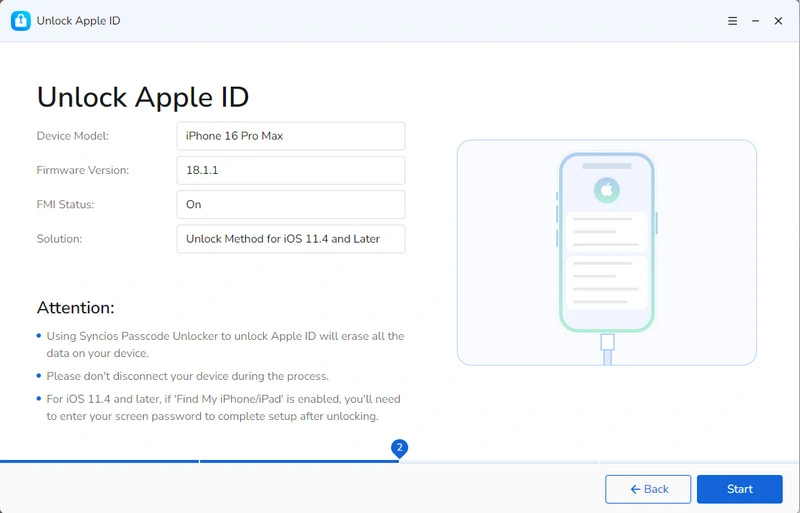
✅ You may need to: Recover Lost Data after Factory Reset on iPhone
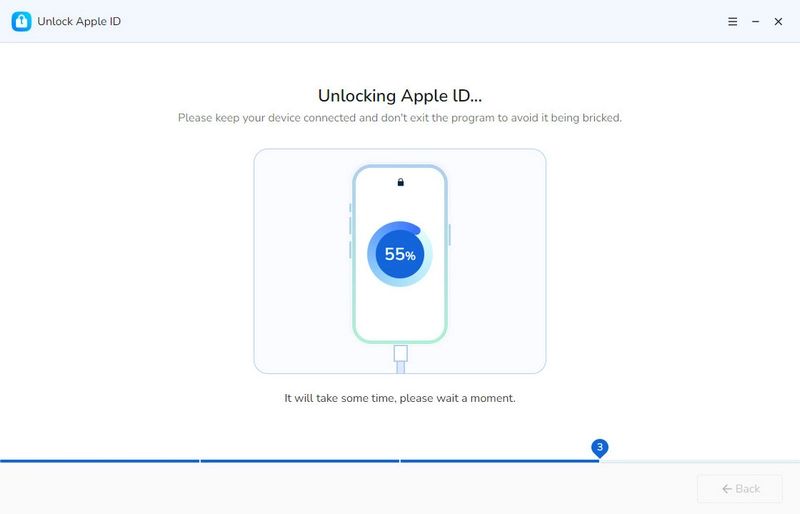
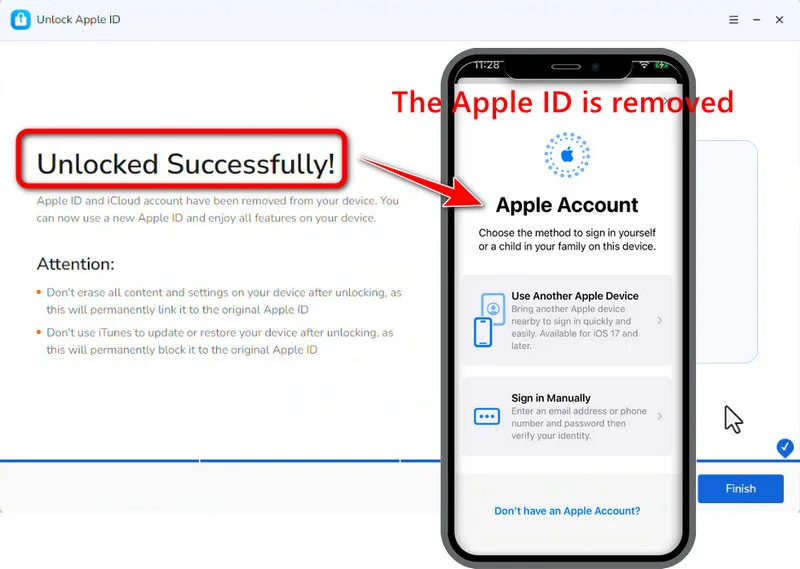
>> Learn how to remove Apple ID without password from this video tutorial:
Method 2: Remove Apple ID from iPhone (With Password)
If you just want to log out of the Apple ID on your current iPhone, such as logging into a new account on a new device, or simply not wanting to use this ID on this phone anymore, you can do it directly in the phone settings. As long as you remember the password, it will only take a few minutes to do it, and you can also choose to keep some data on the phone without going through a lot of trouble.
- 1. Open iPhone "Settings" > Click on the top Apple ID avatar
- 2. Scroll to the bottom > Find and click on the "Sign Out" option
- 3. Select "Delete from my iPhone" in the pop-up window
- 4. Enter your Apple ID password for identity verification
- 5. Choose whether to keep a copy of your iCloud data (backup/not keep)
- 6. Click "Sign Out" again to confirm. The device will be unlinked from the account

Method 3: Delete Apple ID via the Official Apple Website (With Password)
You can open the official website and completely delete your account from the Apple server. However, you need to enter your password. Remember that this is an "irreversible" operation, so make sure all your data is backed up before deleting! Follow the following three steps:
- Step 1: Back up all important data related to your Apple ID, such as photos, contacts, documents, etc.
- Step 2: Sign out of all Apple ID accounts on your devices, including iPhone, iPad, Mac, etc.
- Step 3: Turn off the "Find My iPhone" feature.
- Step 4: Open the browser on your computer or mobile phone, enter privacy.apple.com in the address bar, and log in to your Apple ID account;
- Step 5: After entering the page, scroll down and find the "Request to Delete Your Account" option, click to enter the deletion page;
- Step 6: Select the reason for deleting the account, such as no longer using it, privacy considerations, etc., and then click "Continue", and the cancellation process will start.
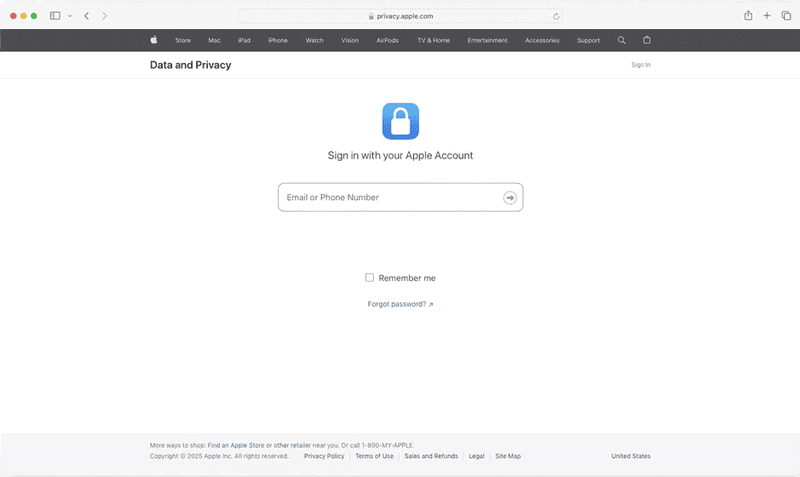
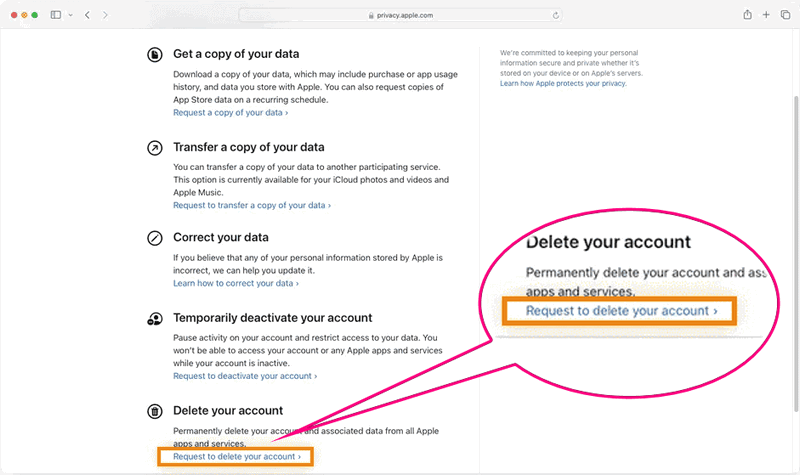
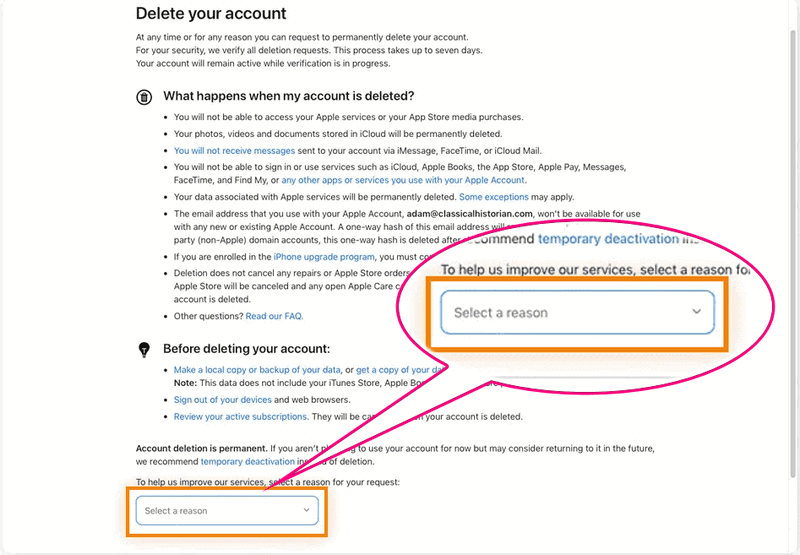
There are a few important reminders after the operation:
- Wait for confirmation: Under normal circumstances, you will receive a confirmation email from Apple within a week, prompting that the account has been successfully deleted; if you encounter complex verification, it may take a little longer, just be patient and wait.
- Cancel deletion: Don't want to delete after submitting the application? You can cancel the operation at any time before receiving the confirmation email, and the account can continue to be used.
- Unable to recover: Once you receive the confirmation email, the account is permanently deleted and there is no way to recover it. So be sure to confirm again and again before canceling, don't leave yourself with regrets!
Method 4: Remove Apple ID via iTunes (Data Loss)
When the device won't turn on, or encounters a serious malfunction, and you can't even log out of your Apple ID, iTunes can help. But be aware that this method will clear all the data on the device, which is equivalent to restoring the factory settings, and will remove the Apple ID as well.
- Step 1: Before the operation, update iTunes to the latest version, and then connect the iPhone to the computer with a data cable.
- Step 2: Depending on your device model, choose different methods to put the iPhone into recovery mode:
- Step 3: When the iPhone enters recovery mode, iTunes will pop up a prompt, select the "Restore" option. The whole process takes 10-15 minutes.
- Step 4: After completion, the iPhone will automatically reset and restart, and the Apple ID will be deleted.
Part 3: Alternative Solutions Before You Delete Apple ID
If you just encounter some problems and don't need to completely delete your Apple ID, and most importantly, you remember your password, then you can use some other methods.
Suspend account: Select "Suspend Apple ID" in the official website settings. The account will not disappear immediately, but operations such as buying things and changing information will be restricted.
Change the appearance: Change the email and mobile phone number bound to the Apple account, which is equivalent to changing the identity.
Single service: For example, only turn off iCloud backup, or only disable iMessage, without affecting other functions.
Family sharing: Transfer the purchase record to the family group, and slowly decouple your own account.
Part 4: What to Do If You Can't Delete Your Apple ID
Want to delete your Apple ID but always fail? Don't worry, these common "blockers" and solutions are here!
1. The account is "locked"
- Reason: Entering the wrong password too many times can lock or disable the Apple ID, making it impossible to delete.
- Solution:
- Log in to the Apple ID official website and try to reset your password or apply for unlocking.
- Use two-factor authentication to receive a verification code with a trusted device to verify your identity.
- Remove Apple ID without password directly via Syncios Passcode Unlocker.
2. Cannot log out of iCloud
- Reason: There are still Apple services running, or other devices are still logged in with this ID, preventing iCloud from being exited.
- Solution:
- Turn off all Apple services.
- Find the list of associated devices in "Settings" and remove them one by one.
- Restart the device and try to exit iCloud again.
3. "Find My iPhone" is not turned off
- Reason: As long as "Find My iPhone" is turned on, iCloud cannot be exited, let alone deleting the ID.
- Solution:
- Open "Settings" > click "Apple ID" > find "Find My iPhone".
- Enter the password and turn off this function.
4. There is an active subscription or pending payment
- Reason: Apple Music membership, iCloud expansion, etc. are still in the subscription period, or there is an outstanding balance in the account.
- Solution:
- Go to "Settings" > "Apple ID" > "Subscriptions" and cancel all subscriptions.
- Check your bills and pay off all outstanding balances.
5. The device is not "unbound"
- Reason: There are still devices connected to this Apple ID, and the system does not allow deletion.
- Solution:
- Open "Settings" > click "Apple ID".
- Scroll down to find the associated devices and remove them all from the account.
- If you are a Family Sharing organizer, remove members first, or transfer the "group owner" identity to someone else.
When dealing with issues related to deleting your Apple ID, please proceed with caution to ensure data security. If you encounter difficulties, it is recommended to contact Apple's official customer support for professional assistance.
Frequently Asked Questions About Deleting Apple ID
Without a password, can I log out of my Apple ID without using tools?
There is no direct way to remove Apple ID without a password, except using Syncios Passcode Unlocker and iTunes.
Why can't I log out of my Apple ID?
It may be caused by locked or disabled account. Or you may turned on "Stolen Device Protection".
Can I recover after deleting my Apple ID?
No. After deleting an Apple ID, the relevant account details and data will be permanently deleted from Apple's server, and the account cannot be reopened or activated.
What happens to my subscriptions and payments after deleting my Apple ID?
Services subscribed using an Apple ID (such as Apple Music, iCloud+, etc.) will be canceled at the end of the billing cycle. Unused balances in the account cannot be redeemed or refunded unless you contact Apple Support for a refund before deleting.
Can I delete my Apple ID without losing all my data?
No. Photos, videos, documents and other content stored in iCloud will be permanently deleted, and service data related to the Apple ID will also be inaccessible. Yuo may need a professional tool to recover the deleted data from your iPhone.
Can I transfer data before deleting my Apple ID?
Yes. You can back up iCloud data to a computer, or use other cloud storage services to transfer important files, or sync contacts, calendars and other data to other devices or accounts. Also, you can use Syncios Mobile Manager to backup all iPhone data for free.
Will deleting my Apple ID affect the "Family Sharing" feature?
Yes. After deletion, you will automatically exit "Family Sharing" and will no longer be able to access the shared purchases or services of the family group. The family organizer can also remove members from the family group.
Can I delete my Apple ID and create a new one with the same email?
No. Once the Apple ID is deleted, the email address cannot be used to create a new Apple ID.
How long does it take to permanently delete my Apple ID?
After verification is completed, the account-related data will be permanently deleted from the Apple server. The specific time may vary depending on the situation, but it is usually completed in a short period of time.
Can I remove an Apple ID from a family?
Yes. Family members 13 and older can leave the family group on their own, and the family organizer can remove other members.
The Closing Thougts
Through the above steps, you have a clear understanding of the operation of deleting Apple ID. However, if you encounter the problem of forgetting your password or locking your account when deleting your Apple ID, you can use Syncios Passcode Unlocker to quickly solve it. It can effectively bypass the unlocking obstacles, and the operation is simple and easy to use. Click to download and you can easily unlock the device, and say goodbye to the trouble of using it!