4 Ways to Transfer Data from Huawei to Samsung Galaxy S25/S25+/S25 Ultra
"I just got a new Samsung Galaxy S25 and really need to copy all data from old Huawei phones to new samsung one. Can anybody help me?"
A Samsung user recently posted this query on a leading website about phone transfer. Well, the situation is pretty common as a lot of users migrate from one smartphone to another frequently. While moving, a lot of us end up losing our data, but we don’t have to. If you choose the right way to transfer from Huawei to Samsung, then you can easily migrate to a new phone with no data loss. In this post, I will teach you how to use tools like Phone Transfer and Smart Switch to move from Huawei to Samsung.
It is pretty common for mobile users to migrate phone data from one smartphone to another. It will be extremely easy to transfer data between same phone brand, for which you can copy your phone over with embed cloud service provided by the phone manufacturer. Almost everything including even apps, system settings are available for transferring. However, when it comes to cross-brand or even cross-platform, things become not as easy as we think. Most transfer tool in the market only allows you to transfer files between same brand or same OS. But today we will show you how to easily transfer data from Huawei to Samsung Galaxy S25.
1. 1-Click Sync Huawei Data to Samsung Galaxy S25 
If you are looking for one of the easiest solutions to transfer data from Huawei to Samsung, then take the assistance of Syncios Data Transfer. This professional phone to phone transfer tool can easily solve the problem of data transfer in few minutes. Besides Android to Android, it also supports the transfer of data between iOS and iOS as well as iOS and Android. It can transfer photos, videos, audios, music, WhatsApp messages, contacts, call logs, SMS and so on quickly and safely. The following is a more detailed description of this software:
What can you do with Syncios Data Transfer:
- ✔ Transfer contacts, call log, photo, SMS, music, video and more between devices safely and easily.
- ✔ Restore iTunes backup and iCloud backup to mobile devices quickly without iTunes
- ✔ Get music and videos from iTunes Library to phones simply
- ✔ Compatible with 6000+ mobile phones including iPhone, Samsung, HTC, Huawei, Xiaomi and more.
- ✔ Transfer data between Android, iOS phones.
If you need the help of this software, please download the trial version.
Step 1: Run the Data transfer Program
Download and install Syncios Data Transfer on your Windows PC or Mac computer. Launch the program, connect both of your Huawei and Samsung phones to computer via USB cables. Click Transfer to start transfer data between two phones. Follow instructions provided by Syncios to set your phones. Enable USB Debugging on your android phones, and download Syncios for android app on your phone. Keep your phones unlocked and allow Syncios to access your phone data.
![]() Tips: Android phones can also be connected via wifi if you don't have an USB cable.
Tips: Android phones can also be connected via wifi if you don't have an USB cable.
After phones recognized, your two connected devices will be listed on both sides of the window. Make sure the source device is listed on the left and the target device (It's Samsung Galaxy S25 here) is listed on the right. If not, exchange their positions by click on the "Flip" button in the middle of interface.
Click Next to select contents to transfer.
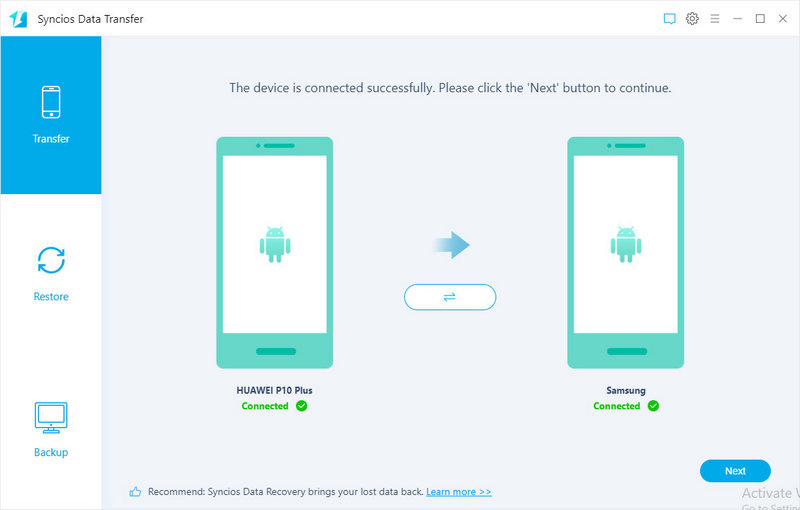
Step 2: Transfer Messages, Contacts, Call Logs, Music, Videos, Apps and more to Samsung Galaxy S25
On this interface, Syncios will display all the contents you can transfer. You can choose the files you want to transfer from old Huawei phone to new Samsung Galaxy S25 or S20+. For Android to Android Transfer, Syncios allows you to transfer contacts, sms & mms, call logs, music(audio), video, apps, bookmarks, calendars and more. Then, click Next to load the selected items. Finally, start transferring files from the Huawei phone to Samsung Galaxy S25 quickly.
That's all, isn't easy to transfer all data from one phone to another? Try Syncios Data Transfer - Effectively transfer files to your new phone. It is a professional phone to phone transfer tool. With it, you can transfer all data to between phones.
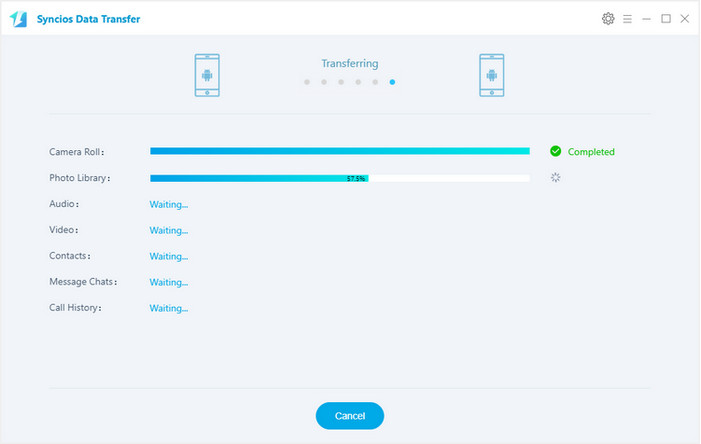
2. Selectively Migrate Contents to Samsung Galaxy S25 
When switching phones, some phones we may not need to transfer the entire phone files, only part of them will be enough. Have a detailed preview and choose files you need specifically before transferring could be achieved by another management tool - Free Syncios Mobile Manager. It supports to manage, edit, backup and restore iOS and Android phone files easily or even transfer files between computer and mobile phone. If you want to selectively transfer phone data, such as contacts, messages, photos, videos, music, you may need this tool which helps you to back up one device's data selectively to computer, then restore backup files to Samsung Galaxy S25 according to your need. In fact, it provides multiple phone tools, such as Video Downloader, Audio Converter, Video Converter, Ringtone Maker, etc.
What can you do with Syncios Mobile Manager:
- ✔ Manage music, videos, photos, apps, ebook, contacts, etc. on iOS and Android devices.
- ✔ Download online videos from 100+ video sharing sites to devices.
- ✔ Handy Toolkit: Phone Transfer, 1-Click Backup, 1-Click Restore, Audio Converter, Video Converter, Ringtone Maker, etc.
- ✔ Works perfectly with Apple, Samsung, HTC, LG, Sony, Google, HUAWEI, Motorola, ZTE, Nokia and more smartphones and tablets.
- ✔ Fully compatible with the latest iOS and Android devices
If you need the help of this software, please download the trial version.
Step 1: Connect Phones to Computer
Download and install Syncios Mobile Manager free version on your computer. Run the program on your computer. Connect both phones to your computer. You need to selectively backup your source phone (we take iPhone as a sample), then restore backup files from computer to Samsung Galaxy S25.
Any iOS connection issue, follow this tutorial. Any Android detection issue, follow this tutorial.
Step 2: Selectively Make a Backup of Huawei Device (music as a sample here)
For instance, if you need to backup songs from Huawei. Go to media under Huawei and you are able to preview all the songs that currently on your phone before the transfer. Check and select the songs you need, then click on Export on the menu bar to save all selected songs to computer.
![]() Tips: please notice that if your songs are purchased, then they are DRM protected which makes them can not be detected or transferred by Syncios. Luckily, you can still download music from spotify/apple music/amazon music via TuneCable online music downloader.
Tips: please notice that if your songs are purchased, then they are DRM protected which makes them can not be detected or transferred by Syncios. Luckily, you can still download music from spotify/apple music/amazon music via TuneCable online music downloader.
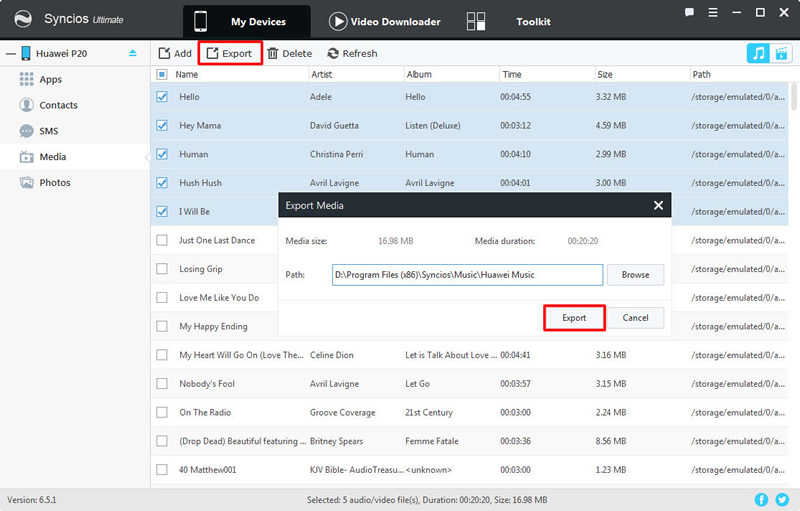
Step 3: Restore Huawei Backup to Samsung Galaxy S25
To restore music to Samsung Galaxy S25, go to Media under Samsung device. Then click on Add. Now Syncios allows you to transfer music or music folder from computer. Choose the previous music backup and click on OK to restore. Wait for a while, Syncios will restore all the songs to your Samsung Galaxy S25.
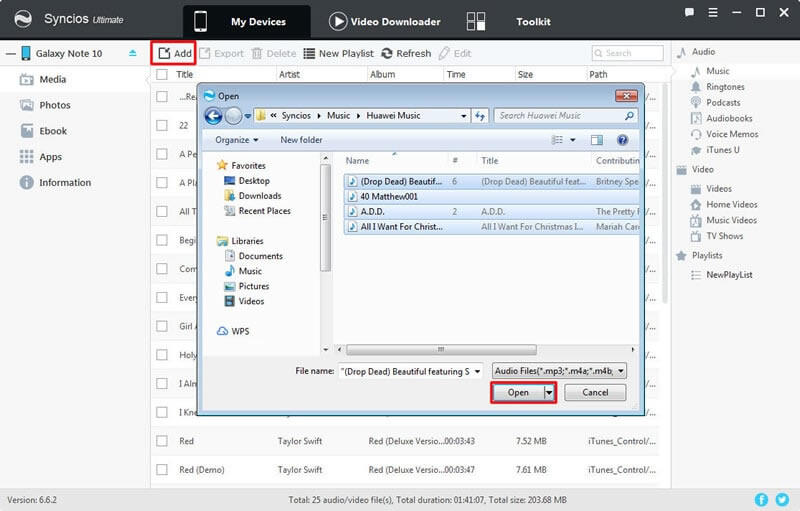
For different contents, the options may be changed. Find "Add/Import/Recover" to migrate files to a device, and find "Export/Backup" to transfer device's data to computer.
3. Transfer Data from Huawei to Samsung S20 with Samsung Smart Switch
Samsung has a dedicated app - Smart Switch, which helps samsung users migrating files from old Android or iOS device to a Samsung Galaxy phone. You can just install the Smart Switch app on both the devices and connect them wirelessly to move from Huawei to Samsung. With it, you can switch media files, documents, contacts, messages, call logs, and other important types of data from Android, iOS, BlackBerry or Windows Mobile devices to Samsung phones seamlessly. Please note that the Bluetooth and WiFi features are enabled on both the phones beforehand. Now follow these steps:
Step 1 Firstly, go to the Play Store and install the Smart Switch application on both the devices. Launch the Smart Switch application on both of your Huawei and Samsung phones. Then you can just select the type of the source phone (here we choose Android). Also, select your Huawei as the sending and Samsung as the receiving phone.
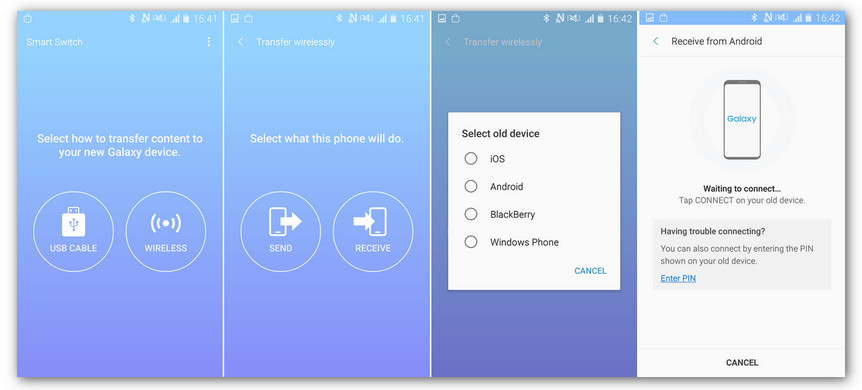
Step 2 If you choose to transfer data with USB cables, firstly, you need to prepare an Android USB cable and a Micro USB to USB adapter (OTG cable). Run Smart Switch on Samsung Galaxy S25 and then touch USB CABLE. Using the old phone's USB cable and the USB-OTG adapter to connect the two devices. Tap Trust then touch Next to carry on. Select contents you need then click on TRANSFER to start data transferring.
Step 3 If you choose to transfer data wirelessly, select WIRELESS > RECEIVE on your new Samsung Galaxy S25, then it will ask you to select your old device model. On the old device, choose WIRELESS > SEND > CONNECT, it will use high-frequency audio to search for your Galaxy S20/S20+, or you can use the PIN code displayed to connect to Galaxy S20, then you can simply select your desired data to copy.
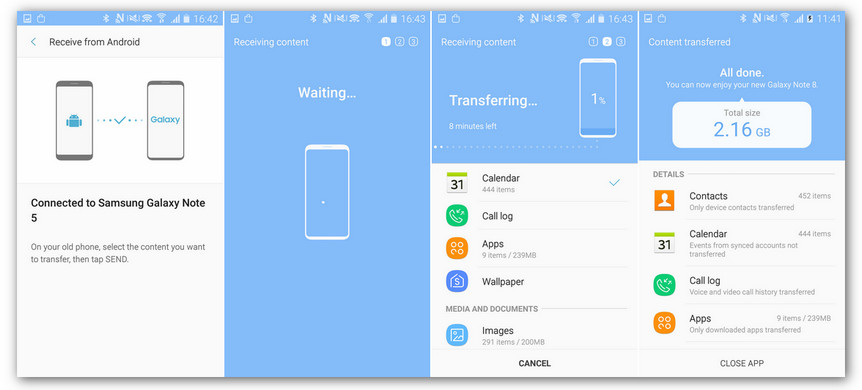
Step 4 Once both the devices are connected, you can just select the type of data that you wish to move. Mark your choices and tap on the "Send" button to transfer data from Huawei to Samsung. Receive the incoming data on your Samsung and access it once the process is completed.
4. Transfer Data from Huawei to Samsung S20 with Google
If your Huawei and Samsung S20 are linked to the same Google account, then you can simply sync your data between both the devices. This would be an ideal solution to transfer from Huawei to Samsung your contacts, call logs, messages, and so on. Apart from syncing, you can also just take a backup of your data on Google Drive and later restore it to Samsung. Please note that there should be enough space on your Google account beforehand to perform Huawei to Samsung transfer in this way.
Part 1: Transfer Huawei Data to Samsung S20 via Google Account
Step 1 Unlock your Huawei phone, go to Settings > Account > Google, and enable the option to sync your data. Then, select the data you want to copy to new Samsung S20 (like contacts, Gmail, app data, and so on).
Step 2 Similarly, go to Settings on your Samsung phone and enable the option to sync your data on it as well. This will move the synced files on your Google account to your Samsung phone.
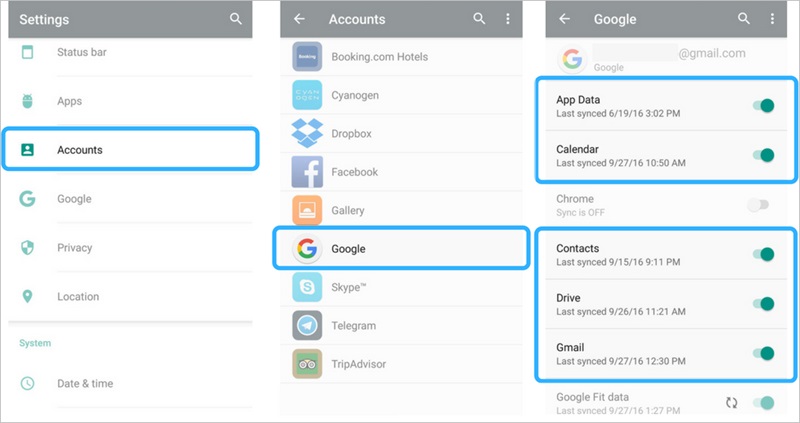
Part 2: Transfer Huawei Data to Samsung S20 via Google Drive
Step 1 Download and install Google Drive app on your old huawei device. Launch the app and login with your Google account. If you have not Google account, go to official website and create one. Select the files that you want to backup to Google Drive. Finally sync the device and all the selected files will get saved to Google drive.
Step 2 Get your Samsung Galaxy S25 and open Google Drive app on your phone or login to Google drive webpage. Login with the same Gmail ID that you have used to backup your files. After you logged-in, you will see your backed up pictures, videos, documents. You can then download the files from there to restore to your Samsung Galaxy S25.
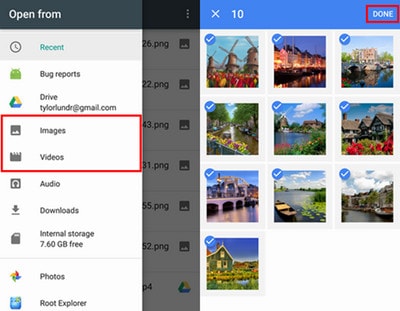
Conclusion
There you go! After following this guide, you would certainly be able to transfer data from Huawei to Samsung S20 or S20+ without any trouble. With Syncios Data Transfer you are able to sync data from one phone to Samsung Galaxy S25 directly, or transfer files from iTunes backup, iCloud backup, iTunes Library to Samsung Galaxy S25, as well as backup and restore phone in one click. On the other hand, Syncios Mobile Manager provides all-in-one mobile management including phone contacts, photos, messages, audios, videos, etc. It supports all kinds of data, every leading device, and offers tons of extra features as well, such as video downloader, audio/video converter, ringtone maker, GIF maker and more handy tools you can not even imagine. Also, Syncios Mobile Manager Ultimate includes Phone Transfer function. Download Syncios now and use it as many times as you want to copy data from huawei to samsung or any other phones irrespective of any limitations.
Tips what's next? Download Syncios Tools now!
Syncios Location Changer
One-click to spoof iPhone location and simulate GPS movement. Learn more >>
Syncios Passcode Unlocker
Remove iPhone passcode, Face ID, Apple ID, Screen Time passcode. Learn more >>
Syncios D-Savior
Recover all types of data from HDDs, USB drives, SD cards, SSDs, etc. Learn more >>
Related Channels
Unlock Phones
- Turn Off Screen Time on iPhone/Mac
- Turn Off Screen Lock on iPhone in Seconds
- Unlock iPhone without Passcode Instantly
- Change Screen Time Passcode Without Code
- Unlock iPhone without Apple ID
- How to Unlock Disabled iPhone
- How to Remove Screen Lock on iPhone
- [Solved] Forgot Screen Time Passcode
- 14 Ways to Solve Face ID Not Working
Data Recovery
- SD Card Recovery: Recover Data from SD Card
- How to Remove Recycle Bin from Desktop
- Recover Deleted/Unsaved/Overwritten Excel
- Windows 10/11 Startup Folder
- How to Format SD Card to FAT32
- Recover Deleted Files from USB Flash Drive
- Stop Windows from Upgrading to Windows 11
- 10 Best Data Recovery Software for Windows
- 9 Methods to Recover Deleted Chrome History
- How to Recover Deleted Photos



