How to Add Music and iTunes Music Library to Your OnePlus 13 Pro
If you've just recently switched to the OnePlus 133/13T/13R after using an iPhone, there might be a problem that you want to import your iTunes music library to your new OnePlus. It may seem like a difficult task, but actually, it is a fairly straightforward process. In this article, we'll teach you how to import music to your OnePlus 13 smartphone including the iTunes music library.
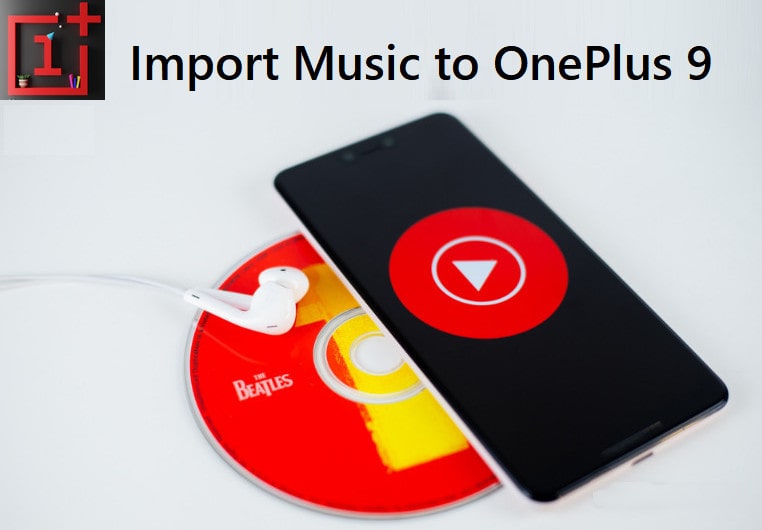
Option 1: Transfer Music from iTunes Library to OnePlus 13
One way to import your iTunes music library to an Android device is to copy the music to your new Android smartphone manually. And the disadvantage of this way is obviously -- the library on your Android device will not stay in sync with the iTunes library, meaning that when you purchase new songs in iTunes, you'll have to repeat the process. Furthermore, depending on the OS of your machine, some drivers might need to be installed as well.
And the simplest way is to use a data-transfer tool to sync with your iTunes music easily. And this tool is Syncios Data Transfer. It supports iTunes backup, downloading iTunes Library, transferring data from phone to phone, etc. The process is incredibly simple, as following the steps below.
What can Syncios Data Transfer do for you:
- Sync media files from iTunes Library to iOS or Android devices.
- Restore iTunes/iCloud backup to iOS or Android mobile phones.
- Transfer files between Android and iOS, including contacts, photos, music, SMS, and more.
- Backup phone data and restore in lossless quality.
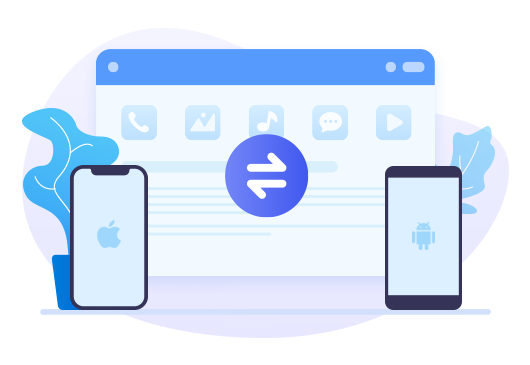
☛ How to import your iTunes music library to your OnePlus 133/13T/13R
Step 1: Download and install Syncios Data Transfer on your computer by clicking the button above. Then run it from Syncios Toolkit by choosing Phone Transfer from the main window.

Step 2: Connect the OnePlus 133/13T/13R to your computer via USB cable and navigate to Restore mode from the main interface when the phone is connected.
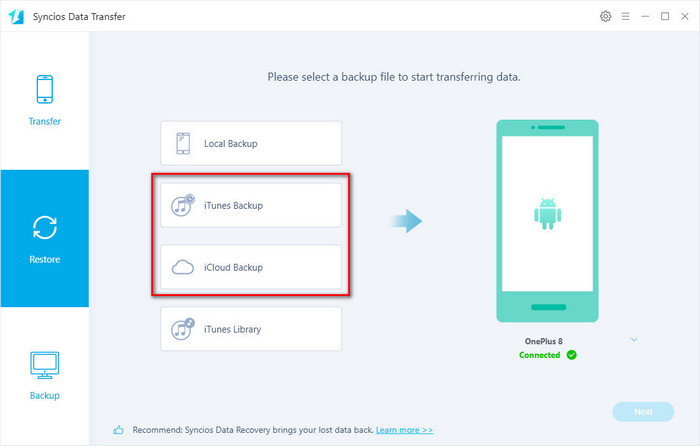
Note: If you meet any problem with device detection, please follow the guide on this page.
Step 3: On the restore panel, choose the iTunes Library option and a pop-up iTunes Library window appears. Select the music files you need and tap the OK button and then Next. The music transferring starts.
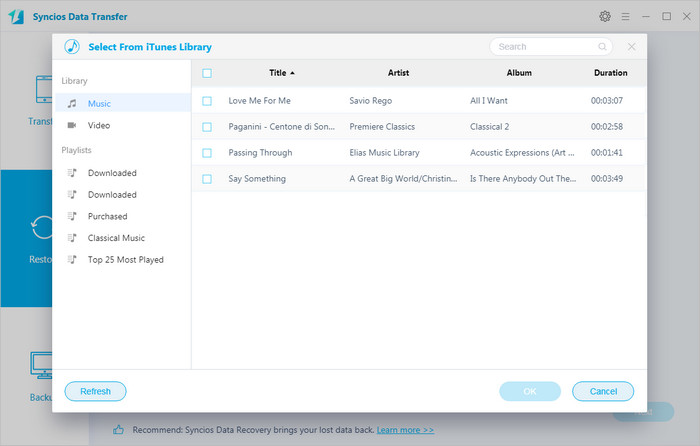
After a while, all your selected music will be imported to your OnePlus 13 from the iTunes library. And you can view the music files on your OnePlus 133/13T/13R by using the File Manager of OnePlus. The music application on your OnePlus 133/13T/13R will automatically scan and add local music to the music library. You also can go to the upper right corner and pick the "Scan Local Songs" entry to re-scan globally or scan the specified folder to add the music files.
Option 2. Play your iTunes music library on OnePlus 13 by Google Play Music
As it turns out, Google's own Play Music has a pretty neat web utility that lets you import your iTunes music library to the cloud. If you're not much of a fan of cloud-based music streaming, don't worry, there's a way to have your smartphone download the entire library over Wi-Fi. The following are the steps.
☛ Steps to enjoy iTunes music on OnePlus 13 by Google Play
Step 1: Go to the Google Play Music webpage.
Step 2: If you haven't already, sign in to your Google account.
Step 3: Agree to the terms of service (after a careful read, of course).
Step 4: If you haven't associated a credit card with your Google account, do that now. This is step is required to confirm your location, as music rights vary by country.
Step 5: Google Play Music will detect that you have an iTunes library stored on your machine. Select the radio button associated to "Add music from iTunes".
Step 6: Check the button that reads "Keep Google Play up to date when I add new music to these folders".
Step 7: Leave the browser open and let Play Music upload the files to the cloud. Depending on the size of your iTunes music collection, this may take a while.
Step 8: Open the Play Music app on your Android device, go to Menu -> Settings. Scroll down and check the automatic cache option.
There you go! Now once your Android device connects to a Wi-Fi connection, it will automatically download all of your files from the Google Play Music server, and they will be available at any point, even when you're not online.
Note: Play Music is available as a free service as long as you limit yourself to storing 50,000 songs. Chances are that you don't have more in your iTunes library, but if you do, you'll have to pay $9.99 per month to unlock the ability to upload unlimited songs.
Option 3: Transfer music from other iOS/Android phone to OnePlus 133/13T/13R
The other way to add music files to OnePlus is to transfer music files from other mobile phones and you also can use Syncios Data Transfer in such a situation.
☛ Steps to add music to OnePlus 13 from other phones
Step 1: Download and install Syncios Data Transfer to your windows PC or Mac. Then run it from Syncios Toolkit.
Step 2: Connect your both phones to the computer.
You'd better unlock your phone when connecting the phone to PC in case you ignore any important prompts. The USB debugging mode should be enabled on Android devices. If you met a problem, please go to this guide page. And for iOS devices, just choose "Trust" on the device when connecting to the computer.
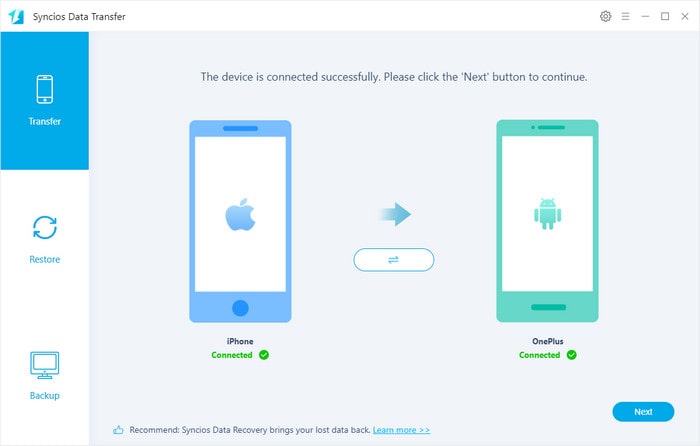
Step 3: When the phone connected well, you are able to choose Transfer mode. And using the "flip icon" to adjust the positions of the source device and target device. The source phone should be on the left while the target phone (OnePlus 13) is on the right. And Syncios will transfer data from the source device to the target device. Once it's done, click on Next.
Step 4: Then select all contents or just tick off the checkbox of Audio when you just need sync music. Click on Next to load the selected contents. At last, click on Next to start the transfer. After a while, Syncios will sync all songs from another device to your OnePlus 13.
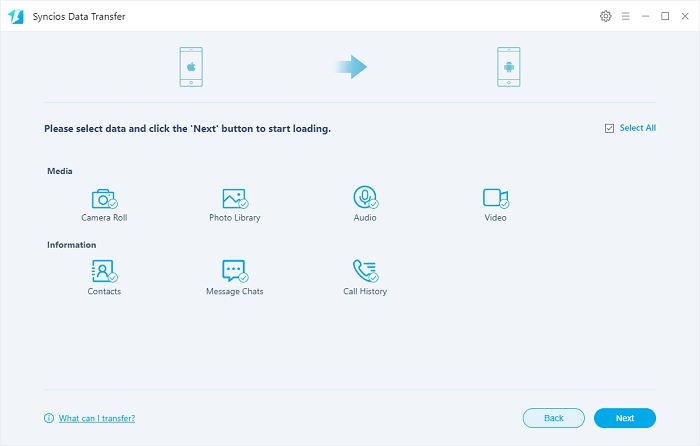
Option 4: Import music to OnePlus 133/13T/13R from Computer
We have stored abundant music files on our computer. And transferring music from your computer to the OnePlus 13 is the most common way when we consider adding music to the OnePlus phone. You can also use a tool to make this work easily. One of the simplest and most stable tools is Syncios Mobile Manager. It is a comprehensive phone data management tool. It focuses on exporting, importing, managing files on iOS and Android devices selectively.
What Syncios Mobile Manager can do for you:
- Enable users to import music from the computer to iOS and Android devices or backup music from iOS and Android devices to the computer.
- Manage music, videos, photos, apps, ebooks, contacts, etc. on iOS and Android devices.
- Handy Toolkit: 1-Click Backup, 1-Click Restore, Audio Converter, Video Converter, Ringtone Maker, etc.
- Work perfectly with Apple, Samsung, HTC, LG, Sony, Google, HUAWEI, Motorola, ZTE, Nokia and more smartphones.
- Fully compatible with the latest iOS and Android devices.

☛ How to transfer music from your computer to your OnePlus 13
Step 1: Download and install the proper version of Syncios Mobile Manager on your computer via the above download button. The launch it by tapping Mobile Manager on the main window of Syncios Toolkit.

Step 2: Connect your OnePlus 13 to the computer and keep your phone unlocked. Change your connection mode to Transfer File or MTP on phone and enable the USB debugging mode. Then check your phone screen when connecting in case any pop-up message appears.
Step 3: After your OnePlus 133/13T/13R phone has been detected by the program successfully, you will see the main interface of Syncios Mobile Manager like the following image:
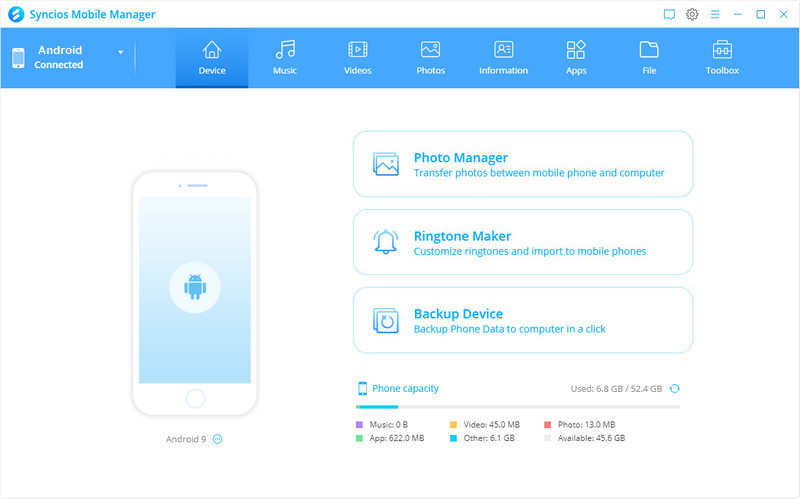
Click on Music on the top panel. It will list all media files on your device. And now you can add music files from your computer to your OnePlus 13.
Step 4: Import music from computer to OnePlus 13
To import songs or other audio files from the computer to your OnePlus 13, navigate to Music > Add. Then choose the music files from the computer. Click the button Open to import all the selected music files from the computer to your OnePlus 13. Or choose Add > Add Folder to select a music folder from the computer, which helps you import all songs in this music folder to your OnePlus 13 at once.
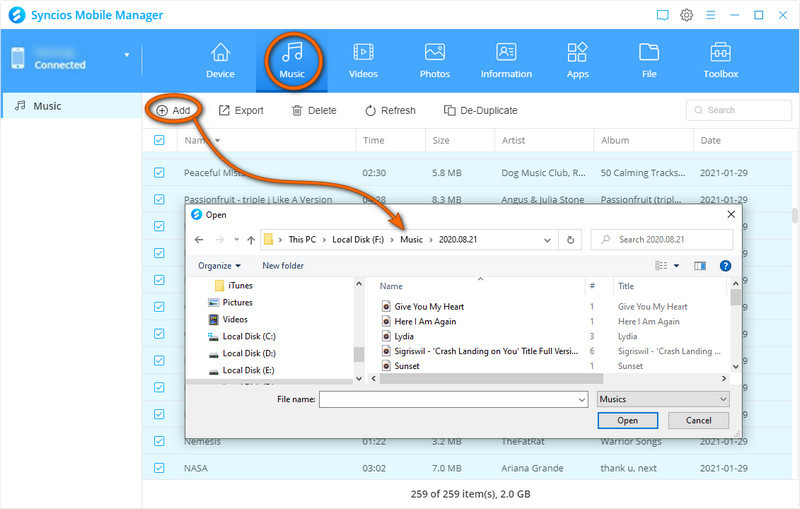
Conclusion
Here are all 4 options for you to import music to your OnePlus 13 including adding the iTunes music library. Although the OS of the phone changes, you still can easily sync the music from the iTunes music library by using Syncios Data Transfer. You also can choose to play the music via Google Play Music, which will cost $9.99 per month to upload unlimited songs. Furthermore, transferring music from other Android or iOS phones and adding music from your computer are also good choices to import music to your to OnePlus 133/13T/13R.
Tips what's next? Download Syncios Tools now!
Syncios Location Changer
One-click to spoof iPhone location and simulate GPS movement. Learn more >>
Syncios Passcode Unlocker
Remove iPhone passcode, Face ID, Apple ID, Screen Time passcode. Learn more >>
Syncios D-Savior
Recover all types of data from HDDs, USB drives, SD cards, SSDs, etc. Learn more >>
Related Channels
Unlock Phones
- Turn Off Screen Time on iPhone/Mac
- Turn Off Screen Lock on iPhone in Seconds
- Unlock iPhone without Passcode Instantly
- Change Screen Time Passcode Without Code
- Unlock iPhone without Apple ID
- How to Unlock Disabled iPhone
- How to Remove Screen Lock on iPhone
- [Solved] Forgot Screen Time Passcode
- 14 Ways to Solve Face ID Not Working
Data Recovery
- SD Card Recovery: Recover Data from SD Card
- How to Remove Recycle Bin from Desktop
- Recover Deleted/Unsaved/Overwritten Excel
- Windows 10/11 Startup Folder
- How to Format SD Card to FAT32
- Recover Deleted Files from USB Flash Drive
- Stop Windows from Upgrading to Windows 11
- 10 Best Data Recovery Software for Windows
- 9 Methods to Recover Deleted Chrome History
- How to Recover Deleted Photos



