3 Ways to Transfer Photos to Huawei Mate 70
Huawei Mate 70, a foldable phone that expands into a tablet has been thought of as the next form factor for mobile devices. Huawei has thrown conventional design out of the window with Huawei Mate 70 by placing the foldable screen on the outside and we think this design makes great sense as you're not stuck with a secondary smaller display. What remains to be seen is if the Huawei Mate 70 can prove to be durable enough for the long run. It's a pricey proposition and without Google's framework, it requires you place your faith in Huawei.
There must be a lot of cellphone users are interested in buying a new Huawei Mate 70. However, to replace your old device with a new Huawei Mate 70, you have to learn how to migrate phone data, especially, photos. Photos show every significant moments on your life, you could not set up a new phone without photos. This tutorial will teach you how to migrate photos from iOS devices, Android devices and computer to your Huawei Mate 70. Follow the detailed steps below.
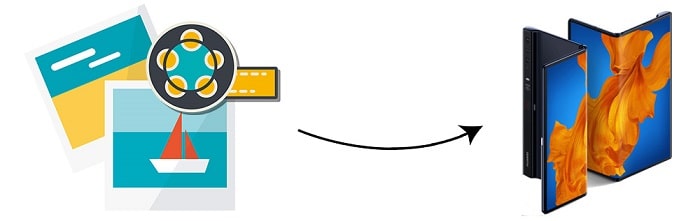
1. 1-Click Sync iOS/Android Photos to Huawei Mate 70
To move data from another phone (even from iPhone or iPad) to Huawei Mate 70, you need the help from a handy tool. Check every function of Syncios Data Transfer below, you will know about all the high-end features that are offed by Syncios Data Transfer. This method allows you to move all photos from another device to your Huawei Mate 70 quickly.
What can you do with Syncios Data Transfer:
- ► Transfer contacts, photos, SMS, music and videos between devices safely and easily.
- ► Restore iTunes backup and iCloud backup to mobile devices quickly without iTunes
- ► Get music and videos from iTunes Library to phones simply
- ► Works perfectly with Apple, Samsung, HTC, LG, Sony, Google, HUAWEI, Motorola, ZTE, Nokia and more smartphones and tablets.
- ► Fully compatible with Windows PC and Mac
If you need the help of this software, please download the trial version.
Step 1: Firstly download an install Syncios Data Transfer on your computer. Run this program after the installation. When its primary window appears, Connect both phones to computer via USB cables and choose Transfer mode after phones recognized. When connecting your phones to computer, unlock your phones and follow Syncios instructions to enable phone settings in case of any detection issue.
Step 2: Get your old device enlisted on the left and get your Huawei Mate 70 enlisted on the right. If not, exchange their positions by clicking on "Flip icon". After it's done, click on Next button.
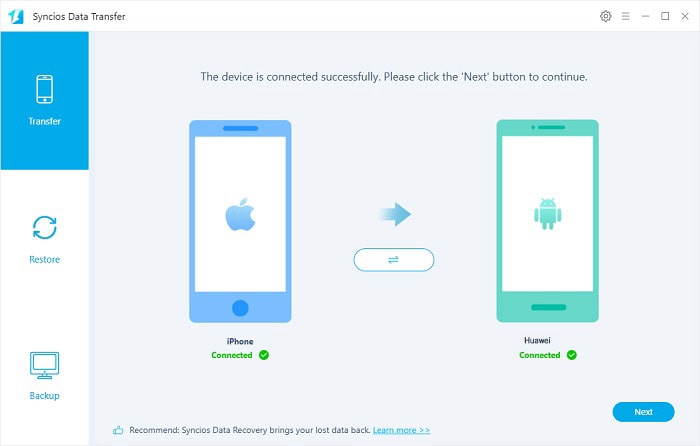
Step 3: Choose contents you need by ticking off the check box. If you need transfer photos to Huawei Mate 70, then tick off Camera Roll and Photo Library. Then click on Next to load phone data. It takes some time when the first time you load data with Syncios. Please be patient.
Step 4: Finally, click on Next button to start the transfer process.
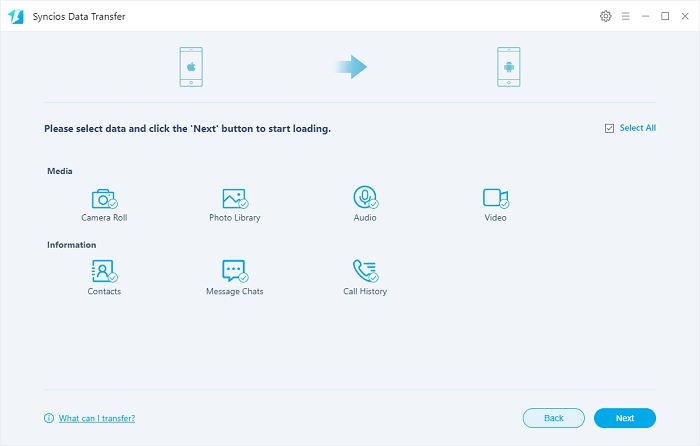
2. Transfer Photos between to Huawei Mate 70 and Computer
When it comes to file transfers, Syncios Mobile Manager is also one of your best choices. It is a professional file management and transferring tool, which allows you to manage your files on your smartphones by using a computer. This tool enables you to transfer photos saved on your computer or devices smoothly, just follow the easy steps below to learn how to transfer photos to Huawei Mate 70.
What can you do with Syncios Mobile Manager:
- ► Manage music, videos, photos, apps, ebook, contacts, etc. on iOS and Android devices.
- ► Download online videos from 100+ video sharing sites to devices.
- ► Handy Toolkit: Phone Transfer, 1-Click Backup, 1-Click Restore, Audio Converter, Video Converter, Ringtone Maker, etc.
- ► Works perfectly with Apple, Samsung, HTC, LG, Sony, Google, HUAWEI, Motorola, ZTE, Nokia and more smartphones and tablets.
- ► Fully compatible with the latest iOS and Android devices
If you need the help of this software, get the free app installed and start the transfer.
Step 1: Download and install Syncios Mobile Manager free version on your computer. After the installation, run the app on your computer. Connect Huawei Mate 70 to Computer. Unlock your phone during the connection. Any prompts by Syncios, please check and follow its instructions to enable a normal connection.
Step 2: Navigate to Photos on the content column. To import photos from computer to Huawei Mate 70, click on Add/Import to choose photos from computer. You are allowed to Add > Add Folder to import an entire photo folder as a photo album on Samsung phone. Otherwise, open a photo album on Samsung with Syncios, then Import photos from computer to Huawei Mate 70. When it's done, check on your phone and enjoy your efforts.
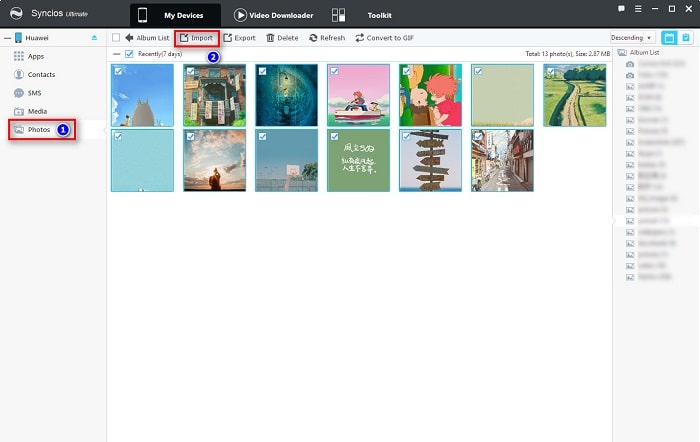
Step 3: If you need to export some photos to computer, just navigate to Photos on the content column. Then choose photos you need and click on Export to save photos from your Huawei Mate 70 to computer.
3. Selectively Import iOS/Android Device Photos to Huawei Mate 70
Similarly, you know how to transfer photos between Huawei Mate 70 and computer, then you should know how to move photos from another device to Huawei Mate 70. We backup another device's photos to computer then import photos from computer to your Huawei Mate 70.
Step 1: Run Syncios Mobile Manager
Run Syncios Mobile Manager on your computer. For instance, we transfer photos from iPhone to Huawei Mate 70. Then connect both iPhone and Huawei Mate 70 to your computer.
Any iOS connection issue, follow this tutorial. Any Android detection issue, follow this tutorial.
Step 2: Selectively Export Source Device Photos to PC (iPhone as a Sample here)
We are going to selectively export photos from the source phone to computer, then import the photo backup from computer to Huawei Mate 70. To export iPhone photos, navigate to Photos under iPhone device tap and you are able to preview, export, import, delete, all photos before the transfer. Check and select photos you need, then click on Export on the menu bar to save the selected iPhone photos to computer.
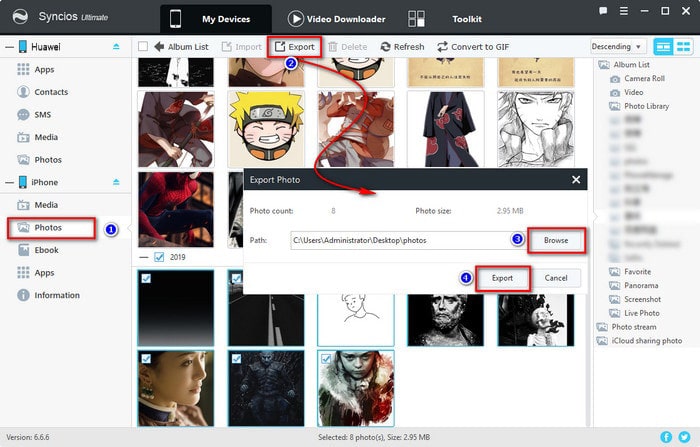
Step 3: Import Photos to Huawei Mate 70
To import photos to Huawei Mate 70, go to Huawei Mate 70 column and click on Photos. Then tap Add/Import option. Import a photo folder as a photo album or open a photo album on Huawei Mate 70 with Syncios, then import photos to this photo album. Wait for a while, Syncios will import photos to your Huawei Mate 70.
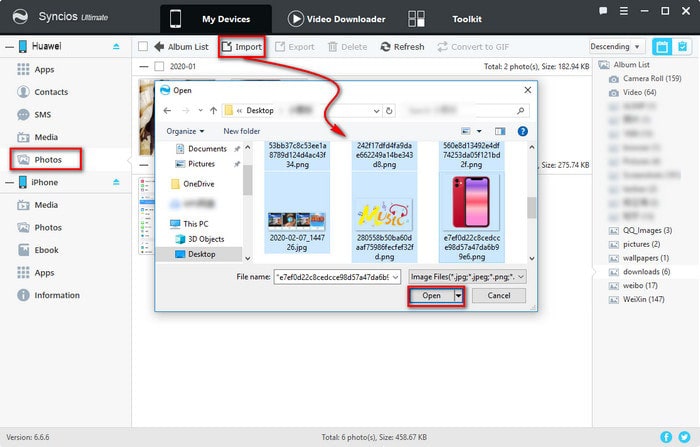
Conclusion
Thanks to mobile devices such as the iPhone, iPad, Android phones and Android tablet, we can take and share snapshots of what’s happening around us. If you are switching to a new device like Huawei Mate 70 and you want to copy or transfer your photos to it, you can do so easily using any of the methods described in this post. There may be various ways to transfer photos and pictures between old Android/iOS/Computer and Samsung Galaxy S25. But this article show you two easiest ways. Why not download a tool you need and have a try? If this guide helps, don't forget to share it with your friends.
Tips what's next? Download Syncios Tools now!
Syncios Location Changer
One-click to spoof iPhone location and simulate GPS movement. Learn more >>
Syncios Passcode Unlocker
Remove iPhone passcode, Face ID, Apple ID, Screen Time passcode. Learn more >>
Syncios D-Savior
Recover all types of data from HDDs, USB drives, SD cards, SSDs, etc. Learn more >>
Related Channels
Unlock Phones
- Turn Off Screen Time on iPhone/Mac
- Turn Off Screen Lock on iPhone in Seconds
- Unlock iPhone without Passcode Instantly
- Change Screen Time Passcode Without Code
- Unlock iPhone without Apple ID
- How to Unlock Disabled iPhone
- How to Remove Screen Lock on iPhone
- [Solved] Forgot Screen Time Passcode
- 14 Ways to Solve Face ID Not Working
Data Recovery
- SD Card Recovery: Recover Data from SD Card
- How to Remove Recycle Bin from Desktop
- Recover Deleted/Unsaved/Overwritten Excel
- Windows 10/11 Startup Folder
- How to Format SD Card to FAT32
- Recover Deleted Files from USB Flash Drive
- Stop Windows from Upgrading to Windows 11
- 10 Best Data Recovery Software for Windows
- 9 Methods to Recover Deleted Chrome History
- How to Recover Deleted Photos




