How to Import Local and Stream music to Samsung Galaxy S25/S25+/S25 Ultra and Ultra
"How do I upload music to my new Samsung Galaxy S25 Ultra? Can I get my Amazon music to Samsung Galaxy S25 Ultra too?"
Listening to your favorite tracks and podcasts via mobile phone is common. If you have met a similar problem with the above, here are some solutions to import local and stream music to Samsung Galaxy S25/S25+/S25 Ultra and Ultra.

- Part 1: Import Local Music to Samsung Galaxy S25/S25+/S25 Ultra and Ultra
- Transfer music from your computer to the Samsung Galaxy S25
- Transfer music from other phones to your Samsung Galaxy S25
- Transfer Music from iTunes Library to Samsung Galaxy S25
- Part 2: Import Amazon Music to Samsung Galaxy S25/S25+/S25 Ultra and Ultra
Part 1: Import Local Music to Samsung Galaxy S25/S25+/S25 Ultra and Ultra
* Transfer music from your computer to the Samsung Galaxy S25.
The most effective solution to transfer music from the computer to Galaxy S22 is to use a professional Phone Manager tool, which is provided by a third-party app such as Syncios Mobile Manager. It will save a lot of time and you do not need to learn any skills or knowledge. Syncios Mobile Manager offers the best phone data management to iOS or Android devices.
Syncios Mobile Manager can help you:
- Selectively Backup and Restore Contacts, Message, Call log, Music, Video, Photo, Apps and etc.
- Preview and export photos from mobile phone to computer.
- Supports almost all Android phones and tablets, including Samsung Galaxy S25.
- Help to organize every iOS/Android devices file.
- Fully compatible with the latest Android and iOS systems.

Steps to Add Music to Samsung Galaxy S25 from the Computer.
Step 1 Run Syncios Mobile Manager. If you are a Windows user, run Syncios Toolkit and choose "Mobile Manager" on the main interface to run Syncios Mobile Manager.

Step 2 Connect the Samsung Galaxy S25/S25+/S25 Ultra and Ultra to your computer.
Unlock your Samsung phone and the program will detect the phone automatically. As soon as the phone is connected, check the notification on your Samsung phone. And enable the USB debugging mode on your Samsung Galaxy S25. If you could not get your phone detected, please click here to fix the connection problem of Android phones.
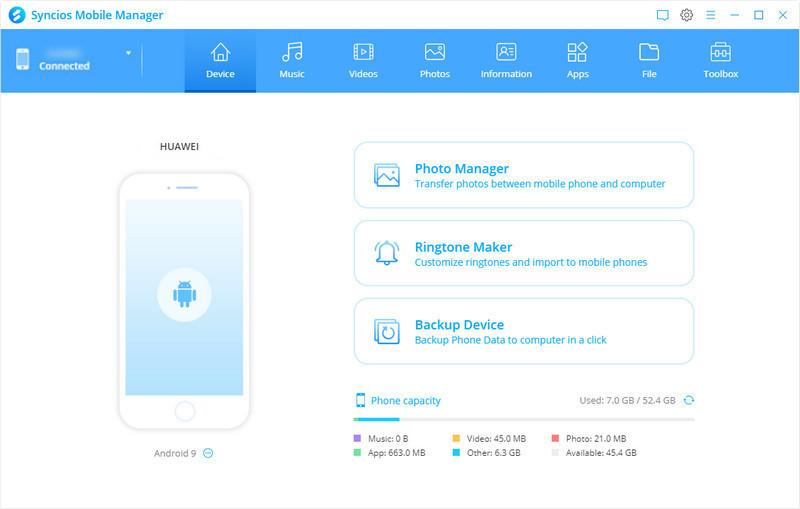
Step 3 Import music from the computer to Samsung Galaxy S25.
On the main window of Syncios Mobile Manager, go to the Music tab. And then click Add button to select songs from the computer. Hold press the "Ctrl" key to select multiple songs. You also can select the whole music file by pressing the "Shift" key and tapping the first and the last one. All songs between the first song and the last song are selected at once. After a considered selection, click the "Open" button and you can import music to your Samsung Galaxy S25.
* Transfer music from other phones to your Samsung Galaxy S25.
If you want to transfer the music from a phone to this new Samsung Galaxy S25, another phone data transfer tool is helpful. This tool called Syncios Data Transfer can help you to directly transfer music from any mobile device to Samsung Galaxy S25 and restore music from iTunes backup to Samsung Galaxy S25.
What Syncios Data Transfer can do:
- Transfer almost all files, including contacts, video, SMS, photos, call logs, music, calendar, and more between phone to phone!
- Transfer across multiple platforms: iOS to iOS, Android to Android, iOS to Android, Android to iOS.
- Support unlimited phones: share all the data with any phones you have.
- Selectively transfer data between mobile phones without data losing or overwriting.
- Transfer data between different iOS or Android versions.
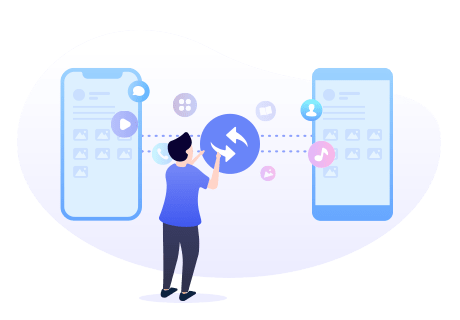
Steps to Transfer Music from Other Phones to Samsung Galaxy S25
Step 1 Download and run Syncios Data Transfer.
If you are a Windows user, run Syncios Toolkit and choose "Phone Transfer" on the main interface to run Syncios Data Transfer.

Step 2 Connect both mobile phones to the computer via USB cables.
Connect two mobile phones including Samsung Galaxy S25 to the computer. Please make sure the debug mode is enabled on Android phone and for the iOS device, "Trust this computer" is picked. The Data Transfer program will detect them automatically. On the main window of Syncios Data Transfer, you can see three modes: Transfer, Backup, and Restore. To move data from one phone to another, please choose Transfer mode.
Tips: If you met the problem of connecting your phone to the computer, click here to find solutions to fix Android devices detection issues, and click here to find solutions to fix iOS detection issues.
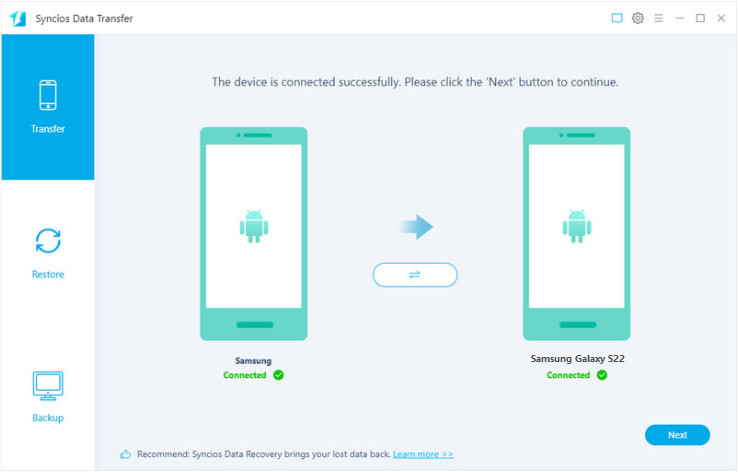
Step 3 Start transferring music to Samsung Galaxy S25.
Before transferring, please let the source mobile phone be displayed on the left side while the target Samsung Galaxy S25 should be displayed on the right side. If not, hit the "switch icon" in the middle to exchange their positions. Then click Next.
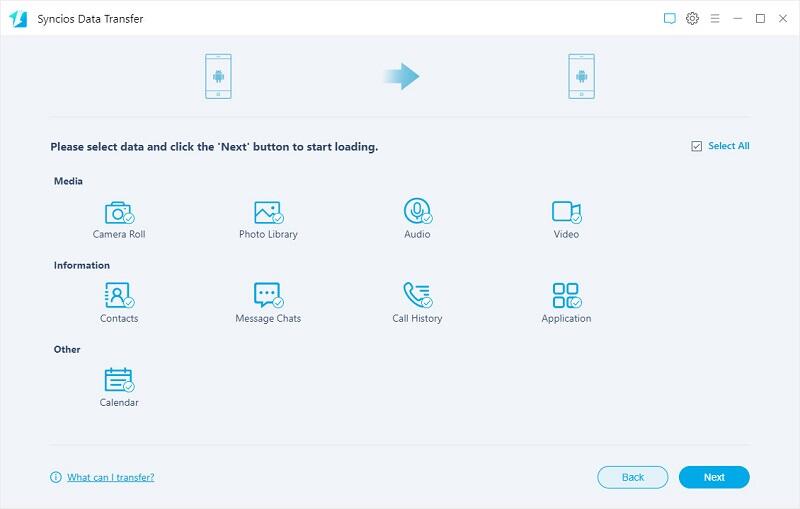
Here list all types of data that can be transferred. Since you need to transfer music, just select Audio. Then click Next to load music and go to the next step to start music transfer. After a while, all music tracks from another device will be saved to Samsung Galaxy S25.
* Transfer Music from iTunes Library to Samsung Galaxy S25.
If you are an iTunes user, and want to transfer the music from iTunes Library to Samsung Galaxy S25, you also can use Syncios Data Transfer to download the iTunes Music to Samsung Galaxy S25. Just follow this method.
Steps to download music from iTunes Library to Samsung Galaxy S25
Step 1 Open "Phone Transfer" on Syncios main interface. Then go to Restore. Choose iTunes Library to pop up a separate iTunes Library window.
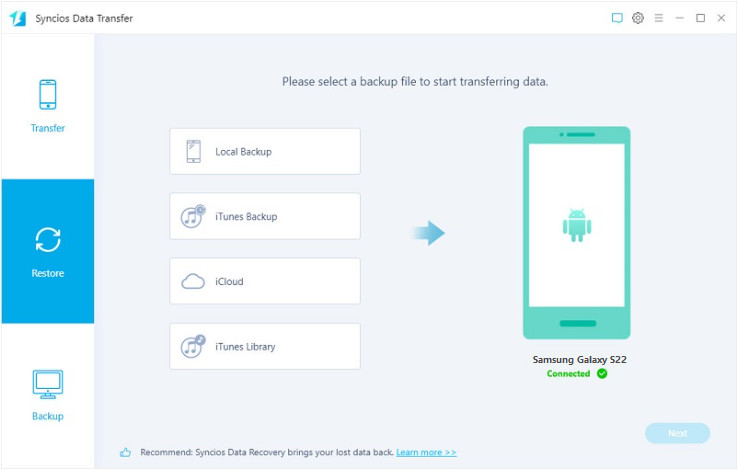
Step 2 Select the music and videos you need then close this window. Tap Next on the lower right to initiate the transfer. All selected music tracks will be saved to your Samsung Galaxy S25.
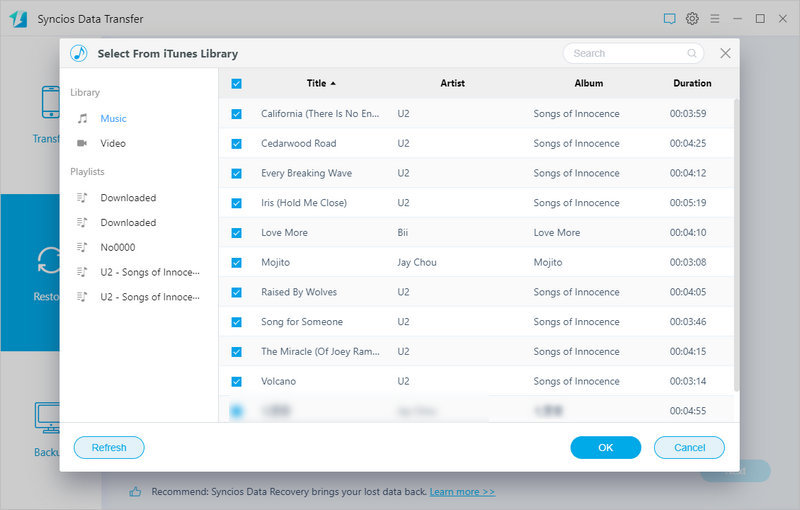
YouTube Video: How to transfer music from iPhone/iTunes to Samsung Galaxy
Part 2: Import Amazon Music to Samsung Galaxy S25/S25+/S25 Ultra and Ultra
As far as we all know Amazon music is streaming music, but do you know that you can simply download the songs from Amazon Music in mp3 format and transfer them to your Samsung phone? By doing this, you can enjoy listening to them without any limits. Just follow the steps:
Step 1 Download and install Sidify Amazon Music Converter.
Sidify Amazon Music Converter is a program that can convert songs from Amazon Music to MP3/AAC/WAV/FLAC/AIFF/ALAC files with fast speed. Original quality and ID3 tags are preserved for all converted songs. This tool is available for both Mac & Windows systems.
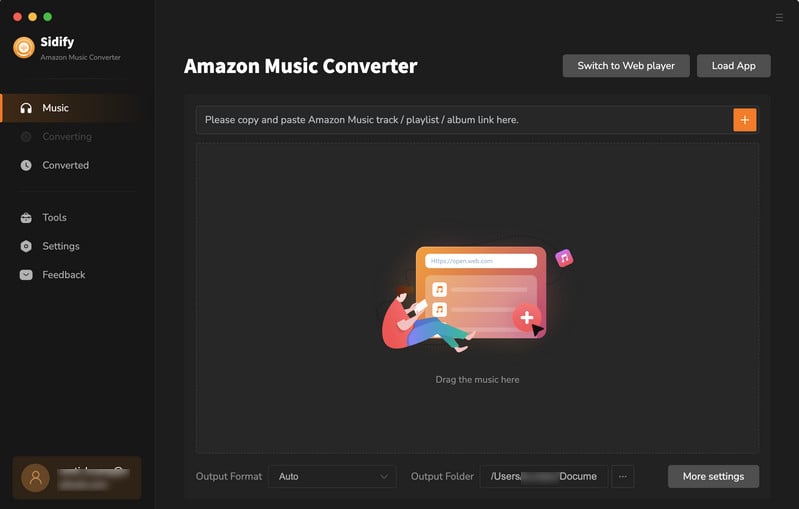
Step 2 Download Amazon Music as the MP3 by using Sidify Amazon Music Converter.
Launch Sidify, and the Amazon Music app would be opened automatically. Click the "Setting" in the upper right corner, then you can customize the output setting based on your preferences. Here you can choose the output format as MP3, AAC, WAV, FLAC, AIFF or ALAC, set the audio quality range from 128kbps to 320kbps, or change the output path folder to wherever you would like them to be saved.
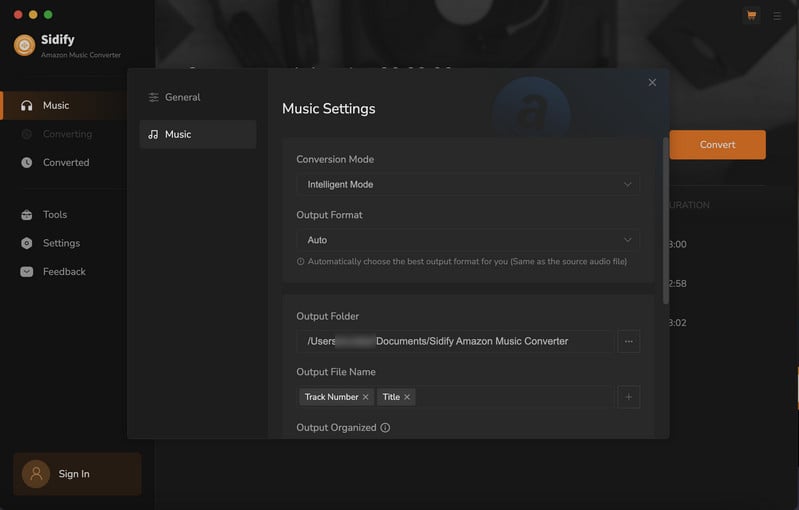
Step 3 Drag and drop songs from the Amazon Music app to Sidify. Check the Amazon Music that you'd like to enjoy on your Samsung Galaxy S25 and then click OK.
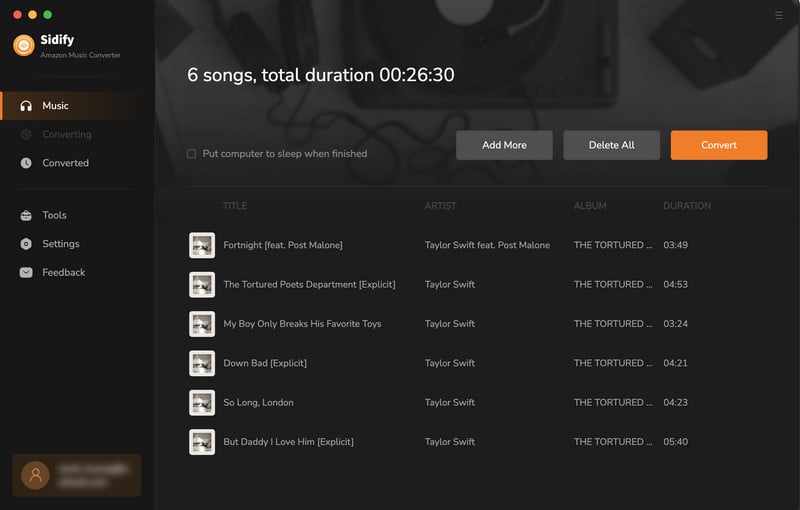
Click "Convert" to start downloading Amazon Music to plain audio format. Once the conversion finishes, you can find the converted files in the "Converted" section.
Step 4 Connect your Samsung phone to your computer via USB cable.
Step 5 Run Syncios Mobile Manager to transfer music to Samsung Galaxy S25
On the main window of Syncios Mobile Manager, go to the Music tab. And then click Add button to select the converted songs from the computer. Hold press the "Ctrl" key to select multiple songs. Click the "Open" button and you can import these Amazon music files to your Samsung Galaxy S25/S25+/S25 Ultra and Ultra.
Note: The free trial version of Sidify Amazon Music Converter enables you to convert the first three minutes of each song for sample testing. You need to purchase a license to unlock the time limits.
Conclusion:
The above are the ways to import music to Samsung Galaxy S25/S25+/S25 Ultra and Ultra. You can transfer music from the computer to your Samsung Galaxy S25/S25+/S25 Ultra and Ultra, or get the music transferred from other mobile phones directly, download the music from the iTunes library. You can also download and import the streaming Amazon music to your Samsung Galaxy mobile phone. Just pick the one you want. And just try all these free features of Syncios Mobile Manager!
Syncios Location Changer
One-click to spoof iPhone location and simulate GPS movement. Learn more >>
Syncios Passcode Unlocker
Remove iPhone passcode, Face ID, Apple ID, Screen Time passcode. Learn more >>
Syncios D-Savior
Recover all types of data from HDDs, USB drives, SD cards, SSDs, etc. Learn more >>
Related Channels
Unlock Phones
- Turn Off Screen Time on iPhone/Mac
- Turn Off Screen Lock on iPhone in Seconds
- Unlock iPhone without Passcode Instantly
- Change Screen Time Passcode Without Code
- Unlock iPhone without Apple ID
- How to Unlock Disabled iPhone
- How to Remove Screen Lock on iPhone
- [Solved] Forgot Screen Time Passcode
- 14 Ways to Solve Face ID Not Working
Data Recovery
- SD Card Recovery: Recover Data from SD Card
- How to Remove Recycle Bin from Desktop
- Recover Deleted/Unsaved/Overwritten Excel
- Windows 10/11 Startup Folder
- How to Format SD Card to FAT32
- Recover Deleted Files from USB Flash Drive
- Stop Windows from Upgrading to Windows 11
- 10 Best Data Recovery Software for Windows
- 9 Methods to Recover Deleted Chrome History
- How to Recover Deleted Photos



