Ultimate Guide to Enable Disappearing Messages on WhatsApp
Not all WhatsApp messages are important, so they shouldn't stick around forever. Luckily, WhatsApp disappearing messages feature allows you to delete unimportant or compromising messages so you can move on from your conversations after they're done, just as you'd do in real life. Here we will talk about how to enable the WhatsApp disappearing messages feature on Android, iOS, Web, desktop.

Part 1. How Does the Disappearing Messages on WhatsApp Work
The "disappearing messages on WhatsApp" feature enables you to set an option for each individual chat, whether an individual or a group chat, to delete messages automatically seven days after they have been sent. Here are some important points to know before enabling the Disappearing Messages feature.
Point 1 If a user doesn’t open the WhatsApp in the seven-day period, the message will disappear. However, the preview of the message might still be displayed in notifications until the WhatsApp is opened.
Point 2 When you reply to a message, the initial message is quoted. If you reply to a disappearing message, the quoted text might remain in the chat after seven days.
Point 3 If a disappearing message is forwarded to a chat with disappearing messages off, the message won’t disappear in the forwarded chat.
Point 4 If a user creates a backup before a message disappears, the disappearing message will be included in the backup. And the disappearing messages will be deleted when a user restores from a backup.
Point 5 By default, the media you receive in WhatsApp will be automatically downloaded to your phone. If disappearing messages are turned on, media sent in the chat will disappear but will be saved on the phone if auto-download is on. You can turn auto-download off in WhatsApp Settings > Data and Storage Usage.
Part 2. How to Enable WhatsApp Disappearing Messages Feature on Android, iOS
Let's see how to enable WhatsApp disappearing messages on iOS or Android device:
Step 1 Open WhatsApp on your smartphone and visit the profile of the person you want to turn on the feature.
Step 2 Open the individual chat and then tap on the contact's name at the top.
Step 3 Scroll down a bit and select Disappearing Messages.
Step 4 Tap Continue (if prompted) and select On to enable the Disappearing messages feature.
Step 5 Head back to the chat window and you will find a new disappearing messages logo on the profile picture.
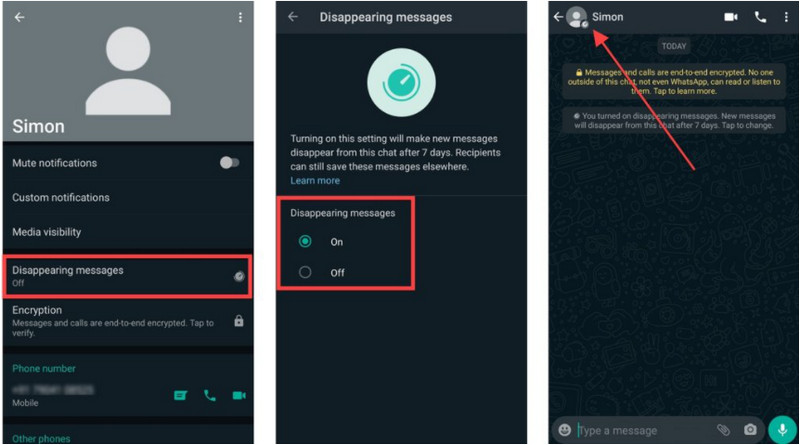
☛ Enabling Disappear message option to a contact will only enable the feature for that contact, you have to follow the same procedure to other contacts to make them disappear too.
Part 3. How to Enable WhatsApp Disappearing Messages Feature on Web, Desktop
To turn on the Disappearing Messages feature on the web version, you should have the mobile version with disappearing messages updated. Here let's take a look at how to enable the WhatsApp disappearing messages feature on the Web, desktop.
Step 1 Open WhatsApp Web/App.
Step 2 Open the individual chat or group.
Step 3 Tap on the contact or group name at the top.
Step 4 Select Disappearing Messages.
Step 5 If prompted, click Continue and select On.
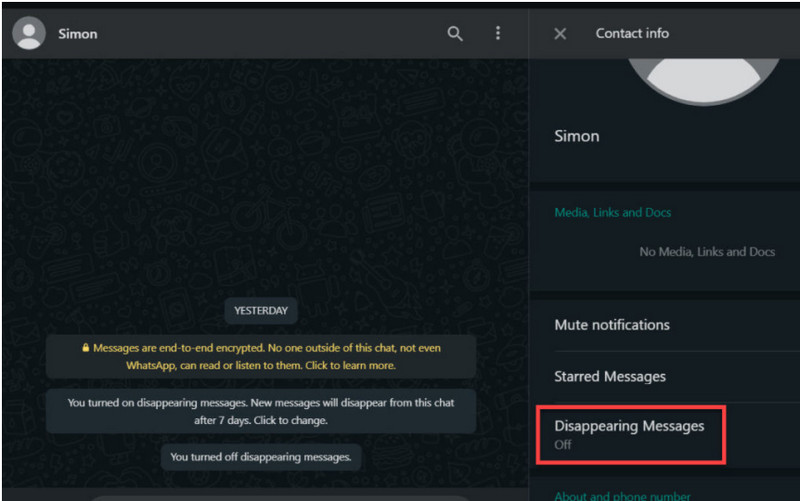
Part 4: Extra Tip. Back up WhatsApp Data to Computer
In this part, we will tell you how to back up WhatsApp data from iPhone/Android phone to the computer. If you need the data in the future, you can restore the backed-up data back to your iPhone/Android. Syncios WhatsApp Transfer is such a reliable tool for you to back up all the WhatsApp data, including WhatsApp chats, pictures, audio, videos, and more from your mobile phone to your computer in a few simple clicks.
What WhatsApp Transfer can do:
- Back up and restore iPhone/iPad WhatsApp data.
- Export WhatsApp backup to HTML and CSV files.
- Transfer WhatsApp between iOS devices and Android.
- Preview the backup to restore the data you want.
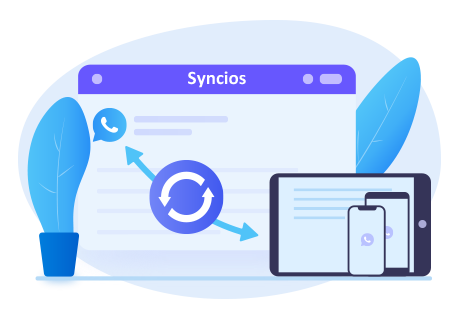
Simple steps to back up and restore WhatsApp data on mobile phone:
Step 1 Click on the above button to download and install the proper version. If you are a Windows user, simply navigate to the WhatsApp Transfer mode from the Syncios Toolkit to run Syncios WhatsApp Transfer.
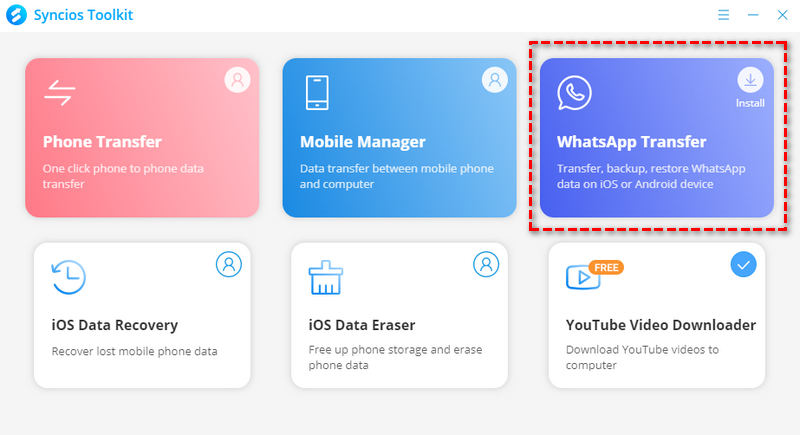
Step 2 You will see four modules on the main interface, simply select the Backup WhatsApp option to get started.

Step 3 Get your mobile phone connected to the computer via a USB cable. If you can’t get the device detected successfully, click the iOS tutorial or Android tutorial to get help. When the phone is recognized, just tap on the Start button to continue.
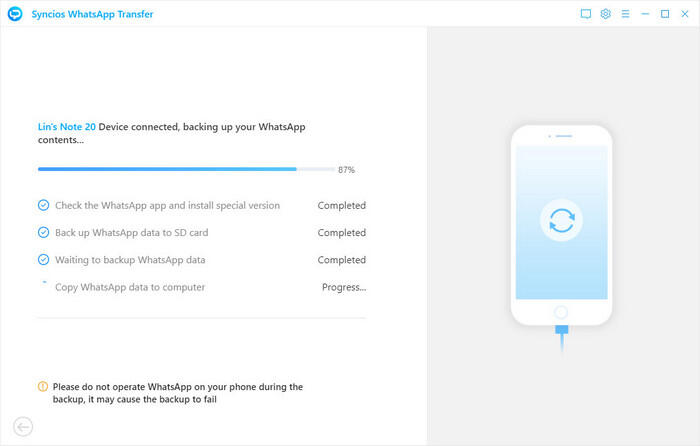
After a while, all data of your WhatsApp would be backed up to the computer.
Step 4 If you need to restore the backed-up data to any supported mobile device, you need to go back to the main interface of Syncios WhatsApp and click on the Restore WhatsApp from local backup mode. Then select the backup file you have created and click on the Next button to view the contents.
Step 5 All the data in the backup will be displayed on the interface, including WhatsApp messages and WhatsApp Attachments. You are able to select the chat and view details on the right-hand panel. Select the chat or attachment you want to restore and then click on the Recover to device option to get all your chat data back to your iPhone or Android phone.
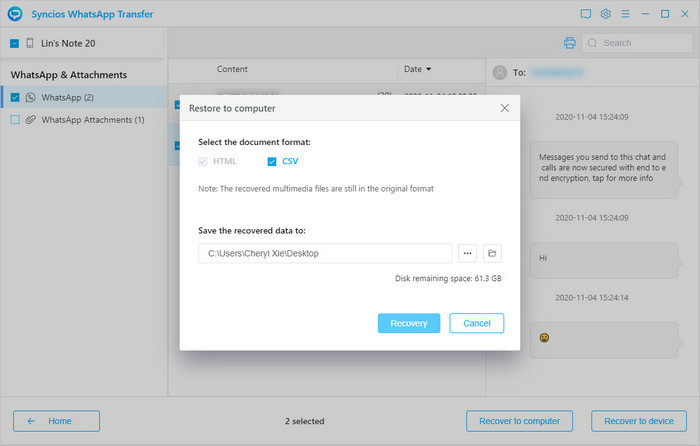
Conclusion
That's all. As you can see, it is very easy to enable WhatsApp disappearing messages feature on Android, iOS, Web or desktop. You will now be able to send disappearing messages to the contact for whom you have enabled the feature. You can also send such messages to groups and the process to enable it remains the same.
Tips what's next? Download Syncios WhatsApp Transfer now!
Syncios Location Changer
One-click to spoof iPhone location and simulate GPS movement. Learn more >>
Syncios Passcode Unlocker
Remove iPhone passcode, Face ID, Apple ID, Screen Time passcode. Learn more >>
Syncios D-Savior
Recover all types of data from HDDs, USB drives, SD cards, SSDs, etc. Learn more >>
Related Channels
Unlock Phones
- Turn Off Screen Time on iPhone/Mac
- Turn Off Screen Lock on iPhone in Seconds
- Unlock iPhone without Passcode Instantly
- Change Screen Time Passcode Without Code
- Unlock iPhone without Apple ID
- How to Unlock Disabled iPhone
- How to Remove Screen Lock on iPhone
- [Solved] Forgot Screen Time Passcode
- 14 Ways to Solve Face ID Not Working
Data Recovery
- SD Card Recovery: Recover Data from SD Card
- How to Remove Recycle Bin from Desktop
- Recover Deleted/Unsaved/Overwritten Excel
- Windows 10/11 Startup Folder
- How to Format SD Card to FAT32
- Recover Deleted Files from USB Flash Drive
- Stop Windows from Upgrading to Windows 11
- 10 Best Data Recovery Software for Windows
- 9 Methods to Recover Deleted Chrome History
- How to Recover Deleted Photos




