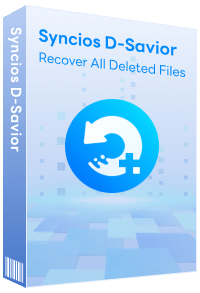How to Make Custom Text Tones for Your iPhone 17 [2025 Latest]
"Are you looking for some ways on how to make custom text tones for iPhone 17? Here, in this guide, we will share the easiest way to get custom text tones on your iPhone 17."
Setting a special message alert tone for someone in your Contacts app enables you to recognize when that particular person has sent you a text message, even without having to look at your iPhone 17 screen.
Here, we'll tell you how to make custom text tones for your iPhone 17 and how to assign a custom text alert tone to a contact on your iPhone. Let's get started.
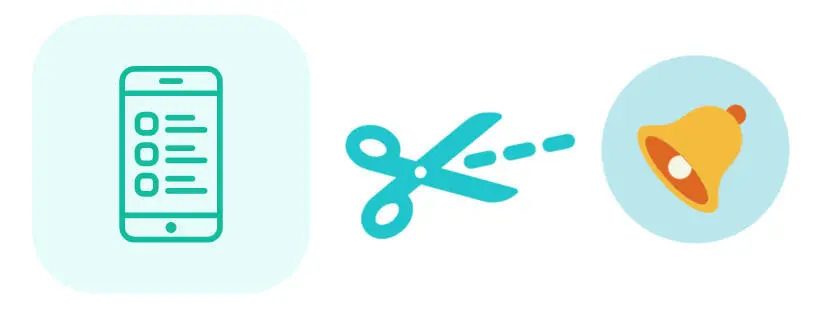
Part 1: How to Make Custom Text Tones for iPhone 17
Compared with iTunes, Syncios Mobile Manager is the most effective and easiest way to make custom text tones for iPhone 17. With the help of the built-in ringtone maker of Syncios Mobile Manager, you can import your favorite songs from the computer or iPhone 17, then cut out your favorite part, and make it your new custom text tone. After you created the custom text tone, you can import it to your iPhone 17 directly without conversion.
What's more, Syncios Mobile Manager also can be effectively used for iPhone 17 data management, including transferring music, videos, photos, contacts, messages, apps and more between iPhone 17 and computer. Latest iOS 18 and iOS 26 is supported.
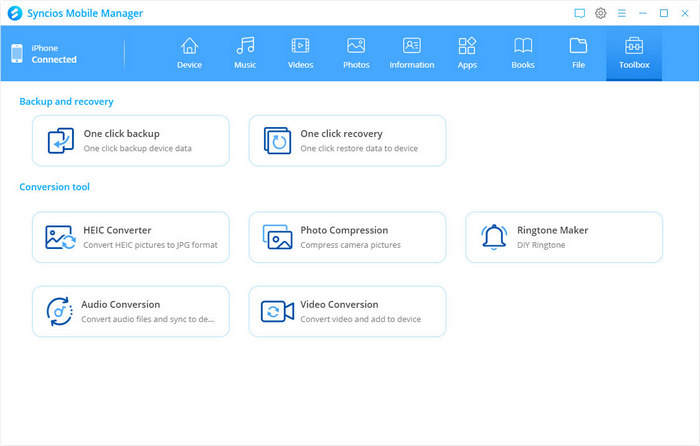
Key Features of Syncios Mobile Manager:
- Selectively back up and restore contacts, messages, call logs, music, video, photo, eBooks, apps, etc.
- Manage iOS devices/Android music, edit song details and deduplicate tracks.
- Preview and export SMS, Call History & Contacts to readable format on the computer.
- Handy tools: One-Click Backup/Restore, HEIC Converter, Photo Compression, Ringtone Maker, Audio Converter and Video Converter.

How to Make Custom Text Tones for iPhone 17 with Syncios Mobile Manager
Here is the step-by-step guide on how to make a custom text tone for iPhone 17 using your favorite music. Getting a custom text tone on iPhone 17 is at your fingertips!
Step 1 Install and Launch Syncios Mobile Manager on Your Computer
At first, download and install the proper version of the program from the above download button. If you are a Windows user, run Syncios Mobile Manager by clicking on the Mobile Manager option on the main interface of Syncios Toolkit.

Step 2 Connect Your iPhone 17 to the Computer with A USB Cable
![]() Tips: If you encountered any problems during the connection process, just click this tutorial to get help.
Tips: If you encountered any problems during the connection process, just click this tutorial to get help.
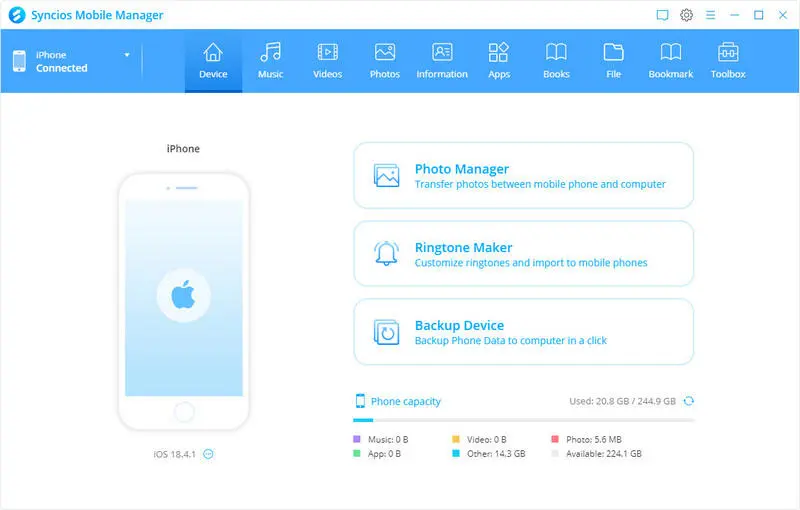
Step 3 Select the Ringtone Maker Function
After your iPhone 17 is recognized by Syncios successfully, simply navigate to the Toolbox tab on the top menu bar and then select the Ringtone Maker.
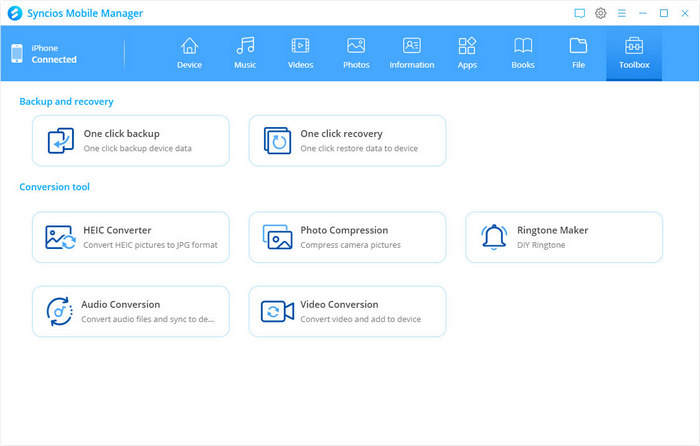
Step 4 Select A Favorite Song from PC or iPhone 17 to Create Custom Text Tones for iPhone 17
Now you can import an audio file either from a computer or your iPhone 17 you want to customize.
✔Select from computer: Click on the Select from computer option to import music from the computer and then tap the Open option to load the selected music.
✔Select from device: Click on the Select from device option to import the songs from the connected iPhone 17. After that, a window will pop up and list all songs on your iOS device. Select the song you need and click on the Select option to start loading the selected audio file.
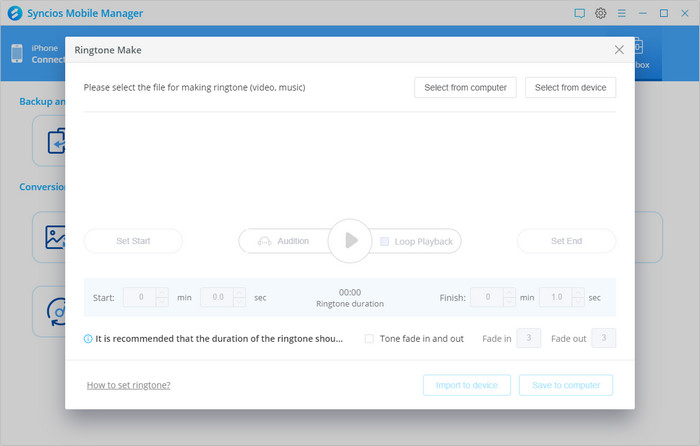
Step 5 Start to Create Custom iPhone 17 Text Tones
After choosing the song you prefer, you can play the song and move the progress bar to set the start and end time. You can also input Start Time and Finish Time according to your needs.
If you need the climax of a certain piece of music, you are allowed to play the song and pause it at the place from where you want your text tone to start and hit Set Start. Then continue playing the song by hitting the play button and when you find your ending point, pause the song and hit the Set End button.
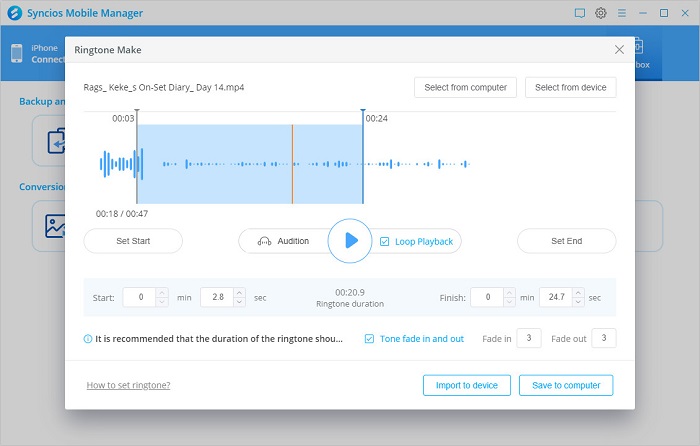
☛ Generally, the notification sounds must be less than 30 seconds long, 15 seconds is an ideal length.
☛ You can also change the iPhone 17 Text Message Sound Effect by setting the fade in/out time.
Step 6 After that, simply click on the Import to device option to directly import the created custom text tone to your iPhone 17.
Part 2: How to Set Custom Text Tones for iPhone 17
After you made and imported the custom text tone to your iPhone 17 using Syncios Ringtone Maker, you can set it as the text message sound on your iPhone 17 as you like.
Set the Custom Text Tone on Your iPhone 17
Step 1 Open the Settings app on your iPhone 17.
Step 2 Tap the Sounds & Haptics (or Sounds on some old versions).
Step 3 Tap Text Tone and choose the song you created to set as a text tone.
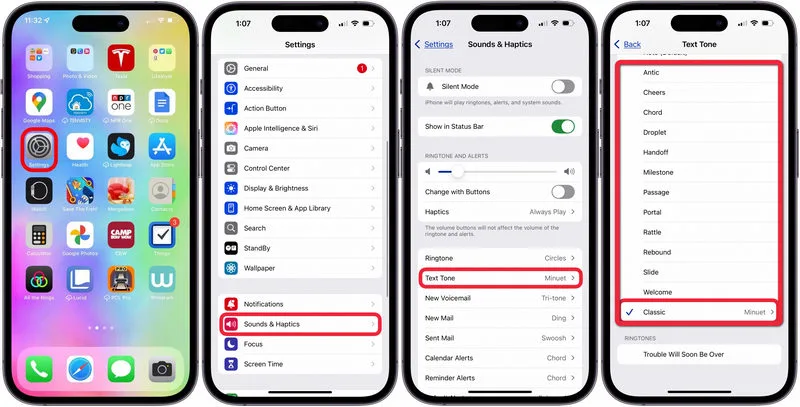
Assign A Custom Text Alert Tone to A Contact
SMS and iMessage alert sounds can also be customized on a per-person basis. You can assign different tones to each contact in your address book. This feature gives you greater personalization and a better way to know who's texting you.
Here are the steps to assign custom text message tones to individuals.
Step 1 Launch the Contacts app on your iPhone 17.
Step 2 Select a contact from the list.
Step 3 Tap Edit in the top-right corner of the screen and hit on Text Tone.
Step 4 Tap on the newly created text tone to set it as the default for the selected contact.
Step 5 In the contact screen, tap Done to save the change.
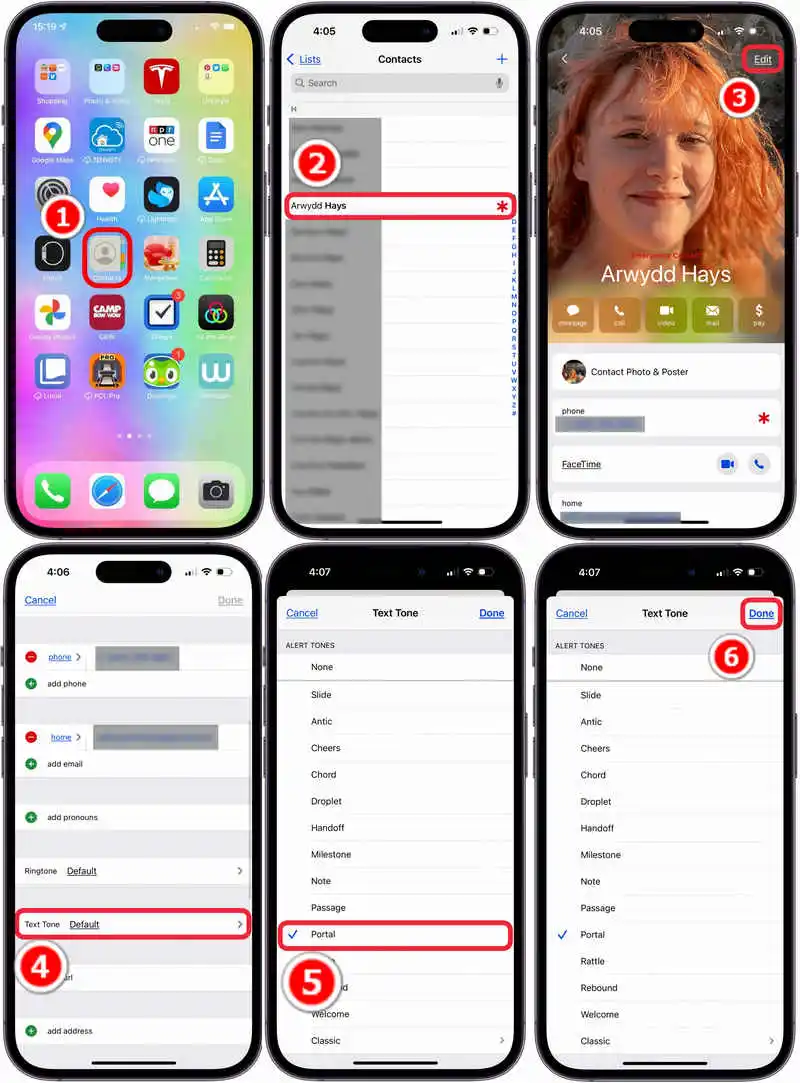
FAQs About Custom Text Tone iPhone 17
1. How to change text tone in iOS 18 and iOS 26?
Just like setting custom text tone on iPhone 17, it's easy to change text tone in iOS 18 and iOS 26. Simply navigate to Settings > Sounds & Haptics > Text Tone. Then you are allowed to choose a preferred one. Meanwhile, you can use Syncios Ringtone Maker to change a new custom text tone on your iOS 18 and iOS 26.
2. How do I add a custom ringtone to my iPhone 17?
Use Syncios Ringtone Maker to import, cut off and export your preferred ringtone directly to your iPhone 17. For more methods, please refer to: 3 iPhone 17 Ringtone Maker Apps in 2025.
Video Tutorial - Make and Set the Custom Text Tones for iPhone 17
Conclusion
That's all for making custom text tones for iPhone 17. From now on, you will hear this selected text alert tone, whenever you receive a text message from this particular contact on your iPhone 17.
Tips what's next? Download Syncios Mobile Manager now!
Extra Tips: How to Rescue Your Missing Data
What if you accidentally lost your important files on a PC, USB, SD card, etc.? Don't worry, Syncios D-Savior can help you recover any data effortlessly. It not only supports data recovery from 1,000+ file formats, but helps restore data effectively from multiple scenarios like the formatted disk, lost partition or crashed systems.
Syncios Location Changer
One-click to spoof iPhone location and simulate GPS movement. Learn more >>
Syncios Passcode Unlocker
Remove iPhone passcode, Face ID, Apple ID, Screen Time passcode. Learn more >>
Syncios D-Savior
Recover all types of data from HDDs, USB drives, SD cards, SSDs, etc. Learn more >>
Related Channels
Unlock Phones
- Turn Off Screen Time on iPhone/Mac
- Turn Off Screen Lock on iPhone in Seconds
- Unlock iPhone without Passcode Instantly
- Change Screen Time Passcode Without Code
- Unlock iPhone without Apple ID
- How to Unlock Disabled iPhone
- How to Remove Screen Lock on iPhone
- [Solved] Forgot Screen Time Passcode
- 14 Ways to Solve Face ID Not Working
Data Recovery
- SD Card Recovery: Recover Data from SD Card
- How to Remove Recycle Bin from Desktop
- Recover Deleted/Unsaved/Overwritten Excel
- Windows 10/11 Startup Folder
- How to Format SD Card to FAT32
- Recover Deleted Files from USB Flash Drive
- Stop Windows from Upgrading to Windows 11
- 10 Best Data Recovery Software for Windows
- 9 Methods to Recover Deleted Chrome History
- How to Recover Deleted Photos